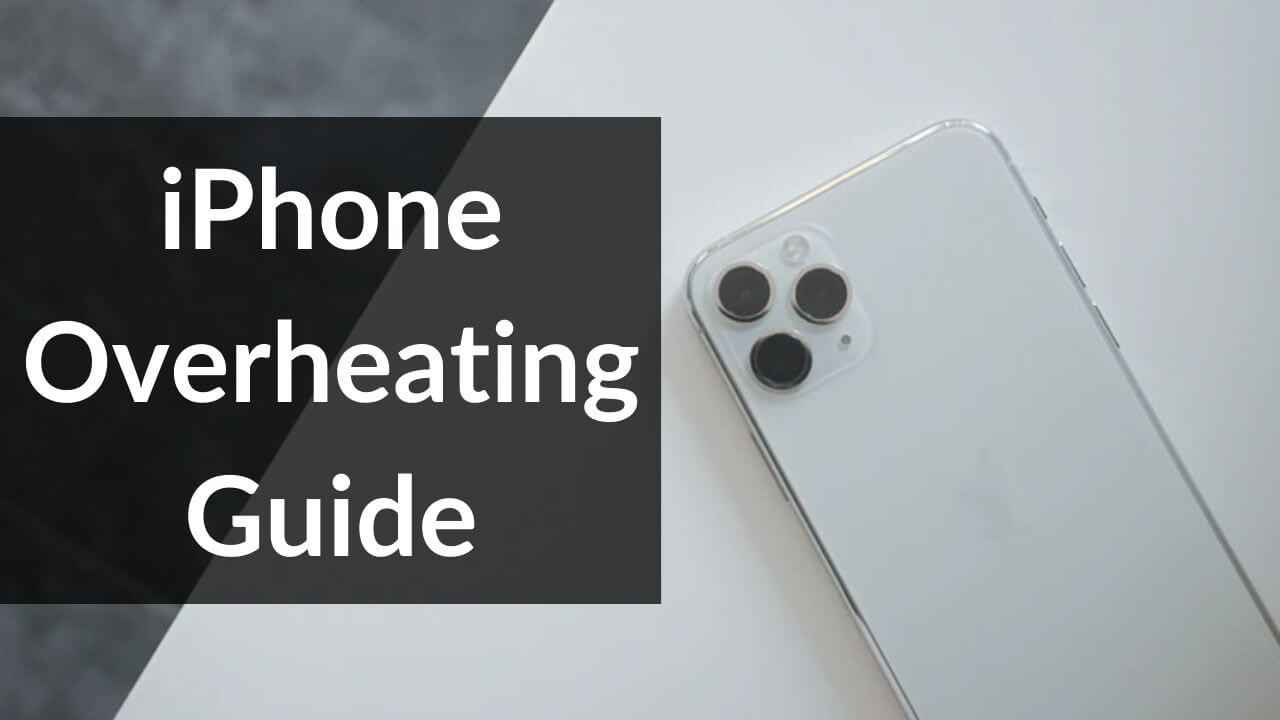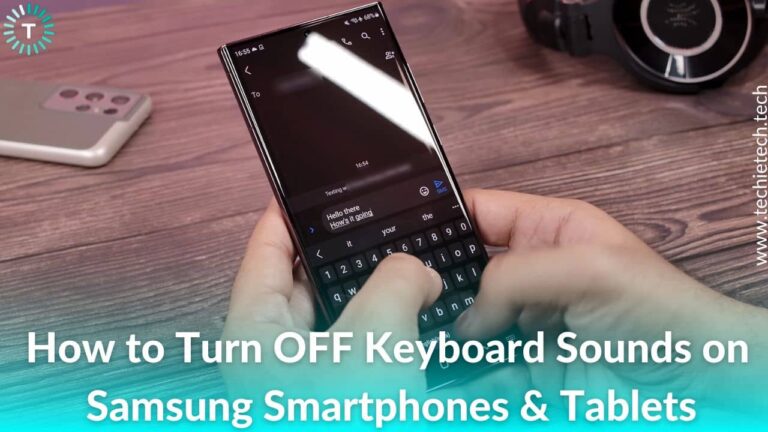The iPhone is a powerful, hard-working computer that easily fits inside your pocket or a bag. When you have your iPhone with you all the time, it’s very common that you would use it at a stretch for watching movies, playing games, or doing other tasks. But, you might not be able to experience peak performance all the time.
Does your iPhone get hot after using it for a long time? Does your iPhone overheat while charging? If you’re tired of the overheating issues with your iPhone, you’re at the right place to know the exact reason and solve these issues.
- Why does the iPhone get hot?
- How to Fix iPhone Overheating Issues
- iPhone Overheating While Charging
- Why does my iPhone overheat so regularly?
- How to cool down your iPhone
There’s a difference between an iPhone that’s warm to touch and one that’s overheating, which makes you feel as if you’re holding a burning coal in your hand, rather than a smartphone. I’m sure many people would have experienced this thing.
So, let’s discuss why the iPhone gets hot and what are the ways to cool down your iPhone.
Why does the iPhone get hot?
Before jumping to a conclusion that your iPhone has some serious issues, ask yourself a simple question- Does my iPhone get hot sometimes, under specific conditions?
If the answer turns out to be yes, you need to take care of some little things that can make a huge difference to your iPhone health.
Why does my iPhone get hot sometimes? General reasons
Your iPhone works best when used between 32 and 95 degrees Fahrenheit. Therefore, low or high-temperature conditions can cause variations in the performance and behavior of your iPhone.
Here are some of the general reasons why your iPhone gets overheat:
- Leaving your iPhone in a car on a hot day.
- Exposing your iPhone to direct sunlight for an extended period of time.
- Streaming high-quality videos at a stretch on your iPhone.
- Using GPS tracking or navigation on your iPhone in hot conditions.
How to know when your iPhone has reached a point of being too hot?
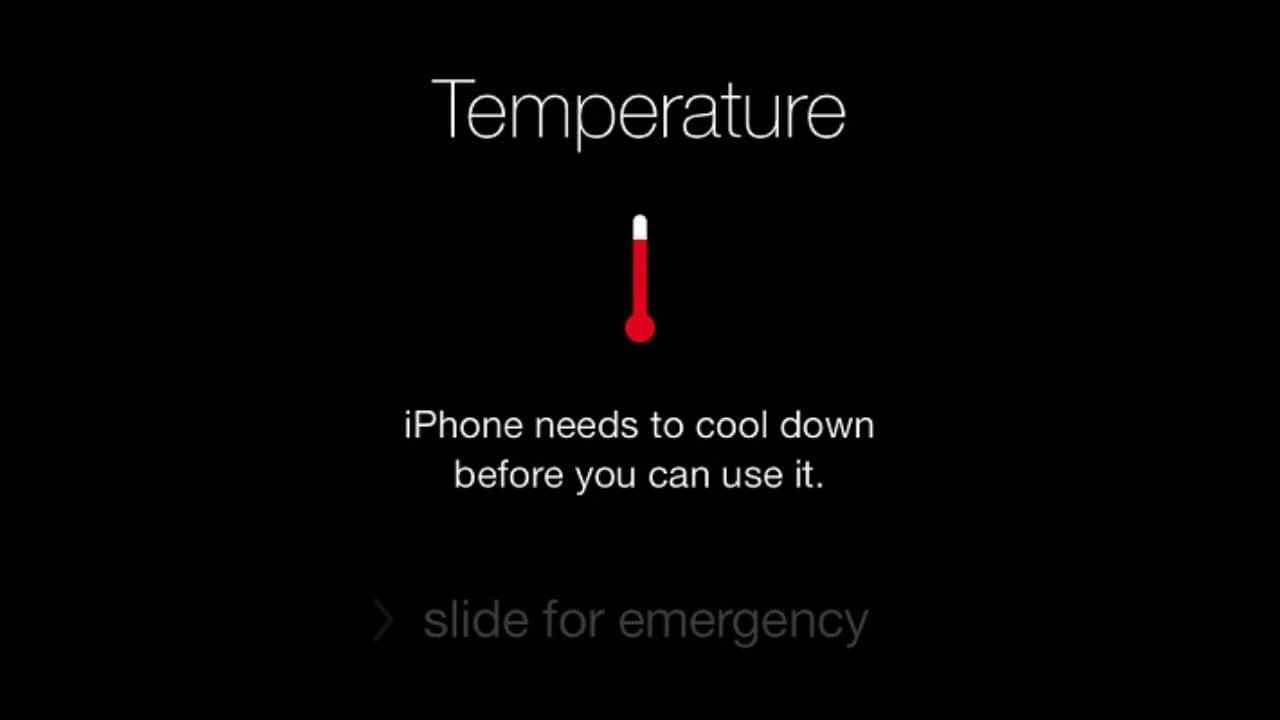
Here are some of the common signs that show your iPhone is too hot to use:
- If your iPhone exceeds a certain temperature threshold, you’ll see a temperature warning message- iPhone needs to get cool down before you can use it.
- Some graphic-intensive apps stop working or crash repeatedly.
- The display of your iPhone gets dim or goes to black at times.
- The camera flash gets disabled.
- Charging stops or slows.
You can fix these common overheating issues with the help of these steps:
- Turn your iPhone off, allow it to dissipate heat, and then turn it on after some time.
- Remove the case from your iPhone as the extra layer on your iPhone makes it harder to cool down.
- Take your iPhone away from the sunlight and put it in the shade for some time.
We would like to mention something very important here. When you’re trying to cool down your iPhone, never, I repeat never blast cooled air at your iPhone. This is because sudden changes in the temperature can create condensation that might damage or destroy your iPhone. Some people might advise you to put your iPhone inside a freezer or a fridge to cool it down, but make sure you never do this.
Let’s talk about another common instance when you might have noticed your iPhone turning hot than the normal case.
iPhone getting overheated while charging
If your iPhone gets hot while charging, there can be some issues with the charger and not your iPhone. The common issues can be:
- Your wall charger is not working properly.
- You’re using a damaged cable to charge your iPhone.
- You’re neither using the original Apple nor an MFi certified charger for your iPhone.
There can be a case when you’ve either lost your original Apple charger or you want to keep a separate charger for your home and car. If you’re buying a non-Apple charger, make sure it’s MFi certified as the uncertified chargers can damage your iPhone.
If your iPhone gets too hot while charging, follow these steps to cool down your iPhone:
- Unplug the charger.
- If you’re using a case with your iPhone, remove it.
- Turn off your iPhone and allow the heat to dissipate.
Apart from these general reasons, there can be some specific reasons as well that can cause your iPhone to overheat.
Why does my iPhone overheat so regularly?
If your iPhone regularly feels hot to touch and none of the above is the case, your iPhone might have a battery issue, a software issue, or a hardware issue as well. Apart from these reasons, the way you use your iPhone plays a very important role in the overall health of your iPhone. So, let’s have a closer look at each of them.
1. Battery

Battery plays a crucial role in the overall performance of your iPhone. A good battery not only provides you an all-day or a decent usage, but it also helps to improve the overall working of your iPhone.
I would like to share my experience with the same. Last year, when I was using the iPhone 7, I started having several issues with it. My apps were not working properly, sometimes the camera refused to take pictures, and my phone used to get extremely hot at random, even if I wasn’t playing any heavy games. The regular heating and jagged performance forced me into action. I got my iPhone diagnosed at the Apple store and surprisingly, the battery was to be blamed for all the mess. I was expecting anything but the battery for these issues.
After replacing my iPhone battery, I was able to use my phone at a stretch, without causing it to overheat.
You can also improve the battery health of your iPhone with some simple tips. And, if your iPhone is having some errors in the battery, make sure to read our article on battery calibration and find the right way to correct battery errors.
2. User-Behavior

The way you use your iPhone plays a very important role in its health and behavior. You might not pay attention to the way you use your phone until an alarming situation arises.
Here are some of the common reasons that are responsible for overheating your iPhones:
- Using your iPhone while charging.
- Streaming high-quality videos for a long period of time.
- Using Augmented Reality apps.
- Playing heavy games for long periods of time.
An iPhone growing warm isn’t a concern, whereas a hot iPhone is an issue. It’s a clear sign of an already faulty device or the one very much at the risk of damage.
Charging and using the iPhone at the same time is a very common thing that we all have done at times. Sometimes we don’t have that patience to keep the phone at the charge, even for a few minutes. And, when you play heavy games while putting your phone on charge, things can go even worse and make your iPhone as hot as lava. Using your phone while charging causes the battery to overheat and can eventually damage it. In order to avoid overheating your iPhone and putting it at the risk of damage, make sure you never do the listed things, beyond a normal point
.
3. CPU

The CPU of your iPhone is a powerful chip, which is responsible for the overall performance of your iPhone. And, just like the computers, the CPU of your iPhone heats up the fastest. But, having compared the iPhone with a computer and using it the same way to get your job done, we cannot deny the fact that the iPhone tends to overheat when used for long hours. And, this is quite natural for any smartphone, that’s been under stress for a long time. This happens due to the fact that unlike the computers, your iPhone doesn’t have a heat sink or a fan to regulate its temperature and keep everything cool.
The CPU of your iPhone is so powerful that it rarely uses 5% of its capacity. Your iPhone remains nice and cool under such scenarios. But, there are certain apps that are capable of gearing the CPU of your iPhone all the way up to 100%. As a result, your iPhone gets overheated. Now, we need to find the app that’s not working properly and put a stop to it. We’ve mentioned all the necessary steps in the next section.
How to cool down your iPhone?
If your iPhone gets hot most of the time, you must try these troubleshooting steps to cool down your iPhone.
1. Turn your iPhone OFF and ON
This is something which comes in the mind of every user, whenever anything goes wrong with their smartphones. And yes, this simple hack can help you fix those minor issues that accumulate over time. It helps you get rid of the software issues that are causing your iPhone to overheat.
2. Reduce your phone’s brightness
Here’s another easy hack to cool down your iPhone. If your iPhone’s screen brightness is over 50% for a very long period of time, there are great chances that your iPhone will stay warm all the time. Try reducing your screen’s brightness as it will help you to decrease the heat and eventually cool down your iPhone.
3. Close Out your Apps
When your iPhone gets overheated, you should try to lighten the workload on your iPhone. So, firstly close all the apps by swiping each app off the top of the screen.
4. Spot the Crashing Apps
Do you feel your iPhone started to overheat after installing a particular app? If so, that app may be the reason for adversely affecting your iPhone’s performance.
Open the Settings tab, head to Privacy > Analytics > Analytics Data and check the data. You’ll get the analytics data of everything that has been crashing on your iPhone. It’s normal to see a few entries in this list as some log entries reside there too. But, if you see the same app listed over and over again, there’s some problem with that app.
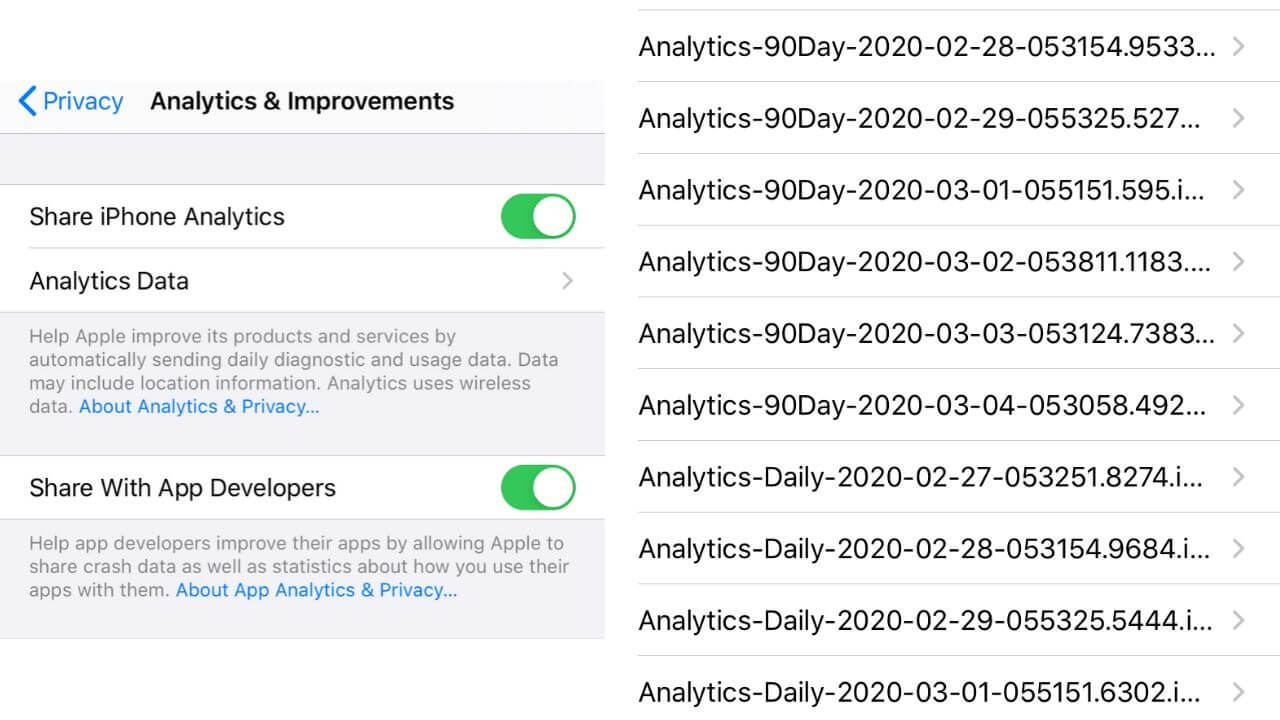
Once you’ve found the rogue app, you can follow either of the two steps mentioned below:
- Check for the updates or re-install the app. (If you want to stick to the same app)
- Go for an alternate app that does the same thing.
5. Spot the Battery Consuming Apps
If an app is drawing excessive battery, it’s burdensome for your iPhone’s CPU as well. And, we know that putting a lot of stress on the phone’s CPU is responsible for overheating.
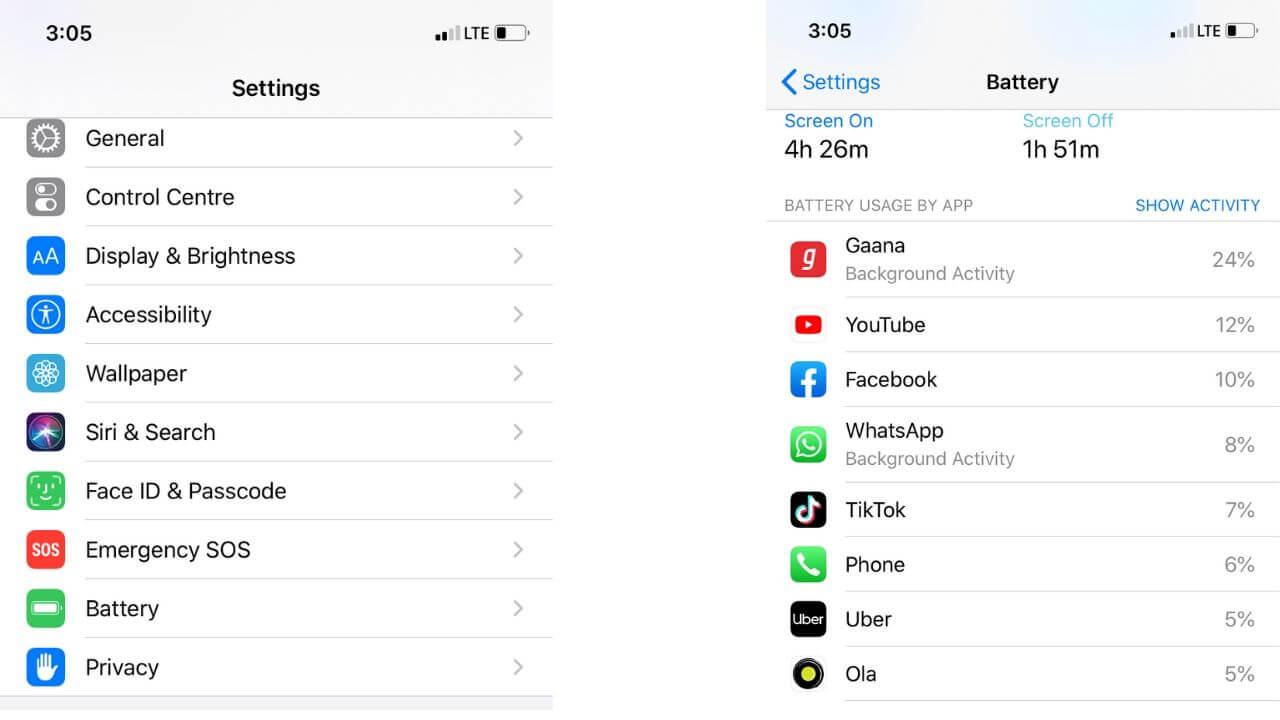
You must identify those apps and get rid of them as soon as possible. Head to Settings > Battery and you’ll see the battery consumption by different apps. Now, it’s your job to identify and quit the apps that are using the most battery life, and ultimately causing your phone to overheat.
6. Update your Apps
Sometimes, the new updates of an app are released to fix the bugs in that app, rather than adding new features. So, it’s very important to make sure that your apps are up to date as the software bugs in an app can cause your iPhone to overheat.

To check for the app updates, follow the steps mentioned below:
- Head to the App Store.
- Tap on the Today tab at the bottom of your screen.
- Click on the user profile present on the top-right corner of your screen.
- This will bring your account details.
- Scroll down to the section of the available updates.
- You can tap a particular app to update it or can even update all the apps at once by tapping on the Update All option.
Alternatively, here’s a faster way to update apps on your iPhone.
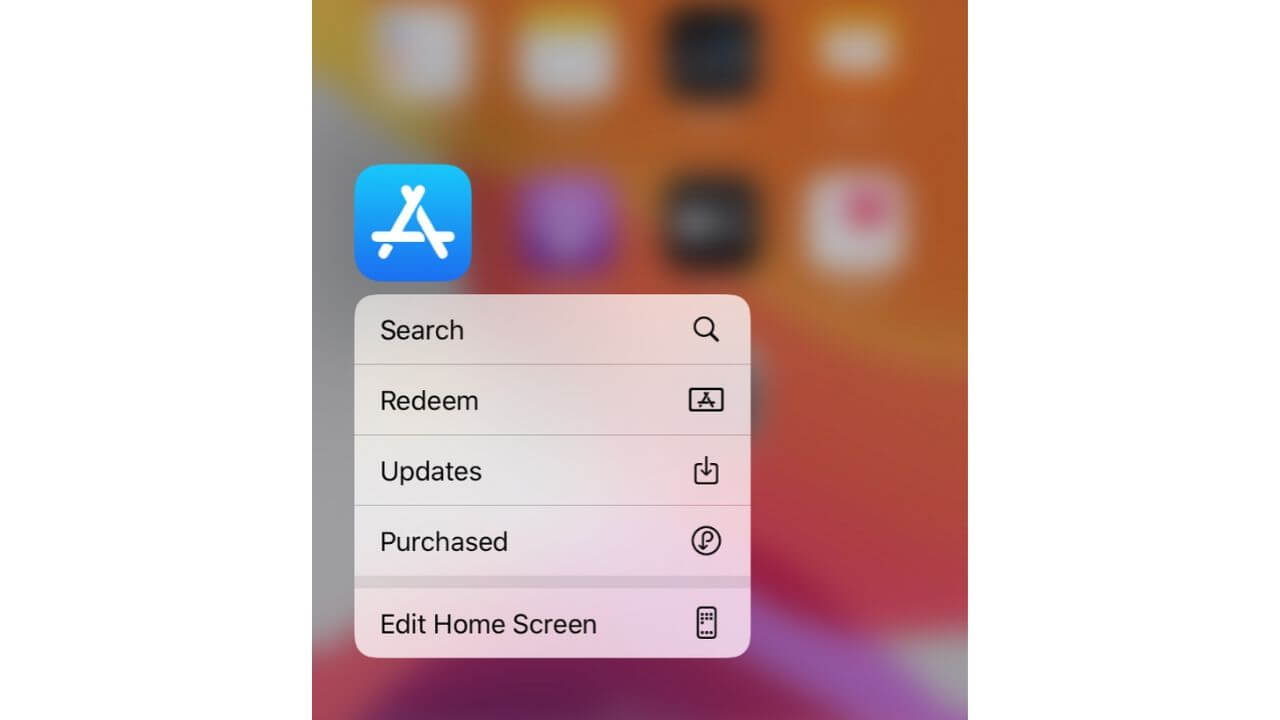
- Press and hold the App Store icon.
- A quick action menu will pop up. Choose Updates.
- Update a particular app or all of your apps at once.
7. Update your iPhone’s software
Updating iOS can help you fix the issues caused by certain apps, which will further help you cool down your iPhone. Follow the mentioned steps to check if any update is available for your iPhone.
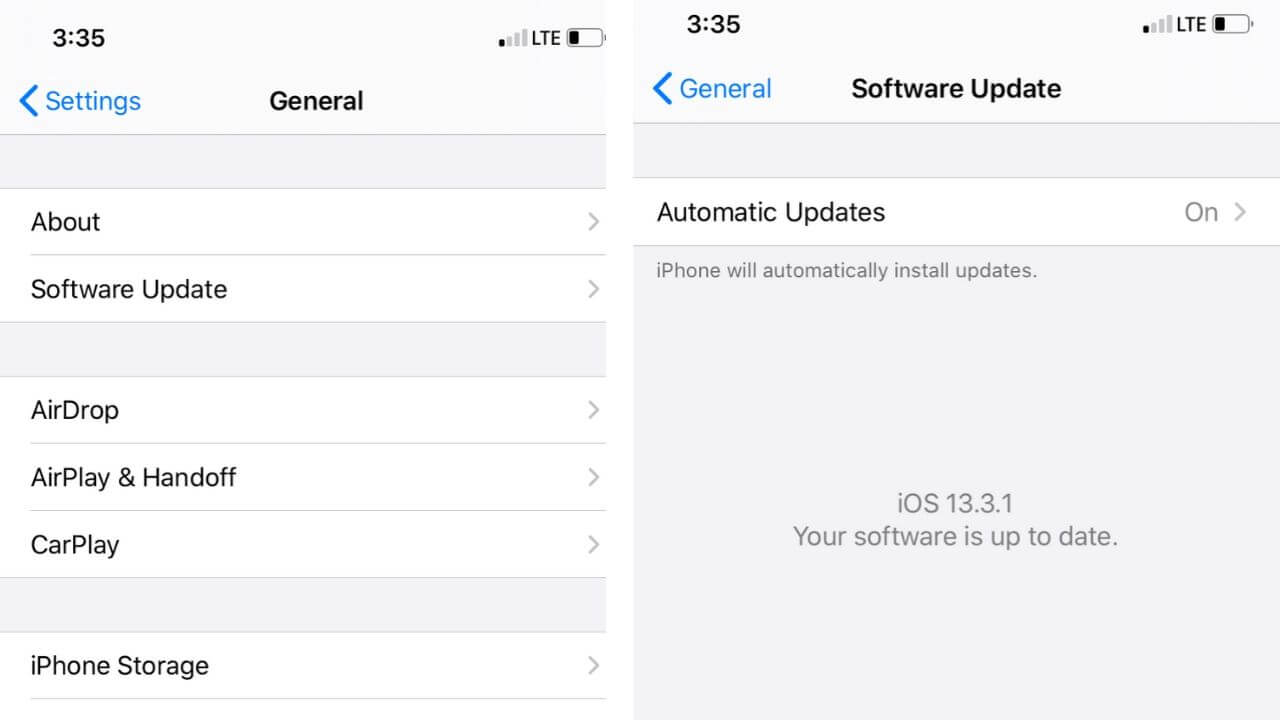
- Go to Settings.
- Tap on the Software Update.
- If any update is available, install it.
Make sure you have enough storage available on your iPhone to download the update. Otherwise, try freeing up the storage space by moving your files to your laptop.
Network Connection
When you enter an area with poor network connectivity, your phone keeps searching for a signal. And, this can heat up your device. Therefore, whenever you enter such areas, put your iPhone on Airplane mode to prevent battery drain and unnecessary heat generation.
Reset Settings
If you’re still not able to cool down your iPhone, reset all the settings on your iPhone.
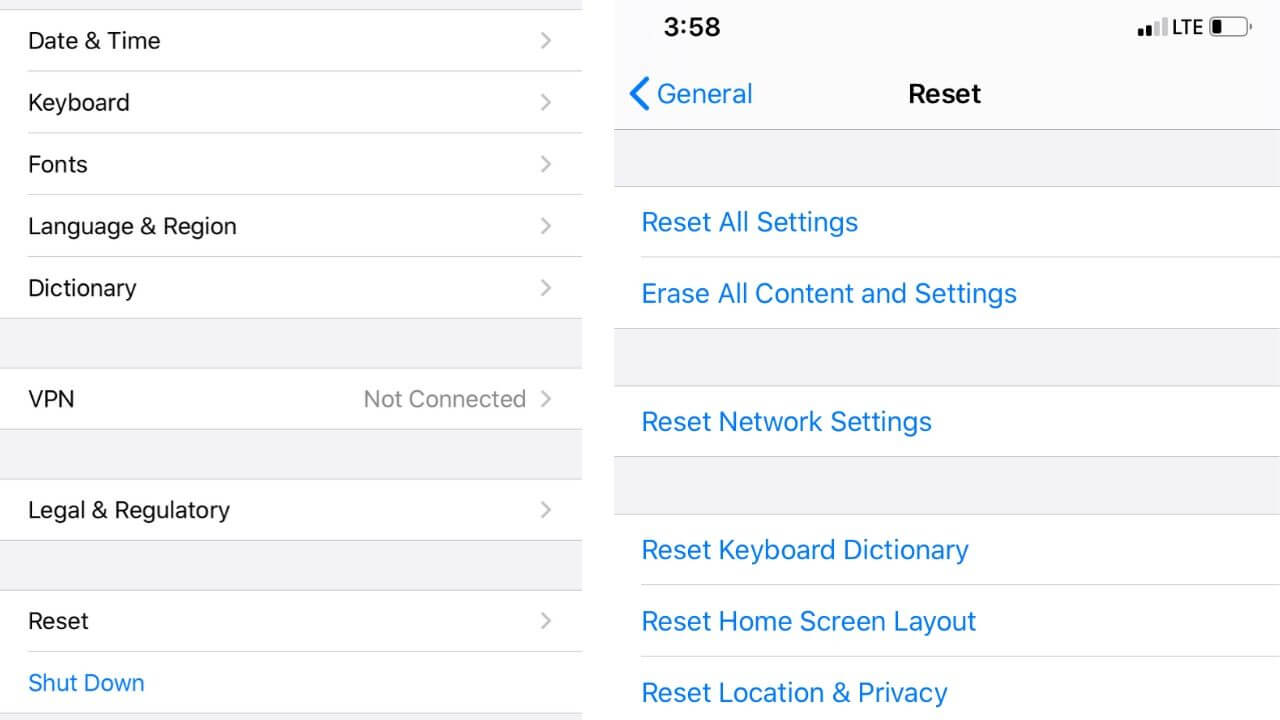
Follow these steps to reset your iPhone settings:
- Go to Settings.
- Tap on the General tab.
- Tap on the Reset option available at the bottom of your screen.
- Select Reset All Settings.
It will clear out your Wi-Fi passwords, reset your wallpaper, and restore other settings to their defaults. Don’t worry about the data on your iPhone, it won’t delete any of your files or data. Resetting your iPhone’s settings can help you fix issues with the misbehaving apps.
DFU Restore your iPhone
If you’ve tried all the above steps and nothing has helped you to cool down your iPhone, perform a DFU (Device Firmware Update) Restore. Doing this will reload the software and firmware of your iPhone.
You can use iTunes or iCloud to backup your device. Make sure you do not skip this step, otherwise you’ll lose all of your data.
The steps for performing a DFU restore are subject to the iPhone model that you’re using, we’ve mentioned them below.
- Firstly, connect your iPhone to a laptop or a computer using a USB cable.
iPad, iPhone 6s and below, iPhone SE and iPod Touch
- Hold down the Home button and the Lock button.
- After 8 seconds, release the Lock button and continue to hold the Home button.
- If you hold the Lock button for a long time, Apple Logo will appear on the screen.
iPhone 7 and 7 Plus
- Hold the Volume Down and the Side button.
- After 8 seconds, release the Side button and continue to hold the Volume Down button.
- If you hold the Side button for a long time, Apple Logo will appear on the screen.
iPhone 8 and above
- Quick-press the Volume Up button.
- Quick-press the Volume Down button.
- Hold the Side button till the screen goes black.
- Hold the Side button and Volume down button simultaneously.
- After 5 secs, release the Side button and continue to hold the Volume Down button.
- If you hold the Side button for a long time, Apple Logo will appear on the screen.
While you are performing the above steps, make sure:
- Nothing is displayed on your iPhone’s screen when it’s in the DFU Mode.
- If you get a message displaying -connect your device to iTunes, you need to retry the above steps.
And, to exit the DFU mode, you need to force restart your iPhone.
How to Force Restart your iPhone?
iPad, iPhone 6s and below, iPhone SE and iPod Touch
Keep holding the Home button and the Lock button until the device reboots.
iPhone 7 and 7 Plus
Keep holding the Side button and the Volume Down button until your iPhone reboots.
iPhone 8 and above
Quickly press the Volume Up button, then the Volume Down button, and finally hold down the Side button until your iPhone reboots.
Still no luck? Get your iPhone repaired.
If you’ve performed the DFU restore and your iPhone still gets hot regularly, then there might be some problem with the internal components of your iPhone. Make sure that you head to the Apple store instead of looking for some other cheaper alternatives as they can further damage your iPhone.
That was all for now. We hope this article has helped you to spot the exact reason why your iPhone gets too hot. Also, let us know which hack helped you to cool down your iPhone.