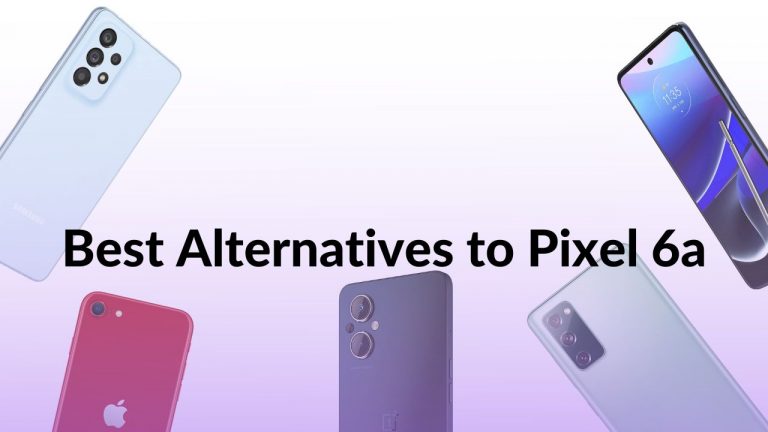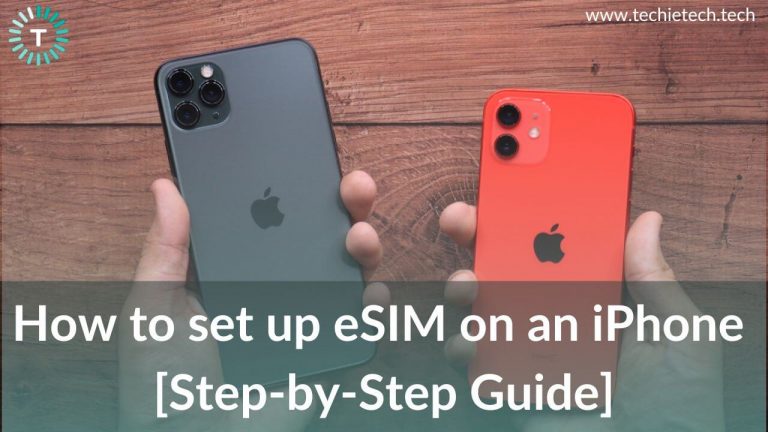iPhone SE is one of the most affordable Apple devices that users can buy. No doubt, it is an amazing mid-range smartphone packed with decent specs. But what if your iPhone SE 3rd gen won’t charge? We know you’ll be frustrated, annoyed, angry, and whatnot. But, trust me the issue is real. While researching, we came across different posts from Reddit and Apple Community where users expressed their frustration caused by the iPhone SE 2nd gen not charging problem. Many users have complained about the iPhone SE not charging or turning on. While some claimed that their iPhone SE is not charging when plugged in. That’s not all, many users are annoyed about slow charging issues on iPhone SE models.
If you are among such users who are experiencing issues where the Apple iPhone SE stopped charging, please don’t worry. It is a common problem that is faced by many users. It can be fixable from your end too. To help you with troubleshooting, we have curated the list of top ways to fix the iPhone SE not charging problem. So, make sure to check them and try until the issue is resolved.
But before we talk about the solutions, we want you to understand the possible reasons behind the iPhone SE not charging problem.
Why is your iPhone SE not charging
Are you scratching your head thinking why isn’t my iPhone SE charging when plugged in? Or thinking about what to do when my iPhone SE is not charging? Well, to understand this, first we advise you to check and understand the possible reasons why your iPhone SE 2nd or 3rd Gen won’t charge.
- Conflicted power socket: A power socket with loose or conflicted wiring is one of the prominent reasons why your iPhone SE 3 is not charging when plugged in.
- Incompatible chargers and charging cables: It hasn’t been long since Apple stopped shipping in-box chargers. That’s why users tend to go with third-party options from unreliable brands which can cause slow charging issues on iPhone SE. Other than that, the use of a charger with less power output might be another reason why your iPhone SE is charging slowly or not charging at all.
- Internal hardware/software issues: Various software and hardware issues can contribute to different charging issues on the iPhone SE 2nd gen.
- Using an iPhone when it is charging: The overall performance of your iPhone can be impacted by the way you use it. If you are habituated to using your iPhone while it is charging, your iPhone SE might charge slowly or don’t charge at all.
- Accumulated dust and debris inside the charging port: Sometimes dust and debris get inside the charging port of the iPhone. It blocks the connection between the connector and the charging pin resulting in various charging issues on the iPhone SE 3rd gen.
- Liquid detection: Generally, you will not be able to charge your iPhone after it is accidentally dropped into water. Your iPhone will detect the liquid and display notifications on your iPhone saying ‘Liquid Detected in Lightning Connector’ or ‘Charging Not Available.’ It means until the charging ports are dry, your iPhone SE won’t charge.
Now that you know the reasons behind the iPhone SE 2 not charging problem, let’s jump into the list of methods to get the issues fixed.
Note: Most of the methods listed below are effective in solving charging-related issues on every iPhone SE model. So, you can follow this troubleshooting guide to fix charging issues on
- iPhone SE 1st Gen (2016)
- iPhone SE 2nd Gen (2020)
- iPhone SE 3rd Gen (2022)
Disclaimer: Proceed at your own risk, TechieTechTech will not be responsible if anything goes wrong with your device.
List of tried and tested methods to fix iPhone SE not charging issues
1. Reconnect the charger
Reconnecting the charger might sound weird but trust me, it helps. Sometimes it is possible that the iPhone SE 3 won’t charge when plugged in due to a loose connection between the charger and the wall outlet. Additionally, you should always check whether the charging cable is connected properly to the charging adapter. Also, make sure you’ve plugged the cable into the charging port of your iPhone properly and switched on the power socket to which the charger is connected.
Also read: 20 Ways to Fix Overheating Problems on iPhone 14 Series
2. Restart your iPhone SE
This trick comes to the mind of every user and lots of them forget to try it in the hour of need. There is a possibility that some software bugs or glitches could be preventing your iPhone SE 2nd and 3rd gen from charging. Fortunately, restarting can help fix the iPhone SE 3 not charging problems, and many other issues that you could be experiencing on the smallest iPhone.
Here is how to restart your iPhone SE to fix charging issues:
Step 1: Press and hold the side button until you see the power-off slider,
Step 2: Drag the slide then wait for about 30 seconds to turn it off completely,
Step 3: Once the device is powered off, simply press and hold the side button until you see the Apple Logo, and release the button.
If restarting helped fix the iPhone SE 2nd gen not charging when plugged in problem, you should understand that some bug or glitch was preventing the normal charging of the device. If you are unlucky and still facing charging issues on the iPhone SE, follow the other methods we have listed below.
Also read: iPhone camera keeps refocusing? Here are 15 ways to fix it
3. Check the charger
As we mentioned earlier, the problem might lie in your adapter eventually causing the issue where your iPhone SE 3 won’t charge. You should make sure that the charging adapter you’re using to charge your iPhone is working well. To cross-check this, you can plug in the charger to another iPhone or Android device at your home. If the charger works well on other devices, then you should check the charging cable.
On the contrary, if the charger fails to charge other devices too, we recommend getting a new charging adapter. Remember, if you are using a third-party charger, we recommend grabbing one from some reliable brands like Anker, Spigen, Belkin, etc. Also, we urge you not to buy a cheap charging adapter because it can cause multiple charging issues on your iPhone SE 2nd gen. It is always best to stick with the official charging accessories offered by Apple. If you are keen on buying a third-party charger,
check our dedicated roundup for the same. However, if you don’t want to dive into the research, you can just close your eyes and buy any of these two chargers.
Also read: How to save battery on iPhone 12 series (Ultimate Guide)
4. Make sure to check the charging cable (Lightning cable)
Not only chargers, but a faulty charging cable is equally problematic and can be a major reason why your iPhone SE 3rd gen is not charging when plugged in. So once you’ve ruled out the possibility of the charger being the culprit, it is time to check the charging cable, which in this case is a Type-C to Lightning cable. You should always look for any breakage or fraying (exposed wires) in the charging cable. If no damage is visible on the outside, then it’s time to test it for internal damage. Internally damaged Lightning cables are one of the major reasons why your iPhone SE is charging slowly or not charging at all.
To check the cable, make sure to try charging any other iPhone by plugging it into any working adapter. You could also try it with any other Apple device with a Lightning port like AirPods or iPad. If the other iPhone or device charges flawlessly, that means there is no issue with the charging cable.
On the other hand, if the device did not charge, you need to understand there is some internal issue with the charging cable. And, there’s no other option than to replace it.
Also read: How to fix iPhone 13 battery drain problem
5. Inspect the charging port
If the charger is fine, and the charging cable also doesn’t show any signs of problems, it is time for you to get your hands dirty and check the charging port of your iPhone. Sometimes, dust and debris may get inside the charging port and block access to the charging pin, eventually causing charging problems on the iPhone SE. To fix this, we recommend using an old clean, and dry toothbrush to remove all the dirt or lint inside the charging port. Also, make sure your iPhone is switched off during this process.
It is also advised to use a static brush to clean the ports, however, never use any pointed objects like a SIM ejector tool or a needle. Doing so might completely damage the Lightning port and as a result, your iPhone SE’s charging port will not work at all. Once you are done cleaning the ports, try charging your iPhone SE. If it starts charging, you should understand that accumulated dust and debris are the real reasons why your iPhone SE 3 stopped charging. If cleaning the ports didn’t make any difference, we recommend trying another method to fix it when the iPhone SE 2nd gen stops charging after a few seconds.
Also read: iPhone 13 Not Charging? Here are top 15 Ways to fix it
6. Check if the power socket is fine
Are you still wondering why is my iPhone SE plugged in but not charging? Or thinking why is my iPhone SE 3rd gen charging slowly? Well, it’s possible that your power socket might be faulty. Sometimes, loose or conflicted wiring might not be supplying enough power to revive your iPhone SE. You can confirm this by charging your iPhone with a different outlet. Therefore, it is best that you get the power outlet checked by a professional (electrician in this case). Once the power socket has been examined or fixed, try charging your iPhone SE. If it charges smoothly, that’s fantastic. If not, we recommend trying other steps to fix issues where the iPhone SE 2nd gen won’t charge at all.
Disclaimer: If you don’t have knowledge about how electricity works, make sure not to involve yourself as it could be potentially life-threatening too.
Also read: How to Fix Bluetooth Not Working on iPhone 14 Series – 15 methods
7. Try wireless chargers
Is your iPhone SE 2020 not charging using the Lightning port? Well, try charging it using Qi wireless chargers. We know it isn’t a permanent fix to the problem, but this way you can check whether the iPhone is holding the charge or not. If you find out that your iPhone SE 2nd gen is not charging wirelessly or can’t hold the charge, your battery pack might be at fault. In contrast, if the wireless charging works for you, you should check whether to replace the charger, charging cable, or the Lighting port on your iPhone SE.
Also read: iPhone 13 not charging wirelessly? Here’s how to fix it
8. Is your iPhone displaying a liquid detection alert?
Is your iPhone SE 2020 not charging after it was accidentally dropped in a swimming pool or bucket full of water? Is your iPhone SE showing a liquid detection alert? If the answer to both questions is yes, the liquid inside the lightning connector is the reason why your iPhone SE won’t charge at all. In such situations, you should keep your iPhone SE in a cool and dry place for at least a few hours to air dry. Once the charging port is dry, check if the iPhone SE is charging or not.
Note: When your iPhone is exposed to liquids, make sure to unplug all cables and do not charge your device until you’re sure it’s fully dry.
9. Make sure your iPhone isn’t too hot or too cold
This might surprise many of you, but an overheated or too-cold iPhone will experience a charging problem. Apple suggests that the normal operating temperature of an iPhone ranges between 32º to 95º F. So, if your iPhone has exceeded the maximum allowed temperature, make sure to let it cool down first before you try charging it.]
On the contrary, if you are in cold weather and feel that your iPhone is too cold, try to warm it up by placing it inside a bag or something. Don’t start blowing the heater in front of it though, I know you won’t do such silly things.
If you are still facing charging issues on the iPhone SE series, we recommend trying other methods listed below. Also read: How to Improve Your iPhone’s Battery Health
10. Leave the iPhone SE plugged in for an hour
Is your iPhone SE not charging or turning on? You might not be aware but this can happen when your iPhone’s battery is completely dead. Though it is possible in some cases, it can still happen. So to fix this, all you need to do is use a working charging adapter and
a Lightning cable. Once you have ensured that the wall adapter and charging cable are securely connected, plug the iPhone and leave it to charge for up to an hour. This gives your iPhone enough time to draw juice before it starts to charge normally. It is one of the proven methods to fix the problem where the iPhone SE is not showing its charging.
If you are among a few unfortunate users who are still thinking about what to do when your iPhone SE 2022 won’t charge, we suggest you turn off your device and try charging again.
11. Turn OFF the iPhone SE and charge
By now you must be frustrated with the iPhone SE 3rd gen not charging problem, and we understand your pain. But, there are a few things left to try. One of the easiest methods is to charge your iPhone SE while it is powered off.
Here’s how to power off or shut down your iPhone:
Step 1: Press and hold the power button/side key for a few seconds until the power off slider appears,
Step 2: Swipe the slider to the right to turn off your iPhone.
When the device is shut down, there’s less load on the system which can allow your iPhone to charge normally. On the other hand, this method prevents misbehaving apps or corrupted caches from hindering the normal changing process. If this method works for you, that’s great. If not, try other methods to fix the iPhone SE 3 not charging when plugged in problem. Did we mention that this method is also handy in resolving battery drain issues on iPhones running on iOS 16?
12. Turn ON the Flight mode and charge your iPhone SE
As we mentioned earlier, powering off your iPhone eases the load on the system eventually allowing your iPhone SE to charge normally. But, if the above methods didn’t help you fix the issue where the iPhone SE won’t charge, you can try charging it by enabling the flight mode. The flight mode disables the ability of your phone to connect to a cellular network, Wi-Fi network, location services, and more. This eases the load on the system and prevents your iPhone from consuming a lot of battery, eventually allowing it to charge efficiently. If you are experiencing slow charging on your iPhone SE 2nd and 3rd gen, charging it with flight mode enabled might fix the problem. It is worth mentioning that this method is very effective when it comes to fixing battery drain problems on iPhones.
Note: You can enable the Flight Mode/Airplane mode by tapping the “Airplane” icon in the Control Center of your iPhone SE. To disable it, tap the icon again, and you’re done.
13. Reset all settings on the iPhone SE
Are you still unable to fix the problem where the iPhone SE is not charging at all? Well, resetting all the settings of your iPhone can resolve the problem. Doing this might fix the issue where the iPhone SE is charging very slowly not charging at all. If you are uninitiated, resetting all the settings on your iPhone can help fix major problems including
battery drain issues, Wi-Fi not connecting problems, and more. So, don’t forget to try this method when your iPhone SE won’t charge.
Here’s how to reset all settings on iPhone SE:
Step 1: Go to Settings, and tap General,
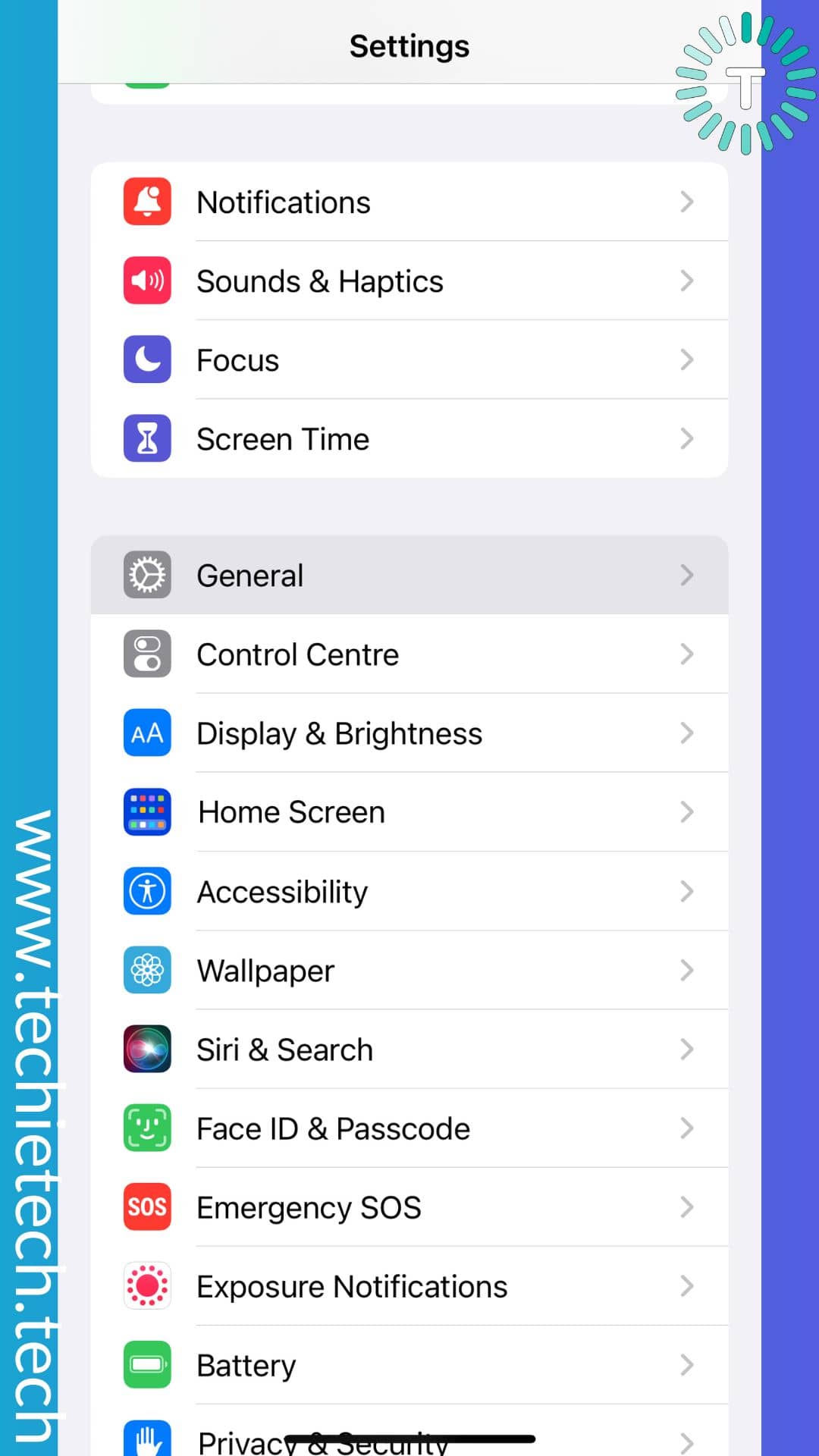
Step 2: Then, tap Transfer or Reset iPhone,
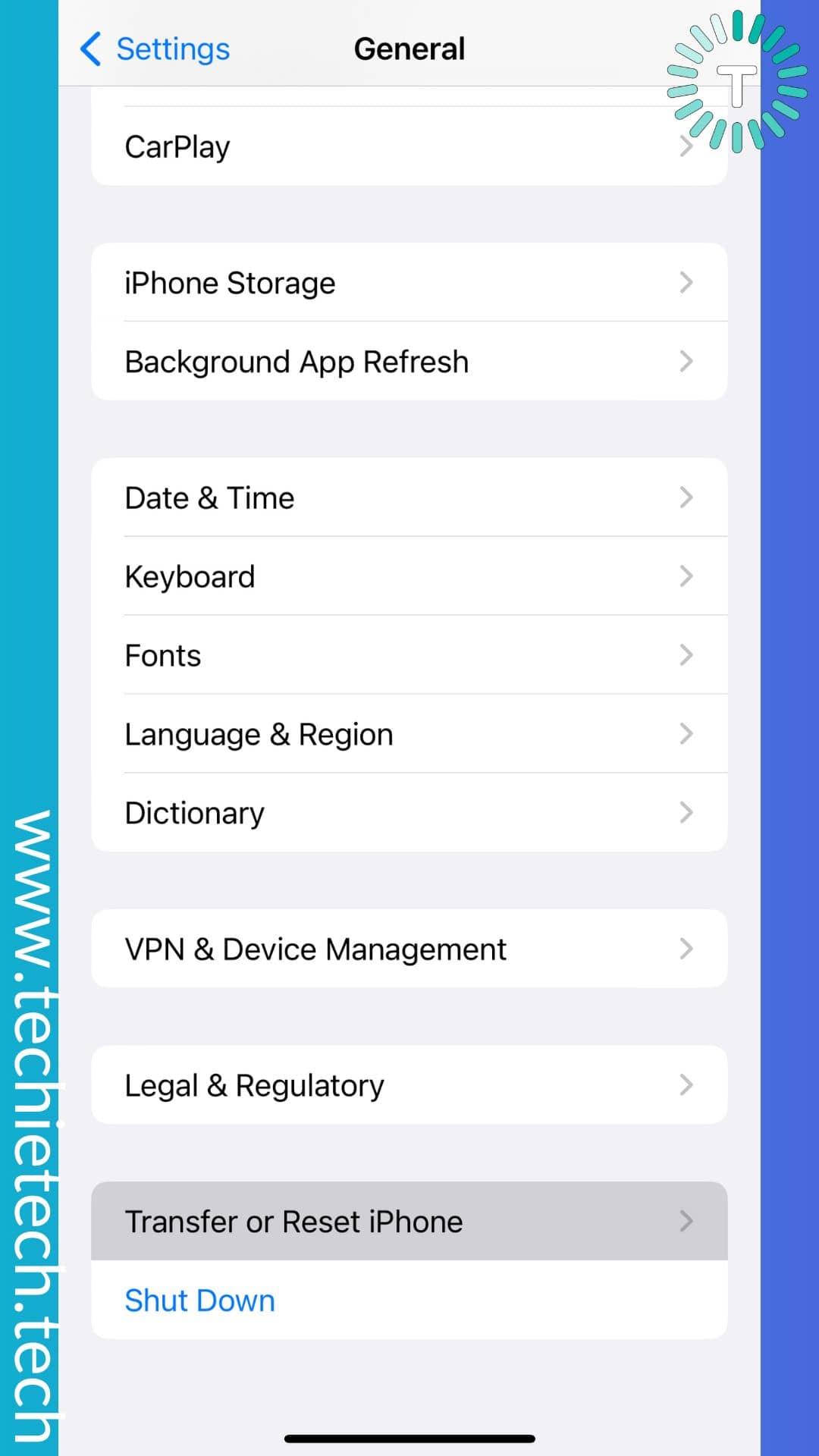
Step 3: Next, tap Reset,
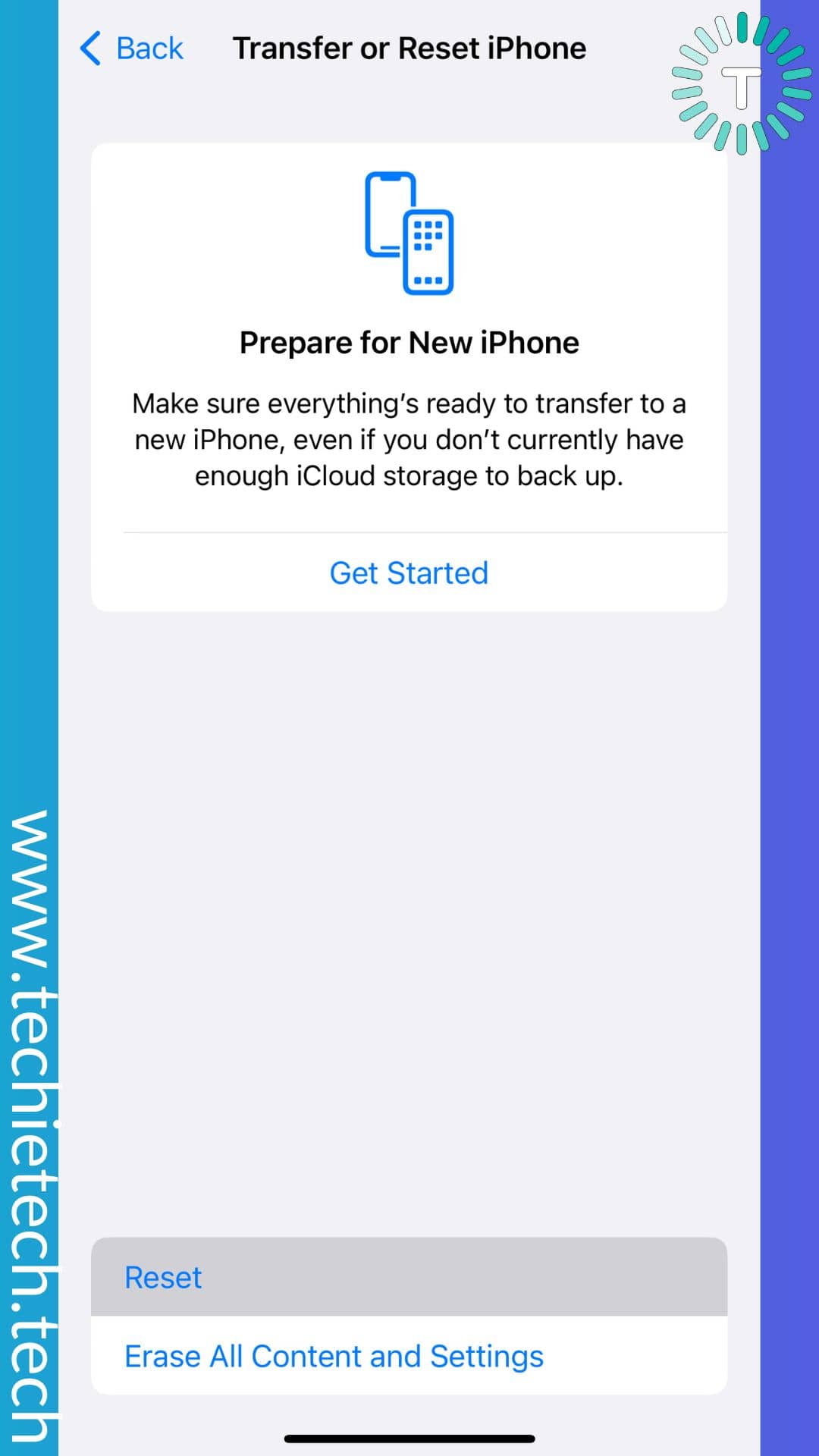
Step 4: Then, Tap Reset All Settings,
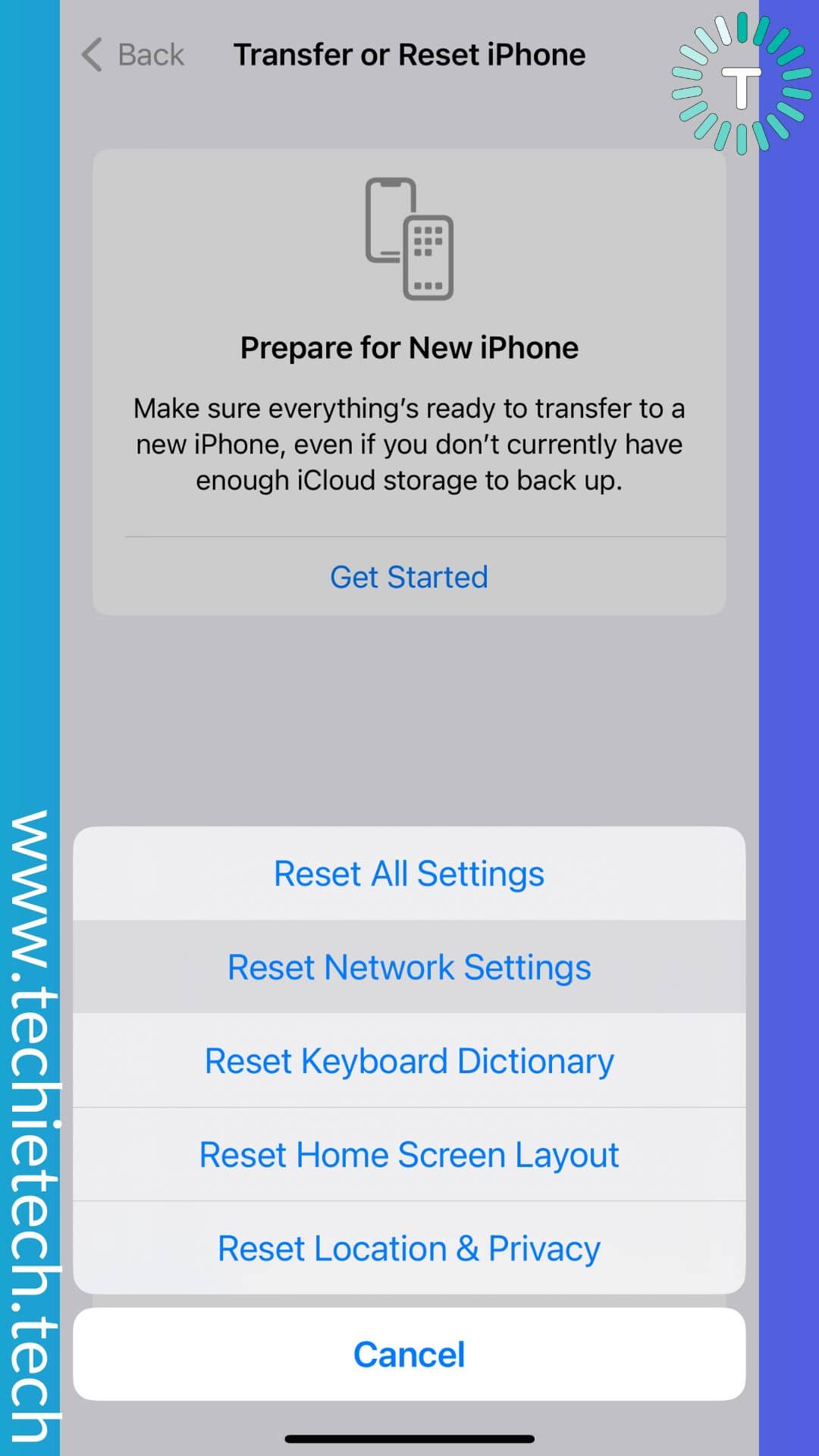
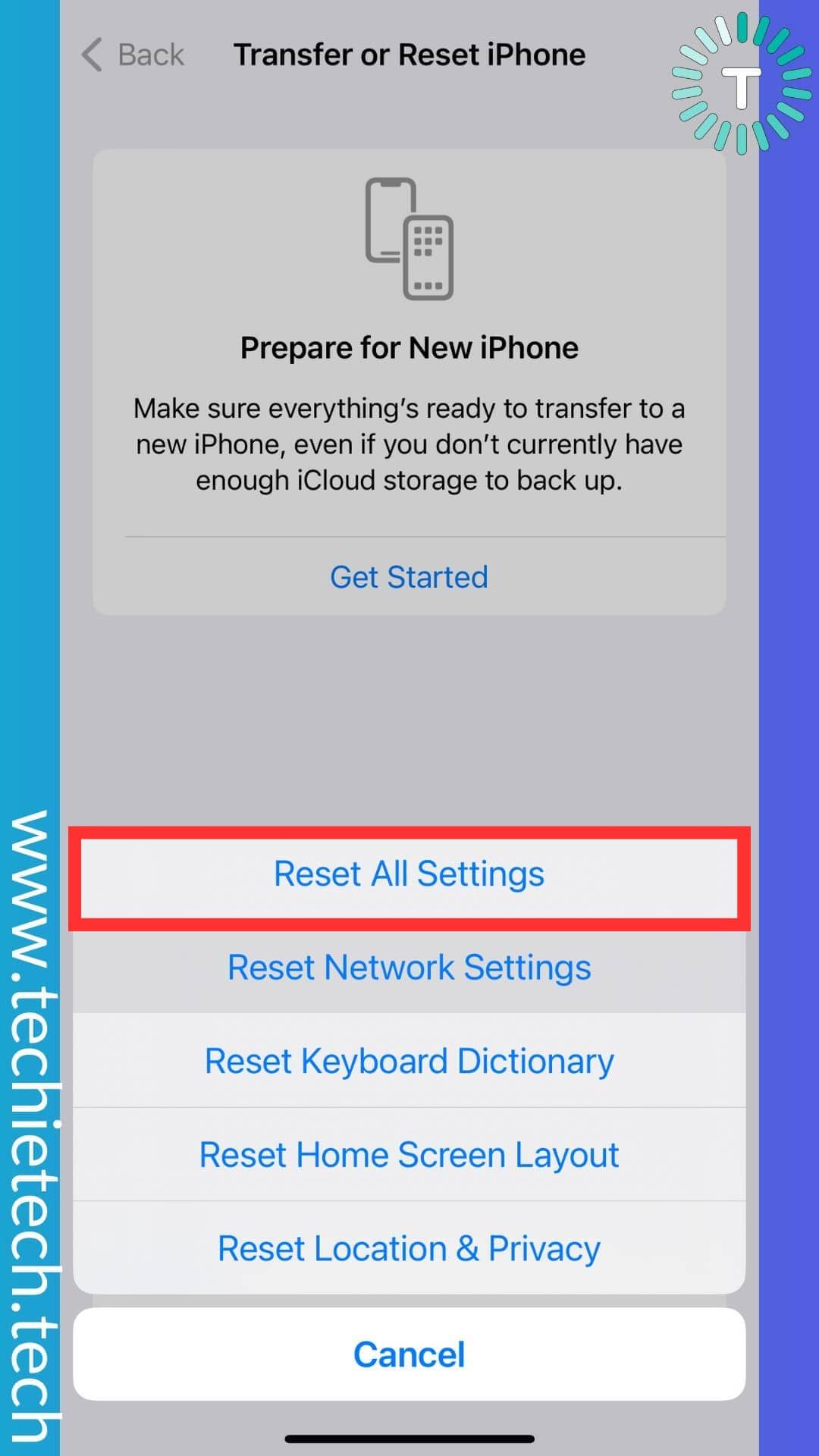
Step 5: Now, enter the passcode when prompted
Step 6: Tap Reset All Settings,
Step 7: Tap Reset All Settings, again. Once you’ve executed this step. Your device will restart automatically.
Once the device is turned on, make sure to check if it is charging properly or not. If you are still unable to fix the iPhone SE not charging problem, please check the next methods listed below.
Also read: How to Fix Apple Watch Not Tracking Steps [15 Ways]
14. Upgrade your iPhone SE to the latest iOS version available
If nothing helps you fix the iPhone SE 2022 not charging issue, it’s best to try updating your iPhone SE to the latest iOS version available. At the time of writing, the stable version of iOS 16 is available for iPhone SE 2nd and 3rd Gen. Therefore, it is advised to upgrade your iPhone SE to iOS 16 to fix any kind of charging issues that you have been experiencing.
Please remember that the iPhone will only update if it has 50% or more battery. But, it is still possible to update the iPhone with less than 50% battery provided that it is plugged into a wired or wireless charger.
If your iPhone SE 3rd gen won’t charge from the time you’ve installed iOS 17 Beta on it, make sure to downgrade to the stable version of iOS 16. To remind you, the Beta versions of iOS updates can cause multiple issues on your iPhone. We have seen users complaining about
charging issues, battery drain problems, network issues, and more. Therefore, it is best to stick with the stable version of iOS. If you are new to this, don’t worry, we have mentioned step-by-step instructions on how to update your iPhone SE to the latest iOS version available.
Here’s how to update iOS on the iPhone SE:
Step 1: Go to Settings and tap General,
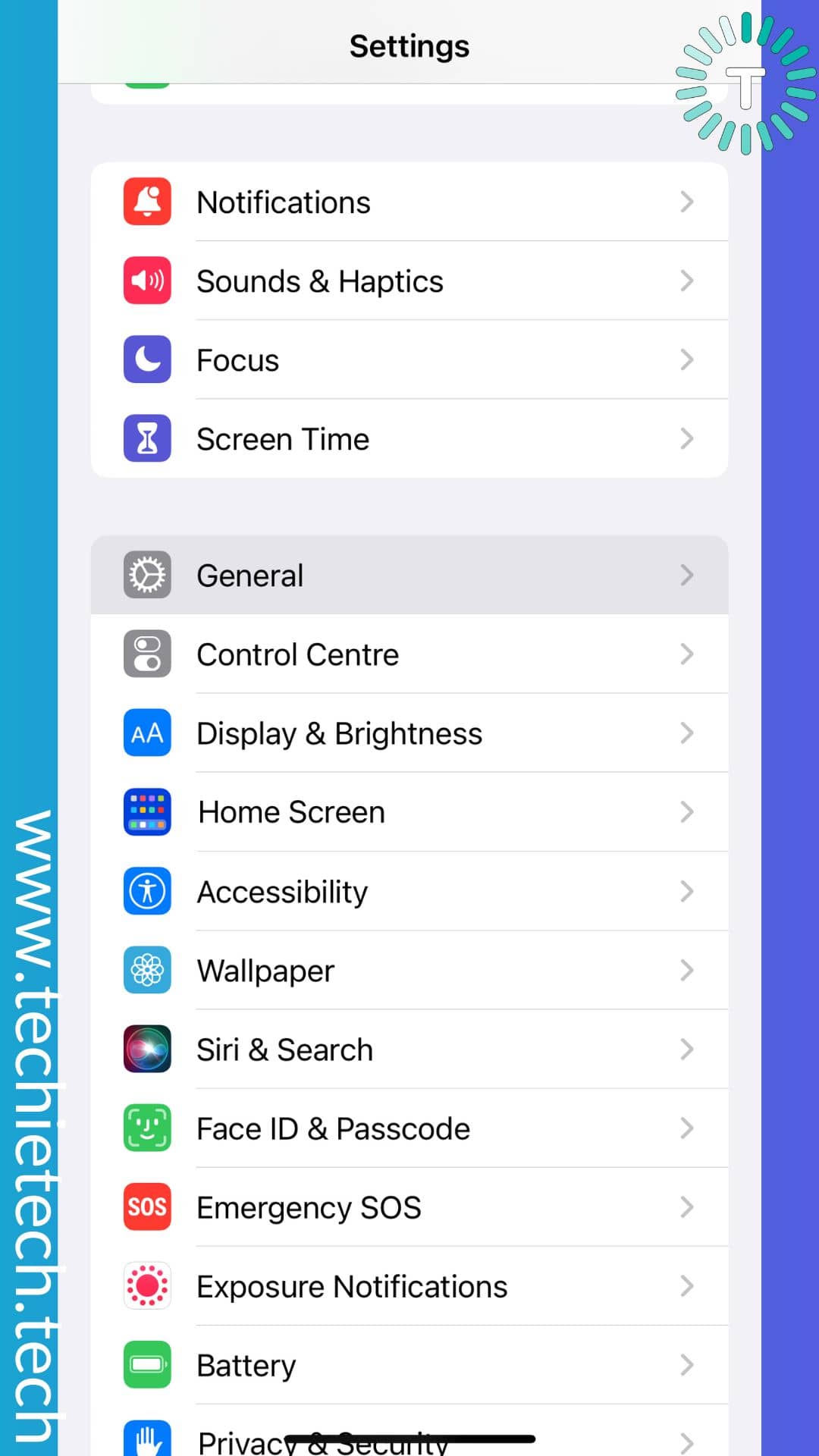
Step 2: Tap Software Update, now your device will show available updates on the next screen,
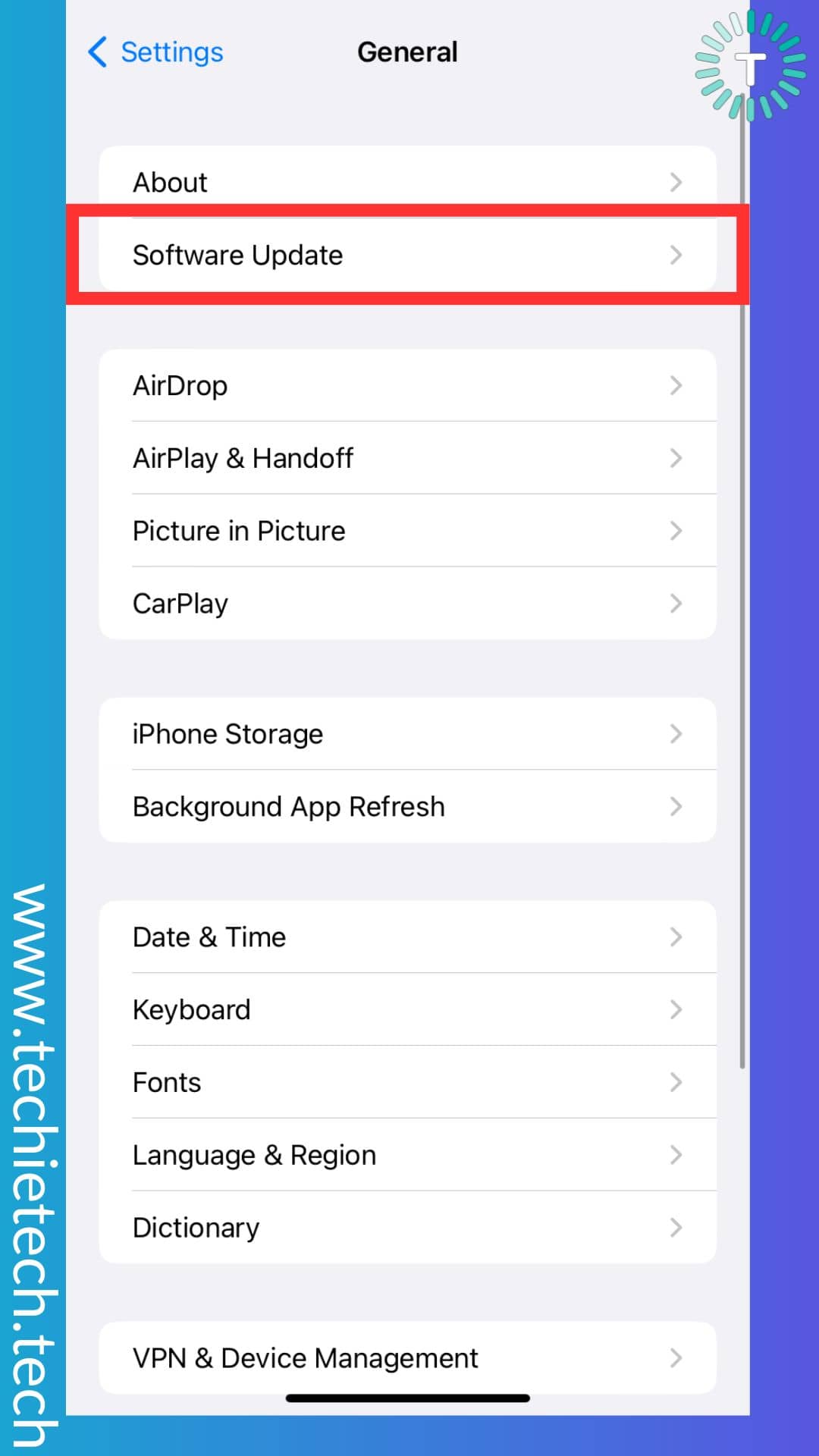
Step 4: If your device has already downloaded the update in the background, you might see the ‘Install’ option only. In other cases where the update is not downloaded, you’ll see ‘Download and install,”
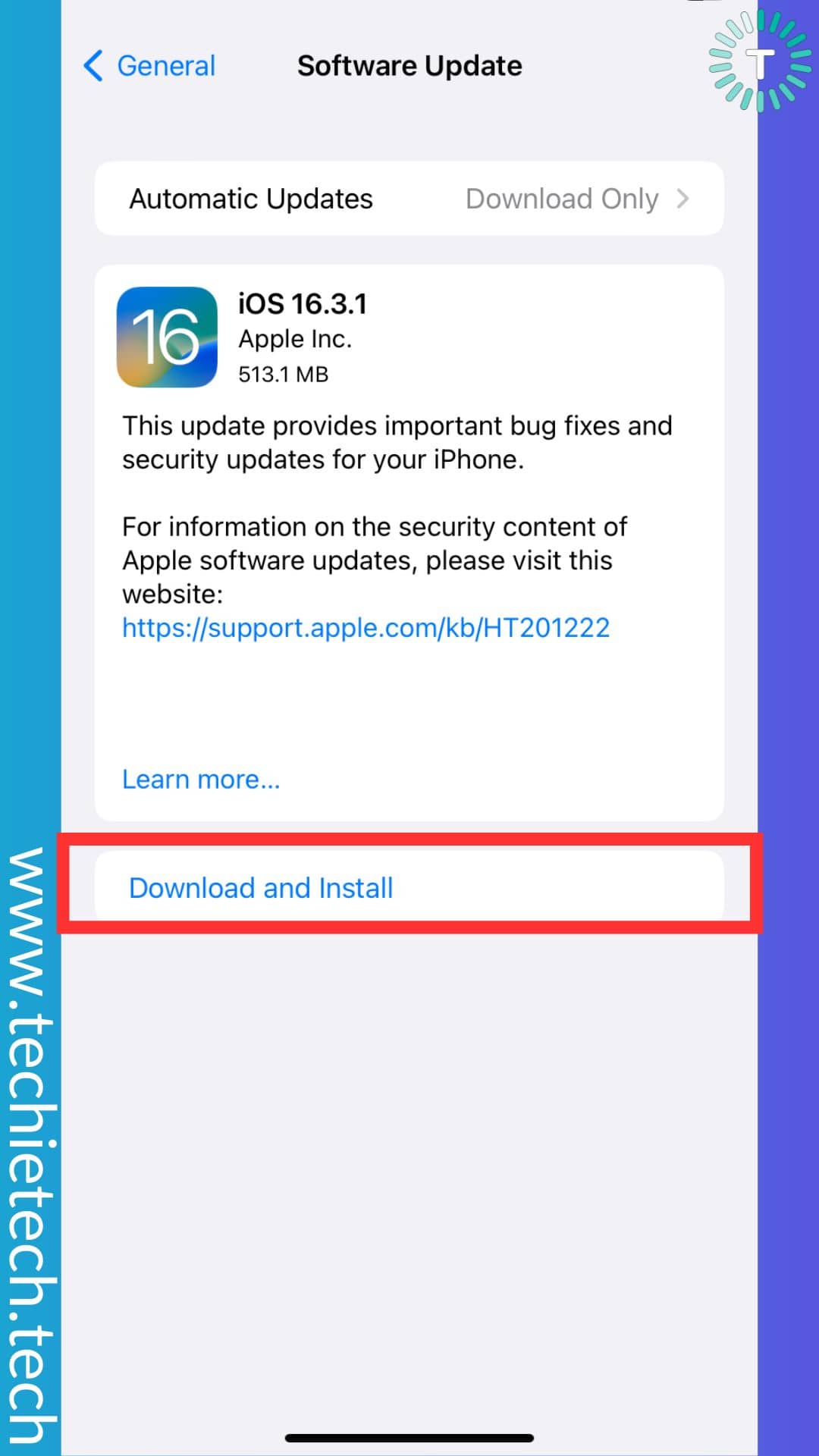
Step 5: Once you’ve chosen the options accordingly, you’ll be asked to enter the passcode that you use to unlock your iPhone, simply enter it, and follow the on-screen prompts (if any)
Once you are done with Step #5, your iPhone will download the update and install it automatically.
Note: You can also schedule the overnight installation by tapping on the “Install tonight” option.
Also read: Top 10 Solutions to Fix iPhone Stuck on Verifying Update – Supported iOS 17
15. DFU restore your iPhone SE
If nothing helped to fix the iPhone SE not charging problem, DFU restoring remains the last option to fix the problem. Remember, it is a complex method but the best one is to restore your iPhone. So, before you proceed, let me tell you that all the iPhone data will be lost during this process. Therefore, it is best that you back up your iPhone before trying this method.
Here’s how to DFU restore your iPhone SE (2020 & 2022):
Step 1: Power on your iPhone if it isn’t,
Step 2: Use USB-C to Lightning cable to connect it to your Mac,
Step 3: On your iPhone, press the Volume Up button immediately followed by the Volume Down button,
Step 4: Next, press and hold the Side button (or power button) until you see the iPhone screen turning black,
Step 5: Keep holding the side button and press the volume down button for five seconds,
Step 6: Now, release the side button while pressing the Volume Down button, making sure that the screen remains black.
Step 7: Then, wait for the Finder to launch automatically.
Step 8: Next, you’ll see an onscreen prompt saying ‘Your Mac has detected an iPhone in recovery mode. You must restore this iPhone before it can be used.’ Seeing this message indicates that you’ve successfully entered the DFU mode.
Step 9: You can now close the prompt, and tap Restore iPhone on the iPhone Recovery Mode screen.
Once the device is restored to factory settings, your iPhone will automatically exit the DFU mode and boot up to its startup screen. Try charging your iPhone now.
Also read: How to fix iPhone 13 Black Screen of Death
16. Visit the Apple Store
If nothing helps to fix your iPhone SE not charging problem, make sure to visit the Apple Store to get your device examined by certified professionals. If the charging issue is not fixable from their team too and your device is under warranty, you might end up getting a brand new iPhone too (provided that you have all the documents with you).
Also read: 20 facts about iPhone we bet you didn’t know
FAQs related to iPhone SE not charging issues
a) Why isn’t my iPhone SE charging when plugged in?
Some of the prominent reasons behind iPhone SE charging issues are the use of faulty charging accessories, outdated software, bugs & glitches, or hardware problems.
b) What to do when your iPhone SE is not charging?
When your iPhone SE is not charging, you can try multiple things to resolve the problem. Some easy tricks to fix the iPhone SE not charging issue are listed below, make sure to try them:
- Check for faulty charging cables and adapters
- Restart your iPhone SE
- Reconnect the charger
- Clean the charging port, if it is full of dust and debris
- You can turn off your iPhone and charge it
- Try wireless charging
- Charge your iPhone SE in Safe Mode
How do I clean my iPhone SE charging port?
Though it might sound too easy to clean your charging port, it isn’t. You should be very cautious ensuring that you don’t damage the charging port of the iPhone. To safely clean the iPhone SE charging port, we recommend using a dry and clean toothbrush or static brush. However, we strongly recommend that you shouldn’t use pointed objects like needles or SIM ejector tools to clean the ports.
That’s all for now in this guide where we have talked about how to fix iPhone SE not charging issues effectively. If your Apple Watch is giving you headaches by showing inaccurate steps, make sure to check our guide to fix it.