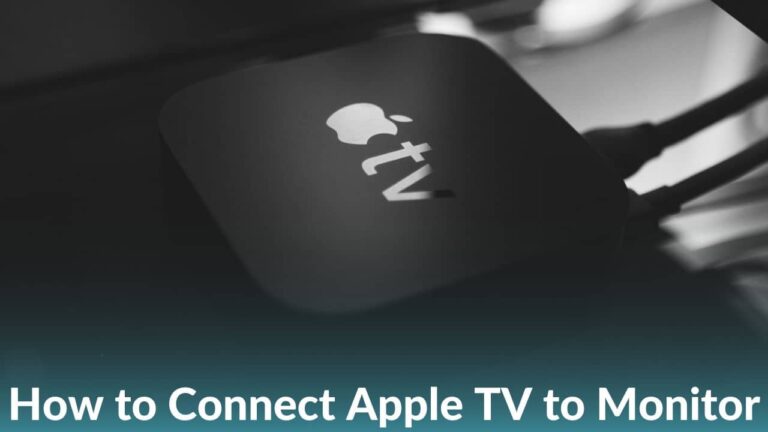iPhone is great for photography, and there’s no doubt about it. However, it could be challenging for anyone to capture a perfect shot when the iPhone’s camera keeps refocusing. Users on different public forums shared their experiences with the annoying issue where iPhone 13 and iPhone 14 camera keeps refocusing when trying to capture images. Many users have complained that iPhone 13 camera keeps refocusing when it is launched using a shortcut or when opening the camera app. Some claimed that the iPhone camera refocusing issue begin after the iOS 14 was rolled out and is still haunting
iOS 16 users on iPhone 13 as well as on the iPhone 14 series. More often than not, the iPhone camera app fails to capture perfect photos or videos.
Apparently, the native camera app on iPhone 12, iPhone 13, and iPhone 14 is the real culprit. It is still unknown what triggers the iPhone camera auto-refocusing problem. But from our past testing experiences, we can confirm that the refocusing problem is triggered due to accumulated dust and debris on the lenses. On the flip side, outdated camera app, buggy iOS updates, and problems with camera hardware are equally responsible for similar issues.
Before you start panicking, let me tell you it is a common issue that has been reported by iPhone 12/13/14 users on different platforms, so you are not the only one. You’d be glad to know that affected users have tried several workarounds which have worked for them.
If you are among some unlucky users facing issues where the iPhone camera keeps refocusing and won’t take pictures, read this piece until the end. But, before we go to the solutions, we want you to know the possible reasons why your iPhone camera app is continuously refocusing.
Possible reasons why the iPhone camera keeps refocusing
There can be numerous reasons why your iPhone camera keeps refocusing. We have mentioned some of the prominent reasons why you are experiencing camera refocusing issues on your beloved iPhone.
- Accumulated dust and debris on the camera lens
- Buggy iOS Update can play a major role in such issues. We have come across multiple reports that have confirmed users have experienced camera issues after a particular iOS update (mostly Beta versions)
- Outdated iPhone
- Outdated camera app
- In-app-related problems triggered by unknown bugs or glitches
- Problem with the iPhone’s camera hardware
- Use of poorly designed protective case with an irregular camera cutout
Now that you know the reasons behind the issue, let’s jump right into the list of top ways to fix the iPhone camera keeps refocusing problem.
Disclaimer: Proceed at your own risk, TechieTechTech will not be responsible if anything goes wrong with your device.
Most effective workarounds to fix iPhone 12, 13, and 14 series camera app refocusing issues
While researching we came across a post where Redditor claimed that his iPhone 13 camera keeps focusing and unfocusing while opening the camera app. As mentioned, he was also having the same issue when the camera app is launched from the lock screen shortcut. Further, the user claimed that he wasn’t able to take images or videos at times. Upon further investigation, we found different workarounds that helped users fix iPhone camera constant refocusing issues.
We encourage you to try the following methods before moving on to the next section.
Method 1: Switching the cameras
Switching to the front camera and going back to the rear camera has helped many users to fix the problem where the iPhone 14 Pro camera keeps refocusing. You can do that by tapping the “Switch” button placed at the right of the camera shutter in the camera app.
While some claimed that restarting the iPhone has helped resolve the issue where iPhone 13 camera keeps refocusing and won’t take photos or videos. If you are uninitiated, you can check method #4 to restart your iPhone.
Also read: iPhone Camera not Working? Here’s our guide on how to fix it
Method 2: Turn OFF the Grid option from the camera settings
Many users have also claimed that toggling the Grid off from the camera settings has fixed the issue where the iPhone 13 Pro Max camera keeps refocusing.
You can turn OFF the grid option by following the step-by-step instructions given below:
Step 1: Go to Settings,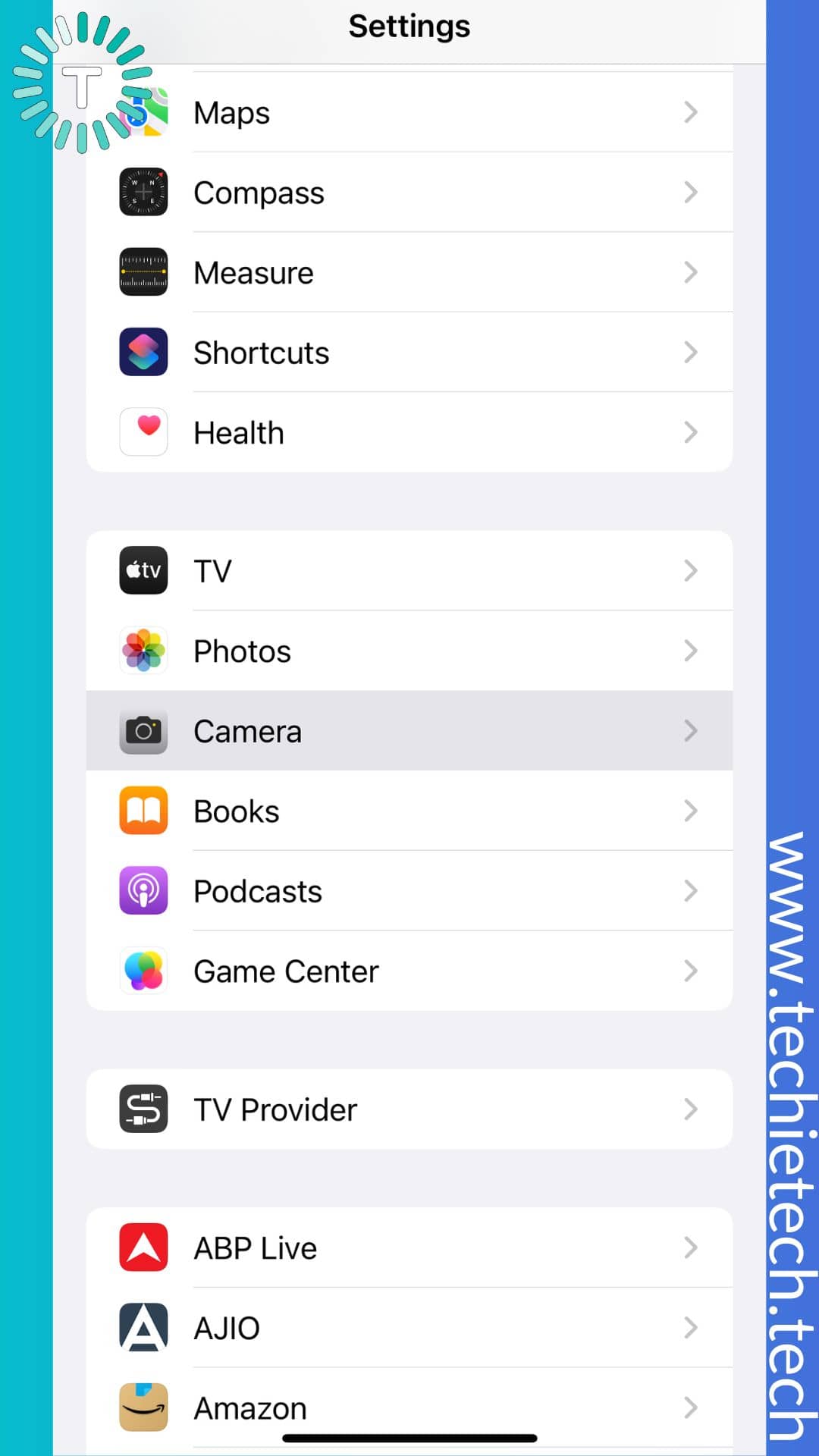
Step 2: Find the Camera app and tap on it,
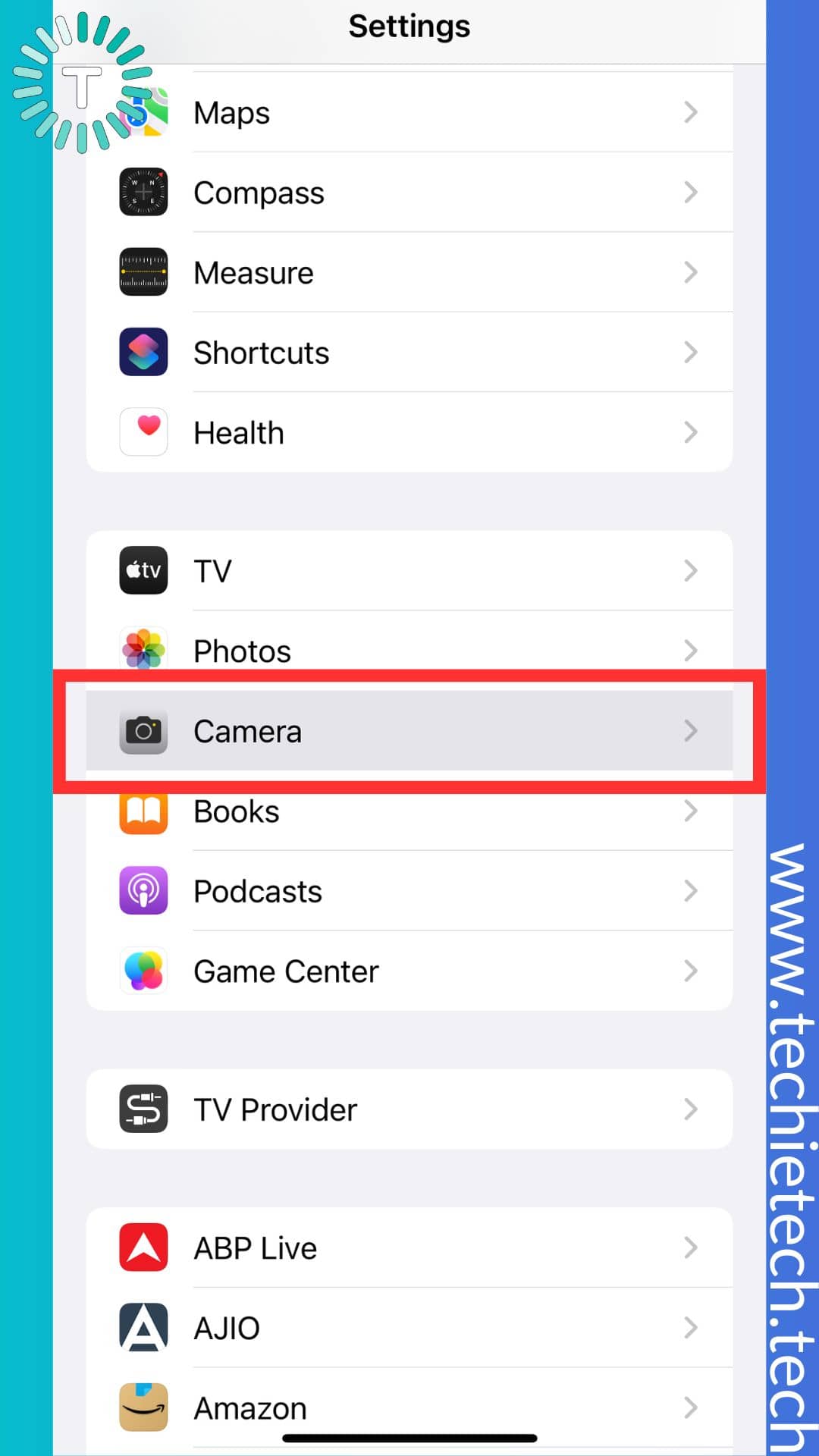
Step 3: Toggle OFF the switch beside the Grid option.
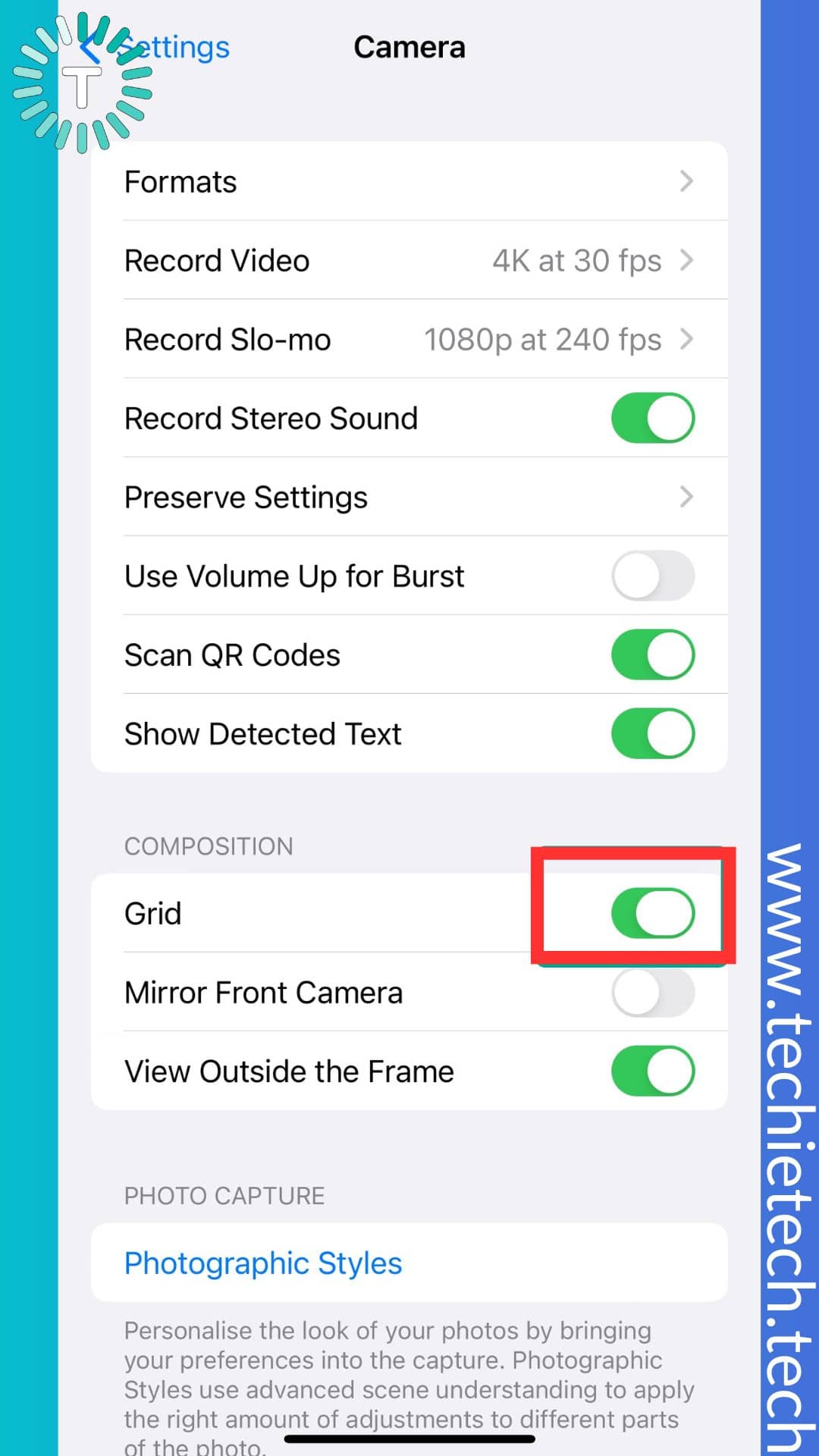
While some users have claimed that a recent iOS update has fixed the issue where the iPhone 14 Pro Max camera keeps refocusing in and out. You can check out method #5 to understand how to update iOS on iPhone.
Method 3: Gently tap your iPhone

We have also seen many users suggesting that tapping the iPhone gently has fixed the camera refocusing issue. As per the claims, tapping your palm at the top of the iPhone near the rear camera lens several times also seems to fix the issue where the iPhone camera constantly tries to focus in and out.
Also read: 17 tips to make your iPhone’s camera better
Other methods to fix the iPhone camera keep refocusing in and out issues
Method 4: Restart iPhone
If you are dealing with any kind of issues on your iPhone, we always recommend rebooting your device first. This easy trick might help resolve iPhone 14 Pro camera keeps refocusing issues without doing much. For those uninitiated, restarting helps refresh the whole system ensuring you don’t run into any sort of glitch, bug, or crash. As a result, your iPhone runs more smoothly than before. So why don’t you give it a try? Who knows it could be handy in resolving the issue where the iPhone camera keeps focusing in and out whenever you’re trying to capture those lovely moments.
Here’s how to restart your iPhone:
Step 1: At first, press and hold either the volume button or the side button until the power-off slider appears.
Step 2: Next, drag the slider, and wait for 30 seconds for your device to shut down.
Step 3: Lastly, press and hold the side button (placed on the right of your iPhone) until the Apple logo appears.
We hope this easy fix might come in handy for you to fix annoying issues where the iPhone camera keeps refocusing and won’t shoot videos. If restarting didn’t help fix iPhone 12 camera refocusing problem, we recommend trying other methods given below.
Also read: 17 Best Ways to fix TikTok not working on iPhone problems
Method 5: Check for an update
Many Redditors have complained about iPhone 13 and iPhone 14 Pro Max cameras’ constant autofocusing issues. While there could be many reasons behind the problem, the buggy iOS version was among the common reasons highlighted by many users. And, based on further research and our internal testing we suggest that updating to the latest iOS available should fix the iPhone camera keeps focusing problem. If the above methods didn’t help you and still struggling with blurry shots, we also recommend updating your iPhone. Since updates to the camera app are included in the iOS update, it might help resolve the auto-refocusing issue on your iPhone 12, 13, and 14.
Here’s how to update your iPhone to the latest iOS version:
Step 1: Head to Go to Settings > Tap on General
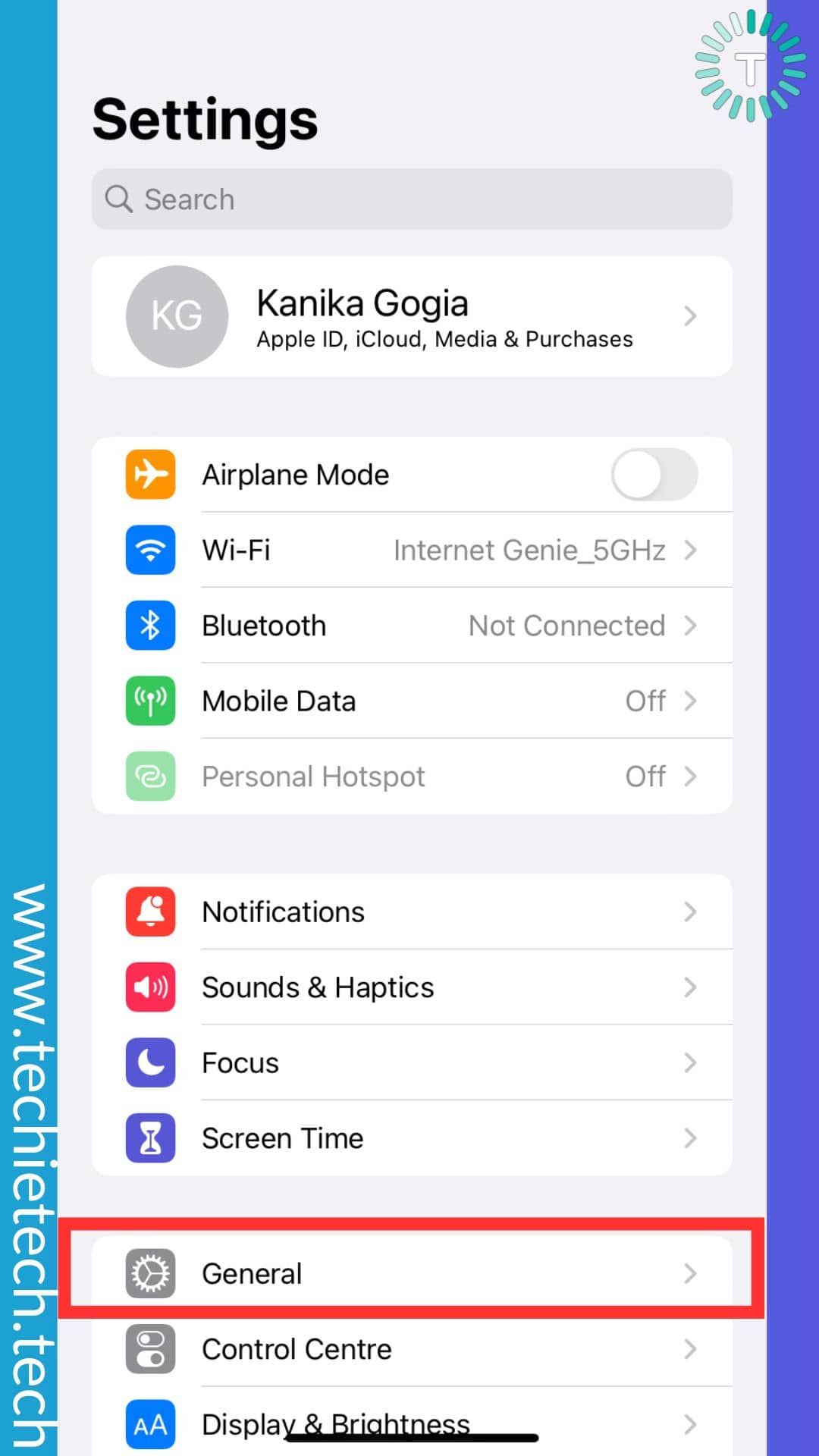
Step 2: Then, tap on the Software Update
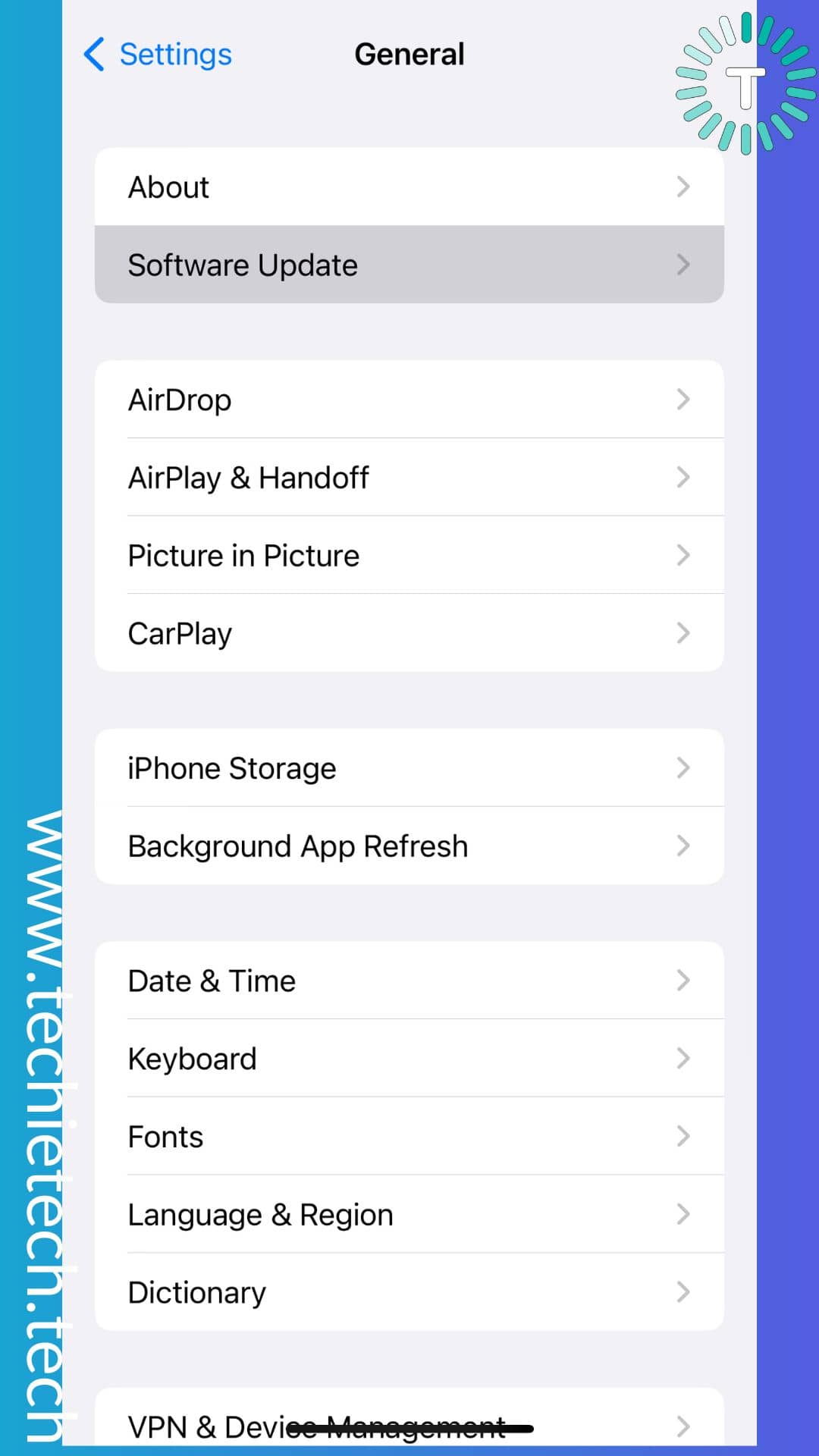
Step 3: If any updates are available, Download and Install it. Make sure to charge your iPhone while you update it.
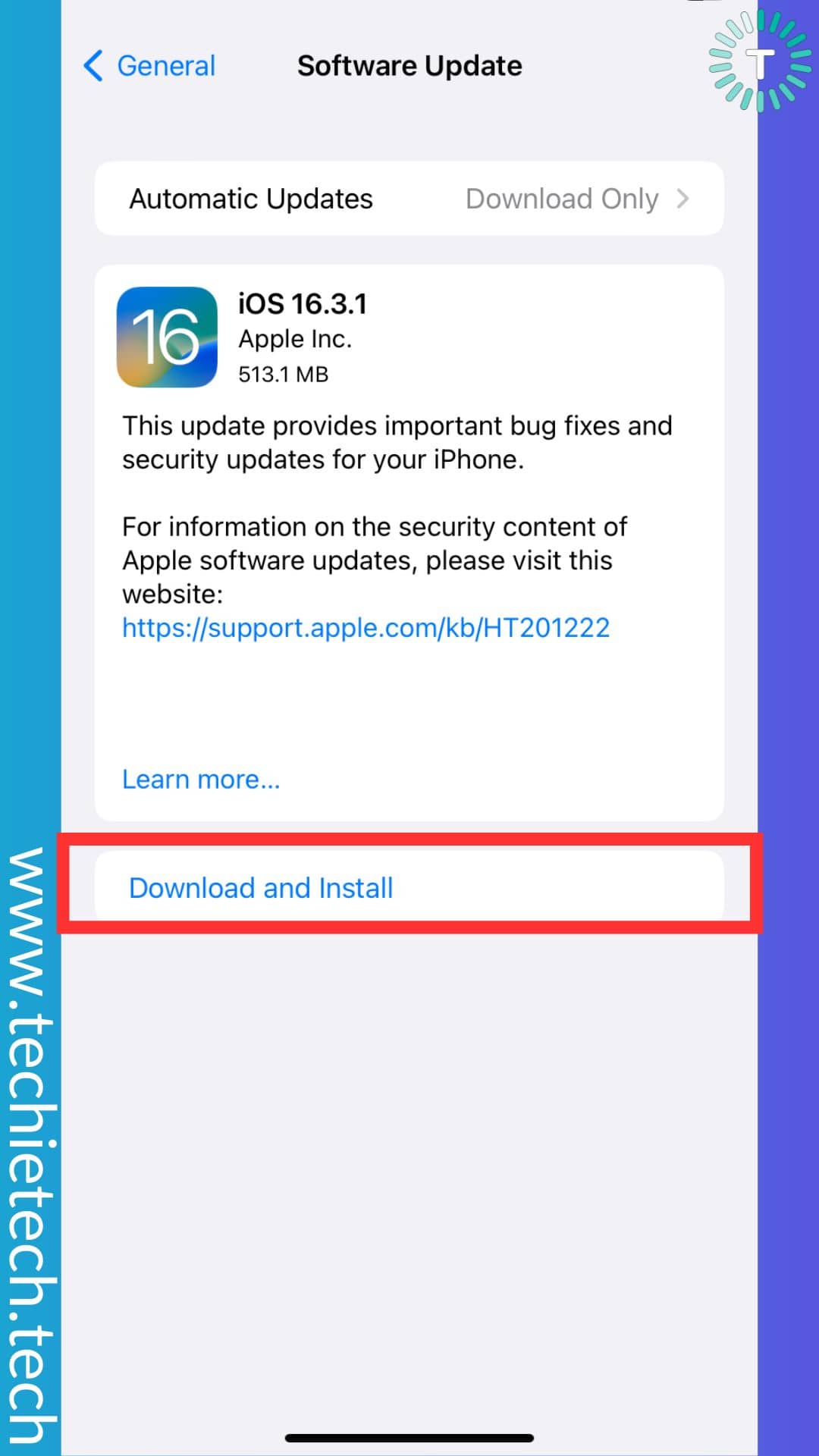
Once you’re done, check whether the camera app refocusing issue on your iPhone is fixed or not. If updating didn’t help, we recommend you try the soft reset method on your iPhone.
Also read: How to fix WhatsApp call stuck on connecting on iPhone and Android
Method 6: Soft-reset your iPhone
For those who are still thinking about how do I stop my iPhone 14 camera from auto-focusing randomly, soft resetting your iPhone might come in handy. Doing this closes all the processes and apps running on your device. That’s not all, all the system files are loaded from scratch too. This might help resolve any software issue associated with your iPhone camera app. Let’s not forget that soft resetting your iPhone can help fix different camera issues including the camera showing a black screen, auto-refocusing problem, camera app crashing, etc.
Note: Soft reset doesn’t wipe your data. Therefore, you don’t have to worry about backing up your iPhone.
If you don’t know how to soft reset your iPhone, make sure to follow the instructions given below:
Step 1: First, press and quickly release the Volume up button,
Step 2: Secondly, press and quickly release the Volume down button,
Step 3: Lastly, press and hold the Side button until you see the Apple logo.
If the iPhone 14 Pro camera keeps refocusing issue is fixed after doing this, you need to understand that some unknown bug with the camera app was behind the same. For those still struggling and wondering why won’t my iPhone 13 camera focus, make sure to follow the other troubleshooting methods given below.
Also read: How to Fix Notes Not Syncing Between iPhone and Mac [15 Ways]
Method 7: Force-quit the camera app
Is your iPhone 12 camera blurry and not focusing even after a soft reset? If the answer is yes, you can simply force quit the camera app on your affected iPhone. For those uninitiated, force quit option entirely shuts down the app, ending all the background processes. So, the next time you open it, it restarts the process and freshly launches the app. In some rare cases, you might have to repeat this a few times to get it working. Honestly speaking, it is one of the effective solutions that can help fix app-related issues on iPhones, which in this case is the iPhone camera app keeps focusing in and out.
Here’s how to force quit the camera app on iPhone:
Step 1: First, open the Camera app,
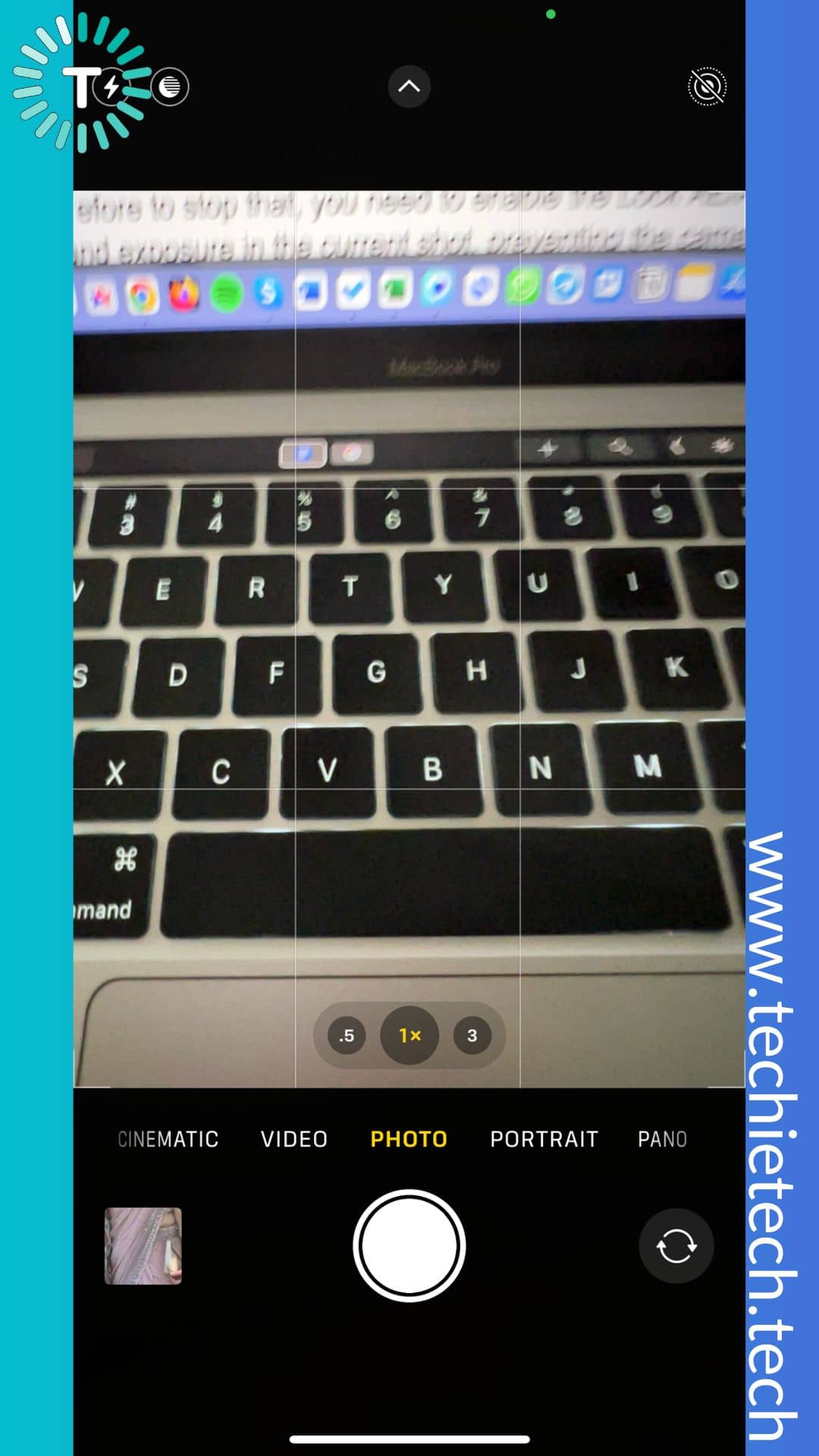
Step 2: Then, use swipe up gesture and pause slightly once the Camera app tab has reached the center of the screen,
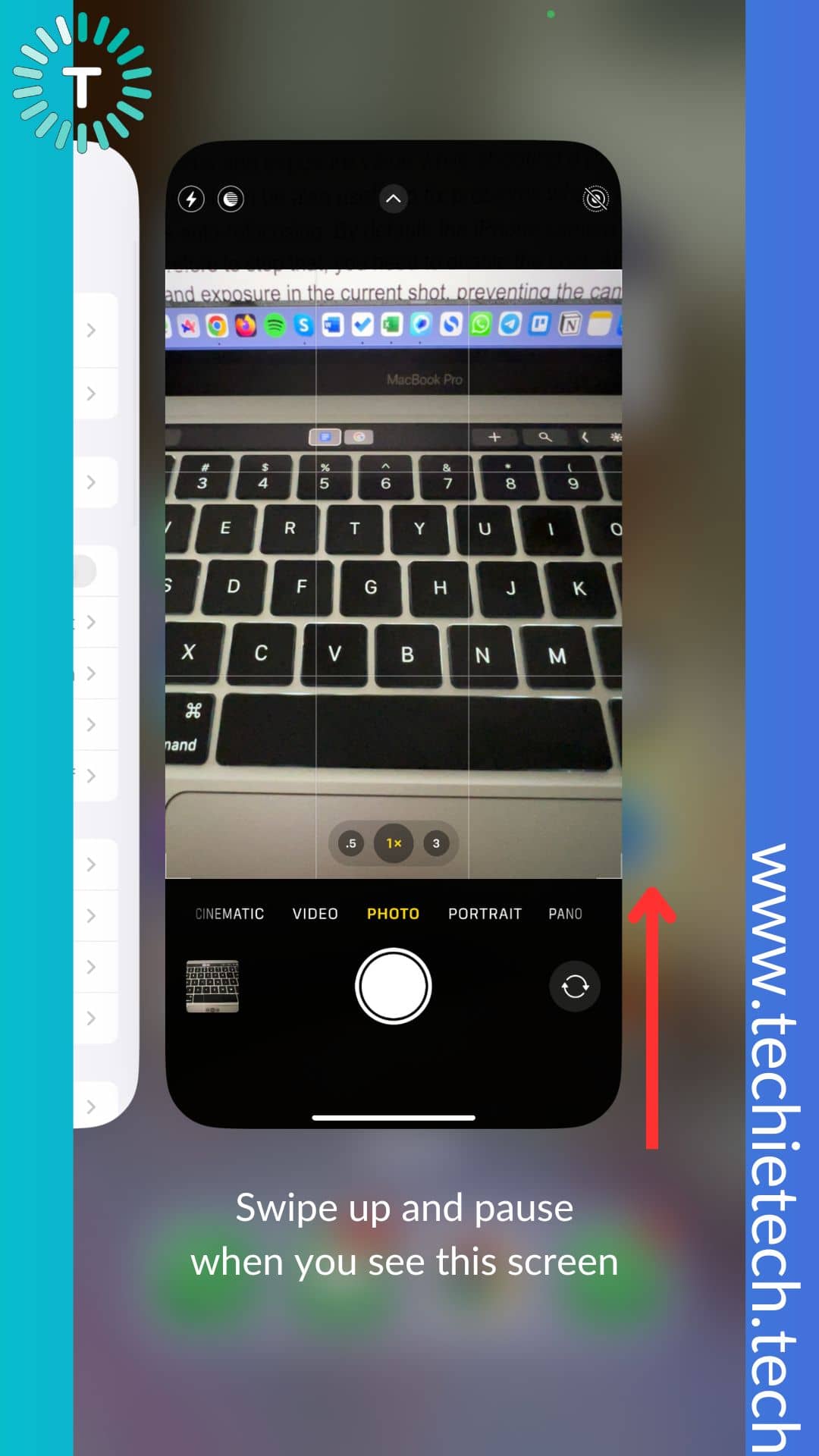
Step 3: Lastly, use a swipe-up gesture on the preview of the Camera app on the recently used app tab to force quit it.
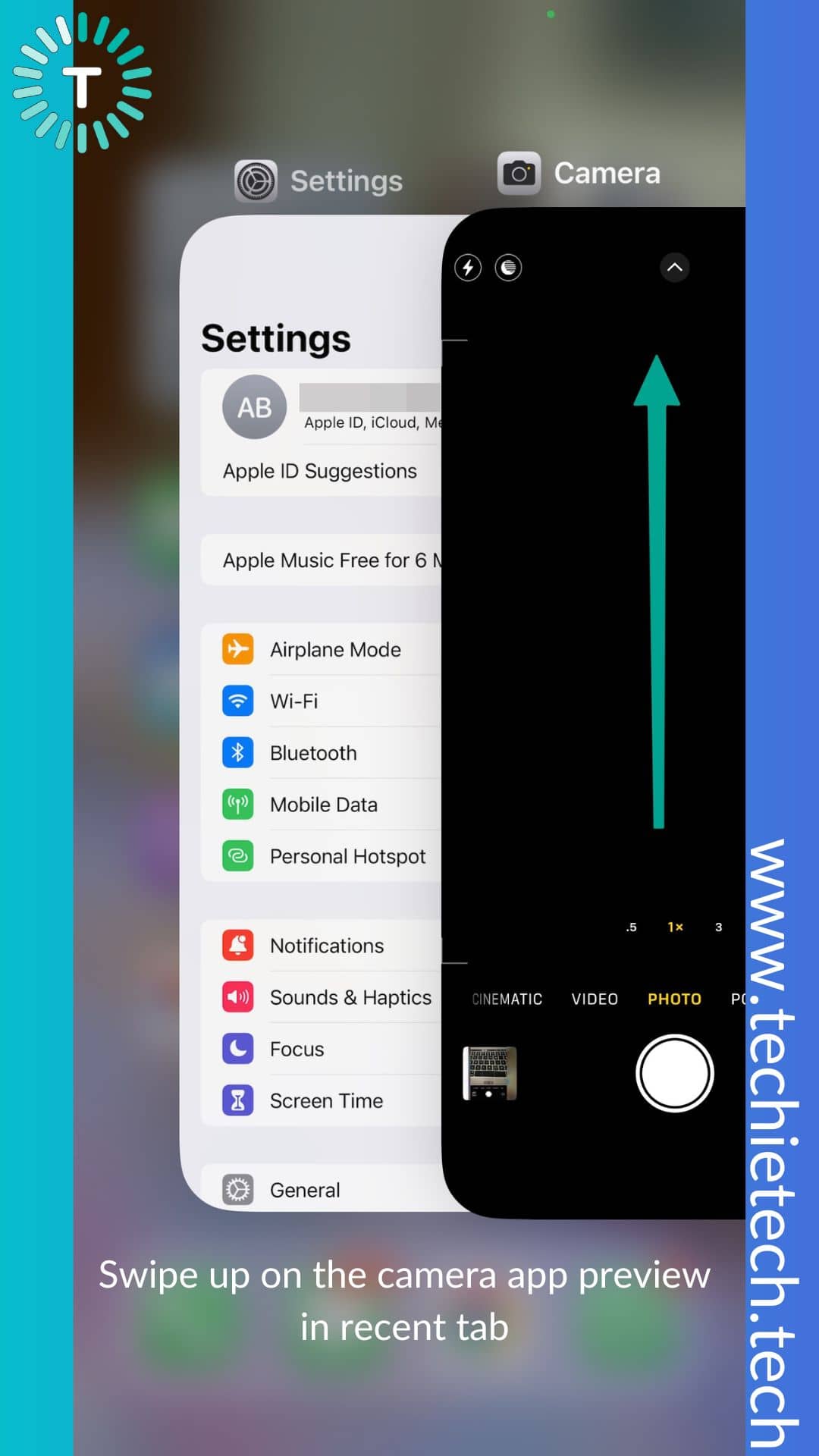
Also read: How to Create, Delete and Share Contact Posters on iPhone (iOS 17)
Method 8: Lock the Auto-Exposure and Auto-Focus (AE/AF)
Auto-Focus/Auto-Exposure (AE/AF) Lock is one of our favorite iPhone camera features. It lets you lock and manually adjust the focus and exposure values while shooting a photo or video. Many of you may not know this but it is one of the most useful ways to fix problems where your iPhone’s camera constantly keeps auto-refocusing. By default, the iPhone camera automatically focuses on the subject in the frame, therefore to stop that, you need to enable the Lock AE/AF feature. Doing this will lock the focus and exposure in the current shot, preventing the camera from focusing in and out.
If you haven’t tried locking AE/AF yet, make sure to force quit the camera app by following the instructions in method #7. Then, restart the iPhone and follow the steps given below:
Here’s how to lock the AE/AF on your iPhone:
Step 1: On the camera’s viewfinder, tap on the area where you want the camera to focus,
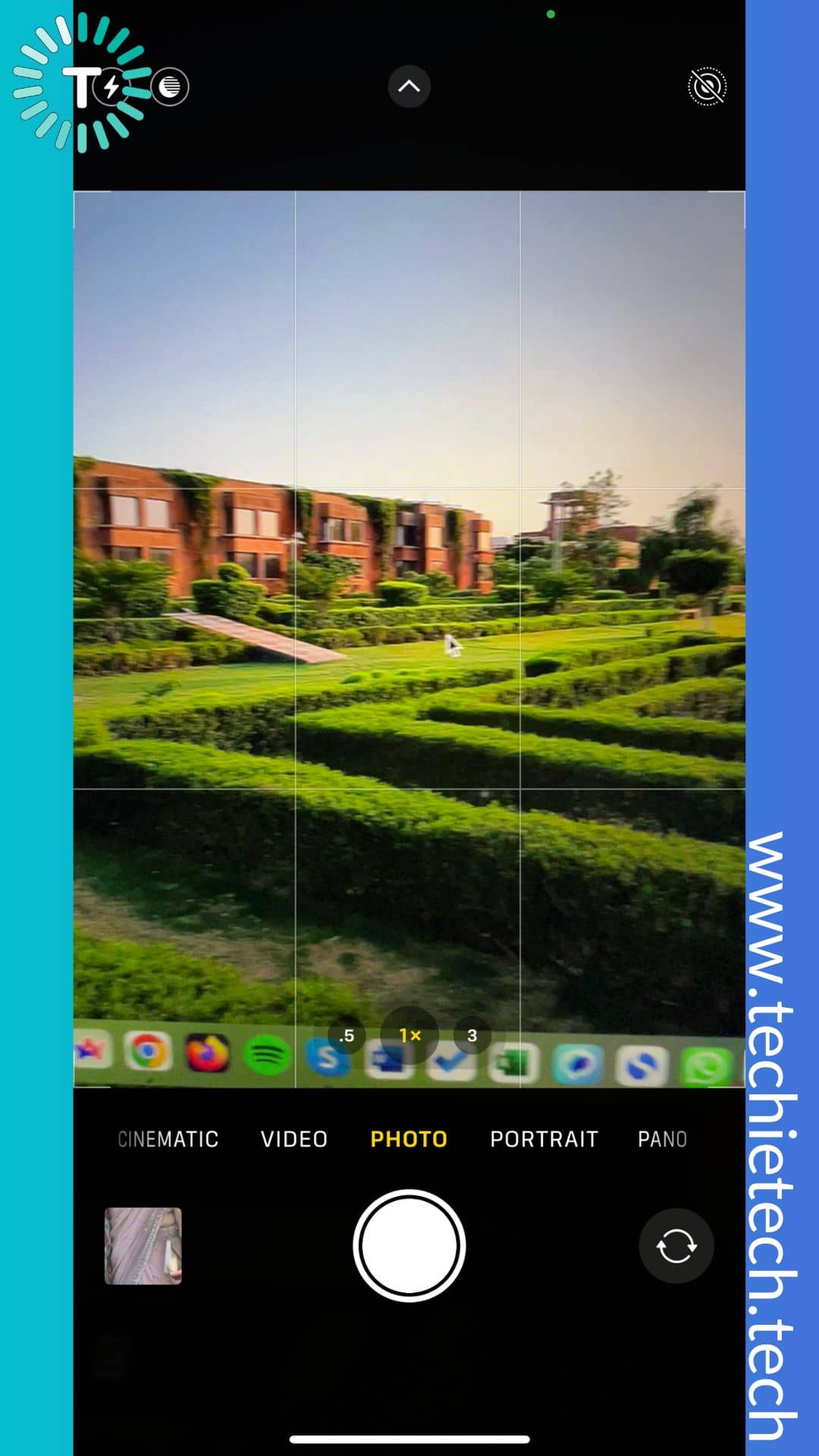
Step 2: Now, hold the focus area for a few seconds until the yellow AE/AF lock appears on top of the viewfinder,
![]()
If you can see the yellow AE/AF icon on the screen, be assured that the camera’s focus is locked in that area. This might resolve the issue where the iPhone 14 Pro Max camera keeps trying to focus on the subject all the time.
Are you still worried and thinking how do I stop my iPhone 14 camera from auto-focusing? We recommend you check if the problem is triggered by lens obstruction or not.
Method 9: Clean the camera lenses
If your iPhone 13 Pro Max camera keeps trying to focus when you are out in the wild shooting videos? This might result in dust and debris getting accumulated on the camera lens which might affect the auto-focus feature of your iPhone’s camera. Remember, if the camera lenses are not clean, your iPhone camera app keeps refocusing in and out and shoots a blurry picture or video. Therefore, we recommend cleaning your iPhone camera regularly with a soft, dry, and lint-free cloth before you start shooting photos. Please note that this method also applies to iPhone users who are using a camera lens protector to protect the rear snapper.
Method 10: Take off the iPhone Case
You may not realize, but using a poorly designed case or an iPhone camera accessory could trigger auto-refocusing issues on your iPhone 14 and 13 series. How? Let me explain it to you. In the case of poorly designed covers, sometimes the beveled edges may interfere with the lenses of the rear as well as the front camera setup. In such a situation, your iPhone camera sees that part and constantly tries to focus on it thinking it is a part of the scene you are looking to capture. This eventually triggers the issue where your iPhone 12 camera app keeps trying to focus, leaving you with a blurry image or video, altogether. To double-check this, we recommend you take off the case from your iPhone and try taking a picture. If you notice your iPhone 14 camera app is not refocusing anymore, please understand that the case was the real culprit.
If you want to replace the poorly designed case, we have got you covered *pun intended*. You can check some of the best cases for your iPhone 12, 13, and 14 series by clicking on the linked articles given below. These cases have been recommended based on in-depth research, internal testing and our personal experience, and thousands of user reviews.
That’s not all, if you are using an iPhone case with magnets or metallic parts, it could also interfere with the iPhone cameras and possibly trigger auto-refocusing problems. Therefore, we recommend you avoid accessories that use magnets or magnetic metal near the iPhone rear cameras. We are not the one who is saying this, Apple has a similar opinion.
Also, don’t forget to watch your fingers while taking a shot. This has happened to me before while using my friend’s iPhone 12. My fingers were partially blocking the rear camera which triggered a similar problem where the iPhone camera keeps blurring and deblurring the scene.
Also read: How to Speed up your iPhone?
Method 11: Check the Camera Settings
iPhone camera app comes with a plethora of settings to help you capture stunning shots. But, sometimes these features might not give you the intended result, but surely they are there for particular use cases. While these features are handy, they may behave weirdly sometimes, triggering different camera app issues. Therefore, modifying these settings in the camera app can be handy in fixing issues where the iPhone 14 Pro Max camera continuously refocuses and won’t take pictures. You can try to change these settings and check if it is any good in resolving the problem.
- Scene Detection: When enabled, this feature uses intelligent image recognition tech or say AI to identify what you’re taking a photo of. Based on that, it will adjust multiple camera settings like exposure time, ISO sensitivity, white balancing, etc. to bring out the best quality photo for various scenes. Therefore, turning off this feature will offer you more control over your iPhone camera. Who knows, it could also solve the iPhone 13 camera refocusing issue.
- Macro Control: In the past, we have seen user reports claiming that enabling this feature has been problematic as it triggers jittering as well as zoom-related issues on select iPhones. You can change the settings accordingly to check if it helps fix iPhone 13 Pro Max camera going in and out of focus.
- Lens Correction: Lens correction is a feature in the camera app that automatically enhances the photo to make it more natural. When it is enabled, it can prevent correct any sort of distortion and aberrations from the image. You can also try to toggle the Photographic Styles feature on/off to check if it helps.
Note: Remember, it is hit and trial method, so if you are still having issues with iPhone 12 camera keeps refocusing, make sure to try the methods given below.
Also read: 20 facts about iPhone we bet you didn’t know
Method 12: Reset Your iPhone’s Settings
Are you still wondering why my iPhone’s camera keeps refocusing? If yes, don’t worry, you can always reset your iPhone’s settings to fix iPhone 14 camera keeps refocusing problem. To remind you resetting all your iPhone settings will restore your iPhone to default/factory settings. If iPhone 13 camera auto-focusing problem is caused by any faulty or corrupted iPhone settings, performing this method might come in handy for you. That said, it is important to mention that your data including photos, videos, contacts and logged-in emails stays intact and won’t get erased while resetting your iPhone’s settings.
For those uninitiated, we have mentioned step-by-step instructions to reset your iPhone’s settings below:
Step 1: Head to Settings > General,
Step 2: Tap on Transfer or Reset iPhone,
Step 3: Next, tap. Reset,
Step 4: Then, tap Reset All Settings, if asked to enter your passcode after this step,
Step 5: Lastly, tap Reset All Settings to confirm.
After a few minutes, your iPhone will reboot to complete the reset process. If the iPhone 12 camera refocusing problem is fixed after this method, you need to understand that some faulty settings were hindering your iPhone 14 camera to capture photos and images. On the contrary, if this method wasn’t helpful for you, we recommend trying the factory reset option to see if it helps.
Also read: 6 Ways on How to fix iPhone 13 Black Screen of Death
Method 13: Use an alternate camera app
If your iPhone is working fine apart from the auto-focusing part, you can also check some of the best alternatives to stock camera apps to install on your iPhone:
- Camera+
- ProCamera 7
- Pure Shot
- Manual
- Halide
Method 14: Factory reset your iPhone
Are you still wondering how I stop my iPhone camera from auto-focusing? If so, the last resort would be to try factory resetting your iPhone and see if it makes any difference at all. Generally, most iPhone issues are resolved after executing this method. Therefore, it is best that you try this method and check if it fixed the iPhone camera keeps blurring and deblurring issues. Before you proceed, make sure to back up your iPhone to recover any important data including photos, videos, contact, and more, afterward.
If you are uninitiated, we have mentioned step-by-step instructions to factory reset your iPhone:
Step 1: First, go to Settings > tap General,

Step 2: Then, tap Transfer or Reset iPhone,
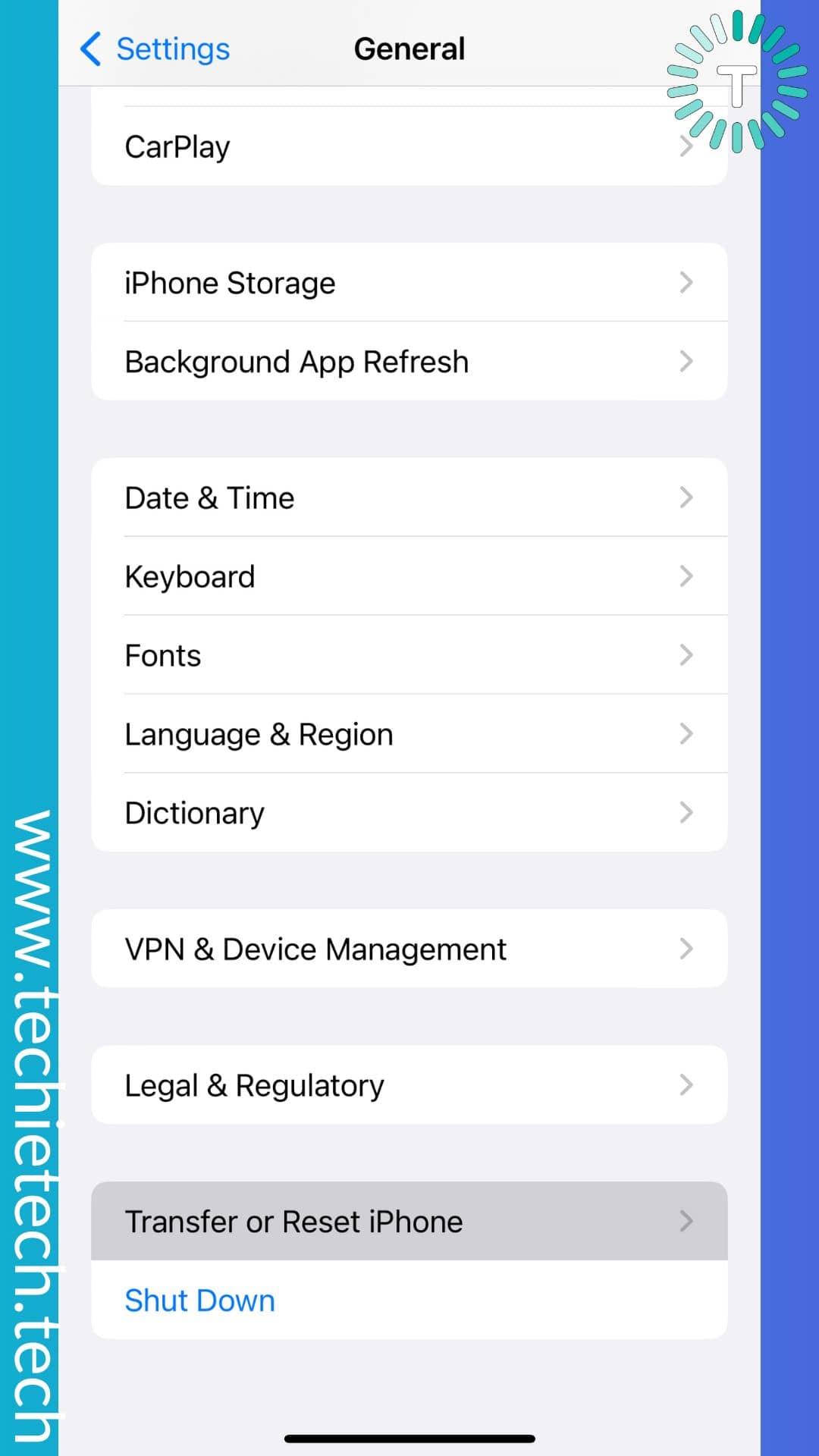
Step 3: At last, select Erase All Content and Settings.
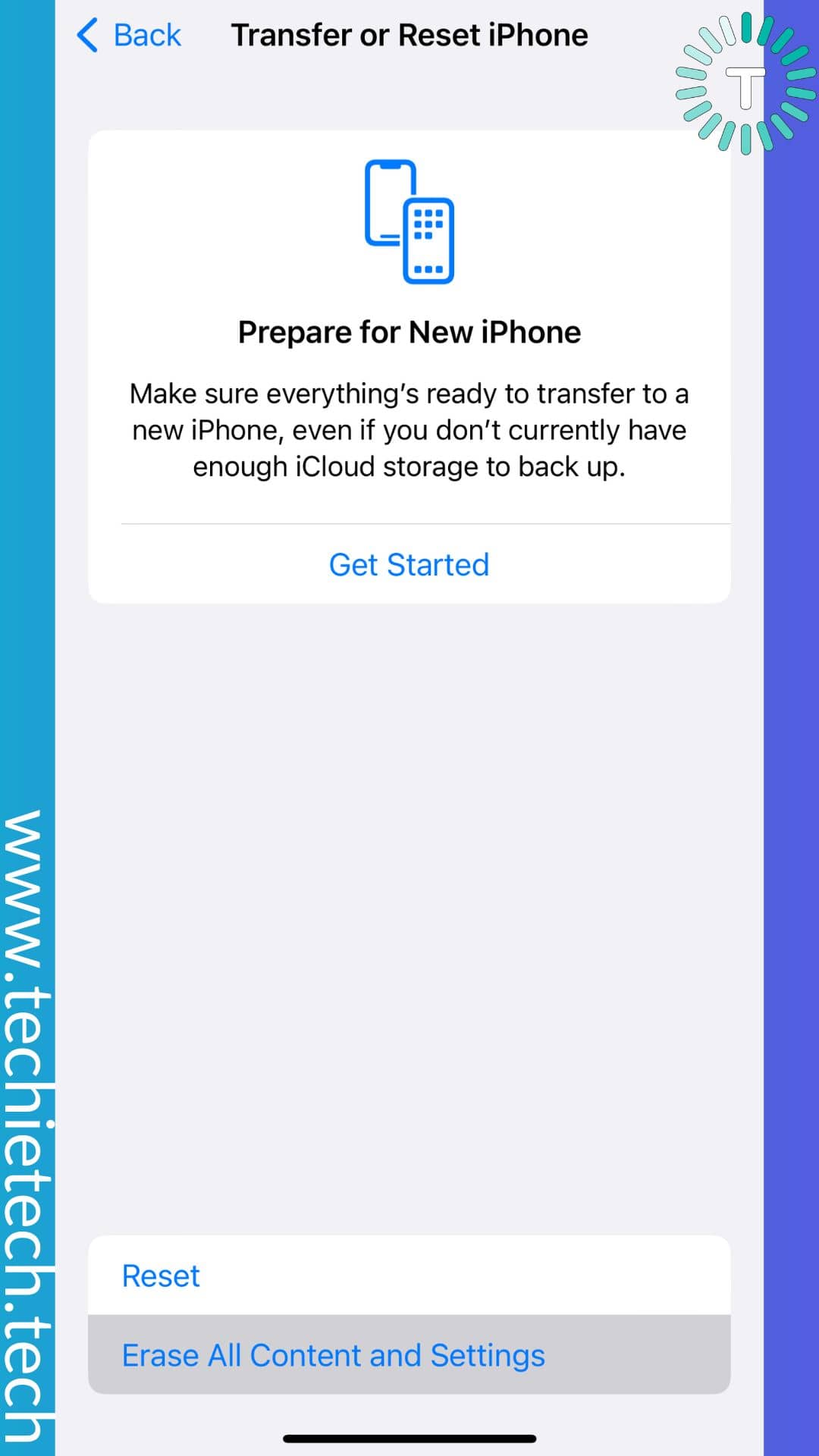
Step 4: Tap on Continue, and you’re done.
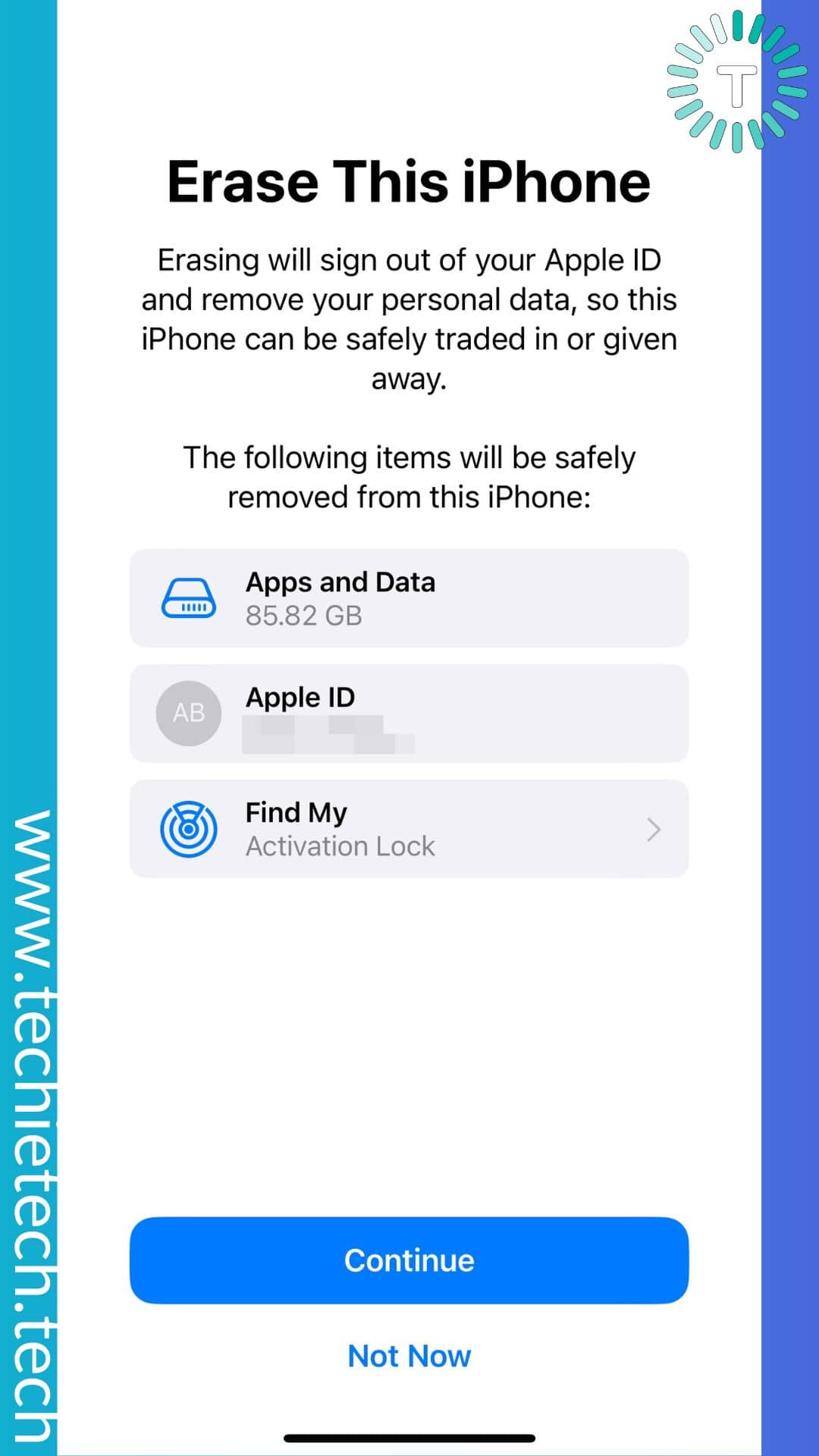
If performing a factory reset also didn’t help you fix iPhone 13 camera not focusing and making noise, we recommend getting your device checked at Apple Store for any hardware damage.
Also Read: How to put any iPhone in DFU Mode?
Method 15: Get in touch with Apple Support
If none of the above methods come in handy to fix the iPhone camera keeps refocusing problem, we recommend contacting Apple Support. Tech experts at the Apple Support team might get the issue resolved for you. In the worst-case scenario, if your iPhone camera can’t be fixed, you can get a replacement unit provided that you have subscribed to Apple Care+, and have all the papers.
That’s all for now in this guide where we have explained the top ways to fix one of the most frustrating issues where the iPhone camera keeps refocusing and won’t take pictures. If you are a beginner who is looking to get the most out of the stock camera, make sure to read our iPhone camera tips and trick article for the same.