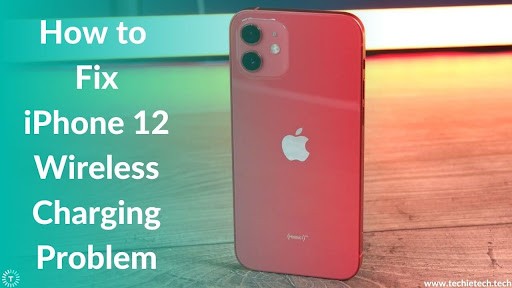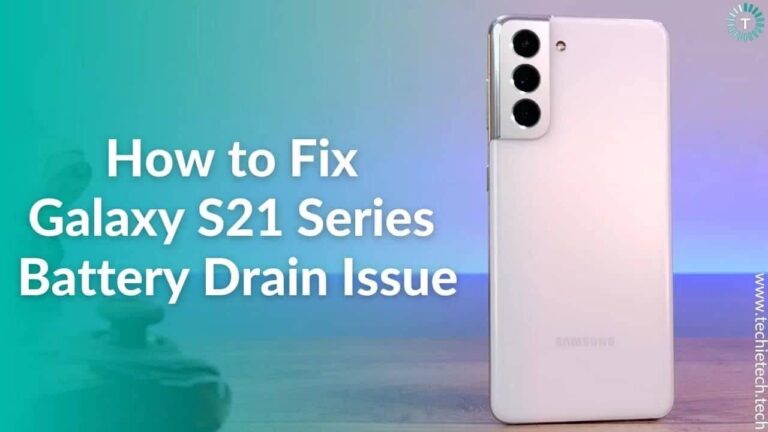Last year, Apple unveiled the iPhone 12 lineup that included iPhone 12, iPhone 12 Mini, iPhone 12 Pro, and iPhone 12 Pro Max. With so many new features and redesigned flat back design, it soon became the talk of the town. Apple users were excited to get their hands on iPhones with the new avatar.
However, the excitement didn’t last long, as a few days after the release, users reported wireless charging problems on iPhone 12 series. Not one, not two, thousands of users reported this problem. One user reported that every time he had to wirelessly charge the iPhone 12 Pro, he had to force restart the iPhone.
Once reports started pouring in from iPhone users around the world; Apple acknowledged that the iPhone 12 is facing issues while charging wirelessly using a non-MagSafe charger. Apple is already working on this problem and will soon fix the issue by rolling out another iOS update. Until Apple comes with a permanent fix for the iPhone 12 wireless charging problem, make sure to try the following ways to fix this issue.
Disclaimer: Proceed at your own risk, TechieTechTech will not be responsible if anything goes wrong with your device.
How to Fix the iPhone 12 Wireless Charging Problem
1. Update iPhone 12
If your iPhone 12 or 12 Pro is not charging wirelessly, then the first thing you need to do is to update iOS. As we mentioned earlier, Apple is already working on this and will soon roll out an iOS 14 update to fix this. However, you should know how to update your iPhone 12.
Here’s how to update iPhone 12 series phones:
- Head to the Settings menu
- Tap on General
- Now, tap on the Software update
- Then, tap on Download and install
If there’s any latest software update available, you will be notified to download and install it, else you’ll see “Your iPhone is up to date.” You can also try updating the software if your iPhone 12 is not charging wirelessly.
Also read: 22 Tips on How to Improve iPhone Battery Health in 2022
2. Force restart the iPhone 12
If you’re not aware, restarting can fix some minor glitches as well as software issues that are hindering wireless charging on your iPhone 12. Lots of users have mentioned that force restarting their iPhone 12 and 12 Pro Max helped them fix the wireless charging problem.
Here’s how to force restart an iPhone:
- At first, Press and release the Volume button quickly
- Then, press and quickly release the Volume down key
- Now press and hold the Side/Power key
- When the Apple logo appears, make sure to release the Side button
Now, check if the problem is fixed. If not, you can move to other methods given below to fix this issue. We also recommend trying this method if your iPhone 12 Mini or 12 Pro are not charging via a wireless charger.
Don’t miss: iPhones to finally get a USB-C port
3. Make sure you’re using a Qi-Enabled wireless charger
Before you try charging your iPhone 12 wirelessly, it’s important to check whether the charging pads are Qi-enabled. It is because Qi-enabled wireless chargers work across every iPhone 12 series phone. With that being said, we also recommend you avoid any low-quality or knock-off wireless chargers brand. For a better understanding of reliable wireless chargers, we urge you to check our roundup of some of the best wireless chargers for the iPhone.
Also read: How to fix 5G not working on iPhone 12
4. Check if you’ve plugged in the wireless charger properly
It sounds very obvious, but it’s worth checking. A loose connection between the power outlet and wireless charger can be the reason why your iPhone 12 is not charging wirelessly. So, before trying out other methods make sure to check whether the wireless charger is properly plugged in or not.
Also read: How to fix battery drain problems on iPhone 12
5. Properly align the iPhone to the center of the wireless charging pad
You may not realize this but an improper alignment of the iPhone on a wireless charging pad can be the reason why your iPhone 12 won’t charge wirelessly. We recommend you place your iPhone exactly in the center of the wireless charger to charge it efficiently. You can also check the placement of the device on the charging pad if you’re facing wireless charging problems in the iPhone 12 Pro. This is why we recommend getting wireless chargers with rubber pads.
Also read: How to fix iPhone 13 not charging wirelessly
6. Take off the iPhone case/cover
Every wireless charger has certain limitations when it comes to case-through charging. Sometimes covers are too thick to charge an iPhone wirelessly. In such cases, it is recommended you remove the case to fix the iPhone 12 wireless charging problem.
Also read: Best Cases for iPhone 12
7. Factory data reset your iPhone 12
If you find your iPhone 12 series phone completely unresponsive when you place it on the wireless charging pad, you may need to try the factory data reset method. The method will restore all the iPhone’s settings to their original form and clears every data of your iPhone. So, we urge you to backup your iPhone before performing this step. This method can temporarily fix the iPhone 12 not charging wirelessly problem.
Here’s how to hard reset your iPhone:
- Go to Settings
- Tap on General
- Then, tap on the Reset option
- Now, tap on Erase All Content & Settings
Now check if your iPhone is charging wirelessly. If it doesn’t, then you might need to put your iPhone in DFU mode. It is worth mentioning that the factory data reset option can fix iPhone 12 not charging problems too.
8. DFU restore your iPhone 12
If you can’t fix the wireless charging problem by performing all the methods, you need to DFU restore your iPhone 12. Remember, it is one of the complex methods from a user’s point of view. So, you need to be more cautious when performing this method. We also recommend backing up your iPhone as this step involves wiping all data on your smartphone.
Here’s how to DFU restore your iPhone 12:
- At first, make sure to connect your iPhone to a PC or laptop
- Now, press the Volume up and Volume down buttons quickly, one after another
- Then, hold the side key until the iPhone’s screen turns black
- Hold the Side key and Volume down button at the same time
- After 5 seconds, release the Side key and continue holding the Volume down button until your iPhone appears on iTunes or Finder
- If your screen turns black, your iPhone is in DFU mode.
Also read: How to fix iPhone overheating problems
FAQs related to iPhone 12 not charging wirelessly problem
a) How to turn on wireless charging on iPhone 12?
You don’t need to enable/disable the wireless charging feature, as iPhone 12 automatically detects the wireless charger and starts charging your device as soon as you place the iPhone in the right spot.
b) Which is the best wireless charger for iPhone 12?
If you are looking for the best wireless chargers for iPhone 12, you can grab Apple’s own MagSafe charger. It automatically attaches to the back of the iPhone 12 or iPhone 13 and provides up to 15W of charging power if you have the right power adapter.
Just in case you are looking for a third-party wireless charger for iPhone 12, you can check out our dedicated roundup of the best wireless chargers you can buy now.
c) Will any wireless charger work with iPhone 12?
Apple’s iPhone 12 line is compatible with a maximum 15W wireless charging speed. However, you need to make sure that you’re using Apple’s MagSafe chargers or a MagSafe-compatible charger from a third-party accessory maker like Belkin, Spigen, etc.
If the wireless charging problem on the iPhone doesn’t go away after doing this, then there’s nothing you can do except a visit to the nearest Apple Care. There your device will be tested properly by trained professionals who might fix the wireless charging problem on your iPhone. Just in case it can’t be fixed you might get your hand on a brand new iPhone.