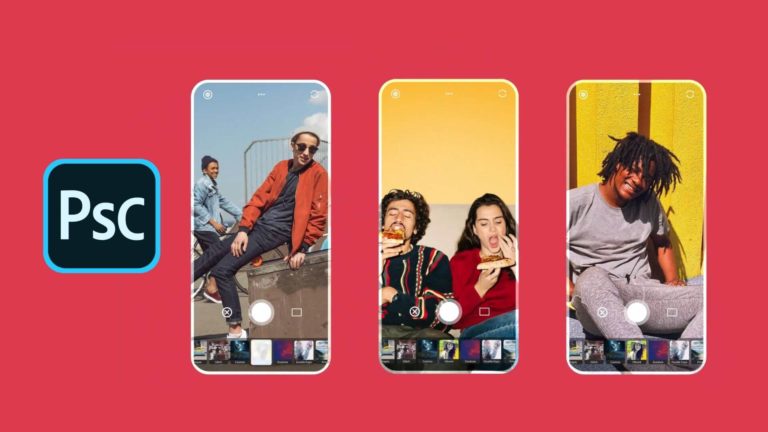Launched on March 6, 2020, the Samsung Galaxy S20 comes with many powerful features to become a very tempting smartphone offering. The Galaxy S20 series comes with beautiful dynamic AMOLED screens that have a refresh rate of 120Hz. The Galaxy S20 is powered by the latest Qualcomm Snapdragon 865 or Exynos 990 processor giving flagship-level, optimal performance.
It runs on Android 10 (Q), while rumors are ripe that Samsung may roll out the Android 11 update for Galaxy S20 users beginning in the month of December 2020. Also, it comes with a decent 4000mAh Li-polymer battery that can be charged with a max power of 25W (Wired) and 15W (Wireless). The Galaxy S20 supports Qualcomm Quick Charge 2.0, Samsung Adaptive Charging, Q1& Powermat wireless charging, as well as reverse wireless charging aka Wireless Powershare in Samsung’s terms.
Now that you have such a powerful phone loaded with specifications like those, you want to use it most of the time. But, what if your Galaxy won’t charge at all? Not the best thing to happen, right? But, thankfully, you can fix it sitting at home. Today, in this article we will walk you through some possible steps to fix your Samsung Galaxy S20 not charging problems.
Note: Listed troubleshooting methods work well with all Galaxy S20 series devices(Galaxy S20, S20 Plus, S20 Ultra, S20 FE).
How to fix Galaxy S20 not charging problem – Top 11 Ways
If your Galaxy S20 won’t charge or stops charging at some point, you need to figure out what’s causing the real problem; is it the hardware or the software of the device? To find this out, you can follow the steps mentioned below. To rule out the hardware issue, make sure you follow the first four steps and if that doesn’t fix Samsung Galaxy S20 FE not charging issue, then you can move ahead with trying to solve the software issues that might be causing the charging problem.
1. Check the power adapter & charging cable
Before you move on to any of the methods to fix the Galaxy S20 not charging problem, make sure you check the charging adapter as well as the charging cable. The first thing you need to check is whether the power brick’s compatible with the phone or not. We always recommend you use the official Samsung charger as they ensure that you will maintain good battery health. Also, third-party or cheap charging accessories might be damaging your battery and can show some unexpected results over time.
In the case of the charging cable, make sure you check for exposed wires or any breakage across the cable. Internal damage to the cable can also be the potential reason why your Galaxy S20 FE won’t charge. So, to rule out this issue, try charging a similar USB Type C port phone with the same cable and power adapter. If the charging cable and charger are working properly on a different phone, then your Galaxy S20 has some issue which is the real reason behind S20 Plus not charging. Conversely, in case you’re looking to replace your accessories with some of the best ones which we have tested, make sure you check our article on the
best accessories for Galaxy S20.
Also read: Best Accessories for Galaxy Note 20 Ultra
2. Inspect the charging port of the phone

Now that you know that your charger and cable are fine, the second thing you need to check is whether the charging port is fine. Sometimes the cable might not connect properly to the port due to dust and debris. You need to use a flashlight to look for junk inside the port and remove it with a Q Tip or anti-static brush, even an old toothbrush is fine. However, it should be noted that you must not insert any pointed object inside the charging port because you could potentially damage it.
If the charging port also turns out to be clean, then you should verify by trying from a different wall socket to charge the Galaxy S20. You should understand that a faulty power source can also cause charging issues on your Samsung Galaxy S20. Make sure to charge your phone through a wall outlet and not the USB port of the laptop because the laptop may not be able to supply adequate power to charge your S20. This also helps in solving Samsung S20 charging port problem.
Also read: 15 Ways on How to Fix Samsung S10/S10+ Battery Drain Problem
3. Is your phone wet? Try charging after drying
It is a fact that Galaxy S20 comes with IP68 certification which can resist water splashes, but that doesn’t mean it’s fully waterproof. You are likely to see an on-screen warning saying “Moisture has been detected.” In such a case, you must keep the Galaxy S20 in a cool and dry place for at least a few hours to even one or two days until it completely dries out. Make sure you don’t plug any charging accessories into your phone unless it’s completely bone dry.
Also read: How to fix Galaxy S22/S22+/S22 Ultra overheating
4. Force restart the Galaxy S20
If your Galaxy S20 won’t charge or stops charging at all, you must understand that it can be the result of some firmware issue. To solve this issue, you can force restart the Samsung Galaxy S20. It’s an effective way to deal with this and other problems too. To be precise, restarting your device allows its memory to refresh and reload all the apps as well as services that were previously running in the background.
Here’s how to force restart the Galaxy S20:
- Press and hold the Volume Down and Power Key simultaneously
- Continue holding the buttons until you see the Galaxy S20 logo
- Once the logo appears, release both the buttons
- Now, wait until it finishes rebooting
Generally, this method gives positive results when we talk about the charging issues of the phone. In case it didn’t work out, make sure to move with other steps.
Also read: Common Samsung Galaxy S22 Series problems and how to fix them
5. Check for Software updates
You may not realize this but software plays a vital role in the smooth working of your phone. To solve the Galaxy S20 not charging problem, you should make sure that your smartphone is running on the latest software version available. You might be thinking, how are software updates related to the charging issues on Galaxy S20? Unfortunately, they are dependent on each other in a way. When software updates are rolled out, it comes with new security patches as well as bug fixes that might come in handy in solving the Galaxy S20 not charging problem by correcting a faulty software module.
Here’s how to update the software of the Galaxy S20:
- Go to Settings
- Navigate to the Software Updates
- Tap on Download and Install
- If a new update is available, install it
Also read: How to fix Play Store not updating apps
6. Charge the phone in safe mode
Charging your Galaxy S20 in safe mode can be the potential solution to solve the charging problem. Sometimes, third-party apps can be the real culprit behind the disrupted normal functioning of the phone which is why they may be responsible for the charging problem on the Samsung S20. To check whether these apps are causing the issue, you need to run your device in Safe Mode. Doing so, your device will run with only pre-installed apps.
Here’s how to turn on the safe mode on Samsung Galaxy S20:
- Power OFF the Galaxy S20
- Now, Power ON the device
- Once the Samsung logo is visible, press and hold down the Volume down key
Now, you should see Safe mode displayed at the bottom-left corner of your screen. If you can charge your phone in Safe mode, it was the third-party app that was causing the charging issue. In that case, you should make sure that all the third-party apps are from reliable sources and updated.
Note: To exit safe mode, just restart the device.
Also read: How to block ads on your Android phone
7. Power OFF and charge the Galaxy S20
If you’re unable to charge the Galaxy S20 in Safe mode, make sure you power off your phone and then plug it in. If you can charge the phone this way, then you must understand that there’s some firmware issue responsible for the Galaxy S20 charging problems. To fix this issue, you could try to Factory Reset your device.
Also read: How to fix Galaxy Note 20 series not charging
8. Wipe cache partition
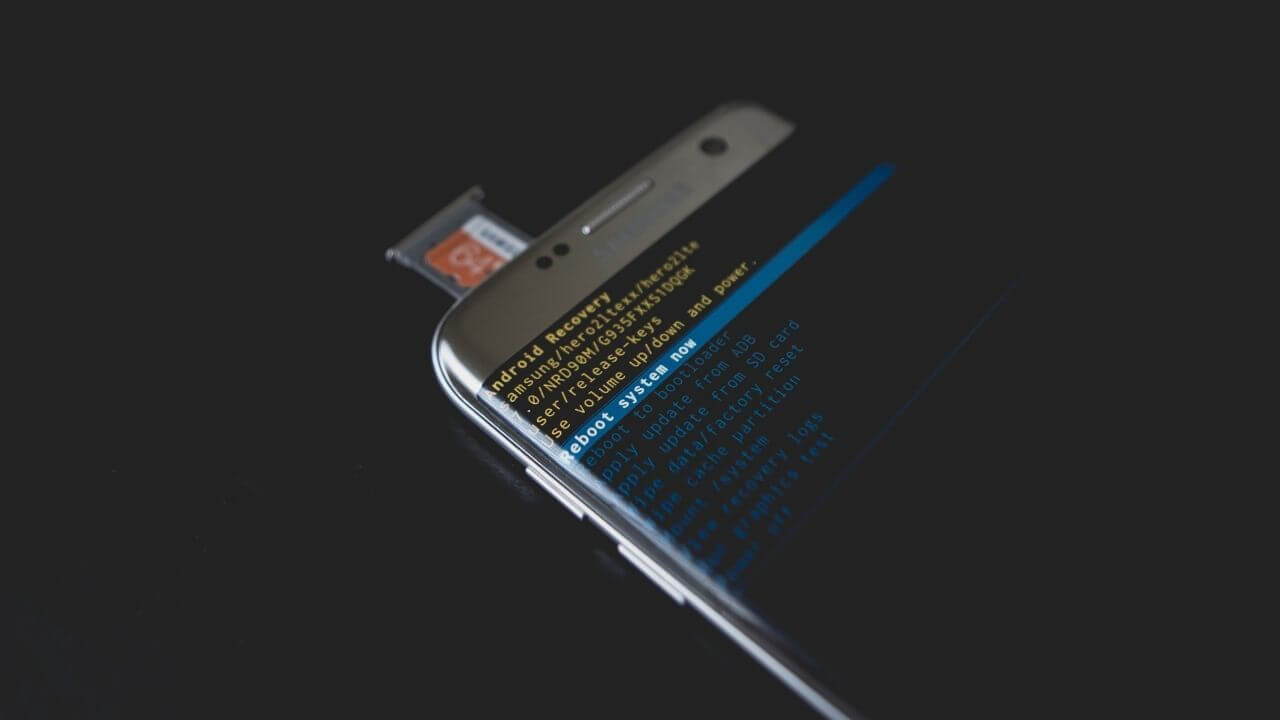
If you can’t fix the Galaxy S20 not charging problem from the above steps, we recommend you clear the cache partition. In every Android device, the Cache Partition is where the temporary system files are stored. Sometimes, the cache partition may get corrupted causing severe performance issues. In that case, you should try to wipe the cache partition, so that the new, fresh files can be created. If your Galaxy S20 won’t charge at all, then you must try this method.
Here’s how to clear cache partition on Samsung S20:
- Power OFF the Galaxy S20
- Press and hold the Volume up button and the Power/Bixby key simultaneously
- Once the Android recovery screen appears, release the keys
- Now, use the Volume down button until you highlight the “Wipe cache partition”
- Press the Power/Bixby key to select
- Confirm the operation by selecting “Yes” by the use of volume buttons.
Now, the wipe cache partition will be executed, then select “Reboot System Now.”
Also read: How to fix Galaxy S21 not charging
9. Factory Reset the Samsung Galaxy S20
It is probably the last resort to fix the Samsung Galaxy S20 not charging problem. The factory reset option is very reliable in fixing some major, unexplained Galaxy S20 FE charging issues of your device. Kindly note that all data from your device will be erased during the execution of this process. There’s no way to get back your data, so we urge you to backup your data somewhere before you proceed with this process.
Here’s how factory reset your Galaxy S20:
- Go to Settings > Backup and Reset > Factory data reset
- Now, select Reset
- Enter Password/PIN/Pattern
- Tap on Delete All
Also read: How to reset settings on Android
10. Get it checked at the Samsung service center
If all of the above methods fail to fix the Galaxy S20 not charging problem, we advise you to look for professional help. There might be some hardware problems related to the device that can’t be fixed from your end, and requires help from trained, certified professionals.
Thus, make sure you contact the Samsung Service Center and get the Galaxy S20 Ultra charging issues fixed. Getting it fixed from the official service center has two significant advantages- you retain the water resistance and the warranty is not void.
And who knows, maybe it’s your lucky day and you end up getting a fresh replacement Galaxy S20?
Also read: Samsung promises 5 years of security updates for flagships models
Alternative Way:
11. Try charging with a wireless charger
If your Samsung Galaxy S20 is not charging, then make sure you try charging with a wireless charger. Even though it is not a permanent fix for the charging issues of the Samsung Galaxy S20, you can check if the battery is taking and holding a charge that way. If your phone is charging that way, then you should understand there’s something wrong with the adapter, cable, or Type C port which we’re not able to find out.
Also, you don’t have to worry if your Galaxy S20 is taking more time to charge wirelessly. It is how wireless charging works, it takes more time than the wired charger. Just in case this method fails to fix Samsung S20 Ultra not charging, make sure you proceed with the following steps.
Also read: Best Wireless Chargers for Samsung Galaxy S20/S20+ and S20 Ultra
FAQs related to Galaxy S20 not charging problem
Why is my Samsung S20 phone not charging?
The very first possibility when your Galaxy S20 is not charging should be the use of unofficial or faulty charging accessories. You should check the compatibility of the charging accessories you are using for your Galaxy S20 series. You must understand there is a set maximum power required to charge your device at the best pace. So, if the charger you are using couldn’t deliver the maximum output and your Galaxy S20 won’t charge or charge very slowly. If the charging accessories are fine and still your Galaxy S20 FE is not charging, you should check the charging port of your device and see if it is clogged with dust, pocket line, or debris.
Also read: How to fix common problems on Samsung Galaxy Z Fold 3 5G
What do I do if my phone charger is plugged in but not charging Samsung S20?
If your Galaxy S20 won’t charge when plugged in, there are a few things here that you need to ensure before you start with the troubleshooting methods mentioned above.
- Check all the charging accessories and the charging port of your device thoroughly for any damage or lint.
- Always use official or trusted charging accessories, in this case from Samsung or Anker
- Restart your device after you have ensured that charging accessories are fine.
- Update your device to the latest software version
Also read: Common Samsung Galaxy S22 Series problems and how to fix them
How do I clean the charging port on my Samsung Galaxy S20?
Are you frustrated with the Galaxy S20 charging port issues? If the answer is yes, you need to check the charging port of your device. The USB-C charging pin could get obstructed due to dust and debris clogged inside the charging port. If you notice something clogged inside the charging port, try removing it using a soft brush or try using a sim ejector tool, please be cautious while doing this as you could damage the charging pin. Also, we recommend getting a protective case that comes with port covers. These charging port covers attached to the case prevent dust particles to get inside the port and prevents Samsung Galaxy S20 Ultra not charging issue or S20 FE charging port not working issues.
Also read: Best Accessories for Samsung Galaxy S22 Ultra
Well, that’s the end of our troubleshooting guide to fix Galaxy S20 not charging problem. Do let us know if these methods were helpful. Also, if you own Galaxy S21 series and experience charging issues on it as well, take a look at
our dedicated guide to fixing Galaxy S21 series not charging issues.