The most anticipated smartphone, Nothing Phone (1), was finally launched by Carl Pei’s tech brand, Nothing, on July 12. The prototype and leaked features were green signaled in the internet space by tech prereviews across the globe. Undoubtedly, the smartphone soon became the talk of the town. The unique transparent design, Glyph LED light and overall look are a treat to watch.
However, the early hands-on experience will be remembered by many owners for all the wrong reasons. Soon after its launch, there were several complaints reported on various forums and social media spaces such as Twitter, and Reddit from different parts of the world. It’s been more than a week since its launch and things aren’t going in the right direction for Nothing. Users have reported display issues which include green tint, dead pixels, Glyph LED light issues, manufacturing defects, and whatnot.
With this guide, we try to cover all the Nothing Phone (1) problems that have been reported so far with their possible solutions. Without wasting a second, let’s jump right into the list.
Disclaimer: Proceed at your own risk, TechieTechTech will not be responsible if anything goes wrong with your device.
List of common problems in Nothing Phone (1) and how to fix them
Quality Control Issues on Nothing Phone (1):
Display Issues on Nothing Phone (1):
1. Green Tint Issue on Display of Nothing Phone (1)
Problems:
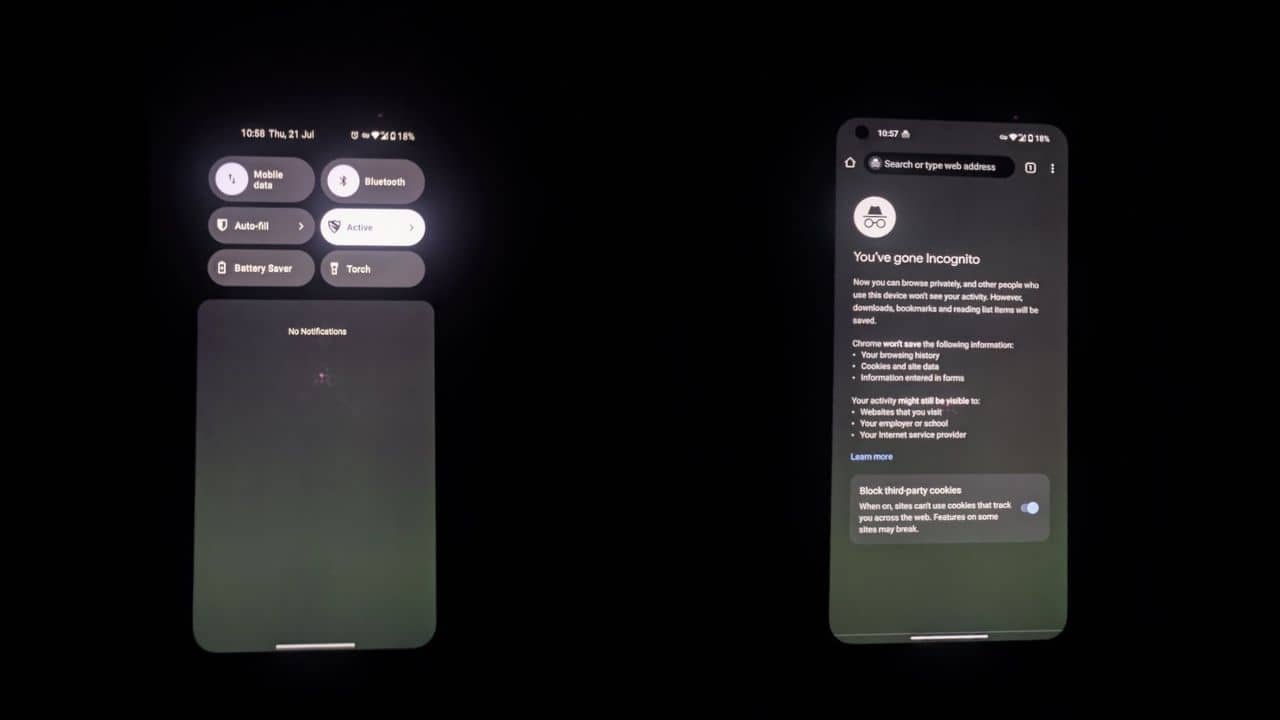
Recently, several buyers reported display issues on Nothing Phone (1), claiming that their smartphone is showing a ‘green tint.’ We have skimmed several reports across Reddit and Twitter and found several images and videos of the same. What’s a green tint? It is a hue that forms on the smartphone’ display that features an AMOLED panel. The panel develops a non-uniform color output on the display due to the tint that occurs as a deposition on the RGB panels that form a pixel mask. The OnePlus 8 Pro got in serious trouble when users found the same display problem in a flagship device.
Update:
All the users who have reported the green tint issue on Nothing Phone (1) were delivered a replacement unit. Nothing’s social media team has acknowledged the display problem and has reached out to the buyers. If you have a green tint on your Phone (1)’s display then reach out to the company via social media and other platforms and you should get a replacement.
A spokesperson for Nothing shared a statement:
“Nothing commented on the problem acknowledging the issue and saying it will be working on a way to recalibrate the display in a future software update.”
Also read: How to fix incoming calls not showing on OnePlus Devices – Top 11 ways
2. Burnt Pixel near the front camera
Problems:
If you are thinking that was it, NO! The Nothing Phone (1) is buzzing the town for all the wrong reasons. After the infamous ‘green tint’ issue, users are reporting burnt (dead) pixels around the front camera on Phone (1). There are a lot of pictures and videos doing rounds on Twitter and Reddit that supports the claim.
We received the Nothing phone (1) Indian retail unit this morning. And just three hours in, we are seeing dead pixels around the selfie camera in our unit. Disappointing!!
Any of you facing any similar hardware issues in #Nothingphone1? pic.twitter.com/2jlsfIFaDB
— Beebom (@beebomco) July 15, 2022
Update:
After several reports and complaints, Nothing released a statement and acknowledged the display issue on the Nothing Phone (1). Users who reported the dead or burnt pixel near the front camera were advised to get a replacement unit by the Nothing support team.
Also read: Galaxy Note 20 series not charging? Try these 13 ways to fix it
3. Moisture visible around the back camera setup
Problems:

Even though the Nothing Phone (1) is shipped with an IP53 rating, few users took Twitter to complain about moisture being visible under the back glass cover, surrounding the camera module. In response, several users claimed that the phone owner is at fault. However, Nothing assured a replacement unit which the user got a few days after he posted the complaint on Twitter.
Suggestions:
At this point, there’s no explanation for this problem. The device has an IP53 rating. Do not go running in a pool with it. If somehow moisture or condensation is visible under the back glass of Nothing Phone (1), we recommend contacting the Nothing support team and getting a replacement unit as soon as possible.
Also read: Galaxy S20 series Not Charging? Here are 11 ways to fix it
LED Light Issues on Nothing Phone (1)
4. Nothing Phone (1) Glyph LED light strip is peeling on its own
The Glyph LED light stripping off issue was first reported by a tech reviewer from Hindustan Times Tech and a few users on Twitter, which caught the attention of many.
It seems the Nothing Phone (1) Glyph LED light strip is peeling on its own inside. Has anyone’s else faced this issue?@nothing #Nothingphone1 pic.twitter.com/mcduPmWMle
— Amritanshu Mukherjee (@amritanshu700) July 19, 2022
The image shared by him clearly showed that the Glyph LED light strip was peeling on its own like we peel off a sticker.
In response to his tweet, Nothing spokesperson said – “it’s an issue pertaining to pre-production review units and the early batch.”
Clearly, it is a manufacturing defect, and anyone who comes across the Glyph LED light problem on Nothing Phone (1) can claim a replacement unit by contacting the support team.
Also read: Common Samsung Galaxy S22 Series problems and how to fix them
5. Dust and minute particles are visible when the LED light strip is ON
Some users took Twitter to report the presence of dust particles inside the back glass over on the Nothing Phone (1). With Nothing Phone (1) rated IP53, this is unacceptable. It has to be one of those quality control issues that we have mentioned above. Therefore, we suggest talking to the Nothing support team and getting yourself a replacement unit.
Network connectivity problems on Nothing phone (1):
6. Bluetooth not working on the Nothing Phone (1)
Problems:
As far as the connectivity problem on Nothing Phone (1) is concerned, it’s vital for us to address the Bluetooth not connecting issues. Several Nothing Phone (1) users have reported that the Bluetooth connection drops abruptly while on the call or at the time of listening to music. Some users said that they were unable to connect the Nothing Ear (1) to the Nothing Phone (1), while some claimed that one of the earbuds keeps disconnecting with the Nothing smartphone.
Possible Solutions:
While the Bluetooth connectivity issue is pretty common among Android users, it is important to address it. So, if you are among the unlucky users who aren’t able to listen to their favorite song or attend calls via wireless earbuds due to Bluetooth issues, we have a fix. Whenever you encounter Bluetooth-related problems on Nothing Phone (1), you can try restarting the device, pairing to the earbuds again, and finally,
resetting the Network Settings of the device and see if it helps.
We want you to check the following steps if you’re unaware of how to reset Bluetooth settings on Nothing Phone (1). Please note all your saved Wi-Fi and Bluetooth connections will be wiped off and you will have to connect to them again.
- Head to Settings
- Tap on the Reset option
- Find Reset Network Settings and tap on it.
- You’ll be asked to enter your lock screen password/PIN/Biometric to confirm the option.
By doing this, your device’s Bluetooth, Wi-Fi, and Network Settings will be restored to default and the problem will be resolved.
Also read: 5G not working on Galaxy S21 series? Here’s how to fix it
7. Wi-Fi not connecting on Nothing Phone (1)
Problems:
Talking of connectivity issues, users have also reported Wi-Fi-related problems on the Nothing Phone (1). Please note that Wi-Fi connection issues are common and are fixable. We would still say that these problems are pretty common for newly launched smartphones, so you shouldn’t panic. Having said that, it’s always important to understand the issue before you begin solving it. Generally, buggy software or corrupted Wi-Fi settings are the main culprits behind Wi-Fi not working on Nothing Phone (1). However, there’s nothing to worry about as the Wi-Fi issues can be resolved without much hassle.
Possible Solutions:
As we talked about above, Wi-Fi issues aren’t a big deal but they can be frustrating if you don’t find a way to resolve them. Therefore, if Wi-Fi is not turning on or it keeps disconnecting on your Nothing Phone (1), we want you to try the following methods to get it fixed.
- Try restarting your Nothing Phone (1) to see if this fixes the Wi-Fi issues. Generally, a restart can fix minor bugs or glitch that is leading to Wi-Fi connection problems on Nothing Phone (1).
- Resetting the network settings on your phone can also fix Wi-Fi not turning on the issue on Nothing Phone (1). Remember, all the saved Wi-Fi network passwords and Bluetooth connections will be lost and will be restored to default.
- If you’re using a VPN, you should disable it and check if the Wi-Fi-related problems are fixed.
- You should update the software (if available) on the Nothing Phone (1).
These methods have given results in the past and we are confident that this will solve all the Wi-Fi connection problems on the Nothing Phone (1).
Also read: 15 Ways to Fix Wi-Fi Not Turning on Samsung Galaxy and other Android Devices
Common problems on Nothing Phone (1):
8. Overheating problems on Nothing phone (1)
There could be several reasons why a smartphone overheats at times. Some of them are mentioned in the following pointers:
- Using your smartphone while it’s charging
- Playing heavy games, or streaming high-quality videos at a stretch
- Using your smartphone in a hot environment
- Use of Mobile Data or GPS for a long time
- Using low-quality phone cases leads to poor heat dissipation
- Using cheap or non-certified charging accessories
Even though the overheating problem is very common on Android smartphones, it needs to be fixed. Therefore, if you are facing overheating problems on Nothing Phone (1), please make sure to follow the tried and tested methods to fix the issue.
- Restart the device
- Update Software of the device (Nothing has been pushing updates for bug fixes very frequently)
- Avoid using your phone while it’s charging
- Avoid using your phone in a hot environment like direct sunlight
- Use the right case or cover
- Turn OFF extra Network features when you are not using it (5G, GPS, Mobile Data, etc)
For detailed information, check our guide on how to fix overheating issues on Nothing Phone (1), Galaxy S22 Ultra, and other phones.
9. Nothing Phone (1) Battery draining fast
Problems:
Battery drain issues are tough to digest, especially when you face it on your new smartphone. Battery drain issues on smartphones are not a new thing, but you can’t just expect it to happen on a brand new Nothing Phone (1). Android smartphones have a bad history when it comes to battery drain. That’s why we want you to brace yourself before that 100% battery on Nothing Phone (1) drops abruptly to 70% overnight. Generally, battery drain overnight is possibly the outcome of unoptimized software or hardware issues. Don’t worry, since it is a relatively new phone it’s will get fixed soon.
Possible Solutions:
Here’s how to fix the battery drain issue on Nothing Phone (1):
- Restart the device to rule out any bug or glitch causing the battery drain problem on Nothing Phone (1).
- The next thing you can do to prevent overnight battery drain on Nothing Phone (1) is to keep an eye on apps that are consuming a lot of battery. Generally, social media apps such as FaceBook, Instagram, etc. take up a lot of battery. So, we recommend slashing its usage or restricting the background activity.
- Check for faulty apps that are draining the battery heavily. You can either disable them or just uninstall them as per your requirement.
- Please make up a habit of using devices at an adequate brightness level, too much brightness can cause excessive battery drain. Alternatively, thanks to the AMOLED display, you can use dark mode to cut down the Nothing Phone (1) battery drain problem.
- Turn OFF the connectivity features like GPS, Wi-Fi, and NFC, if you’re not using them.
If you want a detailed explanation, we want you to check out our guide on how to fix the battery drain problem on Nothing Phone (1), Galaxy Z Fold 3, Galaxy S21 series, and more.
App issues on Nothing Phone (1):
10. Apps & games (Asphalt 9 and more) frequently crashing on Nothing Phone (1)
Problems:
Are you getting errors on your Nothing Phone (1) that say “unfortunately app has stopped” or apps stop working unexpectedly in the
middle of a race or Battle Royale match? Trust me you’re not alone facing app crashing issues. Many Android users face this problem on regular basis. The app issues can be the result of buggy updates, running an older version of the app, and so on. Therefore, this issue can be fixed from your end easily.
Possible Solutions:
If you ever come across any app issues on Nothing Phone (1), there are a few tried and tested ways that can help you fix the problem.
- You can try restarting the app once you have rebooted the device.
- If the app requires an internet connection such as graphic intensive games or social media apps, please make sure to check the Wi-Fi and mobile data.
- Clear the app’s cache and see if it helps fix the app crashing issue.
- Make sure that the problem-causing app is updated to the latest version.
- Try to uninstall and reinstall the app.
- Don’t forget to update your device to the latest software version (if available).
Also read: How to Clear Cache on Samsung Galaxy Devices [Smartphones & Tabs]
11. Unable to download/update apps from Play Store on Nothing Phone (1)
Problems:
You might feel Play Store is crazy at times, especially when you can’t download or update apps on your Android phones. But, did you know it can be the result of internet issues, low storage, or Google server issues? Yes, you read the correct. We understand it can be frustrating at times when you can’t update or download apps from Playstore. However, there are a few methods that can fix all the Playstore issues you’re facing on the Nothing Phone (1).
Possible solutions:
You should try the following methods if you are unable to update or download apps on Nothing Phone (1):
- First of all, make sure that there is an active and fast internet connection.
- Next, you need to ensure that there’s enough storage left to install new apps or updates to the existing ones.
- If the above methods didn’t help fix auto-update issues on Nothing Phone (1), please check that the auto-update settings are set to “Update apps over any network.”
- As a preventive measure, you can force stop or clear the cache of the Google Play Store before updating or installing any apps on your device.
If you want a detailed step-by-step solution, check our guide on how to fix PlayStore by not updating or downloading apps.
12. Nothing Phone (1) restarting unexpectedly
Problems:
It may sound weird, but it happens with all smartphones. Trust me! You’re not the only one. It can be the case with a lot of users using Android phones and even iPhones, and we have plenty of past experiences to support it. Also, no need to panic as this is common with newly released devices. Third-party app developers take time to optimize their apps for new hardware.
Remember when Samsung shipped the Galaxy Z Fold 3? Many users reported that the flagship foldable was rebooting on its own without any warning. While there are possibilities that you might face it on your brand new Nothing Phone (1), we have a few tried and tested solutions to back you up if something similar happens to your phone.
Possible Solutions:
You need to restart it in Safe Mode and check if this fixes rebooting issue on Nothing Phone (1). Here’s how to reboot your Android phone in Safe Mode:
- Press and hold the power key for some seconds
- Next, hold the Power OFF option, and you’ll see a pop-up saying – “Reboot in Safe Mode”
- Then, press OK. Your device will restart on Safe Mode.
You can confirm this by checking “Safe Mode” written at the bottom left of the screen.
To remind you, Safe Mode only allows system apps. That means, no third-party app will be available in this mode. So, your device is doing fine in the Safe Mode; you have to understand that some third-party apps on your device are causing the continuous restarting problem. You can either disable them or simply uninstall them (if they are not used regularly by you).
Also, you can try Wiping the Cache Partition from the system recovery mode to fix Nothing Phone (1) rebooting unexpectedly.
Software issues on Nothing Phone (1)
13. Nothing Phone (1) fingerprint sensor not working
As reported, many Nothing Phone (1) users weren’t able to unlock the device using a fingerprint sensor as the fingerprint icon wasn’t visible. As per the changelog, the latest OTA update, Nothing OS 1.1.0, fixes lock screen issues on Nothing Phone (1), while the update also aims to improve the reliability of the Glyph interface.
14. Face unlock not working Nothing Phone (1)
Some users on Reddit talked about how the Face Unlock feature on Nothing Phone (1) was bothering them. However, the first OTA update released just after the 10 days of the smartphone launch has seemingly fixed the face unlock not working issues on Nothing Phone (1).
Also read: How to fix common problems on Samsung Galaxy Z Fold 3 5G
15. Lagging issues on Nothing Phone (1)
Are you experiencing heavy lag on Nothing Phone (1) after it is unlocked or continuously experiencing freezing or crashing issues? If YES, the latest OTA update should be the answer to the problem. You can go to the system settings and download the latest update for your device and you’ll see improvements while running Nothing OS.
That’s all for now in this guide to fix common problems on Nothing Phone (1) that was recently launched in the global market. If you come across any issue or bug, do let us know in the comments below. We will try to find out solutions for the same and update right here.
Don’t miss:
Image source for banner: Nothing




