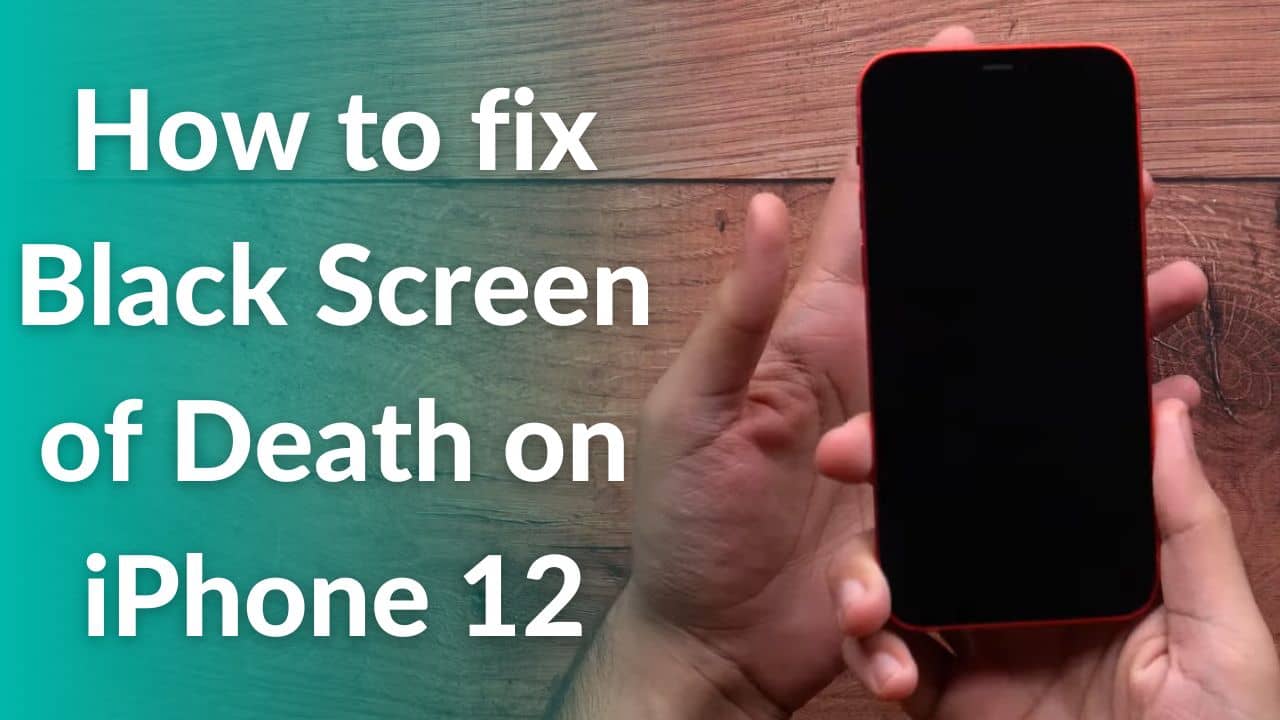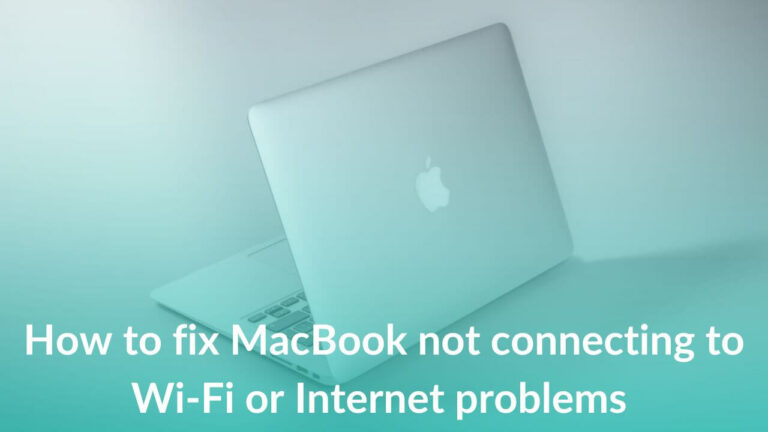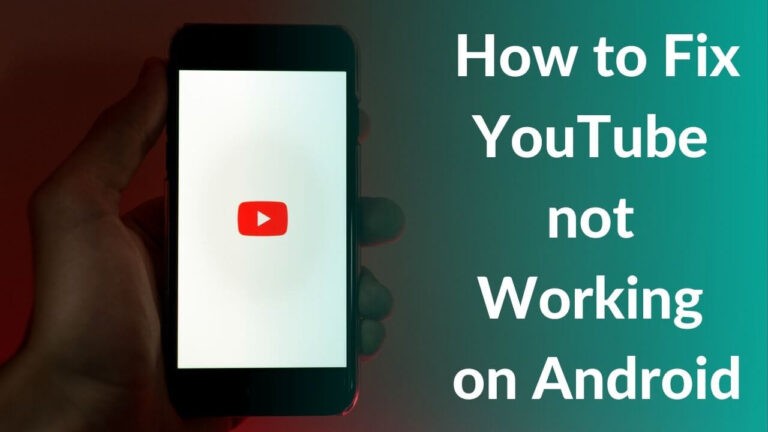Apple officially announced the iPhone 12 and three other iPhones under the same lineup on October 13, 2020. Among all the devices in the lineup, iPhone 12 stands right after the iPhone 12 Mini, in terms of affordability. The iPhone 12 sports a beautiful design, 5G, Wi-Fi 6 support, great cameras, and even better performance with the A14 Bionic chip. All of this led the iPhone 12 series to become the most successful launch of an Apple lineup since the iPhone 6 back in 2014. It is futureproof for at least 5 years and is still in demand in 2022 because of iOS upgrades, affordable price, and absolutely amazing features. Talking of software, the iPhone 12 series runs iOS 15 out of the box. The good news is that iPhone 12 is also among several devices compatible with iOS 16. Therefore, whenever the stable version of the latest iOS is released, iPhone 12 users can update and enjoy the latest features.
With amazing features, and an affordable price, iPhone 12 sits right at the top of being a handy smartphone in 2022. But, it has some issues, issues that tend to frustrate users. Right after the launch, iPhone 12 was surrounded by several issues which include display issues,
overheating problems, battery drain, etc. While most of them are fixed at the time we are writing this piece, some users still complain about problems like the black screen of death on the iPhone 12 series. Several users claimed that the iPhone 12 display turns black, out of nowhere, while some reported that they can see a black screen on iPhone 12 Pro with the Apple logo. If you have recently experienced the iPhone 12 black screen problem and landed here looking for solutions, you’re in the right place.
Here we will walk you through the iPhone 12 Pro Max black screen problem, its causes, and how to fix it with utmost effect. Before we move on, let’s discuss what a black screen issue is and the reasons behind it.
What is the iPhone 12 black screen of death problem?
The black screen of death refers to a major display issue on smartphones. The iPhone 12 displays a solid black screen making it unusable for users. The phone becomes unresponsive and stucks on the black screen, as a result, you can’t use it. If your
Android or iPhone screen turns black and becomes irresponsive, it could be due to a system error, firmware crash, and even hardware damage. If you are experiencing a black screen problem on the iPhone 12 Pro and 12 Pro Max, you’re not alone. Several users have reported the black screen of death issue on the iPhone 12 series in the Apple Community, and other virtual public spaces. Now we know that it is a common issue among smartphones, we should find solutions for it. With hours of research and testing, we have come up with different solutions that can help fix the non-responsive black screen on iPhone 12.
But, before we jump to the solution, it is always handy for you to understand the root cause behind the black screen issue on iPhone 12.
From what we have seen in the past and with other smartphones, the following could be the possible reasons behind the black screen of death issue on the iPhone 12 series:
- The first and foremost reason behind the iPhone 12 black screen problem could be a drained or uncalibrated battery. Battery drain is normal in smartphones but it can be troublesome if your device firmware crashes right before it shuts down, as a result, your device won’t pick charge and won’t respond even if it is plugged into a charger.
- If you encounter iPhone 12 Pro screen turning black while using buggy third-party apps. Please note that a third-party app can behave weirdly at times due to code errors, incompatibility, etc. So, your focus has to be on fixing the issue either by downloading updates for the app or by removing it from your iPhone.
- Another possible reason behind the iPhone 12 Mini black screen of death could be a hardware fault. It can be possible due to manufacturing defects, or accidental drops from your end.
- Corrupted system settings due to conflicted parameters & settings.
- Various software-related problems such as corrupted data, software bugs, malware, and significant system errors are also behind the black screen issue on iPhone 12 Pro Max.
Now that we know everything about why the iPhone 12’s black screen of death problem occurs, we can now jump to the troubleshooting methods that will help fix it.
Please note that these solutions will also work for all other devices under the iPhone 11 series as well as the iPhone 13 series.
List of best tried and tested methods to fix the iPhone 12 black screen problem
1. Force restart your iPhone 12
If you’re experiencing black screen of death issue on iPhone 12 Mini and figured out that it’s happening due to a firmware issue, there’s an easy fix. It is on your part to ensure that your iPhone does not have any physical or liquid damage. Once you’ve ensured that the black screen issue on iPhone 12 is not related to any visible hardware defect, you should force restart your device.
Here’s how to force restart the iPhone 12:
- First, quickly press and release the Volume Up key
- Then, quickly press and release the Volume Down key
- Immediately after that, press and hold the Power key until you see the Apple logo.
If you can fix the iPhone 12 Pro Max black screen problem by force restarting it, that’s awesome. If this didn’t help, we urge you to check other methods to resolve the black screen of death on iPhone 12.
Also read: How to fix iPhone 12 not charging wirelessly
2. Charge your iPhone 12 and perform a force restart
You might wonder why should force restart again and that too with the charger plugged in, right? There is a simple logic behind it and I’m sure you know it already. But sometimes it slips out of our mind that the iPhone battery could be fully drained if it is not charged, especially when it is on a low battery or
uncalibrated. So, if your iPhone 12 is stuck on the black screen and not responding, it is possible that the battery of your iPhone 12 is empty and is unable to boot up the system. So, how to fix that?
For this method to work properly, you should plug the charging adapter into a working power outlet and connect the charging cable to the iPhone 12. Now, let the iPhone 12 be plugged in for at least 30 minutes or so. Once you’ve crossed that time limit, you should force restart the iPhone 12 the same way we did in the previous step. If your iPhone 12 Pro Max is still not turned on and is stuck on the black screen, try doing similar things with another compatible charger. If the iPhone 12 turns on with a different charger and the black screen problem is fixed, you should know that the previously-used charger is defective. We recommend you replace it as soon as possible.
Disclaimer: While performing this step, always prefer to use the official Apple charger.
Also read: How to fix iPhone 12 not charging problem
3. Restore iPhone in iTunes
If the above method didn’t help fix the iPhone 12 black screen or blank display problem, we should move on to the next solution which requires a PC or a Mac. Yes, we are talking about restoring your iPhone 12 in iTunes. Since recovery mode restore has proved to be an effective solution to fix several software issues on different iPhones in the past, it might work here as well. If it was caused by a software glitch then you can easily fix the iPhone 12 Mini black screen of death problem by following these steps.
To execute this method, you’ll require a Mac or Windows PC with the latest version of iTunes installed. Once you have kept everything in place, connect your iPhone 12 to the computer using the official lightning cable. Then, allow iTunes to sync with your iPhone and backup files (if possible). After the backup is ensured, follow the steps given below.
Here’s how to put your iPhone 12 Pro Max in recovery mode and then restore iOS in iTunes:
- Quickly press and release the Volume Up key.
- Then, press and release the Volume Down key, quickly.
- After that, press and hold the Power button once prompted with Connect to iTunes screen. Please Do not release the button when the Apple logo appears as you will need to hold it until the iPhone enters recovery mode.
- Once you enter the recovery mode, you’ll see either Update or Restore option on iTunes.
- Select Restore if you want to reinstall and download iOS on your device.
Next, you should follow on-screen prompts to complete the process. Please note that you should only disconnect your iPhone after the restoring process is finished, or only when you see a prompt to disconnect your device.
If you can fix the iPhone 12 Pro Max black screen of death issue doing this, you should understand that some software issue was the real culprit. If not, please head to the next step to fix the issue on iPhone 12 displaying a black screen while it is turned on.
Also read: Best iPhone 12 Accessories you need to buy in 2022
4. Perform a DFU restore
You must be sad or frustrated by now, but there’s good news. The (Device Firmware Update) DFU restore method is the last resort to fix the issue where iPhone 12 displays a black screen with the Apple logo. To be honest, it works for almost all users unless there’s some hardware damage in your iPhone 12 Pro. So, what does DFU restore do? If your iPhone 12 screen turns black and if it is caused due to a major software problem like corrupted OS files or firmware crash, this method will bypass it and attempt to restore the software to how it was like before.
Attention: Before trying this method, you should be fully ensured that your iPhone has not been dropped or has incurred any physical damage as it will result in a bricked iPhone.
Here’s how to enter the DFU mode to restore your iPhone 12:
- Using the official USB to lightning cable, connect your iPhone 12 to the PC. Once connected, open iTunes on your PC.
- Then, quickly press and release the Volume up key.
- Next, press and quickly release the Volume down key.
- Press and hold the Side/Power button until the iPhone screen goes totally black.
- Keep holding the Power/Side button, then, press and hold the Volume down key.
- Please wait for at least 5 seconds and release the Power/Side button while holding the Volume down key until your iPhone 12 appears in iTunes.
- After your device shows on iTunes, release the Volume down key and follow on-screen prompts accurately to start the restoring process using iTunes.
If the DFU restoring fixes the black screen of death issues on your iPhone 12 series, then you should see your lock screen waiting to be unlocked after you’ve restored your device. Next, try watching a few videos or running some apps to ensure that the black screen issue on your iPhone 12 Pro is completely fixed.
By now, the iPhone 12 black screen of death issue should be fixed and your device should be working properly. On contrary, if you are among those unlucky users who couldn’t fix the black screen problem on iPhone 12, visiting Apple Care should be the last option.
Is your iPhone 12 still stuck on a black screen of death?
If the iPhone 12 black screen problem is not resolved after performing all the troubleshooting methods, you should understand that the problem is beyond our scope. Therefore, visiting the nearest Apple service center or an authorized technician should be the last choice. Why? At the Apple service center, your device will be inspected thoroughly by the technicians to understand what’s causing the real problem. If things go well, they can fix the black screen of death issue. Just in case your device is not fixable from their end too, you might end up getting a brand new iPhone 12. However, you should be having all the related documents and the iPhone should be under warranty.
Also read: 15 Best Meditation Apps to Help Reduce Anxiety
Here’s how to prevent black screen issue on iPhone 12
If you were lucky enough to fix the iPhone 12 black screen of death issue from your end, please ensure to follow these measures to prevent it from happening again in the future.
1. Update your iPhone 12 with the latest iOS version
Almost every time the iPhone 12 black screen issue is related to software, therefore it is always a good idea to keep the software of your device up-to-update. If you are still wondering how to install pending software updates on your iPhone 12, we have mentioned the steps below. Please check it out:
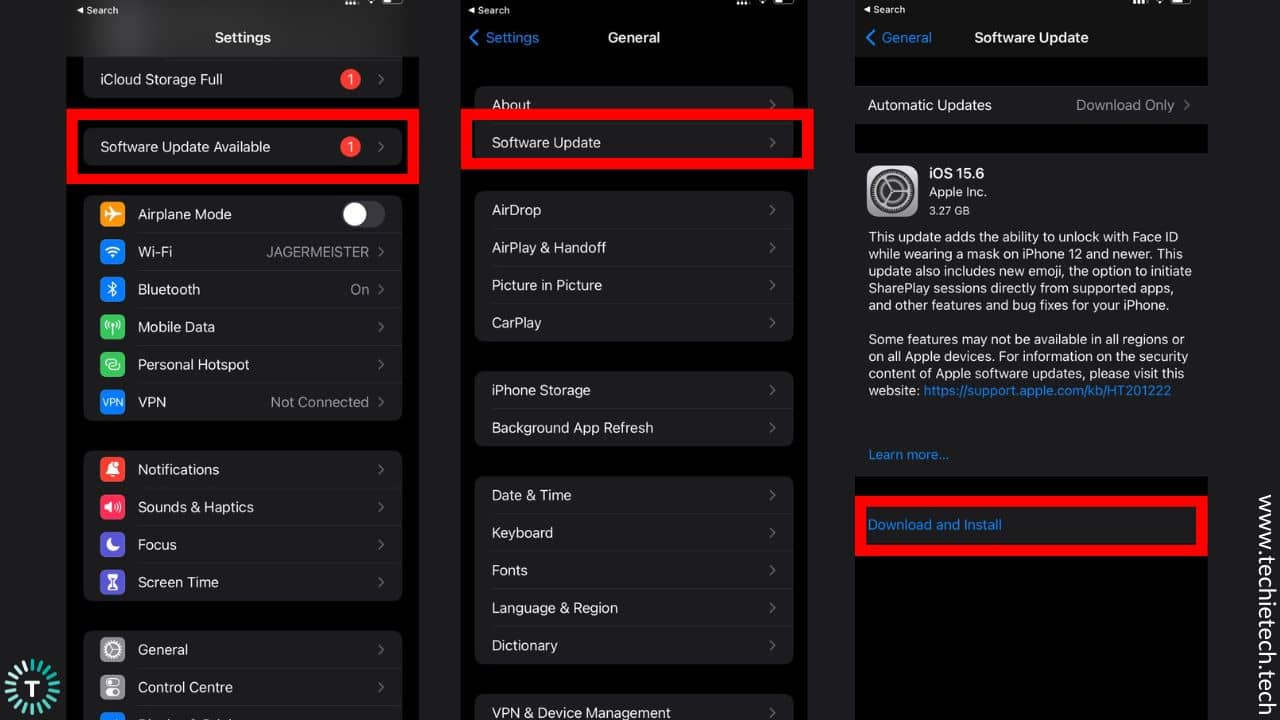
- Go to Settings
- Then, tap on General
- Next, tap on the Software Update option. If you find any updates, please tap on Download and Install now option.
- Once the update is downloaded, you’ll have to enter the lock screen passcode and tap Install Now.
After you’re done installing the recent updates, your device will restart, ensuring that your system gets refreshed and small bugs and glitches should be fixed.
Also read: Best MagSafe Accessories for iPhone 12 and iPhone 12 Mini
2. Uninstall faulty third-party apps
It is also possible that sometimes buggy apps might cause the black screen issue on your iPhone 12 Mini. So, if you’ve noticed a pattern where your iPhone 12 screen turns black as soon as an app is installed, please uninstall such apps. Those apps could be the real culprit behind the issue you are facing on your iPhone 12 series.
Also read: Best apps for iPhone 12 in 2022
3. Update all the apps (if there are pending updates)
You may not realize this but the iPhone 12 black screen problem can arise if you have any un-updated apps on your device. Since they are not updated they might be posing harm to the software of the device. This is because apps need to be optimized all the time. Got a new feature? You need to squash some bugs and optimize the app from draining your iPhone’s battery. Therefore, it’s best to update all the apps installed to prevent the black screen of death issue on the iPhone 12 Pro Max.
Here’s how to update all apps on your iPhone 12 Max:
- Open the Apple App Store from the home screen.
- Tap on your Account icon placed at the top right of the screen.
- On the next screen, scroll to see apps with pending updates.
- Then, you can simply tap on the Update All option (this will update all the apps without you having to do it individually) or you can choose to update one app at a time by tapping on the Update option next to the app.
Also read: Best apps for iPhone 12 in 2022
4. Reset all the settings to default
If you remember that the iPhone 12 Mini black screen issue starts happening after you’ve changed particular settings of your iPhone, restore it to default. Why? It’s because sudden changes in the system settings might result in some internal conflicts that end up triggering a system crash. As a result, you see iPhone 12 black screen even when it’s on. Therefore, it’s best in your interest to reset all the settings on your iPhone to default. Don’t worry, you can do all this just with one tap.
Here’s how to reset all the settings on iPhone 12 Pro to prevent the black screen problem:
- Head to Settings
- Tap on General
- Next, tap the Reset option
- Then, tap on Reset all settings
Then, you’ll see an on-screen prompt that will ask for your lock screen passcode and confirm your decision to Reset All Settings on your iPhone.
Note: After doing this, every setting related to Wi-Fi, Bluetooth, Network, etc. will go back to default as it was, at the time you purchased your device. Once you reset all the settings on your iPhone, you will have to reconnect Bluetooth devices, and network devices (if password protected, you will have to enter the passwords again).
Also read: Best Cases for iPhone 12
That’s all for now in this troubleshooting guide to fix the black screen issue on the iPhone 12. Don’t forget to share this article with friends and family who are also having a black screen of death issue on their iPhone 12 series.