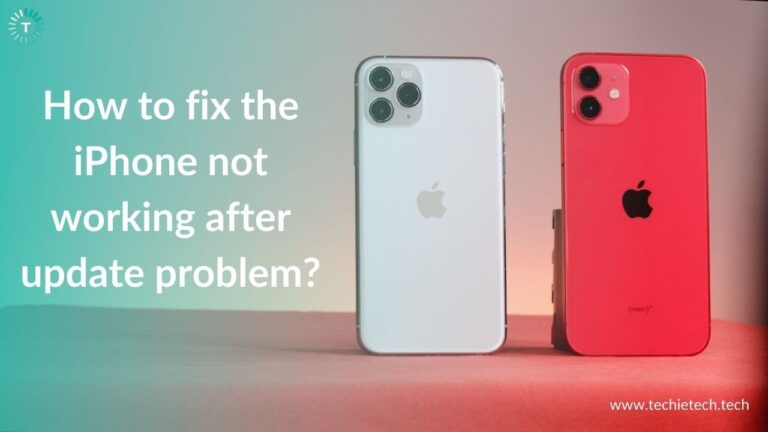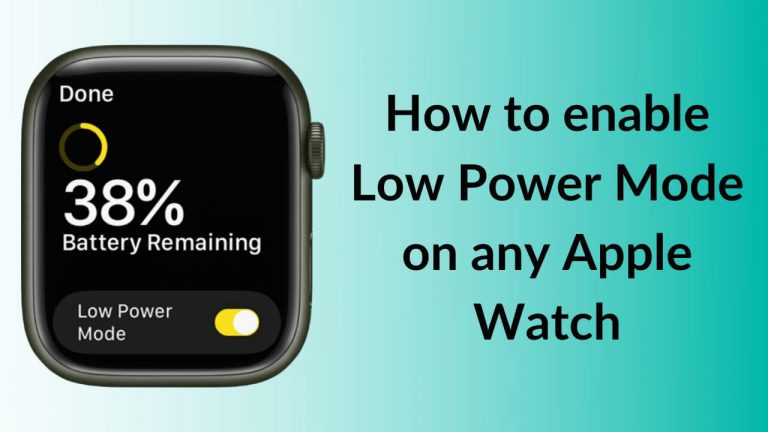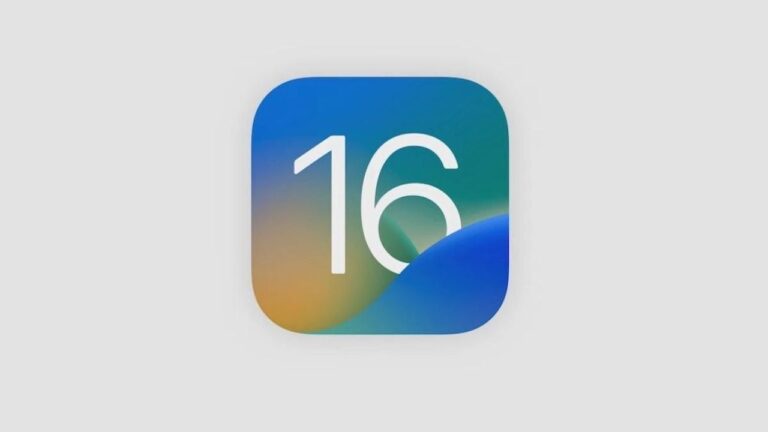The Apple TV streaming device is one heck of an accessory that lets you binge-watch your favorite content within the Apple ecosystem. Right from enjoying selected Apple Originals to chart-buster movies and even using your iPhone as a webcam for FaceTime, the Apple TV streaming device and app has got your back. That’s not all, it works well with HomeKit-enabled accessories while allowing you to connect many smart devices with the help of Matter support for an expansive futuristic home setup. In short, Apple TV is one of the best streaming devices you can get right now. Whereas, the Apple TV app stands out as one of the top media streaming apps which competes with the likes of Tubi TV, Pluto TV, Hulu, and more.
That said, there can be a situation when both the Apple TV streaming device and the app won’t work on your Samsung TV. Yes, it may sound weird but it does happen. Several users have complained about the
Apple TV app not opening on Samsung Smart TV. While some users have reported that the Apple TV streaming device is no longer working on their Samsung Smart TV.
Please note that this is a troubleshooting guide for fixing both the Apple TV app and Apple TV 4K when they stop working on Samsung Smart TVs.
Even though it might sound concerning, it is a common problem faced by Samsung TV users. And, we are glad to inform you that the issue is fixable with various workarounds. But, before we jump onto the list of troubleshooting methods, it is important that you know the possible reasons behind the problem where Apple TV won’t work on Samsung TVs.
Why Apple TV is not working on Samsung TV
There can be numerous reasons why your Apple TV is not working on your Samsung TV. We have mentioned them below, keep reading to learn more.
Reasons why the Apple TV app is not opening on Samsung TV:
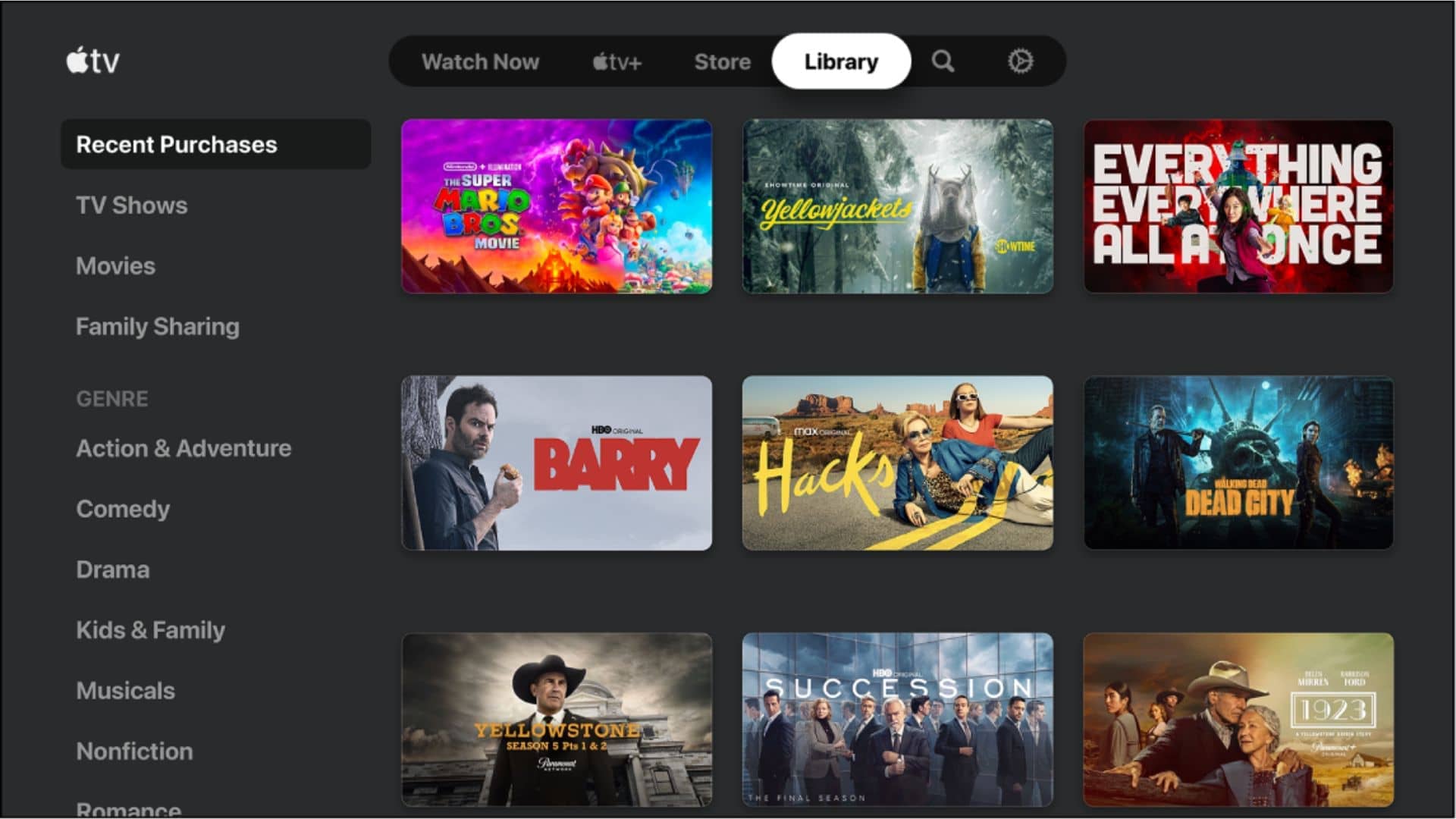
- Apple Services outage
- Internet issues
- Outdated Apple TV app
- Outdated software of your Samsung TV
- In-app bug or glitch
- You might have turned ON VPN services that are blocked by Apple
- Incorrect Time and Date on your Samsung TV
Reasons why the Apple TV streaming device is not recognized on Samsung TV:

- You haven’t powered on the Apple TV box
- Improper HDMI connection between Apple TV box and Samsung TV
- You may have not selected the Apple TV box as the input source on the Samsung TV
- Faulty HDMI cable
- You might have plugged the power cord of the Apple TV streaming box into a faulty power outlet
- Outdated software of Apple TV streaming box
- Outdated software of Samsung TV
- Wrong date and time on your Apple TV
- Issue with the HDMI port on your Apple TV or Samsung TV
Now that you are aware of the possible reasons, let’s jump right into the list of solutions to fix Apple TV not working on Samsung TV.
Disclaimer: For your better understanding, we have divided this article into three different sections. The common solution section is handy for fixing problems related to both the Apple TV app and the streaming box. We have also listed dedicated sections for troubleshooting issues related to the Apple TV app and Apple TV streaming box.
Note: Some of the steps included in this article might vary depending on the Samsung TV model you own.
Step-by-step guide to fix Apple TV not working on Samsung TV
Common solutions to fix Apple TV streaming devices and Apple TV app not working on Samsung Smart TV
1. Check Your Internet Speed
If Apple TV is offline or displays content unavailable, check the internet connection on your Apple TV. Remember, Apple TV requires an active internet connection (that too a reliable one) to stream online content on your Samsung TV. The reasons behind inactive or slow internet connection could be many. However, the prominent reasons are too much load on a single Wi-Fi network, a software glitch or bug, faulty or super old network hardware, a fault at your ISP’s end, or an exhausted data limit on your current Wi-Fi plan.
It is also possible that the internet services in your area are poor or unstable which is why Apple TV won’t play content on your Samsung TV. You can double-check your internet speed on your smartphones, tablets, or laptops that are connected to the same Wi-Fi network. If it’s still not working, move on to step two. You can also confirm the internet status in your area by contacting your Internet Service Providers (ISPs). If they confirm that the problem is at their end, you can’t do anything other than wait until the issue is fixed.
Also read: Apple TV not turning on? Here are 12 ways to fix it
2. Reboot your router
Most of the time, you will see Apple TV not working on your Samsung TV due to network issues. In such cases, rebooting your Wi-Fi router will always come in handy. We have tried and tested this method on many occasions in the past and found out that it helps most internet-related issues on different devices.
Here’s how to reboot your Wi-Fi router:
Step 1: Unplug the power and Ethernet cables from the router,

Step 2: Now, wait for 2-3 minutes,
Step 3: Reconnect the power and Ethernet cables to the router,
Step 4: Wait for the Internet lights to turn solid green, this means the Internet is working properly.
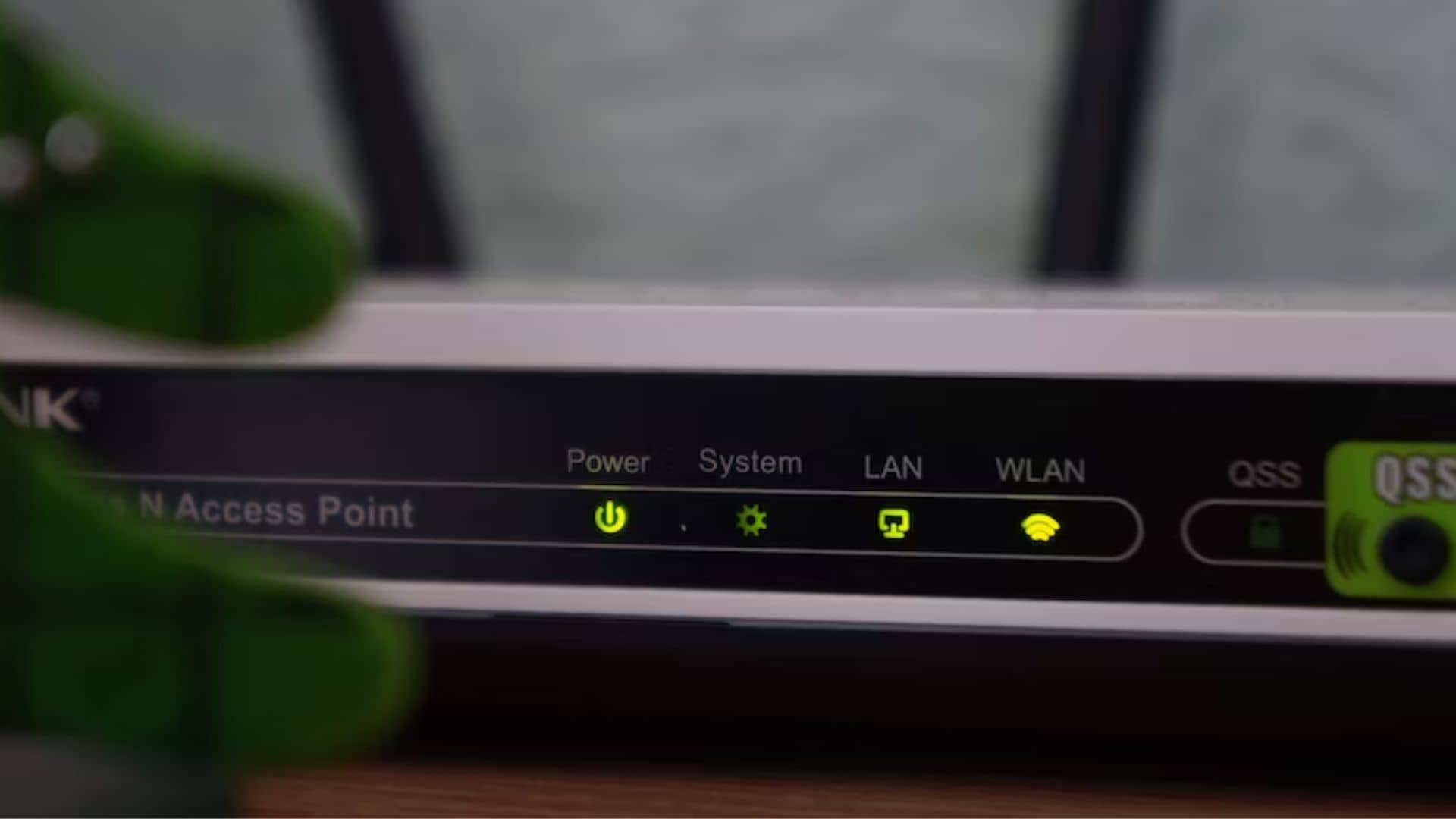
Now, you have to cross-check the internet availability on other devices such as your smartphones, tablets, etc. If the internet works fine on other devices, make sure to check if Apple TV is still showing content unavailable on your Samsung TV.
Also read: Best Apps for Apple TV 4K
3. Restart your Apple TV device
If Samsung TV doesn’t recognize the Apple TV box, it is best to restart the device to see if it helps. How to check if Apple TV is being recognized by your Samsung Smart TV?
Well, in most Samsung TVs the input menu would show some sort of an icon to show which HDMI port is active. Usually a simple restart fixes such issues. There are multiple ways you can restart an Apple TV box. You can follow any of the three methods given below.
Method 1: Restart your Apple TV device the traditional way
You simply unplug the power cable of the Apple TV box from the wall outlet and wait at least a minute before plugging it back in. Please note that this method doesn’t require you to fiddle around with the Apple TV remote. It is recommended in scenarios where there is no display output on the TV i.e. the display is black.
Method 2: Restart the Apple TV using Siri Remote and Settings options
This method is recommended when you’re able to use the Apple TV but you’re unable to view any media on your Samsung TV.
Step 1: Open Settings with the help of the Apple TV remote,
Step 2: Next, go to System,
Step 3: Lastly, select Restart.
Method 3: Shortcut to Restart your Apple TV using the Siri Remote
Step 1: Press and hold both the Back “<” button (on the second-generation Siri Remote) or MORE (on the first-generation Siri Remote),
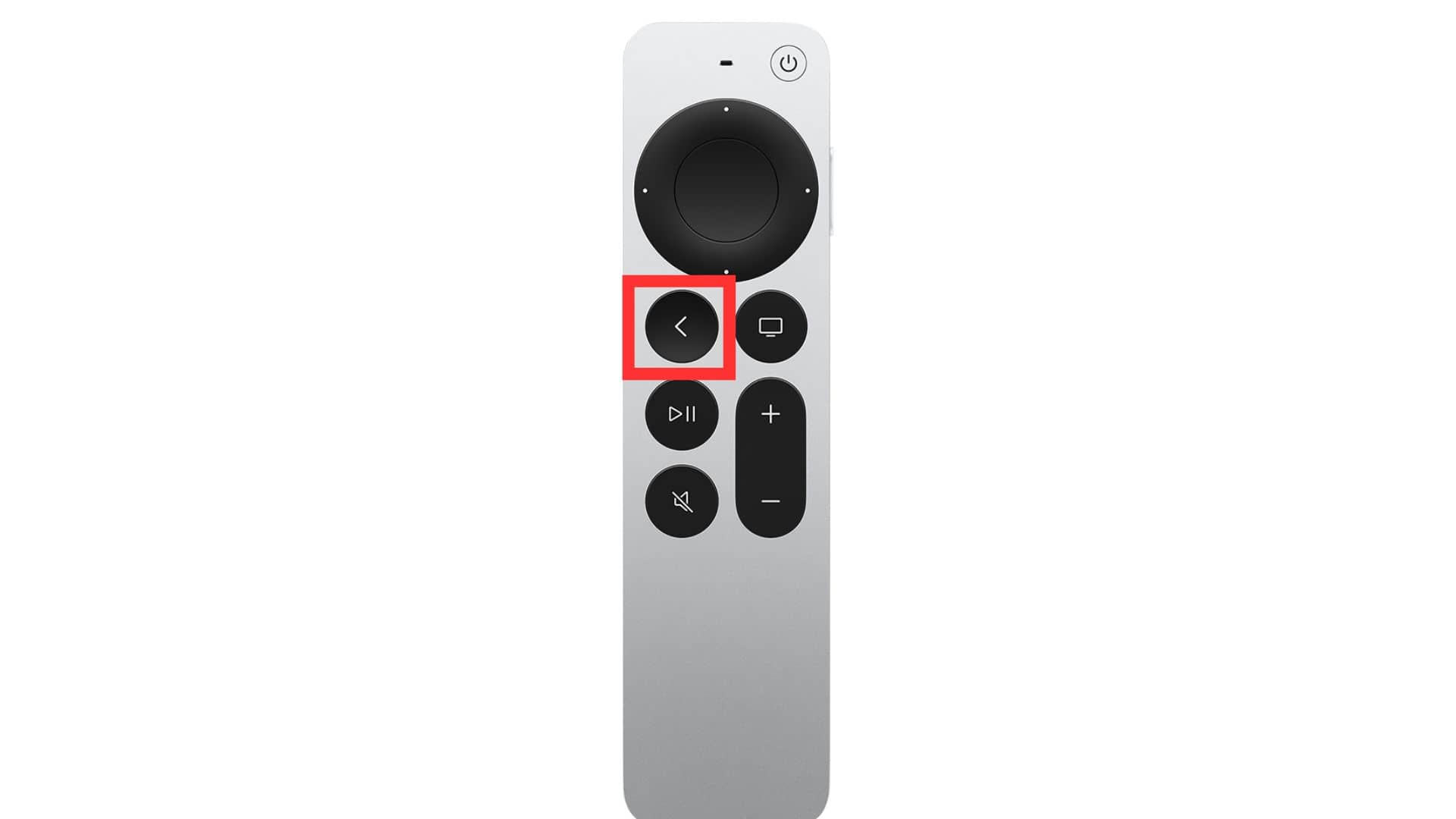
Step 2: While pressing and holding the keys mentioned above, press and hold the TV buttons on the Siri Remote,

Step 3: You should do this until the Apple TV status light blinks rapidly, then wait for your Apple TV to restart on its own.
If you were able to fix Apple TV not showing on Samsung TV, congrats. If you are among the few unlucky users who are still thinking about why won’t Apple TV work on Samsung TV, make sure to try the other steps given below.
Also read: How to connect Apple TV to a Monitor
4. Check HDMI connection from Apple TV to Samsung TV
Is the Apple TV app showing a black screen all the time on your Samsung TV? If yes, you must check the HDMI connection between the Apple TV device and Samsung. There are chances that you haven’t plugged the HDMI cable securely into the right port. To fix this, unplug the HDMI cable and plug it firmly into the HDMI port of the Samsung TV. We also can’t rule out a faulty HDMI cable as it will prevent Apple TV from establishing a secure connection with Samsung TV. As a result, Apple TV won’t show up on the Samsung TV. Therefore, we recommend you cross-check the
HDMI cable with other devices like soundbars to check if it working. You must get a new one if the HDMI cable fails to work on other devices.
If you are using an AV receiver for a home theatre or HDMI switch, you must check these devices separately because these might be at fault. You should double-check and connect the receiver or HDMI switch one by one. If Apple TV is still not recognizable, make sure to replace these devices. Or else, you can directly plug in the HDMI cable to the available HDMI port on your Samsung TV.
Also read: Best HDMI Cables for Apple TV 4K in 2023
5. Update Your Apple TV and Samsung TV Firmware
You might be aware that smartphones run into different problems if they are not regularly updated with the latest software. But, did you know this applies to Apple TV as well as your Samsung TV sitting on that TV stand? Yes, it is very much true that an Apple TV box or Samsung TV running on old firmware might run into different problems which will cause issues where the Apple TV box won’t work on the Samsung TV or the Apple TV app won’t open on the Samsung Smart TV. For the uninitiated, let me tell you that software update brings in new features and bug fixes, security updates, and glitches that could be hindering the normal functioning of the Apple TV app on your Samsung TV.
Here’s how to update your Samsung smart TV:
Step 1: Go to Settings,
Step 2: Select Support,
Step 3: Select Software Update,
Step 4: Select Update Now.
Note: If there is no new update available, you must understand that your TV is already running on the latest version available.
Here’s how to update your Apple TV:
Step 1: On your Apple TV, go to Settings > tap System > tap Software Updates.
Step 2: Select Update Software
Step 3: If there’s any update available, you will see a message,
Step 4: Select Download and Install
Step 5: Make sure not to disconnect the Apple TV when the software is being updated. Also, it is normal to see the status light flashing slowly during the whole process.
If updating Samsung TV and Apple TV helped you fix the problem, that’s great. On the flip side, if you are among some unfortunate users who are still wondering why won’t Apple TV work with your Samsung TV, we suggest you reset the smart hub on your Samsung TV.
Also read: How to Fix Apple TV Not Connecting to Wi-Fi (Internet) – Top 13 Way
6. Factory Reset Your Samsung TV and Apple TV
If nothing seems to help you fix Apple TV not working on your Samsung TV, it is best to factory reset your Samsung TV and Apple TV to see if it resolves the issue.
Disclaimer: When you reset your Samsung TV and Apple TV box, it will restore the device to factory settings and remove all the saved/downloaded content. This includes your logins and installed apps.
Here’s how to Factory Reset your Samsung TV:
Step 1: Using the remote, hit the Menu button or open Settings on your Samsung TV,
Step 2: Now, go to General,
Step 3: Navigate to Reset and hit the OK/Enter button on your remote (if asked for PIN use 0000)
Once the process is completed your TV will automatically restart. After the TV is rebooted, make sure to check whether the Apple TV not working issue on Samsung TV is resolved or not. If it works, well, congrats. If your Apple TV is not showing content on Samsung TV, we suggest you contact Apple’s and Samsung’s support teams.
Also read: Best Soundbars for Apple TV 4K in 2022 [Buying Guide]
7. Contact Apple Support and Samsung service center
If nothing seems to be helping you fix Apple TV not showing or working on your Samsung TV, contacting Apple Support or the Samsung service center remains the last option. You can talk with the support team to help with your issue where you can’t get Apple TV to play on your Samsung TV.
Top ways to fix Apple TV app not opening on Samsung TV
8. Check if your Samsung TV supports the Apple TV app
Before you start trying multiple things to fix Apple TV 4K not working on Samsung Smart TV, it is best to check whether the Apple TV app is compatible with your Samsung TV or not. It is worth mentioning that the Apple TV+ app only works with Samsung smart TV models launched in 2017 or later. To get a better understanding of which Samsung TV models are compatible with the Apple TV app,
If you don’t have your Samsung TV model listed on the webpage linked above, you should know that the Apple TV app won’t work on your Samsung TV. Therefore, you’re only left with the option to replace the TV or pair the existing one with a streaming stick, which is a more value-for-money option. That way you’ll be able to play Apple TV on your Samsung Smart TV by adding an Amazon Fire Stick or Roku Streaming stick.
If your TV is showing more signs of old age, you can get some next-generation TVs for really good prices. Check out our roundups here:
9. Check Apple TV Server Status
Once you’ve confirmed that the Apple TV app is compatible with your Samsung TV, it is always handy to check if the Apple TV services are working flawlessly in your region. That’s because problems at Apple’s server end can cause issues where Apple TV won’t work on Samsung TV. In addition, if you see a ‘TV isn’t available now’ error or content unavailable error Samsung TV, it is best to check Apple’s System Status. To double-check whether the problem lies at the server end, we recommend you visit Apple’s System Status page. If you can see a Green dot beside the Apple TV service, this means it is working fine, and the problem is at your end. In contrast, if you see a Red triangle beside the Apple TV survive, you should understand that there’s a problem at Apple’s end. In that case, it is best to wait until things get resolved.
If you found out that Apple TV services are working fine in your area and still the Apple TV app won’t work on Samsung TV, we recommend you try the methods listed below.
Also read: How to connect any Soundbar to Apple TV [Step-by-Step Guide]
10. Restart Your Samsung TV
Are you still wondering why is Apple TV app not working on Samsung TV? It could be due to in-app problems caused by TV software bugs and glitches. In most cases, this can be fixed by an easy reboot. You simply have to turn your Samsung TV off and turn it back on. It is worth mentioning that hitting the power button doesn’t turn off your TV, rather it sends your TV to standby mode. Therefore, you need to entirely shut down your TV.
Here’s how to restart your Samsung TV:
Step 1: When your TV is on, hit the power button on the Samsung TV remote,
Step 2: Disconnect the power plug of your TV from the power outlet,
Step 3: Wait for at least a minute or so and then plug in the power cord to the wall outlet,
Step 4: Hit the power button again to restart the Samsung TV.
Once you are done, you should check if the Apple TV app not opening on the Samsung TV issue is fixed or not.
Also read: Top 10 OLED TVs for Apple TV 4K
11. Turn Off Your VPN
Those who don’t about VPNs can skip this step. Because if you don’t know about it, we are pretty sure you might not be using it.
On the flip side, if you use a VPN, you should know that most streaming video apps and streaming services like Apple TV, and Netflix, try to block VPN traffic. So, if you are running a VPN on your Samsung TV that is likely to be blocked by Apple TV, you will see the content unavailable error on your Samsung TV. The easiest way to fix the issue where the Apple TV app won’t work on Samsung TV is by disabling the VPN. If you can access Apple TV content on your Samsung TV after disabling the VPN, you must understand that the VPN was the real culprit behind the problem.
12. Check if other apps can open on the TV
Before you start troubleshooting Apple TV apps not working on your Samsung TV, we recommend checking whether the other apps can be opened. To double-check this, make to open other media streaming apps such as Netflix, Disney+, Hulu, Prime Video, Plex, etc. If you can open these apps on your Samsung TV without any issues, you must understand there has to be some issue only with the Apple TV app. If you are wondering why is my Apple TV app not opening on my Samsung TV, we recommend updating the Apple TV app.
Also read: Best Apple TV 4K Games
13. Update Apple TV App
Updating the Apple TV app is another useful way to fix the issue at times when Apple TV apps won’t work on your Samsung TV. For the uninitiated, app updates bring new features, and important security updates and carry bug fixes that can resolve in-app issues. Therefore, it is recommended to update the apps regularly.
Here’s how to update the Apple TV app on Samsung TV:
Step 1: Go to the Apps section using the Samsung TV remote,
Step 2: In the app library, navigate to the Gear icon and hit OK,
Step 3: If you see Auto-update OFF, make sure to turn it on by hitting the OK button on your remote.
Note: If you have a new model of Samsung TV, there’s no direct way to update individual apps, you can only opt for the auto-update option.
Here’s how to update the Apple TV app on Samsung TV (older models):
Step 1: Press the Smart Hub button,
Step 2: Select Featured (Note: Apps that have updates available are indicated by a small white arrow in a blue circle.)
Step 3: Navigate to an App (in this case Apple TV app) that needs updating,
Step 4: Then, press and hold the Enter or OK button until a sub-menu appears,
Step 5: From the sub-menu, select Update Apps,
Step 6: Then, tap Update,
Now you will see a progress bar hovered over the Apple TV app icon which indicates that the app is being updated.
Also read: Apple TV won’t turn on? Here are top 10 ways to fix it
14. Uninstall the Apple TV app and re-install it again
If updating didn’t help fix the Apple TV app showing a black screen on Samsung TV, reinstalling the app might be an easy fix. For that, you have to delete the Apple TV app from your Samsung TV and install it back again.
Here’s how to uninstall/delete the Apple TV app from Samsung TV:
Step 1: Press the Home button on your Samsung TV remote,
Step 2: Select Apps from the on-screen menu,
Step 3: From the app library, go to Settings,
Step 4: Navigate to the Apple TV+ App, and select Delete,
Step 5: Lastly, press Delete in the pop-up to confirm.
Disclaimer: Most Samsung TV models don’t let you delete the basic pre-installed apps such as Netflix, Prime Video, Apple TV, etc. In such cases, you can select the Reinstall option in Step #4.
Here’s how to re-install the Apple TV app on your Samsung TV:
Step 1: Press the Home button on your Samsung TV remote,
Step 2: Select Apps from the on-screen menu,
Step 3: In the app library, navigate to the search option (often has an icon of magnifying glass),
Step 4: Now type in Apple TV and hit OK or Enter (whichever is available on your remote),
Step 5: Navigate to the Install option and press OK or Enter on your TV remote.
Once you are done installing the Apple TV app, make sure to launch it again and check if it works well. If Apple TV is showing a ‘content unavailable’ error again on your Samsung TV, we recommend you need to check the time and date of your TV.
Also read: Best Accessories for Apple TV 4K
15. Correct Your TV’s Time
Though it is very rare, the issue can be caused by the wrong time and date on your Samsung TV. You might have unknowingly set the time and date to manual mode while checking out the features of the new Samsung TV. In fact, this also happens when you haven’t used your TV in a long time. To fix this you can simply set the clock of your Samsung TV on Automatic mode and you are done.
Here’s how to set/change the date and time on your Samsung TV:
Step 1: Using the remote, navigate to Settings > All Settings,
Step 2: Then, navigate to General,
Step 3: Navigate to System Manager,
Step 4: Tap OK to enter the System Manager menu,
Step 5: Navigate to Time, and press OK,
Step 5: Then, navigate to Clock and press OK,
Step 6: Now, select Clock Mode,
Step 7: Lastly, set the Clock Mode to Automatic (if it is manual) and exit the settings.
Note: If the Clock Mode is already in the Automatic mode, skip this step altogether and jump to the next methods mentioned below to fix the Apple TV app not working on Samsung TV.
Also read: Best 55-inches TV under $1000 to buy in 2023
16. Change DNS Settings
The Domain Name Settings (aka DNS Settings) acts as the gateway to the internet. It is worth mentioning that a faulty or slow DNS server from an ISP can cause your Samsung TV to run into various issues, including Apple TV not working or displaying content.
Therefore, it is important to set a custom DNS to fix the problem,
Here’s how to set up a custom DNS on your Samsung TV:
Step 1: Firstly, press the Menu option on your remote,
Step 2: Navigate to General,
Step 2: Then, select Network,
Step 3: Now, select Network Status,
Step 4: Next, Select IP Settings.
Step 5: Then, select DNS Setting.
Step 6: Now, select Enter Manually.
Step 7: Lastly, input your DNS address (primary DNS as 8.8.8.8, and secondary DNS as 8.8.4.4)
Step 8: Navigate to the OK button, and hit OK or Enter on your remote.
Once the DNS is changed, make sure to check if the Apple TV app not loading on the Samsung TV issue is fixed or not. If the issue is not fixed yet, we recommend you change the Wi-Fi channel settings on your Samsung TV.
Also read: Best Charging Stations for iPhone, Apple Watch, MacBook in 2023
17. Change the Wi-Fi Channel Settings
If the Apple TV app is having a problem loading content on Samsung TV, you can even try changing the Wi-Fi channel settings. You may not be aware but most Wi-Fi routers most routers have the capability of changing the channels. Changing a Wi-Fi channel is like changing lanes on an expressway. You can shift to a less congested lane to get faster speeds. Manually choosing a less congested frequency can potentially increase the Wi-Fi speed allowing you to enjoy Apple TV content without any issues.
Here’s how to change the Wi-Fi channel Settings:
Step 1: First, open the web browser on your Android device or Samsung TV (please note, you need to be connected to the same network),
Step 2: Type in the router’s IP address into the URL bar, it is usually written under the router or modem,
Step 3: Now, enter the router’s username and password, (you can find that under the router as well)
Step 4: Then, open Wireless Settings,
Step 5: Next, click Channels.
Step 6: Then, change your wifi channel to 1, 6, or 11 (these are usually the least crowded channels that you can try),
Step 7: Lastly, click Save or Apply, and you’re done.
Once you’ve updated the Wi-Fi channel Settings, make sure to launch the Apple TV app on your Samsung TV and check if it working fine. If the Apple TV is still not loading on the Samsung TV, we suggest you update the Apple TV and Samsung TV firmware if it is available.
Also read: Best Monitor to Use as TV in 2023
18. Reset Smart Hub on Samsung TV
Smart Hub is a one-stop menu on your Samsung TV that lets you access different functions of your TV. You can even download apps, and games, and browse the internet. However, in situations where the Apple TV app won’t show up in the library of Samsung TV or at times when you feel the app library is overcrowded, you Reset Smart Hub to fix the problem.
Disclaimer: Resetting Smart Hub will erase all the downloaded apps and user accounts. Whereas, all the settings will be reverted to the factory default.
Here’s how to reset Smart Hub on Samsung TV:
Step 1: Press the Home button on your Samsung TV remote,
Step 2: Then, go to Settings,
Step 3: Navigate to All Settings,
Step 4: Select Support,
Step 5: Now, go to Device Care,
Step 6: Select Reset Smart Hub,
Step 7: Lastly, enter the PIN for your TV (the default PIN for Samsung TV is 0000).
If you have Samsung TV models from 2022 or earlier, please refer to this page on how to reset Smart Hub.
Once you are done resetting Smart Hub, make sure to check whether the problem of the Apple TV app not showing on Samsung TV is fixed or not. If this method didn’t help you fix Apple TV app showing a black screen on your Samsung TV, performing the factory reset on your Samsung TV remains the last option for you.
Also read: How to connect your AirPods to any TV (Step-by-Step Guide)
Top ways to fix Apple TV streaming device not working on Samsung TV
19. Check if Apple TV has turned on
First, make sure that the Apple TV is turned ON. Many of you might think that it is very obvious, but sometimes we tend to forget little things. Therefore, before you move ahead, make sure that the power cord of the Apple TV is firmly plugged into a working power outlet. If the power cord is loosely plugged in, make sure to unplug it and replug it firmly after a minute or so. Once you’ve switched ON the power outlet, you should further ensure that the LED on the Apple TV box is solid white.
20. Check if you’ve selected Apple TV as the input source
If your Samsung TV doesn’t recognize the Apple TV box, you must check and ensure that you’ve selected the correct HDMI input. It is worth mentioning that your Samsung TV comes with a source or Input button that lets it switch between different input ports on your TV. In the case where you haven’t selected the correct input source, your Samsung TV won’t sync with the Apple TV device as a result you will be left with the impression that Apple TV is not working on Samsung TV.
To fix this, you should check which HDMI port you’ve connected to the Apple TV box. Let’s say you’ve plugged it into the HDMI 2 port. Then, you should select HDMI 2 as the input source for your TV. You can use your Samsung TV remote to press the Source/Input button and choose the desired input. Doing this should fix the problem where Apple TV device is not showing on Samsung TV.
Also read: Best TV for Bright Rooms in 2023 [Buying Guide]
21. Check the connection with the soundbar or any other audio accessory
If you are thinking why is Apple TV not playing sound on your Samsung TV, it could be due to an improper connection between the Apple TV box and the audio accessory like a soundbar or a home theatre system. It usually means that the connected soundbar to your TV is interfering with the streaming box. Suppose you are using an AV receiver or Soundbars using an ARC HDMI port. In that case, you are most likely to encounter an issue where the Apple TV streaming box temporarily disconnects the audio output.
To fix this, we suggest you plug the HDMI cable directly into the audio accessory from the Apple TV streaming box. Then connect the audio accessory to the TV using the ARC or eARC port. This should fix the Apple TV not working with the Samsung TV problem.
We hope this guide helped you fix the Apple TV not working on the Samsung TV problem. If you are having some trouble connecting your Apple TV with Wi-Fi, make sure to check our guide.
Banner Image Source: Unsplash