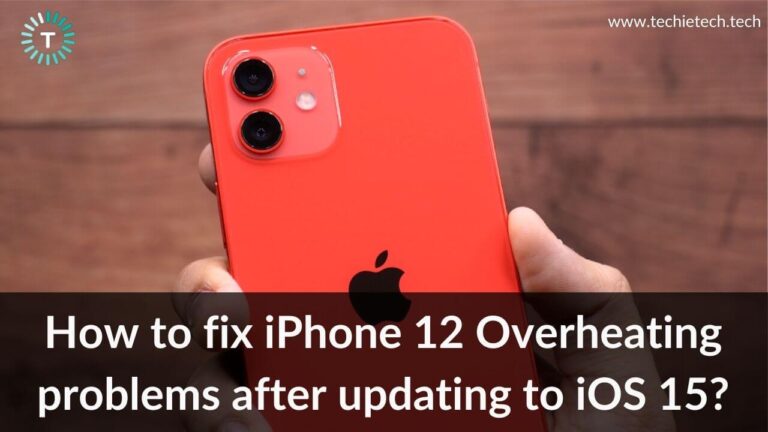The latest iPhone 13 Series is packed with a host of impressive features, including refreshed camera system, sleek flat-edged display, powerful A15 Bionic chip, and more. Besides, iOS 15 brings some major additions and improvements for iPhone 13, 13 Mini, 13 Pro, and 13 Pro Max users. Debuted with iPhone 12 Series, MagSafe and 5G networks continue to be amongst the best and most loved features of the iPhone 13 lineup.
If you’ve got the latest Apple flagship and are unable to experience the blazingly fast speed of the 5G networks, it can ruin the overall experience. It’s worth mentioning that by default 5G Auto is enabled on the iPhone 13 Series. However many users have reported 5G connection problems on the latest iPhones. The most common problems include 5G not working on
iPhone 13, can’t access 5G speeds on iPhone 13 Mini, 5G connectivity problems on iPhone 13 Pro, poor 5G signals on iPhone 13 Pro Max, and more. Furthermore, it can be possible that you don’t see the 5G icon in the status bar, even if you’ve enabled 5G on your iPhone.
We can understand how frustrating 5G connection problems can be, especially if you’re facing it on the just-bought iPhone 13. To help you, we’ve come up with our troubleshooting guide with 9 productive methods to fix 5G network problems on your iPhone 13.
Please note that you can follow this guide to fix the 5G not working issue on the iPhone 13 Mini, iPhone 13, iPhone 13 Pro, 13 Pro Max.
How to fix 5G not working on the iPhone 12 issue: 9 Productive Ways
Here are 9 effective, tried n tested methods to fix 5G not working on your iPhone 13/13 Mini/13 Pro/ 13 Pro Max. Try out these methods in the same sequence that we’ve mentioned below. After each step, make sure to check if you’re able to use 5G on your iPhone 13.
1. Make sure that your network carrier supports 5G
First things first. Before trying out any method to fix 5G problems on your iPhone 13 Mini or 13 Pro Max, make sure that your network carrier supports 5G. If you can’t use 5G on your iPhone 13 or 13 Pro, you must contact your network provider and check it supports 5G networks. In case your network provider doesn’t have the needed support, it’s better to port your number to a carrier that supports 5G.
Besides, it’s equally important to ensure that there’s 5G network coverage in your area. Right now, 5G networks are not widely available in each and every region. Also, not all 5G networks are the same. For instance, one band of 5G like the Sub-6 5G might be a little faster than the LTE networks. Whereas, the higher frequency radio bands (mmWave 5G) are capable enough to let you experience the speeds that your home Wi-Fi can’t even match.
To sum up, if either your network carrier doesn’t support 5G or there’s no 5G network coverage in your area, you won’t be able to access 5G networks on your iPhone 13, 13 Mini, 13 Pro, or 13 Pro Max. The same rule applies to the iPhone 12 Series.
Also Read: Common iPhone 13 Pro and 13 Pro Max Problems and Solutions
2. Check your SIM
If you’ve purchased your iPhone 13 with Apple including carrier activation or through your network carrier, you should not face any connection issues with your SIM card. On the flip side, if you bought a SIM-free model and have inserted the previous SIM, it’s important to verify that your existing SIM has been upgraded. Therefore, you must call your network provider and ask them if they’ve upgraded your existing SIM to support 5G.
There can be instances when you need to replace the older SIM with a new one to access the 5G service on your iPhone 13 Series. Therefore, if you’re facing 5G connection issues on your iPhone 13, iPhone 13 Mini, 13 Pro, or 13 Pro Max, make sure that you’ve got the latest/upgraded SIM that supports 5G networks.
Also Read: How to fix iPhone 13 Battery Drain Problems
3. Check your plan
Once you’ve verified that your network carrier and SIM support 5G, you must also check if your plan includes 5G connectivity. It can be possible that you’re using some other plan and need a different one to use 5G on your iPhone 13 series. Talking about Verizon and AT&T, customers may need to change or upgrade their plans to use iPhone 13 with 5G. Therefore, if you’re facing 5G connection issues on iPhone 13 or you just can’t use 5G on your iPhone 13 Pro, verify that you’re using the right and active plan.
Let’s talk about another important aspect. It might be possible that you have got a limited data plan and you’ve turned ON “Allow More Data on 5G” Data Mode. This enables higher data usage features on system tasks and apps, including automatic iCloud backups, high-quality FaceTime calls, and more. In such cases, there are high chances that you’ve run out of data and that’s the reason why 5G is not working on your iPhone 13 Mini or 13 Pro Max. In such cases, you may keep on thinking that something’s wrong with your iPhone but, in reality, it’s the data plan that’s giving you trouble is accessing 5G on your iPhone 13.
Furthermore, there can be instances when 5G is not working properly in your area and your iPhone 13 has automatically switched to LTE to save battery. In such cases, you must talk to your family member or a friend who’s on the same network and lives in the same area. Check if they’re able to use 5G on their 5G compatible iPhones (or other smartphones) or not. If the concern is mutual, You must wait for some until the issue is fixed.
Also Read: How to fix iPhone not working after an update problem
4. Make sure you’ve enabled 5G on your iPhone
If your network carrier and SIM card support 5G, and your area is under 5G network coverage, you’ll see a 5G, 5G+, or 5G(UW) icon in the status bar. This indicates that 5G is working on your iPhone 13, 13 Mini, and 13 Pro variants.
If you don’t see 5G in the status bar, it can be possible that you’ve mistakenly disabled 5G on your iPhone. In such a case, you won’t be able to use 5G on your iPhone 13. To avoid any complications and 5G not working problems on your iPhone 13, make sure you’ve enabled 5G.
Here’s how to do this:
- Open Settings > Cellular
- Tap Cellular Data Options
- Now, tap Voice and Data
- By default, 5G Auto is selected on your iPhone 13
- In case you’ve mistakenly changed the settings to LTE, switch it back to 5G Auto.
Now, we know that by default, “5G Auto” is selected on all the models of the iPhone 13 and 12 series. This means your iPhone 13 /13 Pro will use 5G for the tasks where extra speed matters. For instance, if 5G is available on your iPhone 13, your device will use it to download all the files all at once. However, it will switch to LTE for other tasks like background updates. In case you want to experience blazingly fast 5G speeds for almost everything possible, you need to select the “5G ON” option. To do this, follow the above steps, and select the “5G ON” option in step 4.
Having said that, we can’t escape the fact that using a 5G network all the time on your iPhone 13 requires an extra battery. As a result, you may experience battery drain on your iPhone 13, 13 Mini, 13 Pro, or even 13 Pro Max. You may also face overheating issues if you turn ON and use 5G all the time.
In case you’re facing battery drain issues on iPhone 13 Series, make sure to head to our troubleshooting guide on how to fix them.
Also Read: How to fix iPhone 12 Overheating Problems after updating to iOS 15
5. Using Dual SIM?
Apple introduced dual SIM back in 2018, with the launch of the iPhone XR, XS, and XS Max. If you’re using dual SIM and facing 5G connection problems on any model of the iPhone 13 series, there’s an important thing for you to note.
In case you’re using two lines in Dual SIM mode and you notice that 5G is not working on your iPhone 13 Pro or 13 Pro Max, this is because of some restrictions in the dual SIM Mode. Simply stated, if you’re using two SIM cards and if one of them doesn’t have the 5G network support, you won’t be able to use 5G on your iPhone 13 even with the other SIM. Both the lines will automatically switch to LTE in such cases. To be on the safer side, use either use a single 5G SIM or if you want to use dual SIM cards, make sure both of them have got support 5G networks.
Also Read: How to fix 5G not working on iPhone 12
6. Toggle Airplane Mode
If you can’t see the 5G icon in the status bar of your iPhone 13/ 13 Mini or 5G is just not working on your iPhone 13 Pro/ 13 Pro Max even after you’ve enabled 5G, here what to do. In these situations, Apple recommends its users to turn ON and OFF the Airplane mode. Besides, if you don’t find 5G network options in Cellular Data settings on your iPhone 13 or don’t see a screen like the one that we’ve shown below, it’s recommended to toggle Airplane mode.
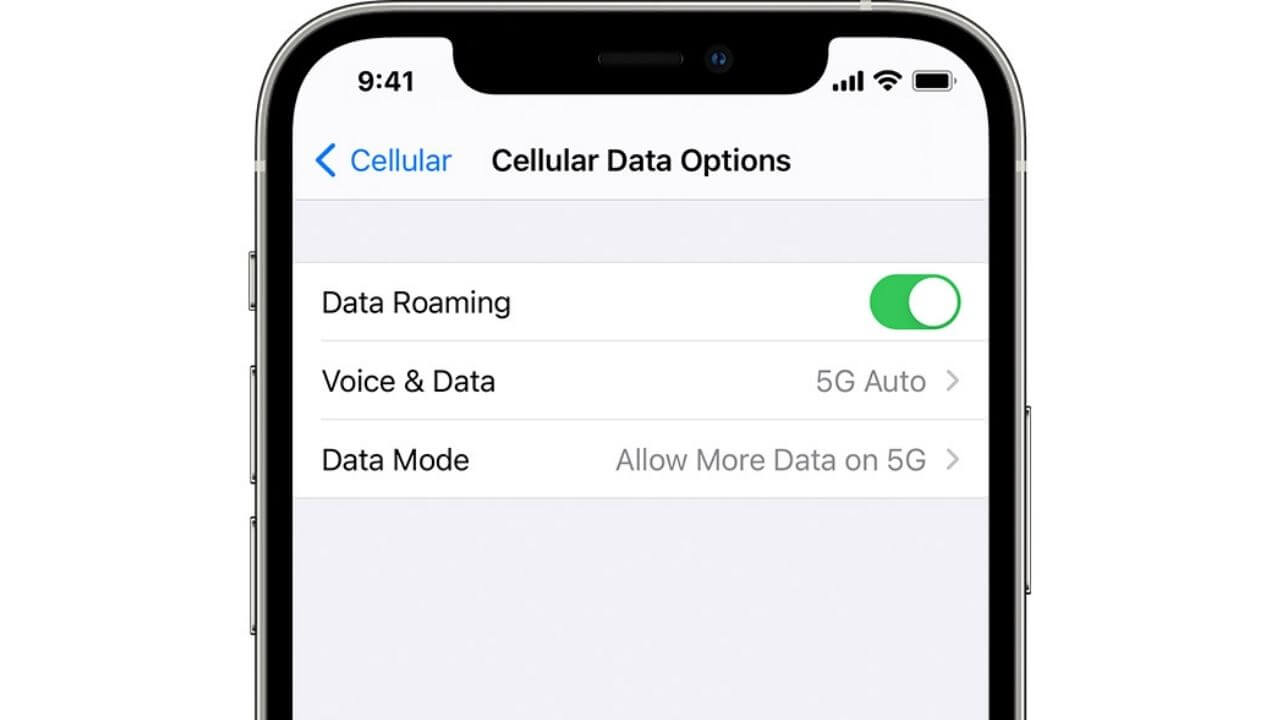
This super-easy and quick hack has proven to be an effective solution in fixing a variety of network problems on any smartphone, including the latest iPhone 13 Series. Therefore, if you’re facing connection problems like a sudden drop in signals on your iPhone 13, no service issues on iPhone 13 Pro, or are unable to use 5G networks on iPhone 13 Pro Max, make sure to give this method a try.
I’ve also fixed certain issues on my iPhone with this super-easy trick. Therefore, if 5G is not working on your iPhone 13/13 Mini or if you’re facing 5G connection problems on iPhone 13 Pro/13 Pro Max, make sure to toggle the Airplane Mode on your devices.
Follow either of these methods to toggle Airplane mode on your iPhone 13:
- Move to the Control Center, tap Airplane mode. Wait for a few seconds (4-5) and tap Airplane mode again.
- Go to Settings > Airplane mode. Now, turn the slider ON, wait for 4-5 seconds, and turn it OFF.
Once you’re done with this, go back and check if you’re able to see 5G in the status bar.
Also Read: How to fix FaceTime not working on iPhone
7. Enabled Data Roaming?
If you’re unable to use 5G on your iPhone 13 while you’re traveling or you can’t access 5G speeds when you’re on the move, check and make sure your carrier supports 5G roaming. This is because the network carriers across the globe are working to deploy their 5G roaming support. Therefore, when you’re traveling and have enabled data roaming on your iPhone 13, you’ll get cellular data through LTE or 4G networks. If you wish to access 5G networks on your iPhone 13 when you’re traveling, you can get a local SIM card or eSIM in the country where you’re in. You can then use it as a single line with 5G, where available.
Also Read: How to fix iMessage not working on iPhone
8. Using Low Power Mode?
If you’re unable to access 5G speeds on iPhone 13, if you feel that 5G is limited on your iPhone 13 Pro, or if 5G is not working on your 13 Pro Max, check if you’ve put your phone to low power battery mode. We would like to remind you that that low power mode aims at saving battery on the iPhone. As 5G service consumes more battery, low power mode will limit 5G when you enable it on your devices. Low Power mode automatically disables 5G on your iPhone 13 Series except during video streaming. If you wish to use 5G properly on your iPhone 13, charge your device sufficiently, and then disable low power mode to avoid a limited 5G.
Also Read: How to fix AirDrop not working on iPhone
9. Check 5G Coverage Map
If you’ve tried all the above steps and are facing 5G not working on iPhone 13 problems, you must double-check the 5G coverage map of your network carrier. It’s crucial to know about wireless carrier support and features available for the iPhone in your country or region.
Here are the links to check the 5G coverage map for different carriers.
Just enter zip code, location, or address and check the 5G coverage in your area. If you wish to check the 5G coverage map for any other network carrier, click here to see the detailed list.
Also Read: How to improve Battery Health of iPhone
With this, we’ve come to the end of our troubleshooting guide on how to fix 5G not working on the iPhone 13 problem. We hope this guide has helped you fix 5G connection issues on your iPhone 13, 13 Mini, 13 Pro, and 13 Pro Max.
How did you fix 5G problems on your iPhone 13 Series? Share your experiences in the comments section below.
Also, don’t miss our guide on common iPhone 13 Pro and 13 Pro Max problems and solutions.