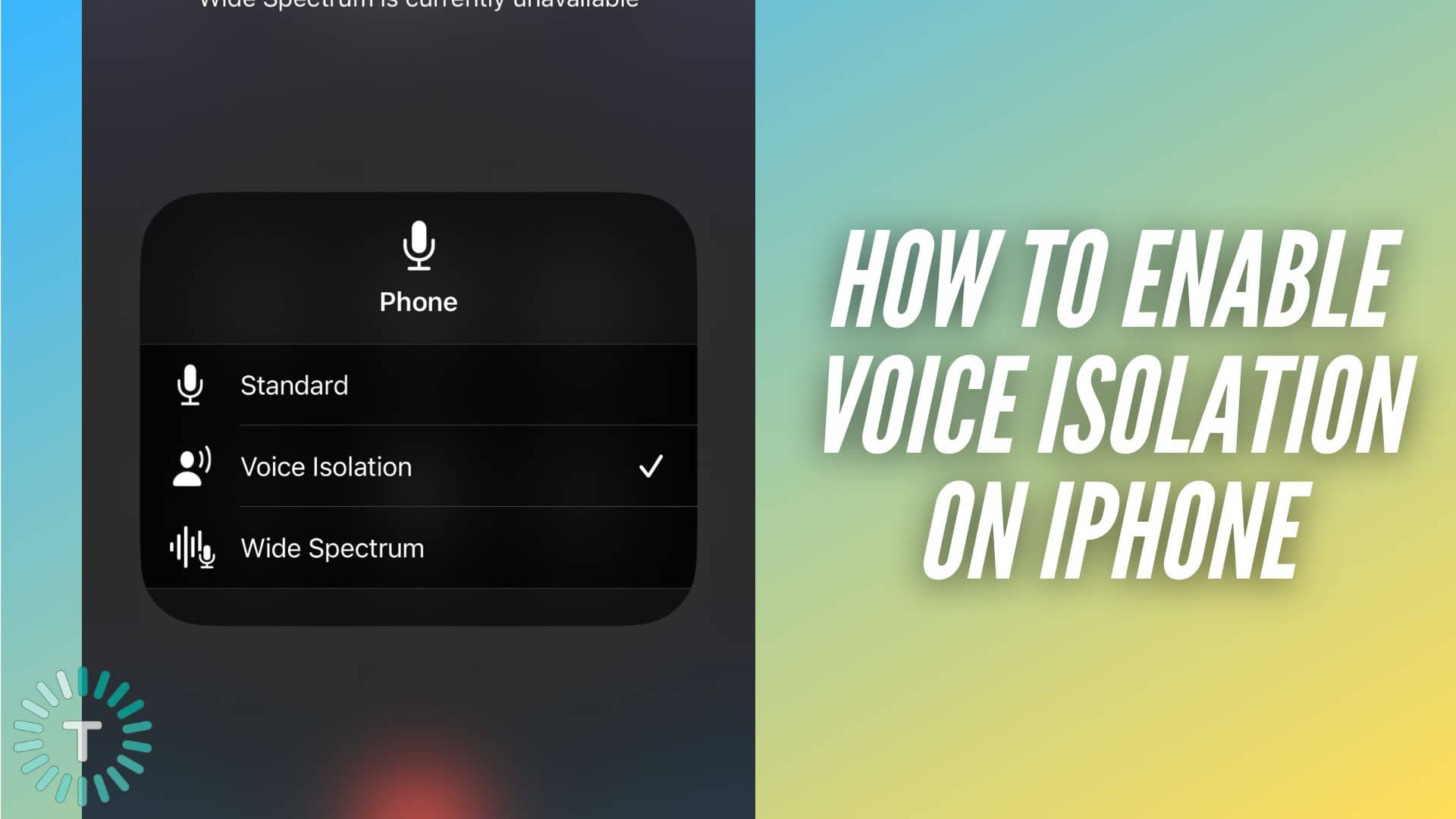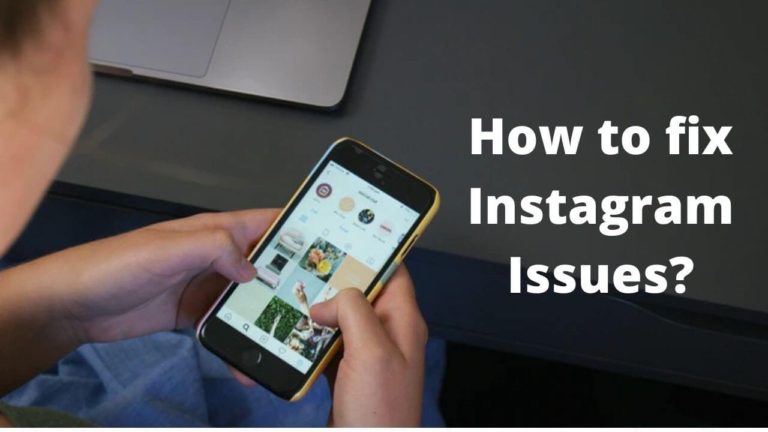Do you often get complaints from people you call about background noise on a call? If yes, the new iOS 16.4 update has brought a cool feature called Voice Isolation, which can isolate your voice, eliminating any noise from your surroundings while you’re on the call. Simply put, it cuts down all the background noise coming from your surroundings and ensures your voice is heard clearly on the other side of the call.
You might not be aware but your iPhone’s mic usually picks a wide range of sound from your surrounding while you’re on a call. But with the Voice Isolation mode available on iPhone, machine learning quickly differentiates between your voice and the ambient noise coming from the background. Enabling this feature results in eliminating the background noise while isolating your voice. As a result, the other person can clearly hear your voice, no matter how noisy the environment you’re in.
It’s not the first time we have heard from Apple about Voice Isolation on iPhones. The feature was initially introduced in September 2021, but only for FaceTime or VoIP calls. But with iOS 16.4, Apple has made this feature available for normal phone calls too. The company says that it has been rolled out to improve the regular call quality.
Since you’re here, we are assuming you want to learn more about the Voice Isolation feature. So, if you are wondering what is Voice Isolation on iOS 16.4, how Voice Isolation works, and even got questions about how to enable Voice Isolation on iPhone, we have got you covered. We have also tried answering every detail about the feature and have addressed several queries of users related to Voice Isolation on your iPhone.
Without much a do, let’s jump to the section where we have discussed Voice Isolation-compatible iPhone models. Further, we will discuss how to turn on Voice Isolation to improve the voice call quality on your iPhone.
Disclaimer: Proceed at your own risk, TechieTechTech will not be responsible if anything goes wrong with your device.
How does Voice Isolation work on iPhone and what is it?
If you are thinking about what Voice Isolation on iPhone means, first of all, it’s not a new feature. This feature was part of iOS 15 but was there solely for removing background noise from FaceTime and VoIP calls. Some of you may think about what Voice Isolation does. To explain that, you need to understand the noise cancellation feature which is aimed at canceling noise, but they are not the most effective option when you’re in traffic or on a busy subway. But with the Voice Isolation feature, Apple aims to cut down background noise while prioritizing your voice so the other person can hear you loud and clear.
So, the next obvious question is how Voice Insolation works on iPhone. Thanks to machine learning, it quickly distinguishes between your voice and background noise and blocks it effectively to isolate your voice. If you are new to this, noise cancellation has been part of Android phones for a long time. But, there was no explanation for why Apple didn’t feature noise cancellation for regular calls even on the flagship models like
iPhone 13 series and iPhone 14 series. As we write, the new feature has been received well by iOS 16 users and tech pundits across the web.
Also read: How to Fix iOS 16 Battery Drain Problem on All Compatible iPhones (Top 15 Ways)
Does your iPhone support Voice Isolation?
Apple has pushed iOS 16.4 update for all compatible iPhones, and Voice Isolation is one of the main features that has been the talk of the town.
If you are wondering does my iPhone has a Voice Isolation feature, make sure to check the following basic requirements:
- You should have an iPhone with the A12 Bionic chipset or above, meaning you should be using at least an iPhone XS or newer model to use Voice Isolation.
- Make sure the aforementioned iPhone models are running on the latest iOS 16 version, i.e. iOS 16.4 (at the time of writing this).
To remind you, it is mandatory to have iOS 16.4 version installed on your device. Therefore, questions about how to enable Voice Isolation on iPhone for voice calls should come later. Remember, if you haven’t updated your iPhone to iOS 16.4, you can’t use the Voice Isolation feature. So, before you start searching how do I use Voice Isolation for cellular calls on my iPhone, make sure it’s updated to iOS 16.4.
Also read: Best Lock Screen Widgets for your iPhone [iOS 16]
Which iPhones support Voice Isolation?
Does your iPhone support Voice Isolation for voice calls? To find this, you have to check out the list of iOS 16 compatible iPhones which can be updated to iOS 16.4.
Here’s the complete list of devices that supports the Voice Isolation feature:
- iPhone XR
- iPhone XS
- iPhone XS Max
- iPhone 11
- iPhone 11 Pro
- iPhone 11 Pro Max
- iPhone SE (2nd gen or later)
- iPhone 12 mini
- iPhone 12
- iPhone 12 Pro
- iPhone 12 Pro Max
- iPhone 13 mini
- iPhone 13
- iPhone 13 Pro
- iPhone 13 Pro Max
- iPhone 14
- iPhone 14 Plus
- iPhone 14 Pro
- iPhone 14 Pro Max
As mentioned in the above section, the aforementioned iPhone models pack at least an A12 Bionic chipset and are compatible with iOS 16 (and are upgradable to iOS 16.4). Therefore, if you have any of the above iPhone models, you can update it to iOS 16.4, and you can use Voice Isolation for regular phone calls.
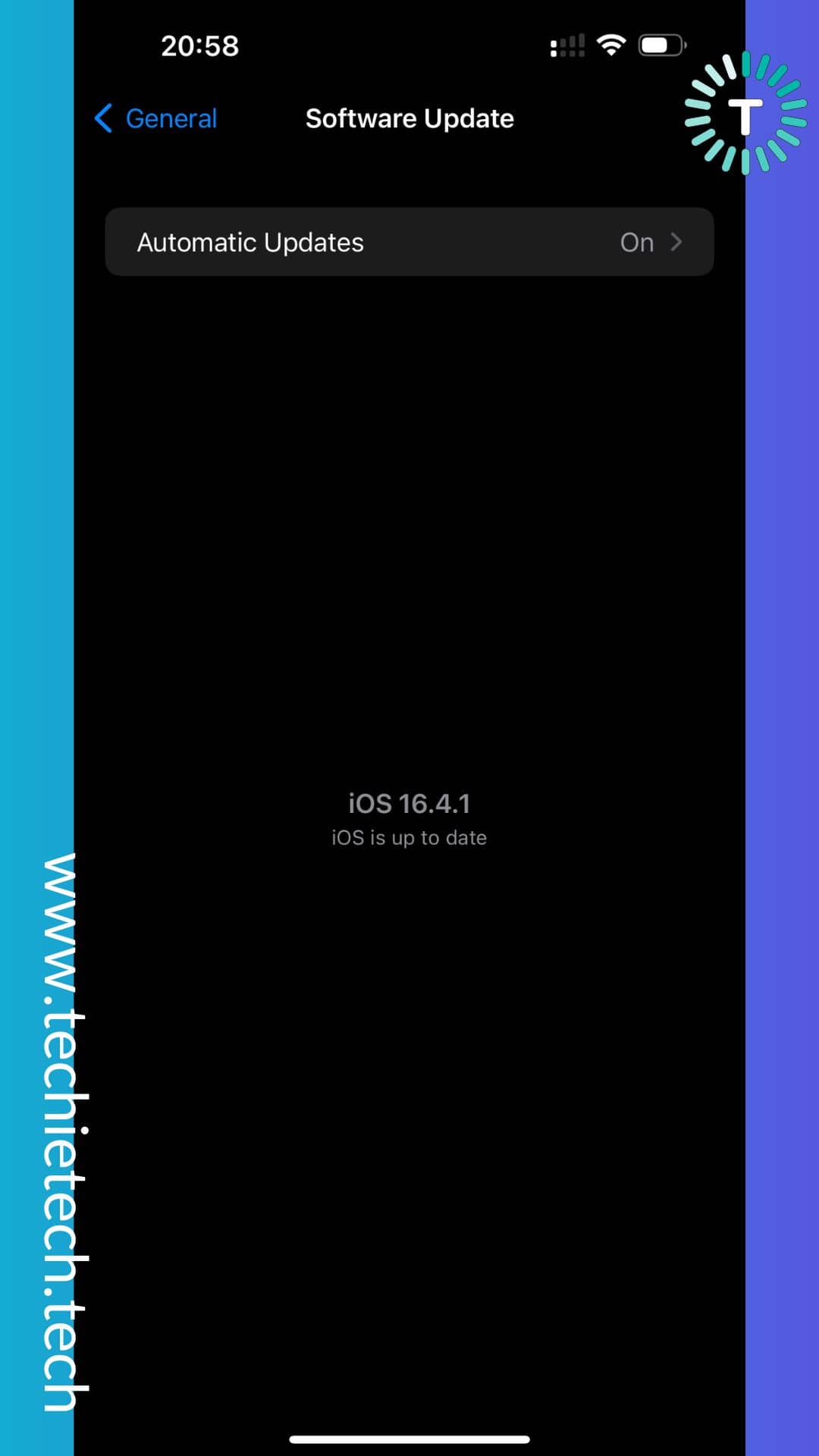
Also read: Common iOS 16 Problems & How to fix them
How to Enable Voice Isolation on iPhone with iOS 16.4
Let’s bring back our focus to the main question – how to turn on Voice Isolation on iPhones running on iOS 16.4?
Now that you’ve understood the basics of Voice Isolation on iPhone, let’s discuss the necessary steps on how to set up Voice Isolation on your iPhone with iOS 16.4.
Before you get too excited and start searching iPhone settings, let me tell you there’s a condition on when you can enable Voice Isolation on your iPhone. Yes, you read that right, you can only turn on Voice Isolation on your iPhone during a call.
Therefore, during an ongoing call, make sure to follow the instructions given below to enable Voice Isolation on your iPhone to improve call quality.
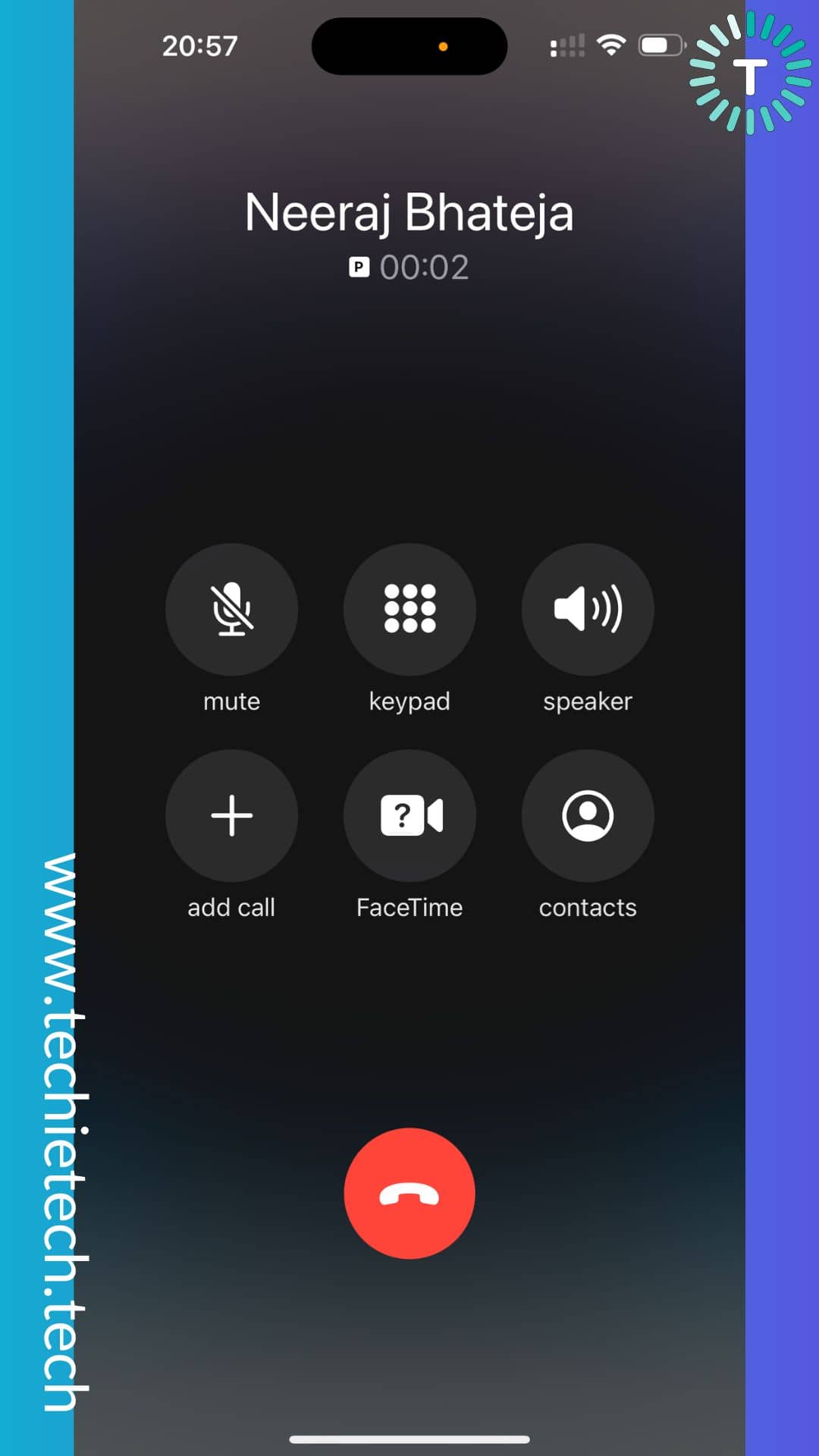
Step #1: Swipe down from the top right corner to open the Control Center on your iPhone,
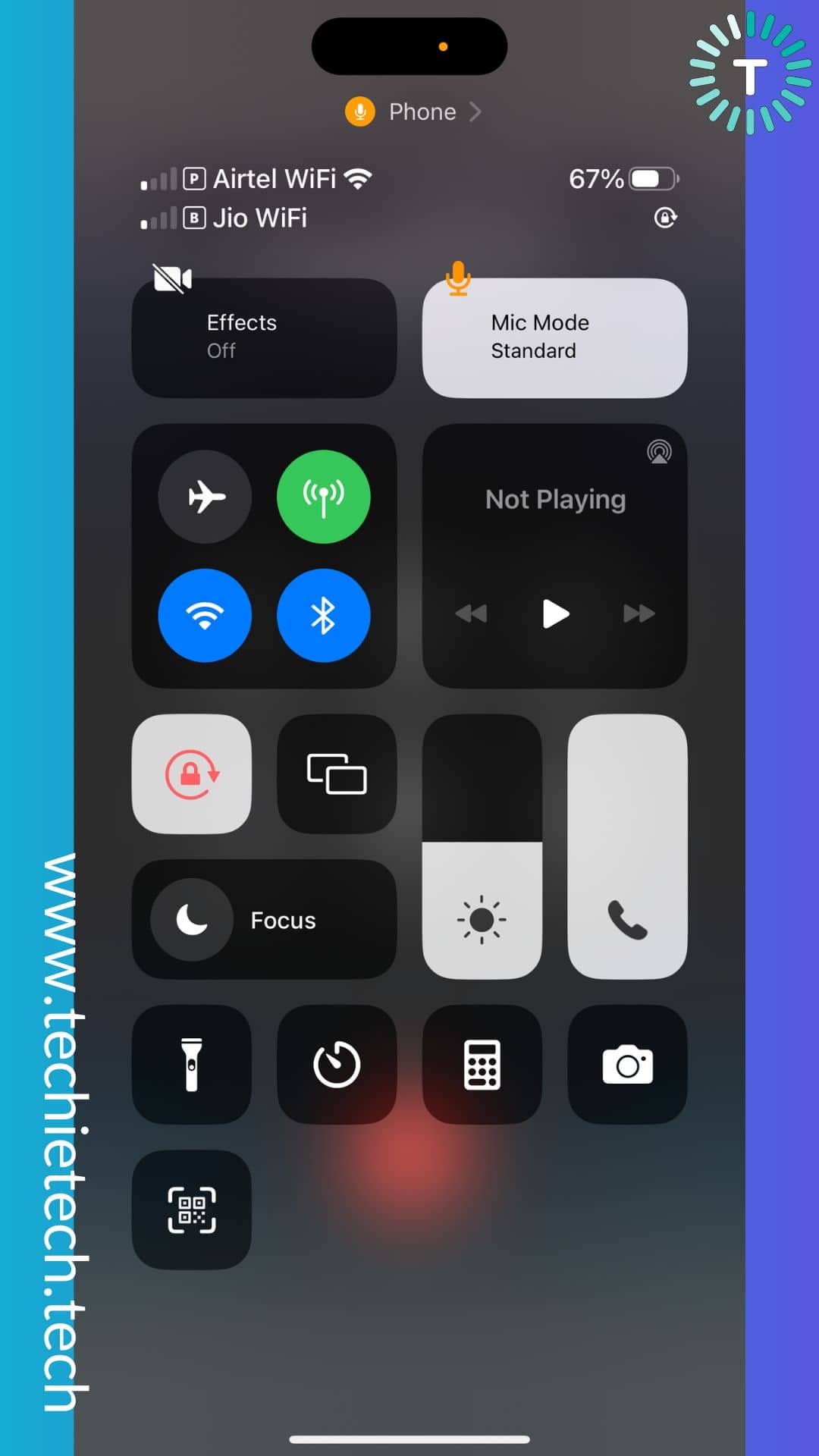
Step #2: From the Control Center, tap on the “Mic Mode” tile available in the top right corner,
Step #3: After you’ve selected the Mic Mode, you will see three options as mentioned below.
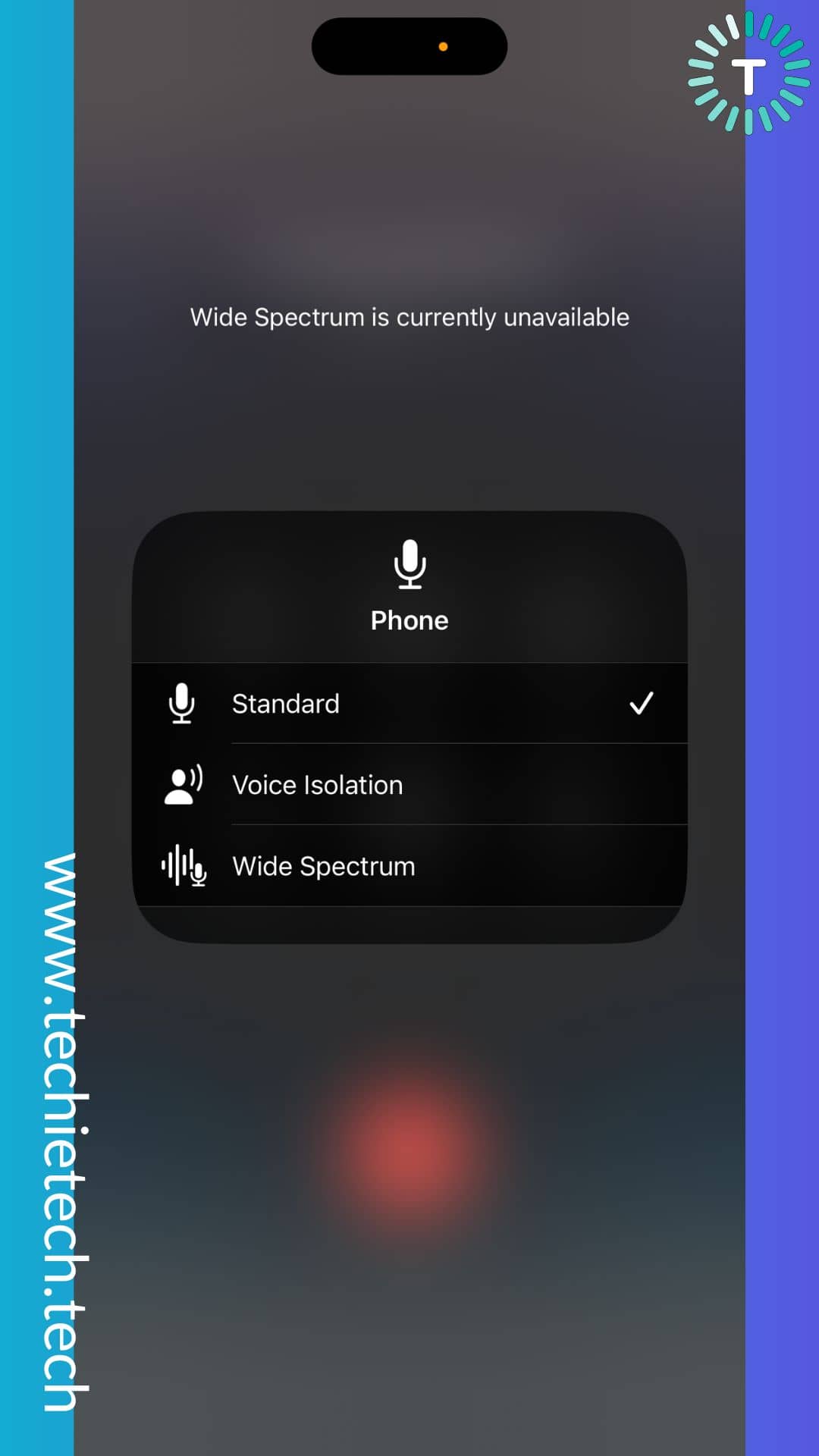
Also, if you want to know what is the difference between Standard vs Voice Isolation vs Wide Spectrum in the Mic Mode under the Control Center, you can refer to the following.
- Standard Mic: It is a default option and doesn’t filter out any noise. That means the other person will hear what a normal phone call sounds like (with background noise).
- Voice Isolation: Voice Isolation mode cuts down the background noise and isolates your voice. As a result, the other person on the call will hear everything you say loud and clear. The conversion remains hassle-free on the Voice Isolation mode.
- Wide Spectrum: This mode allows hearing the other person every bit of sound captured by the mic from your surrounding.
Step #4: On this screen, you should choose the ‘Voice Isolation” option and simply continue with the call.
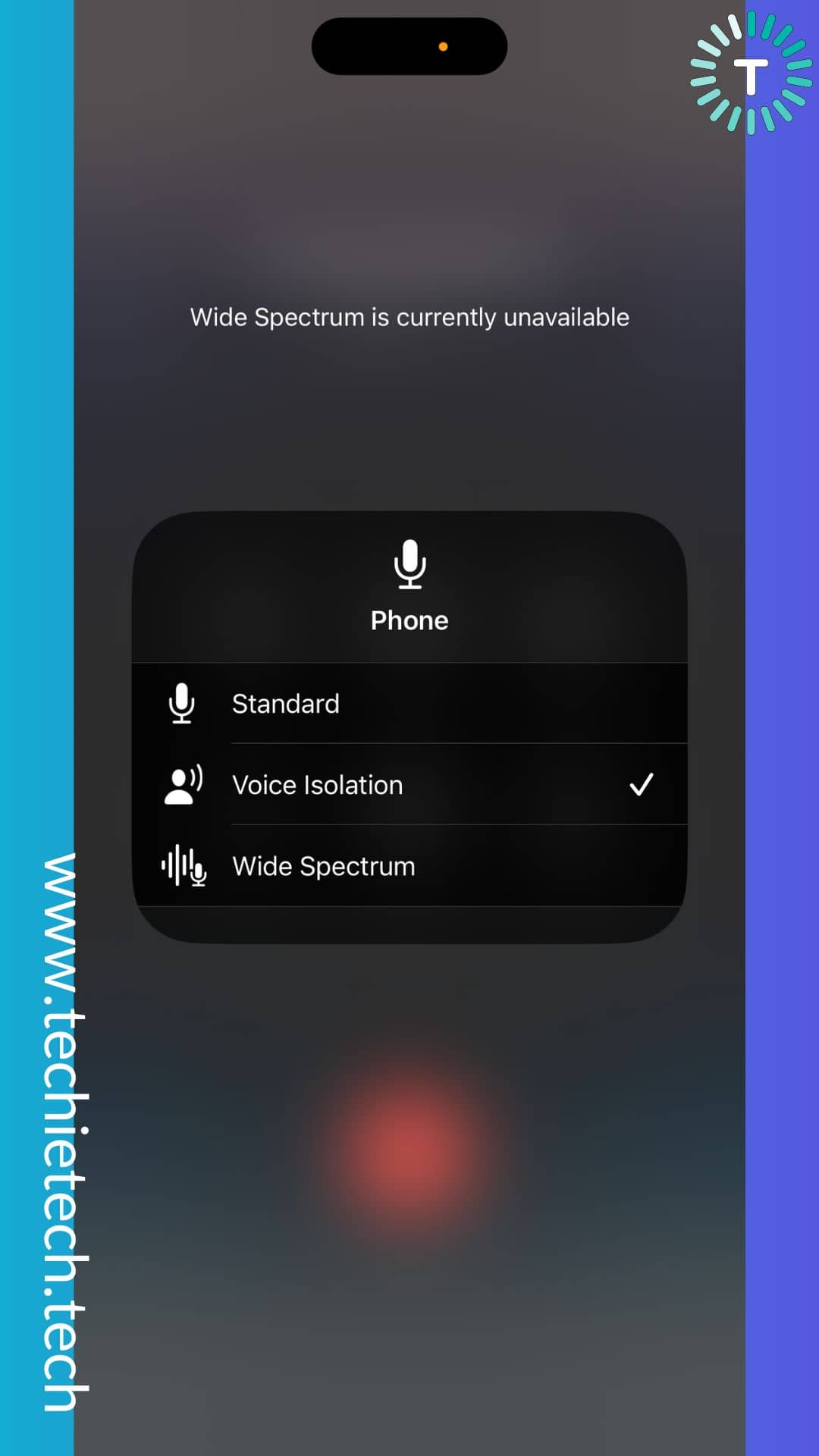
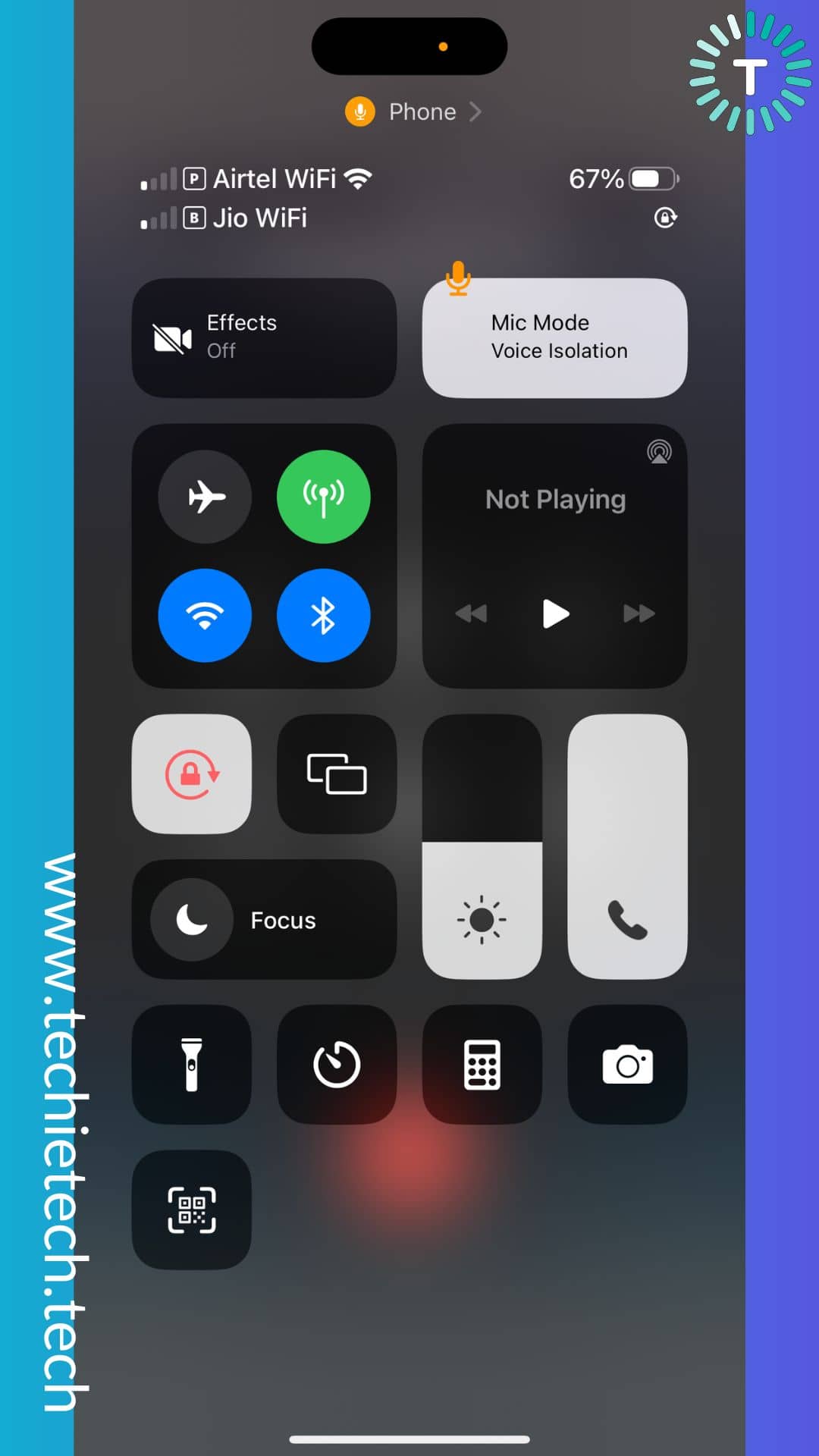
To verify whether the Voice Isolation mode on your iPhone is working well or not, you can ask the call recipient if they noticed any change in your voice. Also, make sure to ask if the background noise is gone.
Note: The Voice Isolation mode can be enabled for one call at a time, meaning the ‘Mic Mode’ will automatically go to ‘Standard Mode’ once the call ends. It’s super annoying.
Also read: How to Fix iPhone Stuck on Preparing Update? – iOS16 Support
Can you enable Voice Isolation on regular calls? Well, to give you an idea, we have tried Voice Isolation on iPhone 14 Pro Max and the results were amazing. After we switched from standard mode to the Voice Isolation mode, the voice call experience was significantly improved. That too, in a crowded metro city traffic.
FAQs related to Voice Isolation for calls on iPhones
FAQ #1: Where is Voice Isolation on iPhone?
You can access the Voice Isolation mode on iPhone running on iOS 16.4 from the Control Center during the call. While on the call, swipe down on the right to open Control Center> Mic Mode > Voice Isolation.
FAQ #2: Does Voice Isolation block out snoring?
If you are wondering, can Voice Isolation eliminates snoring sound from the background, the answer is YES. We have tested this feature and can say that snoring sound from the background can be effectively blocked out using Voice Isolation mode.
That’s not all, many tech YouTube creators have tested the feature involving snoring sounds and the results were quite impressive just like the one we experienced during our test.
FAQ #3: How do I stop my mic from picking up background noise in my iPhone?
Still wondering how to block out background noise from iPhone during voice calls? The answer is turning on the Voice Isolation feature on iPhones running on iOS 16.4. It works flawlessly and isolates your voice from the background noise to offer superior call quality.
FAQ #4: Which iPhones have Voice Isolation?
Practically, all the iPhone models (except iPhone 8, iPhone 8 Plus, iPhone SE (2nd generation, iPhone SE (3rd generation), and iPhone X) running or upgradable to iOS 16.4 has the Voice Isolation feature.
FAQ #5: Is voice isolation only for FaceTime?
Voice Isolation was introduced for FaceTime and VoIP calls, as one of many features introduced with iOS 15 in September 2021. If you don’t know how to enable Voice Isolation for FaceTime calls, please follow the instructions given below:
Step #1: During a FaceTime call, open the Control Center by swiping down from the right side,
Step #2: Tap on the Mic Mode,
Step #3: From three options including Standard mic, Voice Isolation, and Wide Spectrum,
Step #4: On the same screen, tap on the Voice Isolation mode and return your call.
That’s all for now in this guide where we discussed how to enable Voice Isolation on iPhone with iOS 16.4. Have you already installed iOS 16.4 on your iPhone? If yes, we strongly recommend you enable the Voice Isolation feature during cellular calls. Give it a try and let us know what was your experience like in the comments section below. Also, make sure to share this guide with your friends who are looking for improved cellular voice calling on iPhones.
Just in case you are frustrated with common photos piled up on your iPhone, don’t forget to check our guide on how to delete duplicate photos to save your iPhone’s storage.