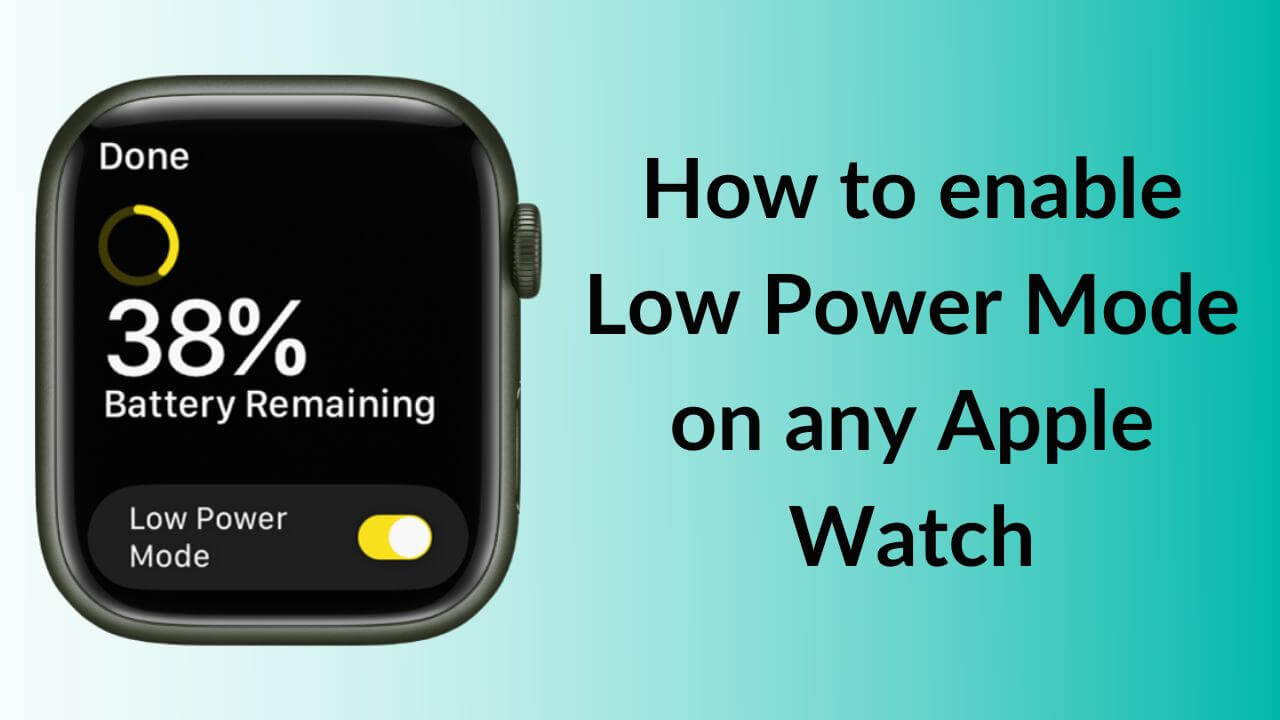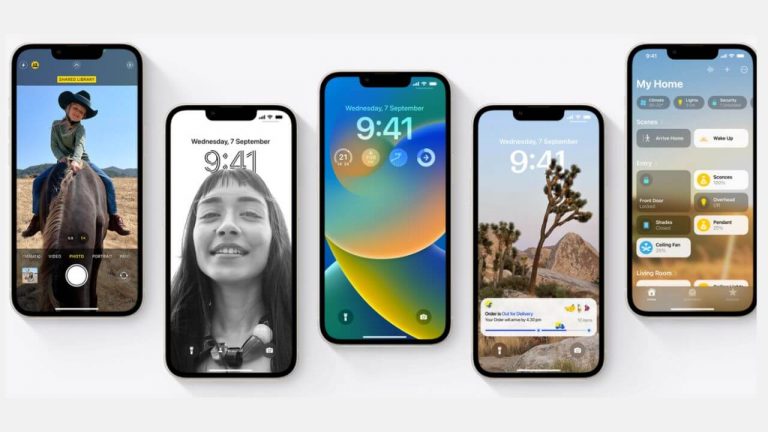Unarguably, Apple offers one of the best smartwatches in the world. They are stylish, comfortable, and loaded with a plethora of health & fitness features. That said, we just escape the fact that Apple Watch is often criticized for its battery life. Every Apple Watch is claimed to offer “up to 18 hours” of battery life, and this was advertised long back when Apple launched its first smartwatch. Fans have been longing for a new model that could offer significantly more battery life so they need not put it to charge every day before their bedtime.
Back in September 2022, at the Far Out event, the Cupertino tech giant finally introduced the Apple Watch Ultra which can deliver 2x battery life and last for up to 36 hours on a single charge. It’s a premium rugged smartphone that features a stylish design loaded with some absolutely impressive features. That said, Apple Watch Ultra is a fairly niche wearable with many advanced features that an average user would rarely need. Also, it boasts a $799 price tag which is pretty hefty for a smartwatch. Fortunately, Apple also introduced
watchOS 9 with a new Low Power Mode for Apple Watch Series 4 and newer devices. This feature will help squeeze more battery life out of these more commonly used devices.
In this article, we’ll show you how to enable Low Power Mode on any Apple Watch. Additionally, we’ve answered all the questions that might pop up in your head while you plan to use Apple Watch Low Power Mode. So, let’s begin.
Is Low Power Mode the same as Power Reserve Mode on Apple Watch?
No, Low Power Mode and Power Reserve Mode on Apple Watch aren’t the same. They follow a different path to preserve the battery life of your watch. While Low Power Mode disables and limits some power-hungry features, the Power Reserve mode doesn’t allow you to use any features of the watch. Your
iPhone and Apple Watch won’t communicate with each other, and the watch will only show you the current time. Basically, your smartwatch is transformed into a regular digital watch that can only tell you the time. Talking about the new Low Power Mode, it will turn OFF a few features but you’ll still have a functional smartwatch.
Apple Watch Power Reserve Mode is available in watchOS 8 and earlier versions. On the flip side, Apple Watch with watchOS 9 and later versions offer the new Low Power Mode to save battery life while maintaining the basic functionality.
Can I use Low Power Mode on my Apple Watch?
The new Low Power Mode is available on the following Apple Watch models running watchOS 9.
- Apple Watch Series 4
- Apple Watch Series 5
- Apple Watch Series 6
- Apple Watch Series 7
- Apple Watch Series 8
- Apple Watch Series SE
In case you see the old Power Reserve Mode on a compatible Apple Watch, you must update watchOS and then try again.
Which features are turned OFF with Apple Watch Low Power Mode?
If you’re wondering what Low Power Mode does on my Apple Watch, here’s what you need to know. Low Mode Mode on Apple Watch will disable or affect a number of features to preserve the battery life. So, you must know which features and services are non-functional when you put your Apple Watch in Low Power Mode.
Features turned OFF on Apple Watch Low Power Mode
- Always-On Display
- Background heart rate measurements
- Background blood oxygen measurements
- Start workout reminders
- Heart rate notifications for low/high heart rate or irregular rhythms
Features turned OFF when your iPhone isn’t nearby
When you enable Low Power Mode on your Apple Watch and your iPhone isn’t nearby, it will disable cellular and Wi-Fi connections. Additionally, you won’t get incoming calls and notifications on your Apple Watch. The missed calls and notifications are retrieved once an hour.
Features affected by Apple Watch Low Power Mode
- It can take a little longer to make a phone call.
- Siri might some more time to process a request.
- You may find scrolling and animations less smooth.
- Background app refresh will happen less frequently.
- Complications update less frequently.
How do I turn ON Low Power Mode on my Apple Watch?
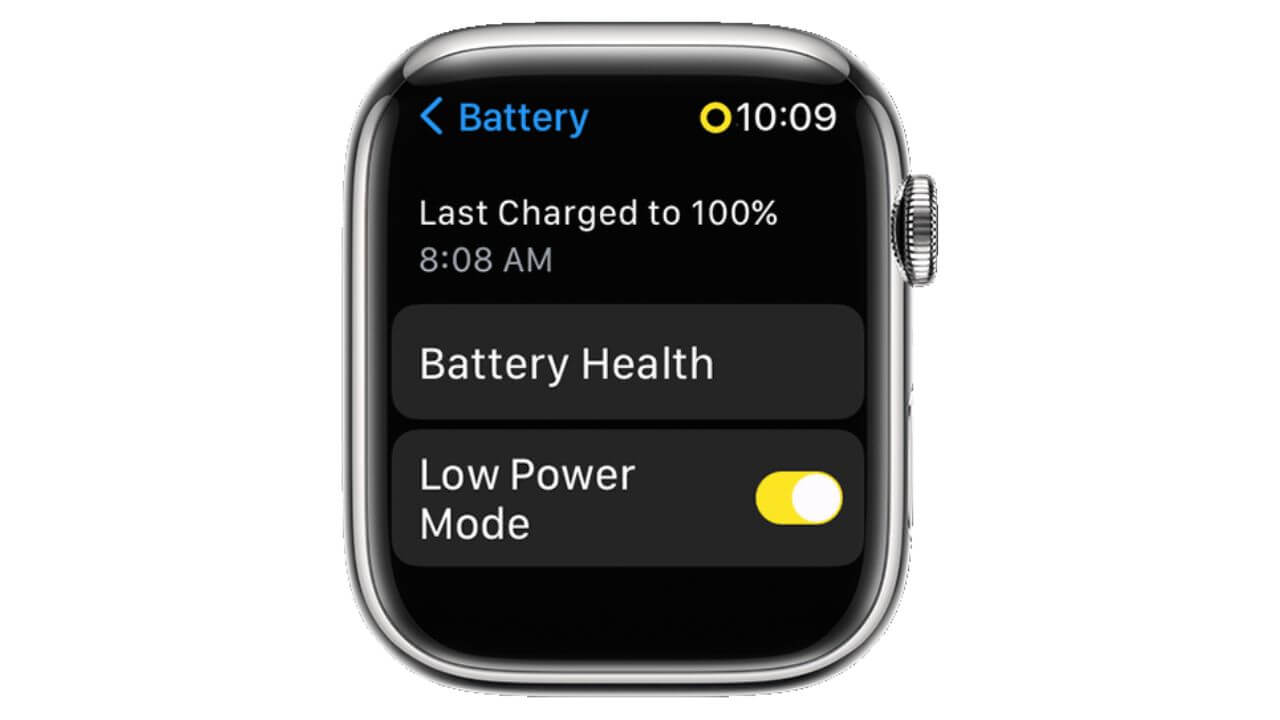
When your Apple Watch’s battery drops below 10%, you’ll see an alert asking if you want to enable Low Power Mode. Once enabled, this feature will disable automatically when your Apple Watch is charged to 80% unless you’ve manually set it for a number of days. Yes, you can always put your Apple Watch to Low Power Mode even if your wearable has ample battery. This is particularly helpful in situations when you’re on a road trip or have a long day ahead and you don’t have any way to charge your watch at the moment. You can turn ON Low Power Mode so you can use your Apple Watch for a relatively long time.
There are two ways to put your Apple Watch in Low Power Mode. You can either head to Control Center or the Settings menu to enable Apple Watch Ultra Low Power Mode. Here are the steps for both methods.
How to enable Low Power Mode on Apple Watch from Control Center?
- Make sure your Apple Watch is running watchOS 9 or later.
- Swipe up from the bottom of your Apple Watch screen to bring the Control Center.
- Tap the battery percentage button.
- Turn ON Low Power Mode.
- You’ll then see an on-screen prompt. Scroll to the bottom and tap Turn On or Turn On For. Select Turn On For and you can then choose to enable the Low Power Mode for 1, 2, or 3 Days.
How to enable Low Power Mode on Apple Watch using the Settings Menu?
- Go to the Settings menu.
- Tap Battery
- Turn the slider ON for Low Power Mode.
- You can then specify the number of days just like we did above.
When your Apple Watch is in Low Power Mode, you’ll see a yellow circle at the top of the screen. Additionally, the battery percentage icon in the Control Center, the charging animation, and the Nightstand mode go yellow.
How do I turn OFF Low Power Mode on my Apple Watch?
Here are the steps to turn OFF Low Power Mode on any Apple Watch.
- Swipe up from the bottom of the watch face to bring the Control Center.
- Tap Battery
- Turn the slider OFF for Low Power Mode.
Alternatively, you can head to Settings > Battery > and toggle OFF Low Power Mode.
How do I know if Low Power Mode is enabled on my Apple Watch?

When Low Power Mode is enabled on your Apple Watch, you’ll see a yellow circle at the top of the screen. Additionally, many of the battery icons and interfaces will turn yellow when you put your Apple Watch in Low Power Mode. It includes the battery percentage icon in the Control Center, the charging animation when you connect plug in a charger, and when you use the Nightstand mode, it will show you the time in yellow.
How long can my Apple Watch last on Low Power Mode?
During its Far-Out event, Apple said that watchOS 9 Low Power Mode can make the Apple Watch Series 8 last up to 36 hours on a single charge. Moreover, when you enable Low Power Mode on Apple Watch Ultra, can give a nice 60 hours of battery life.
How to turn ON Low Power Mode for Workout on Apple Watch?
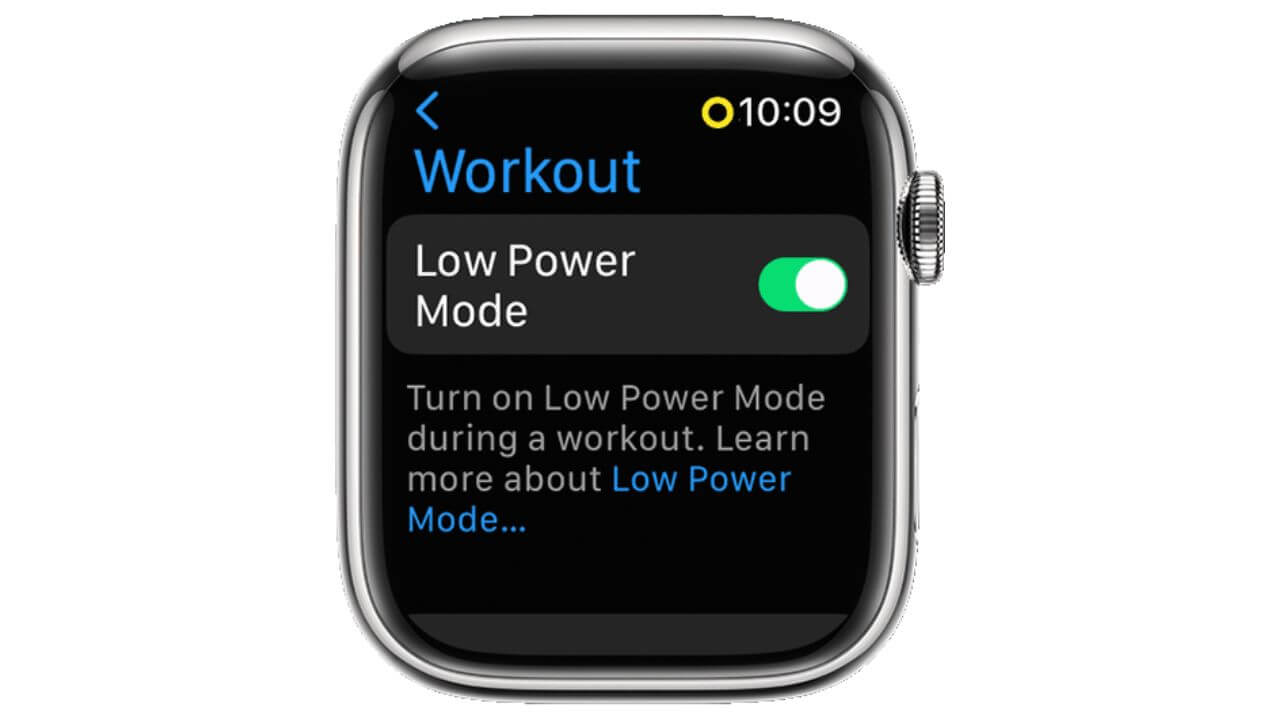
You can also set your Apple Watch to automatically enter the Low Power Mode when you start any workout in the Workout app. This is particularly useful when you plan to work out for a long time. When you enable Low Power Mode for Workout, your Apple Watch will preserve the battery, and still has the capability to measure important metrics like heart rate and pace.
- On your Apple Watch, open the Settings app.
- Scroll down a little and tap Workout.
- Then, turn the slider ON for Low Power Mode.
Did you like the new Low Power Mode on Apple Watch? Don’t forget to share your views in the comments below.
Image Credits: Apple