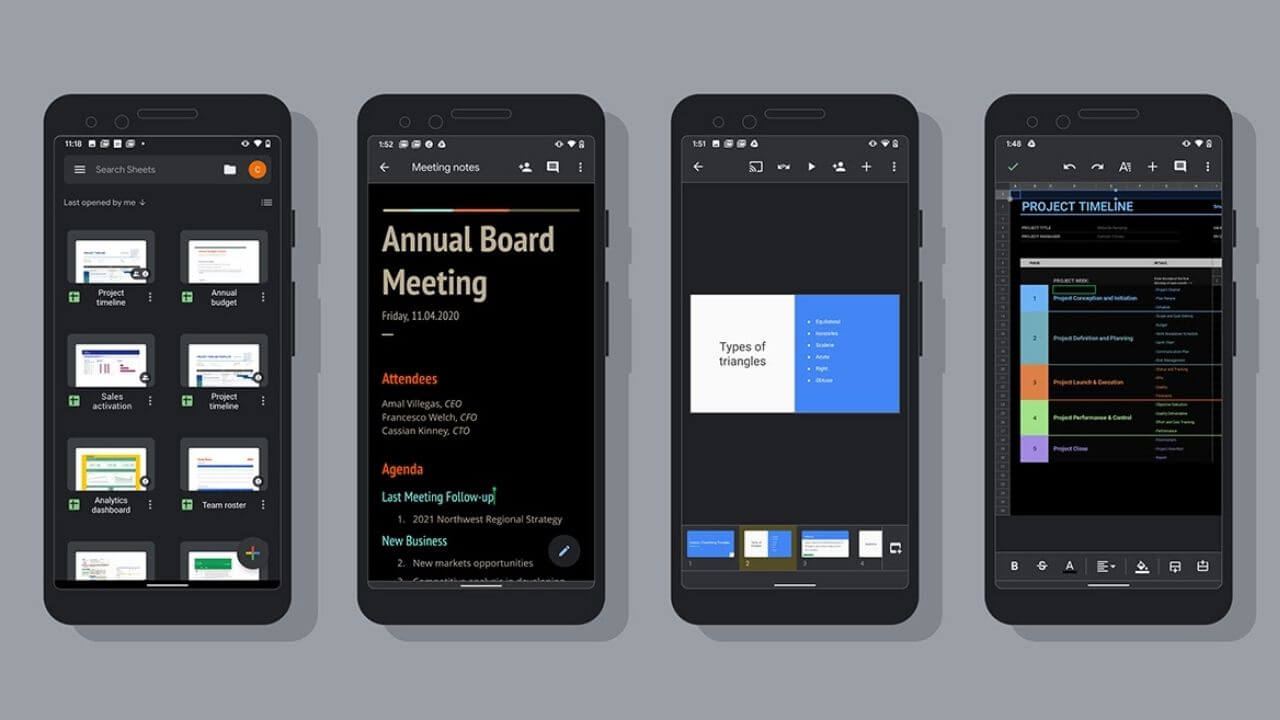Google has gradually started rolling out the Dark theme for its Docs, Sheets, and Slides on Android devices starting from July 6, 2020. The Dark theme will basically make your text, icons, and user interface light-colored on a dark background. This makes the text easily readable in low-light conditions, without exerting much strain on your eye muscles. As an added bonus, using Dark theme on your devices will help you save battery life too. It’s an extremely useful feature for all the users who have a habit of working in low-light environments or during the nights.
As the Dark theme support is rolling out to Android devices, it might take some time for the update to roll out globally. Therefore, if you don’t see this setting on your device right away, there’s no need to panic. Just like other software updates, Dark mode on Google Docs, Slides, and Sheets can take a few weeks to show up on every Android device. Just make sure that you’ve updated your apps in the Google Play Store.
Now, here comes a question- How to enable Dark mode on Google Docs, Slides, and Sheets? There are two ways to go about this. First, if you’ve enabled system-wide dark mode on your Android device, the Google Docs, Sheets, and Slides will be adjusted automatically, without having to play around any additional settings. Alternatively, you can go to each app on your Android device and enable Dark theme on Google Docs, Google Slides, and Google Sheets apps individually. It’s worth mentioning that the Dark theme for Google Docs, Sheets, and Slides is not available for iPhone and iPad yet.
How to turn on the Dark theme for Google Docs, Sheets, and Slides?
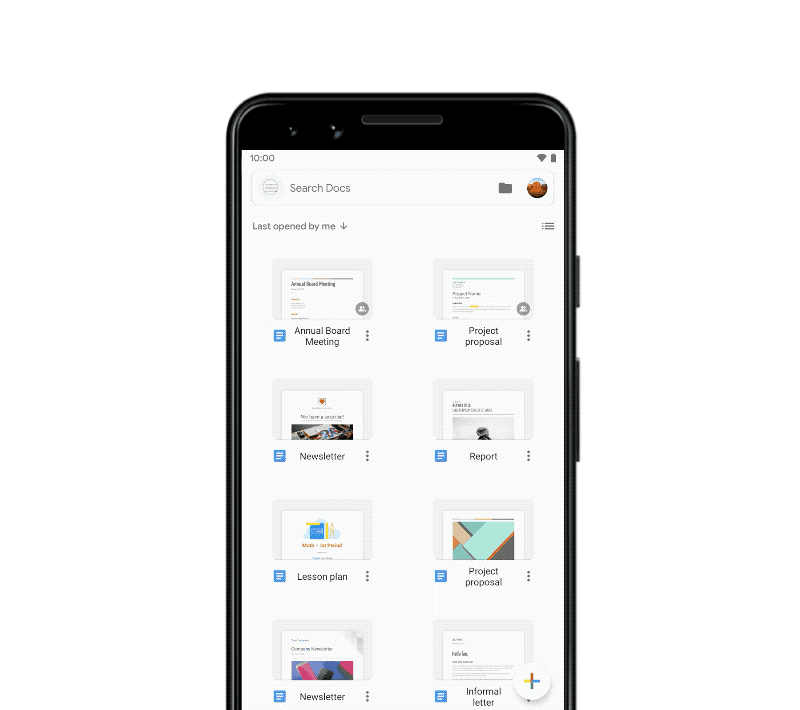
Once the Dark theme feature is available to your Android device, you’ll see a new option named Choose Theme in the Settings of Google Docs, Sheets, and Slides apps.
Follow the steps mentioned below to turn on the Dark theme on your Android smartphone or tablet:
- Open the Google Docs, Slides, or Sheets app.
- Tap the Menu button (three horizontal lines) present on the top-left corner.
- Select Settings
- Tap Choose Theme
- Now, select Dark, Light, or System default.
Preview your documents or sheets in Light mode
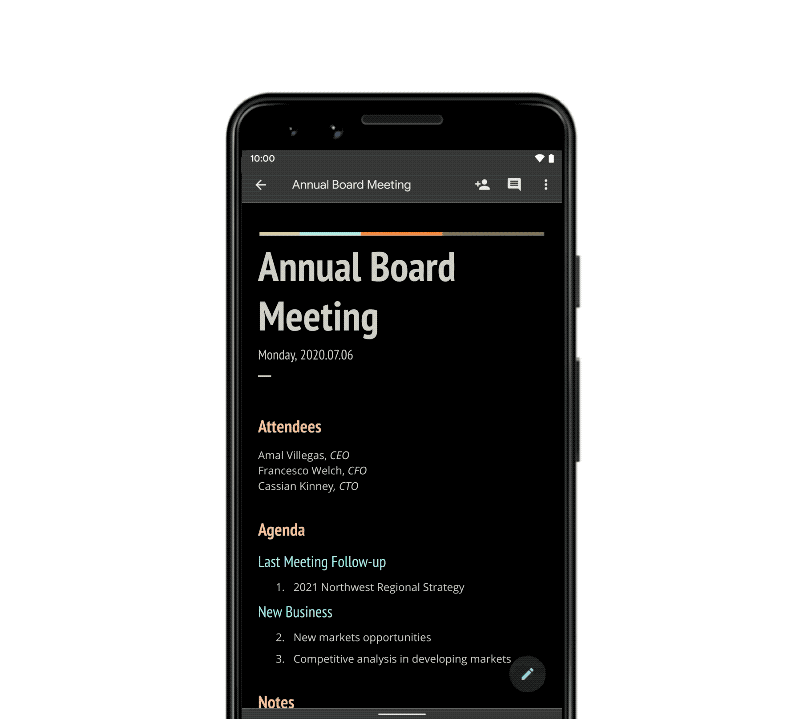
When you’ve enabled Dark mode on your apps, it will automatically adjust your documents and sheets to fit in that theme. If you want to have a look at your documents to check how they will appear in a light theme, you can quickly do that.
- Head to the Google Docs or Sheets app on your Android smartphone or tablet.
- Open the document or sheet that you wish to view.
- Now, tap More (three dots) present on the top-right corner.
- Choose View in Light theme.
Availability
The Dark mode support for Google Sheets, Slides, and Docs will be available for all G Suite customers as well as users having personal Gmail accounts. The feature was released on July 6, 2020, and it might take a few weeks (at least two weeks) for Dark mode to be available for the Android users.
Dark mode has become an extremely useful feature for the users. Over the years, Google has added dark theme support to many of its first-party apps, including Gmail, Google Calendar, and Google app. Now, many tech apps including FaceBook, Instagram, Twitter, and Whatsapp have support for dark mode.
Also read: Google Photos vs Google Drive