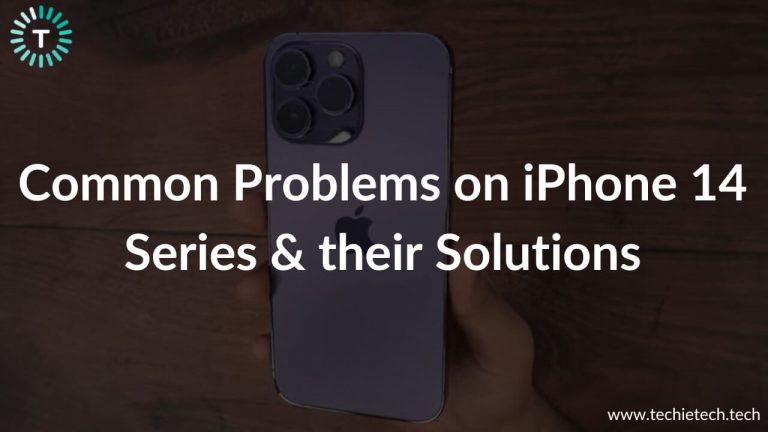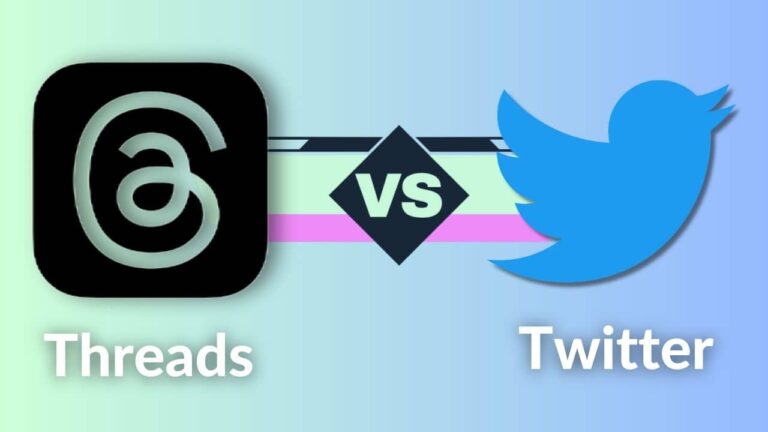Nowadays, laptops have become an inevitable part of our daily lives. When the entire world has switched to work from home mode due to the COVID-19 pandemic, everyone is spending almost 8 to 10 hours on their laptops. You’ve likely heard from the Centre for Disease Control and Prevention (CDC) that frequently washing your hands is one of the best ways to stay away from infection. They also recommend disinfecting the frequently touched surfaces to kill the germs that can be easily transferred by hand contact.
When you disinfect your laptop, you are extending its life, as well as protecting yourself from various bacteria and germs that often lurk on these devices. Now, it’s very important to understand the line between cleaning and disinfecting as they are two different things. Cleaning involves the removal of dirt, dust, stubborn spots and stains, whereas disinfecting means the removal of unseen germs that can make you sick.
To keep yourself healthy and free from any sort of infection, you should definitely sanitize your laptops and not just clean them. The best part is the process of disinfecting doesn’t require any professional help and can be done easily at home.
For everyone who’s struggling with the question of how do I sanitize my laptop, we’ve prepared a laptop disinfecting guide, that’s sure to help you. Let’s have a look.
Disclaimer: Proceed at your own risk, TechieTechTech will not be responsible if anything goes wrong with your device.
Before you start to sanitize your laptop, it’s very important that you keep these things in mind as you would not want to damage your laptop in the name of sanitizing it.
- Wear disposable gloves.
- In case you don’t have gloves, make sure to wash your hands prior and subsequent to the disinfection process.
- Before you start the process, turn off your laptop and unplug the adapter.
- Remove external devices like pen drives or SD cards.
- Be very careful with choosing the disinfecting liquids. Never use bleach or harsh chemicals as they can cause fading and discoloration.
- Do not apply excessive force when you want to sanitize your laptop screen, keyboard, or other parts.
You would need the following products before you start the cleaning process:
MagicFiber microfiber cloth from Amazon
70% isopropyl alcohol from Amazon
Falcon Compressed Air can from Amazon
OXO Good Grips electronic cleaning brush
OXO Sweep and Swipe laptop Brush
How to disinfect a laptop keyboard and ports?
Whenever you plan to disinfect your laptop, it’s recommended that you first sanitize the keyboard. This is because of the fact that all the dirt, dust and other waste that has been built around the keys has to go somewhere, and you would not want it to mess around the parts of your laptop that you’ve already cleaned.
Here are the steps to sanitize your laptop’s keyboard:
1. Turn off your laptop and unplug its adapter.
2. Turn the laptop upside down to clear loose, larger chunks by giving a gentle shake to your laptop.
3. Spray compressed air on the keyboard by holding the can approximately 6 inches away from the keyboard. Some experts recommend holding the laptop at 75-degrees while spraying the canned air to blow away all the debris that has lodged between the keys.
4. If you want to go deeper to the keyboard with the compressed air, you can remove the keycaps to cleanse it.
Warning: You should refer to the laptop manual as some keyboards might have fixed keys.
5. In case your keyboard has fixed keys, you can use a specialized cleaning brush.
6. Dampen a microfiber cloth with diluted rubbing alcohol (mix distilled water and 70% isopropyl alcohol in 1:1 ratio) and wipe them over and in between the keys. Please ensure that the cloth is damp and not wet.
7. Let the keys dry on their own.
8. You should also give a quick shot of compressed air to all the ports of your laptop as they act as a home for dust and dirt, and thus, they also need cleaning. People often tend to forget to clean the ports while disinfecting their laptops.
9. If you’re comfortable accessing the innards of your laptop, you can give a quick shot of compressed air to the cooling system (the fan and the grills) of your laptop to improve the overall performance of the system.
You’ve successfully disinfected the keyboard of your laptop. You can use the same steps to sanitize your PC as well as other keyboards.
How to disinfect the laptop screen?
This is one of the most commonly asked questions while you’re planning to sanitize your laptop. Though it seems to be a simple question, the answer is quite complicated and varies according to the type of screen your laptop has. Just ask yourself a question- is glass a part of your laptop’s screen or not?
Generally, for Macbook users, glass is a part of their screen, but for some other laptops, that might not be the case. But, don’t work on ideas. If you’re not sure of your laptop’s screen, you must refer to the user’s manual or the manufacturer’s website and get the correct answer.
The products like Windex may seem to be a nice idea to sanitize the screen, but they’re relatively harsh and can damage the finish or the display of your laptop, especially if an oleophobic coating is involved. Oleophobic coating is an oil repellent coating that does not allow the oil to absorb, protect your screen, improve smoothness, and reduces fingerprints.
So, let’s have a look at the best way to disinfect laptop screens.
How to remove dust from the laptop’s screen?
No matter what type of screen your laptop has, you can use the steps mentioned below to remove dust from the screen.
The idea of using a paper towel or a tissue might strike your mind while cleaning off the dust from the laptop’s screen. But, make sure you don’t even think to give it a try. Although tissues and paper towels appear soft and give a gentle touch to your skin, they are relatively rough for the scratch-prone displays.
You should always use a microfiber cloth to get rid of dust from the screen. I generally use the same to clean my glasses as it helps to wipe off the dust and debris without scratching the delicate surfaces. The cloth usually comes with your glasses, so, if you have a spare one, you can use the same for your laptop’s screen. Using microfiber cloth is the best way to remove dust from your laptop screen.
- Turn off your laptop. The black screen will help you see the dust.
- Take a dry microfiber cloth.
- Press gently on the screen and swipe in one direction. Do not scrub or wipe in circles, it can cause scratches over time.
- Continue with the process until you get a dust-free screen.
How to disinfect a non-LCD laptop screen?
Apple recently clarified that users can use products like Clorox-branded disinfecting wipes to sanitize the screen, keyboard, and other hard and non-porous surfaces of the laptop. In addition, Forte also said that Lysol wipes are safe to be used on any laptops with glass protected screens.
Here are the steps to sanitize your laptop screen:
- Turn off the laptop and unplug the adapter.
- Remove the dust from the screen with the help of a microfiber cloth, the way we’ve mentioned above.
- Gently wipe the screen once, using the disinfecting wipes. Make sure you do not touch any openings, including the speakers and ports.
- Let the screen dry on its own.
- If streaks develop afterward, wipe it down again using a clean microfiber cloth. This will smooth out the streaks as well as remove the leftover germs.
How to disinfect a laptop with an LCD screen?
If your laptop or PC is loaded with the regular LCD screen, you should not use disinfecting wipes to sanitize the screen because the ingredients found in both Clorox and Lysol wipes can damage the screen. You should never use chemicals that can cause temporary or permanent damage to your laptop in the name of disinfecting them.
Never use the chemicals mentioned below on LCD screens:
- Acetone
- Ethyl Alcohol
- Toluene
- Ammonia
- Ethyl acid
- Methyl chloride
- Window or surface cleaners
- Other corrosive substances
If you plan to buy third-party cleaners, they should not include any of the chemicals mentioned in the list above.
You can make a DIY cleaner at home to disinfect your laptop screen. Here are the following options:
- Mix distilled water and 70% isopropyl alcohol in a 1:1 ratio.
- 50% distilled water and 50% white vinegar.
- Add a drop of dish detergent to a bowl of distilled water.
Once your cleaner is ready, transfer it to a spray bottle to ease out the process of sanitizing your laptop screen.
Follow the steps mentioned below to disinfect your LCD laptop screen:
1. Turn off your laptop and unplug it from the power source.
2. Remove the dust using a microfiber cloth or spray your screen with canned air.
3. Take a clean microfiber cloth and spray it with the cleaner.
- Do not spray the cleaner directly on the screen. This could cause the liquid to seep into the internal components of your laptop and eventually damage them.
- Make sure the cloth is damp and not wet.
4. Gently wipe the screen in one direction. Avoid wiping in small circles and do not apply heavy pressure on the screen.
5. Continue with the process until you’re done with the entire screen.
6. Let the screen air dry before closing down the lid or turning it on.
How to disinfect laptop touchpad, external mouse, and chassis?
Once you’ve done sanitizing your laptop screen and keyboard, it’s the time to get rid of the oily fingerprints and smudges from the touchpad, mouse, and chassis.
You can use the same microfiber cloth to sanitize, or if that cloth has turned dirty, use a new, clean cloth to disinfect the laptop mouse, touchpad, and body.
- You can either use the diluted isopropyl alcohol or any other cleaning solution that we’ve mentioned above to sanitize the laptop screen.
- Make sure the cloth is damp and not wet.
- Wipe down the touchpad, palm rests, and mouse in small circular motions to remove the spots, oily fingerprints, and stains.
- Once you’ve completely sanitized the inner chassis of the laptop, let it air dry. Then, you can close your laptop and start off with the outer body.
- Sanitize the lid and the bottom chassis by wiping them in one direction.
You’ve now completely disinfected your laptop.
How often should you sanitize your laptops?
Generally, you can sanitize your laptop once or twice a week. But, having said that, we cannot deny the fact that due to the rising concerns of COVID-19, people have a lot more to catch up to do, when it comes to maintaining good hygiene.
Therefore, you should disinfect your laptops daily, at least until we get over this Coronavirus pandemic.
By taking off a few minutes of our daily routines, we can keep ourselves away from germs and infection.
That was all from our side on how to best disinfect your laptops at home. We hope this guide will help you to sanitize your laptops, without the risk of damaging them in any way. Don’t forget to share this article with your loved ones and help them to disinfect laptops. Stay germ-free, Stay safe.