Even though Apple continues to expand the storage options on the iPhone, there are chances that you may run out of space. It frequently happens due to duplicate photos or large apps such as graphics-intensive games, backed-up photo libraries, and more. Therefore, it is important to manage your iPhone’s storage so that it doesn’t compromise the performance of your device. Talking of duplicate photos alone, you are also equally responsible. Why? At times, you may forget to delete unnecessary video or image files downloaded using different apps on your iPhone, resulting in photoduplication. So, what should you do?
The straightforward method is to locate and delete duplicate photos from your iPhone, right? Honestly, it’s not that tough but is surely a dawdling task for those who often take multiple pictures to get the perfect photo possible. Since you are here, we are assuming that it’s time-consuming for you to locate and remove duplicate photos on your iPhone. The good news is that you’ve landed in reliable space for the solution.
In this guide, we will walk through some of the most effective ways to delete duplicate photos on an iPhone. But, before we move to the solution, it’s always handy to understand why photos are duplicated on the iPhone. The below pointers should answer this query as well, please read thoroughly.
Why do your photos keep duplicating on your iPhone?
You might not be aware but there are several reasons why your photos are duplicated on your iPhone. To prevent photoduplication in your iPhone, you must know why it happens so often. Furthermore, low storage on the iPhone can also affect its performance. This makes it all more important to optimize your iPhone’s storage.
Below are some of the reasons that should be enough to answer this popular query:
1. Use of Multiple Cloud Services
Since iCloud storage can get filled up fast, you tend to use multiple cloud services to backup your data on your iPhone. Therefore, your iPhone can show duplicate photos because the photos keep syncing from multiple locations to different cloud services. It is possible that you have a different folder
2. Photo editing
Another reason behind duplicated or similar-looking photos is the result of photo editing. No one these days wants to share unfiltered or unedited photos over social media platforms like Facebook, Instagram, etc. However, while editing a picture on iOS, a copy of the original photo in edited form is saved on your iPhone. This takes up twice the space on your iPhone. Therefore, if you are not planning to edit the original picture again, you should get rid of them by deleting them from the iPhone.
3. HDR photoduplication
The High Dynamic Range (HDR) features enable you to take images with impeccable highlights and clean shadows. As a result, your iPhone stores multiple similar images in the Photos gallery app. In simple terms, if you enable the HDR mode, you will get two similar-looking photos. Though they aren’t duplicated ones, you may want to delete the ones that you don’t need. It will be helpful in freeing up some space on your device too.
4. iCloud sync
iCloud is one of the premier cloud services to store photos, videos, and documents for the Apple ecosystem of devices. Honestly speaking, it does the job almost every time by syncing your photos incrementally. However, sometimes iCloud doesn’t work that well, resulting in photoduplication on your iPhone.
Tried & Tested Ways to Delete Duplicate Photos on iPhone
1. Use iOS 16 ‘Duplicate Detection’ feature
With the launch of iOS 16, Apple introduced a bunch of new features to improve the user experience. One of those features includes “Duplicate detection” which is a handy add-on for those looking to remove duplicate images from the iPhone. This is one of the easiest methods to free up storage on your iPhone and get rid of those identical pictures. You can do this by following the steps mentioned below:
- On your iPhone, head to the Photos app.
- Tap on the Albums tab.
- On the Albums screen, swipe to the bottom.
- Then, from the Utilities section, tap Duplicates.
- At last, spot the duplicate photos and tap Merge to remove duplicate iPhone photos.
2. Use Apple Photos to delete duplicate iPhone photos manually
If you are wondering how to get rid of duplicate photos on your iPhone, we recommend going first with the basic way. It requires you to choose duplicate photos manually from the Apple Photos app and delete them. That’s all you’ve to do.
Here’s how to delete duplicate photos on your iPhone for free using Apple Photos:
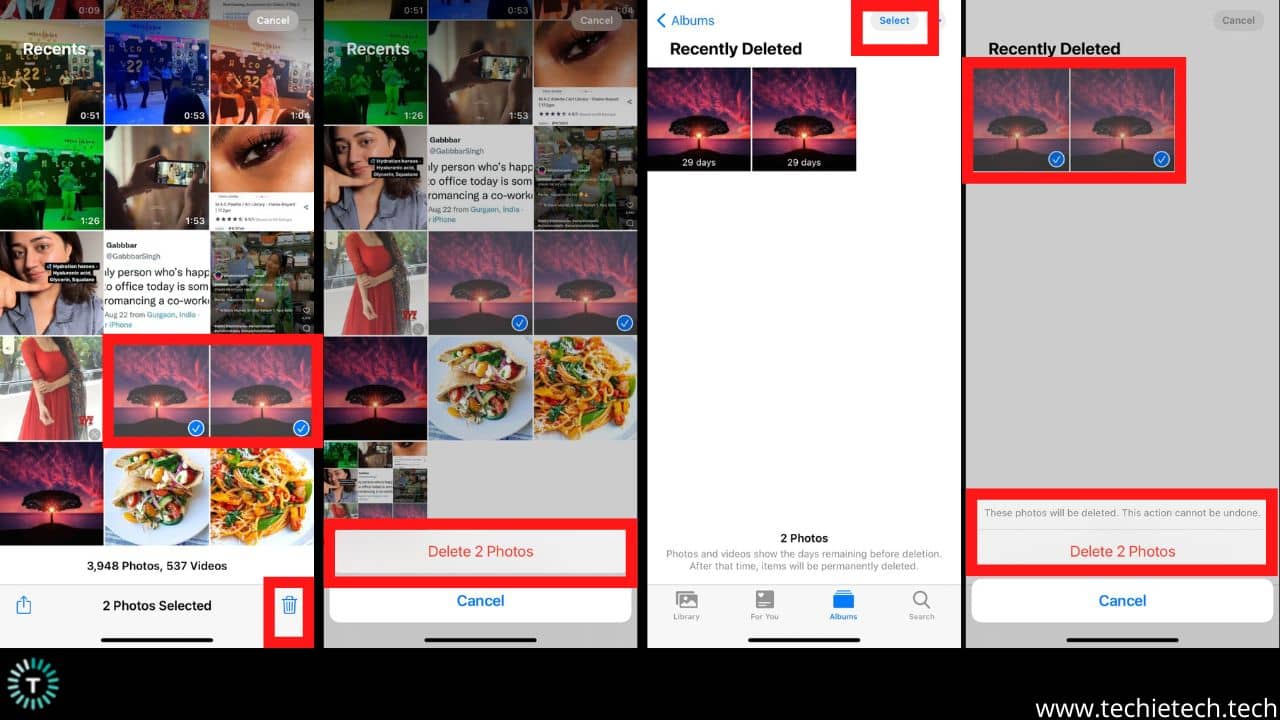
- Head to the Apple Photos app.
- Browse and select the duplicate photos you want to delete from your iPhone.
- Next, tap on the Trashcan icon to remove them from the stock photos app for iPhones.
By doing this the deleted photos will move to the Recently Deleted section. If you don’t want to restore them in the future, you can go to Recently Deleted > Select > Erase all.
Also read: Best Ways to fix TikTok not working on iPhone problems
3. Remove duplicate photos on iPhone from iCloud
You should know that it’s quite easy to wipe duplicate photos from an iPhone using iCloud as well. Before you start deleting similar images, you must ensure that the iCloud Sync is turned on.
Here’s how to delete duplicate images from iCloud on your iPhone:
- Go to Settings.
- Tap on iCloud.
- Next, tap on Photos and select the duplicate images you want to dump.
- Then, tap on the Trash Can symbol to delete the selected images from your iPhone.
Note: If you haven’t previously enabled iCloud, please allow your iPhone to sync all the images, and then you can start removing the duplicate ones by following the aforementioned steps.
Also read: 6 Ways on How to fix iPhone 13 Black Screen of Death
4. Delete duplicate photos on iPhone using the Google Photos app
Please note that Google Photos can’t detect duplicate photos on its own. However, the search feature in the app makes it easier for you to locate them. For me, it works like a charm. I tend to grab multiple shots of the sky and moon to post them on my Instagram account. This results in multiple duplicate photos taking up the storage of my device. So, I use the search feature to spot multiple photos of the sky or moon by just typing ‘moon’ or ‘sky’ in the search bar of the Google Photos app.
In order to spot duplicate photos and delete them from your iPhone, you should first backup your photos using the Google Photos app. Next, you can follow the steps given below:
- Open the Google Photos app.
- Tap on the Search option located on the bottom bar.
- If you think you have multiple similar shots taken at the beach, type the phrase “beach” in the search bar and Google AI does the magic. You will be shown multiple photos taken at the beach.
- Next, hold to select the duplicate photos you wish to delete from your iPhone.
- After selecting the images, tap on the trash can icon to delete the images.
Also read: 17 tips to make your iPhone’s camera better
5. Use third-party apps to delete duplicate photos on iPhone for free
It can be tough spotting duplicate images, manually, that’s why there is some useful app that automatically spots duplicate photos on your iPhone. To elaborate more on this, we are taking the example of Gemini Photos. FYI, we have tried it and found it to be extremely handy. It’s one of the top apps for removing duplicate images from your iPhone.
Here’s how to delete duplicate iPhone photos using Gemini Photos:
- Install the app. When opened, you will be asked to grant permission, tap on the “Allow access to all photos.”
- Next, let the app scan for all the images on your iPhone and head to the duplicate section.
- You will see a group of similar photos in the single folder. Now, you have to tap the fold that has a group of duplicate or look-alike images.
- Then, tap on the photos shown at the bottom to select them and hit the X symbol placed at the upper left corner of the screen.
- After selecting the image, tap the Delete button shown at the bottom of the screen.
Disclaimer: The app also identifies and stores similar photos. They are not duplicates but look alike. We want to remind you that this app is not 100 percent accurate with this function. However, if you want to remove similar photos on your iPhone, you can repeat the aforementioned steps, but by accessing the folder that says “Similar.”
Also read: 14 Best Ways to fix YouTube not working on iPhone/iPad
6. Delete duplicate iPhone photos with Siri Shortcuts
With iOS 12, Apple introduced Siri Shortcuts. It allows iOS users to automate different tasks without any hassle. You can even create shortcuts for finding and removing duplicate photographs on your iPhone. To make this shortcut function, you need to go to Settings and
disable iCloud Photos sync and follow the steps given below.
- Install the Shortcuts app on your iPhone. Now, navigate to download Delete Duplicated Images shortcuts.
- Next, launch the shortcuts app and execute the shortcut.
- Now, you can see previews of all duplicate photos. If there are no issues, tap Done to proceed.
- To delete duplicate images on your iPhone, the Shortcuts app will ask for your permission.
- Then, tap on OK. That’s it.
Disclaimer: If you have downloaded the same photo or video twice, this shortcut will work.
Also read: How to Improve & Maintain iPhone Battery Health [22 Tips]
How to Prevent Duplicate Photos on iPhone?
If you are frustrated with duplicate images taking up space on your iPhone, we recommend the following:
- Only use one method to sync your photos.
- Turn off automatic media downloads for apps like WhatsApp. You’ll wind up with several copies of images or videos in your Photos app.
- If you are planning to move or transfer images or videos to your iPhone from any other device, please move them all at once. When there are several files, it can be hard to keep track of all, resulting in photoduplication. Instances like a failed data transfer also lead to duplicate photos and videos.
- You should always make sure to delete not-so-worthy images from the burst mode as soon as you’ve spotted the perfect one.
Quick FAQs
1. Can an iPhone detect duplicate photos?
With iOS 16, Apple introduced the “Duplicate detection” feature and tests suggest it works like charm. Your device will now easily detect and store all duplicate photos in your library under the Utilities section in Photos. This has been possible due to on-device machine learning on iOS 16 and macOS Ventura. If your device is running on iOS 15 or older, you can’t leverage the benefit of this feature. You have to go with the traditional method of spotting and removing duplicate images from your iPhone. To streamline the process, you can use third-party apps like Gemini Photos, AOMEI Mbackupper, etc.
2. What is the best app to delete duplicate photos on an iPhone?
There are several apps that can help you delete duplicate photos on your iPhone. Some of the reliable ones are listed below:
3. Does iCloud recognize duplicate photos?
Whenever you upload an image to iCloud, it is able to detect certain duplicate images, but stills upload them. You have to manually look for duplicate images and remove them from iCloud. In order to delete duplicate photos from iCloud all at once, you can use iCloud duplicate photo remover apps.
4. How to remove duplicate photos on iPhone for free?
If your device is running on iOS 16, you can wipe duplicate images from your iPhone easily.
- Head to the native Photos app on your iPhone.
- Tap on the Albums tab at the bottom.
- From the main Albums screen, swipe to the bottom.
- From the Utilities section, tap Duplicates.
- Then, review duplicate photos and tap Merge to delete duplicate iPhone photos.
Users with iPhones running on iOS 15 or older, can delete duplicate images from their device in the following ways:
- Manually spotting the duplicate photos and deleting them from the Photos app on iPhone.
- Using any reliable third-party apps with duplication detection features (Gemini Photos, AOMEI MBackupper, Photo Cleaner, etc.).
- Using the search feature of the Google Photos app to spot and delete duplicate images from iPhone.
We have mentioned detailed troubleshooting methods above. You can check them for your better understanding and step-by-step guidance.
That’s all for now in this guide to remove duplicate photos on iPhone for free. You can also follow these steps to remove duplicate photos on your iPad as well. Please let us know which method was handy for you in the comment sections. If you are looking to grab awesome photos or videos, we want you to check top tips and tricks to make your iPhone camera better.




