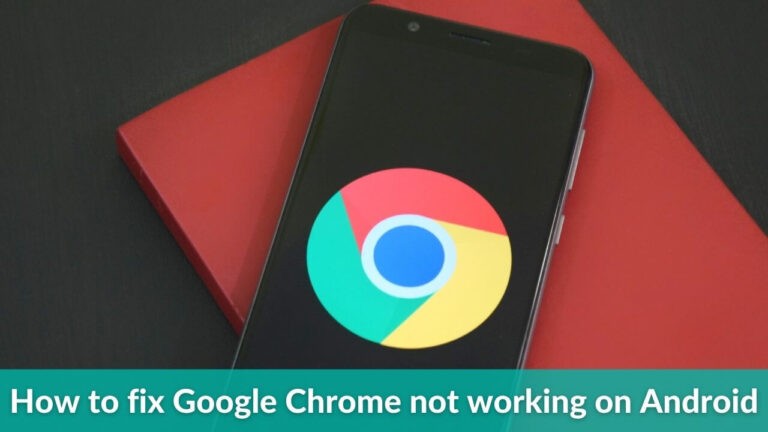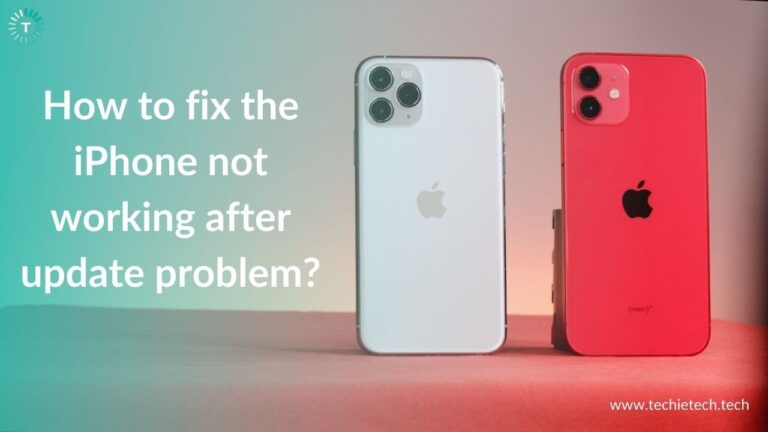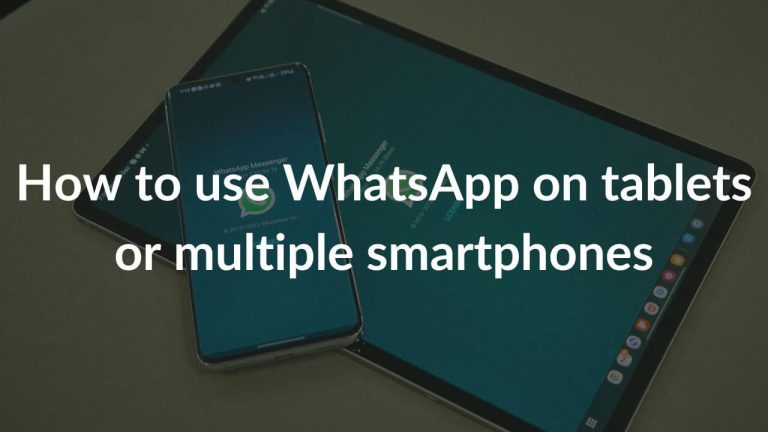Although iPhones feature impressive batteries, not every user may experience peak performance. You may have noticed that sometimes batteries do discharge before going to 1 or 2 percent or your devices shut down before their mentioned time. Besides, there is also a situation, when you put your phone to charge, and your phone’s battery goes up to 20 or 30 percent, within a few minutes.
These situations are caused due to errors in batteries. And, the best solution to this problem is Battery Calibration.
What is Battery Calibration?
Battery calibration is a way to correct the battery statistics that go wrong and show incorrect battery time. The process includes resetting your battery statistics so that your phone shows the actual percentage of the remaining charge.
Although battery calibration is an important part of the iPhone maintenance; many users don’t know its usefulness, when to calibrate the battery, and how to do it correctly. So, let’s get to know the process in detail
Disclaimer: Proceed at your own risk, TechieTechTech will not be responsible if anything goes wrong with your device.
Why calibrate iPhone battery?
Here are some major reasons why you should calibrate your iPhone battery in 2021:
- It helps to condition the battery.
- It also enables iOS to calculate the battery percentage more accurately.
- Battery calibration is also good for battery life.
Regular draining and recharging of the iPhone battery keeps the flow of ions moving in the battery. Due to the material’s properties, lithium-ion batteries require constant usage to maintain peak performance. Therefore, it is advised to regularly discharge and recharge the battery.
When to calibrate an iPhone battery?
Now, you must be thinking of how frequently should you calibrate the iPhone battery, right? We have the answer to this.
You should perform battery calibration once in a while and after every major iOS update or when you experience a noticeable battery drain.
In iPhones, iOS is responsible for calculating the amount of charge available in the battery. With every upgrade, new features are added, which may affect the iPhone’s battery life and also cause other problems. Although Apple tries to improve battery life, updates also introduce battery-intensive features like background updates. Therefore, recharging the fully drained battery calibrates iOS to detect the full range of battery life.
What are the prerequisites of the iPhone battery calibration?
There are a few steps that you should take before starting the iPhone battery calibration. You need to disable a few features and services to ensure a minimal power draw. You can enable these features after you’re done with the process. Here are the services that you need to disable before you calibrate the iPhone battery.
1. Location services
Here’s how to disable location services on your iPhone:
- Open Settings
- Scroll down to find and tap Privacy
- Tap Location Services and turn the slider OFF
2. Background refresh
Here are the steps to turn OFF Background refresh on your iPhone:
- Open Settings > General
- Tap Background App Refresh
- Tap it again
- Select OFF
3. Lower screen brightness
Here’s how to lower screen brightness on your iPhone:
- Head to Settings
- Tap Display & Brightness
- Under the Brightness option, drag the slider to its extreme left.
4. Turn off automatic updates
Here’s how to disable automatic updates on your iPhone:
- Go to Settings
- Scroll down and select App Store
- Under the Automatic Updates section (available at the top), turn the slider OFF for App Updates.
How to calibrate the iPhone battery?
Here are the steps to calibrate the iPhone battery:
- Use your iPhone until it shuts off automatically. You can turn on the flashlight, turn up the brightness, or stream over the internet to expedite battery drainage.
- Keep your iPhone at rest overnight to drain the battery further.
- Plug your iPhone and wait for it to power up. Make sure to use either the official Apple or an MFi-certified charger for your iPhone.
- Switch OFF your iPhone.
- Let your iPhone charge uninterruptedly for 5 hours. However, you would not see the charge indicator as the iPhone is turned off. So, no need to panic, everything’s ok.
- While the charging cable is still connected, Turn ON your iPhone.
- After the iPhone has booted up, force restart the iPhone.
- For iPhone 6s or earlier, hold the sleep/wake and home buttons until you see the Apple logo.
- For iPhone 7 and 7 Plus, press and hold the sleep/wake and volume down buttons until you see the Apple logo.
- To Force Restart iPhone 8 or later models, follow these steps:
1. Press the volume up button.
2. Press the volume down button.
3. Press and hold the sleep/wake button.
4. Keep holding until you see the Apple logo.
- After your iPhone has turned ON, remove the charging cable.
The steps remain the same from the older iPhone 6s to the latest iPhone 14 series battery calibration. This method is also applicable to iPad, iPod Touch, and other lithium-ion battery devices.
Also Read: How to improve battery health of an iPhone
How to recalibrate the iPhone battery?
With iOS 14.5, Apple released a battery calibration tool that can be used to recalibrate your iPhone battery. It’s worth mentioning that this tool is only available for iPhone 11, 11 Pro, and 11 Pro Max models. It will recalibrate your iPhone’s maximum battery capacity and peak performance capability to address inaccurate battery health reporting for some users.
To use this tool, your iPhone must be running on iOS 14.5 or newer version. If you’re using an older iOS, you must update your iPhone. It’s worth mentioning that this tool will calibrate your iPhone’s battery automatically so you don’t have to mess around with any settings to turn it ON. Once you’ve updated your phone, the battery calibration feature will run automatically to improve the battery life over time. You can anytime head to your iPhone’s Settings and see the progress in the Battery Health section.
Please note that the battery calibration process can take a few weeks. Once the process is completed, the maximum capacity percentage and peak performance capability of your iPhone are updated. Also, the recalibration message will be removed, indicating that the process is successfully completed.
Here’s how to recalibrate the iPhone battery using the calibration tool:
- Open Settings
- Scroll down and tap Battery
- Tap Battery Health
- You’ll see the Important Battery Message to know about the battery recalibration process on your phone.
- In case you don’t see this message, you can wait for some time, and check back later.
- You might see one of these messages- Battery recalibrating, Unable to recommend service, or Recalibration not successful. If your iPhone’s battery is degraded, you’ll see service options. For more details, you can head to this Apple Support Page.
Also Read: How to fix battery drain on any iPhone
If calibration doesn’t help you improve the battery life, it might be time to replace the battery of your iPhone. Luckily, you can also
improve your iPhone battery health by following some amazing tips.