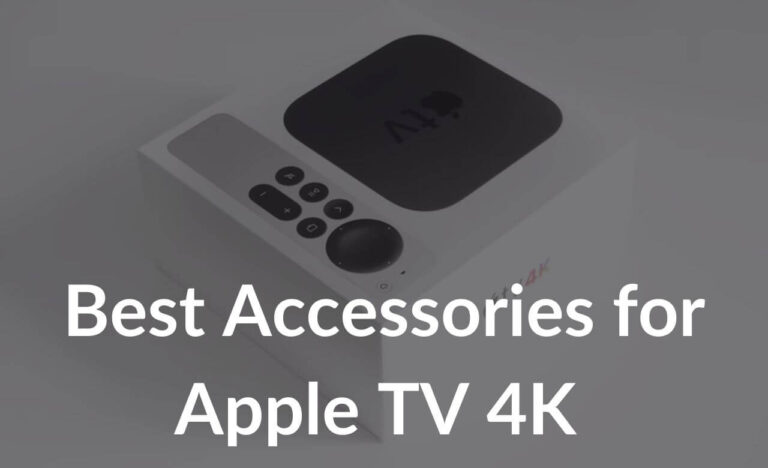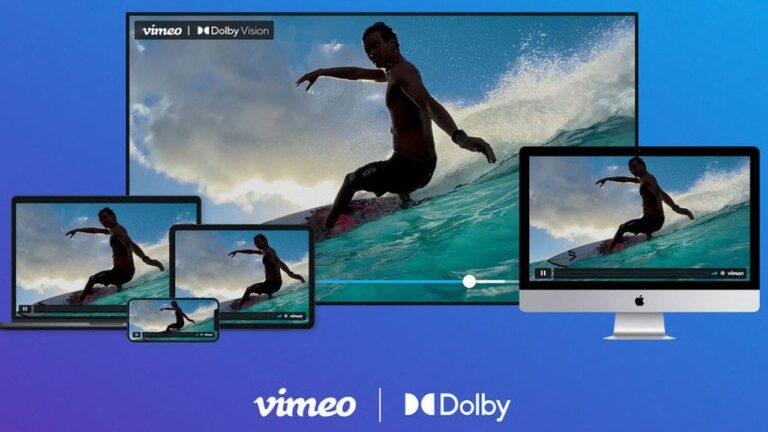Released over 20 years ago, HDMI has greatly evolved to match the performance standard of displays, streaming devices, and gaming consoles. Starting from 4.95Gbps to a whopping 48Gbps bandwidth, the HDMI standard has been consistently updated to complement the latest specs and technologies. It’s worth mentioning that not all HDMI ports are created equal. Each port is designed to offer different bandwidths and handle different resolutions. Therefore, you must choose the right HDMI port along with a suitable HDMI cable that allows you to experience the best of your home entertainment or gaming setup.
In this article, we’ll be answering all the common questions related to HDMI ports. Therefore, whether you’re wondering what’s the difference between HDMI 2.0 and HDMI 2.1 ports or if it really matters which HDMI port should use for PS5 and Firestick, this guide will clear all your doubts.
We won’t make your wait any longer. Let’s dive into the world of HDMI ports.
How does an HDMI port make a difference?
What is HDMI?

The HDMI port stands for High Definition Media Interface connection. It uses a distinctive 19-pin connector and looks like a large USB plug that can transmit both, video and sound over a single cable (HDMI cable). Today, HDMI is the standard for transmitting audio and video from an HDMI-compliant source device like your streaming device or a gaming console to a compatible TV or monitor (with an HDMI port) over a single cable. It means you don’t need multiple cables to connect your devices. An HDMI is a do-it-all connection that helps set up a home entertainment system by using a single cable.
If you’re a bit of a nerd or bad at tech then here’s a quick comparison of how HDMI differs from other cable connectors. The design will help you identify whether you’ve got an HDMI port or some other port.
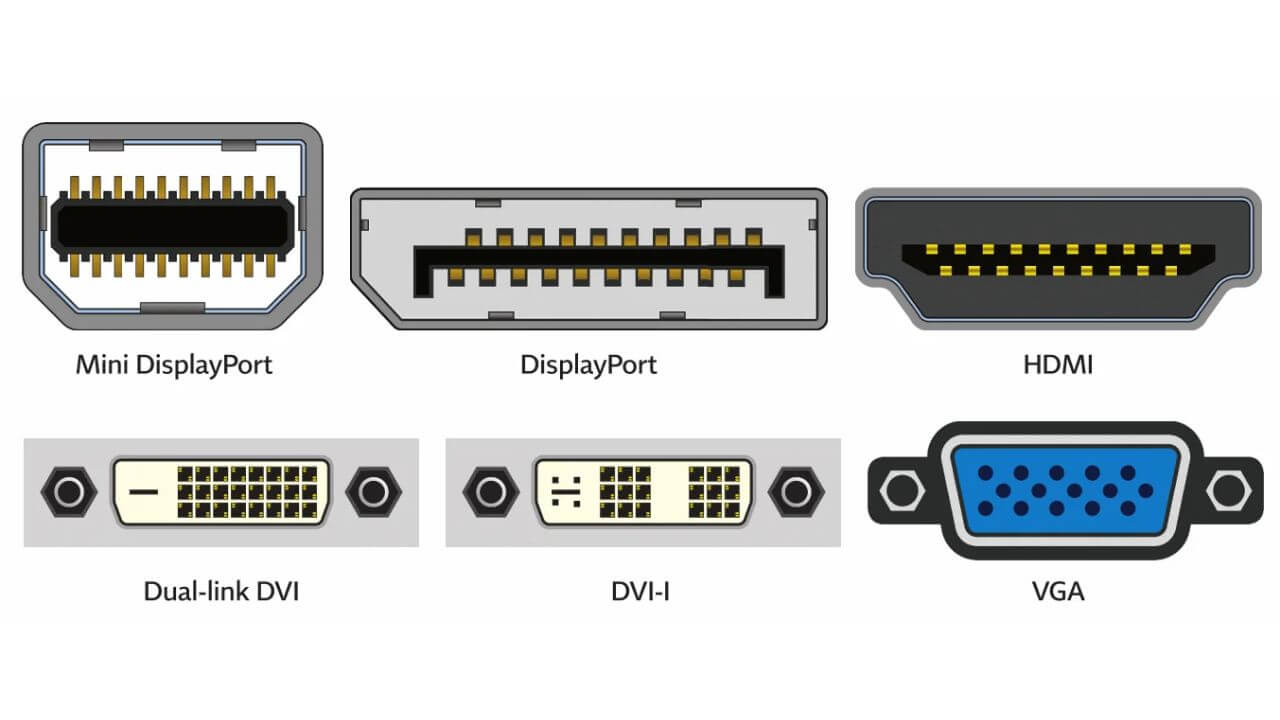
Types of HDMI Ports
Before we discuss which HDMI port should you use for gaming or does it matter which HDMI port you use, it’s important to understand the types of HDMI ports and their differences. For the past few years, TVs have been equipped with three types of HDMI formats. Let’s have a quick look at them.
HDMI 1.4
The HDMI 1.4 standard offers a bandwidth of up to 10.2Gbps. It supports 1080p video & sound as well as 4K@30Hz resolutions without any HDR support. It’s the most basic version of the HDMI standard and is commonly found on TVs that are over 5 years old now. This standard is fine when you want to watch regular TV content or movies. When it comes to playing 4K games and more bandwidth-demanding 4K movies like BluRay, HDMI 1.4 is a limitation. It is a dying standard in modern TVs now.
HDMI 2.0
This standard supports 1080p at 240Hz and 1440p resolutions at up to 144Hz. With an increased bandwidth of 14.4Gbps, HDMI 2.0 can handle 4K resolutions at up to 60Hz. This standard matches most 4K TVs, streaming devices, and gaming consoles. The HDMI 2.0 interface is good for watching
Netflix and Prime Videos in 4K. Additionally, HDMI 2.0a and HDMI 2.0b are the two updated versions of HDMI 2.0 that adds support for HDR (High Dynamic Range), including HDR 10 and Dolby Vision. The HDMI 2.0b version also supports the HLG HDR format (least commonly used). Most 4K TVs that are released in the last five years use the updated 2.0a and 2.0b formats. Some HDMI 2.0 cable supports Dolby Atmos for an immersive sound experience.
HDMI 2.1
The HDMI 2.1 is the latest standard that offers an expanded bandwidth of up to 48Gbps which is enough to handle content in 4K@120Hz, 8K@60Hz, as well as 10K resolutions. This latest version delivers crisp images with brilliant details at a buttery-smooth framerate. Thanks to the greatly increased bandwidth capacity, the HDMI 2.1 standard doesn’t have to compress the data too much, and this leads to better video and audio quality.
Additionally, the HDMI 2.1 format brings some extra features like Variable Refresh Rate (VRR), Auto Low Latency Mode (ALLM), eARC, Display Stream Compression (DSC), Dolby Atmos, and more. These features aren’t supported by the other HDMI standards.
It’s worth mentioning that the latest HDMI versions are backward compatible. Therefore, even if the devices pack different HDMI ports, the audio and video will be transmitted between them without any problems. Having said that, if you want to reap all the advantages of the HDMI 2.1 standard, your displays must pack at least one HDMI 2.1 port, and you should use an HDMI 2.1 cable. We’ve discussed this in the later sections.
Also Read: How to buy the best HDMI 2.1 Cables? [Buying Guide + Top 10 HDMI Cables]
Exclusive features of HDMI 2.1
In addition to the industry-leading bandwidth and support for up to 10K resolutions, HDMI 2.1 offers a whole set of features that can handle the demands of the latest (as well as upcoming) streaming devices, gaming consoles, and
TVs. These additions make the HDMI 2.1 ports different and more capable than the HDMI 2.0 ports. Without getting into the technical jargon, let’s understand what they mean and how they make a difference.
Variable Refresh Rate (VRR)
VRR or Variable Refresh Rate is a must-have feature for gamers that ensures buttery-smooth gameplay. It syncs the refresh rate of the TV/monitor with that of the console’s output. If the refresh rate of the display and the rate at which your gaming rig delivers frames are out-of-sync, you’ll be stuck with screen tearing issues. Variable Refresh Rate syncs these two and prevents screen tearing & judder artifacts, which would otherwise ruin the overall gaming experience.
Auto Low Latency Mode (ALLM)
ALLM or Auto Low Latency Mode automatically switches your TV to Game Mode when you launch a game. This feature allows your gaming console to send a signal to your TV (or a monitor), which in turn, triggers the TV to switch from movie mode to a low-lag, low-latency mode for gaming automatically. It means you don’t need to look for the remote and enable the Game Mode manually. This ensures the lowest possible input lag or response rate. Modern monitors like
Sony’s InZone lineup of monitors.
Enhanced Audio Return Channel (eARC)
ARC or Audio Return Channel is a protocol that sits within the HDMI standard and helps to simplify your home entertainment system. First, it lets you use one remote to control the most common functions on all of your audio devices. On some TVs, HDMI ARC may work automatically. On the flip side, you might need to tweak a few settings on your TV and activate CEC (Consumer Electronics Control).
Let’s understand the second advantage with the help of an example. Let’s say you’ve connected a game console and a streaming device to your TV or just say you’re watching a Netflix series via a built-in app on your Smart TV. Now, you want to use a Soundbar rather than your TV’s built-in speakers. You would think of getting an additional cable to connect the TV and the Soundbar, right? In such situations, an HDMI ARC will automatically send your TV’s audio to the Soundbar, without the need for an additional cable or deactivating the TV’s built-in speakers.
Coming to the eARC which stands for Enhanced Audio Return Channel, it aims to provide the best possible audio from your TV. It
has a much higher bandwidth and supports more audio channels such as DOLBY ATMOS and DTS:X. Modern soundbars like LG’s 9.1.5 channel S-series can take full advantage of these features.
Are all HDMI ports the same?
No, all HDMI ports are not the same. Since each type of HDMI port (that we’ve mentioned above) differs in the specs department, they are different and offer unique benefits. We’ve also seen the latest HDMI 2.1 port pack some advanced features that aren’t available in the previous versions. Having said that, to unleash the true potential of an HDMI port, you must have compatible devices and the right HDMI cable.
For example, if you want to connect an Xbox Series X to a 4K 120Hz TV, you must use the HDMI 2.1 port (you’ll see a label on the ports of your TV) as well as an HDMI 2.1 cable to enjoy 4K@120Hz gameplay. If you use the HDMI 2.0 port, you’ll be stuck at 4K@60Hz gameplay. Now, that’s one side of the story. HDMI Ports do make a difference only when you’ve got compatible devices that can take advantage of those high-end features.
If you want to connect a streaming device like an NVIDIA Shield TV to a 4K TV, the HDMI 2.1 port won’t make any difference. In such a case, the HDMI 2.1 port (or/and HDMI 2.1 cable) will deliver the same performance as the HDMI 2.0 port. Now, that’s because your streaming device has a refresh rate of up to 60Hz. Therefore, even if the HDMI 2.1 port can handle a 120Hz refresh rate, your streaming device won’t allow you to experience 4K@120Hz.
We would also like to mention another thing here. Apart from the regular HDMI ports, there are Micro and Mini HDMI ports as well.

The Mini HDMI ports let you connect DSLRs, tablets, camcorders, and other devices to your TV/monitor. For reference, Mini HDMI ports are also known as Type-C but are different from the ones (USB-C) that are used for charging/data transfer on smartphones, laptops, and other devices. Talking about the even smaller Micro HDMI ports (Type-D), they are useful in connecting smaller portable devices like portable media players, GoPro action cameras, video recording devices, and more.
All thanks to USB Type-C, most modern action cameras, DSLRs, and even cinema cameras use USB Type-C connectors to transfer and output display signals.
Also Read: Best Soundbars for Apple TV 4K [Buying Guide]
How many HDMI Ports do I need for my TV?
When it comes to the number of ports that you need for your TV, there’s a simple rule- the more, the better. After all, more ports will let you connect more devices to your TV. Otherwise, you would have to swap the devices too often or you might have to invest in an HDMI Switcher to enjoy extra connections.
We would recommend you to get a TV that’s equipped with at least three HDMI ports. This will give you the freedom to connect an Xbox, an Apple TV 4K or cable box, and a soundbar, all at the same time. Even better, some TVs also offer up to four HDMI ports. This expands the connectivity window and allows you to connect that additional gaming console, a streaming stick, or any other compatible device of your choice. If you’re an enthusiast then an HDMI switcher for stuff like a personal media server, Nintendo Switch, VR headsets gaming rig would make a lot of sense.
Also Read: How to fix HDMI Cable not working on your TV problem?
Does it matter which port I use for 4K?
Yes, it does matter which HDMI port you use for 4K. The HDMI port that you’re using to connect your streaming device or gaming console to your TV largely influences your 4K movie-watching or gaming experience. Now, you must be thinking if all the common HDMI standards that are used today have support for 4K resolution, then how does it matter when port you use, right? Well, a lot of users get stuck on the same question. Let’s get to understand this in simple words.
Yes, HDMI 1.4, HDMI 2.0, and HDMI 2.1, all support 4K resolutions. Having said that, all these standards handle 4K differently. For reference, HDMI 1.4 support 4K at 30Hz, HDMI 2.0 can handle 4K at 60Hz, and the latest HDMI 2.1 port can handle 4K at 120Hz with all commonly used HDR standards. Additionally, the latter version has an impressive 48Gbps bandwidth which extends support for 8K@60Hz as well as 10K resolutions. So you see, your 4K experience directly depends upon the port that you’re using. Again, you can see and feel this difference only when you’ve got compatible devices.
Let’s make things more clear with some examples. First, let’s say you’ve got a 4K@60Hz streaming device (like the Amazon Fire Stick 4K or Roku Express 4K+) along with a 4K Blu-Ray player and you want it to connect to a 4K TV. In this case, you can go for HDMI 2.0 or HDMI 2.1 port as they both will deliver the same visual experience and performance. However, make sure not to connect via the HDMI 1.4 port as it won’t be able to playback 4K content at high bandwidth from sources like Netflix, AppleTV app, Prime Video, and Blu Ray player.
Now, here’s another example. Let’s say you want to connect an Apple TV 4K to a 4K TV. In such a case, it’s recommended to use HDMI 2.1 as it will make a significant difference. Since your streaming device and the TV supports HDMI 2.1 standard, the HDMI port will definitely make a difference to your 4K movie-watching experience. The same is the case with the latest gaming consoles, including Xbox Series X and PS5.
To conclude, when you’ve got compatible devices both the source and the display, it does matter which HDMI port you use for 4K content.
Also Read: Best 4K Monitors for PS5 to buy for 4K@120Hz gaming
Which HDMI Ports should I use for gaming?
When it comes to deciding which HDMI port is best for gaming, HDMI 2.1 is the answer. This is because the HDMI 2.1 standard has the support for higher resolutions, refresh rates, VRR, and other features that you’ll find on the next-gen gaming consoles and the
latest gaming PCs. Having said that, the HDMI port that you should use for gaming depends on your devices and the games that you want to play.
For example, if you’ve got a 60Hz TV/monitor and you want to play games in 1080p, the HDMI 1.4 port can easily handle your requirements. On the flip side, if you want to play 1080p games in 240Hz or 4K games in 120Hz, you should go for HDMI 2.0 or HDMI 2.1 standards. You can easily get a gaming monitor for under $1000 to cater to most of your gaming needs.
Putting it simply, the HDMI port that you should use for gaming depends upon the display that you’ve got and the games you wish to play. Depending upon the supported resolutions and frame rates, you can decide which HDMI port to go for.
Things are a bit different when it comes to PC gaming, if you’ve got the GPU power and a high refresh display, we recommend using a DisplayPort. Not only does it have higher bandwidth but it also offers less confusion when it comes to choosing DisplayPort cables.
Also Read: Best OLED TVs for Xbox Series X
Which port should I use for PS4/PS5/Xbox?
If you’re wondering best HDMI port for gaming on PS4, PS5, or Xbox Series X, here’s what you need to know. First, you must understand the resolutions and refresh rates supported by these gaming consoles. Here’s a quick look:
| Gaming Console | Supported Resolutions | Supported Refresh Rates |
| PS4 | 1080p HDR | 60Hz |
| PS5 | 1080p, 4K HDR, 8K | 120Hz (1080p, 4K) |
| Xbox Series X | 4K, 8K HDR | 120Hz |
Since the PlayStation 4 supports 1080p HDR resolution at up to 60Hz, you can use the HDMI 1.4 port and cable to connect your PS4 and a compatible HDR TV. In this case, there’s no use in upgrading to a 4K TV or using the HDMI 2.0/2.1 port as it won’t make any difference in the gameplay.
Talking about the HDMI port that you must use to connect a PS5 to a compatible 4K TV, HDMI 2.1 port is the answer. The same is the case with the Xbox Series X. Since these flagship gaming consoles are packed with top-of-the-line specifications like 4K HDR support and 120Hz refresh rate, you would need an HDMI 2.1 TV or monitor that can handle the bandwidth and other demands of these consoles. Although an HDMI 2.0 port will also work, your PS5 or Xbox Series X gameplay will be capped at 4K@60Hz resolutions. And, this would cause input lag, slow transitions, and other issues that can ruin the overall gaming experience. In short, no other port except the HDMI 2.1 port can allow your Xbox Series X or PS5 to deliver the best of their capabilities.
So, whenever you want to connect your 4K@120Hz gaming consoles, make sure to use the HDMI 2.1 port.
Also Read: PlayStation Now vs Xbox Game Pass: Which is the best for you?
Does it matter which port I use on my Samsung TV?
Yes, the HDMI port that you use on your Samsung TV makes a difference. A Samsung SmartTV (or any other latest Television) is equipped with multiple HDMI ports and each one is suitable for different situations and devices. There are standard ports, HDMI(ARC) or HDMI (4K@60Hz), and the latest HDMI 2.1 ports that are differentiated as HDMI(eARC).
If you want to connect a 1080p satellite box or any other device to your Samsung TV, you can use the standard ports. Next, when you want to pair an Amazon Firestick or Roku Express, you can use the HDMI HDCP 2.2 ports. Usually, they are the same as other HDMI ports. Next, if you want the audio output to your home theatre system, an external speaker, or a soundbar, you must use the HDMI(ARC) or HDMI (4K@60Hz) ports (the name depends on the TV model that you’re using) on your Samsung TV.
Lastly, for situations where you wish to connect a gaming console like PS5, you must use the HDMI port which is labeled as HDMI 2.1 or HDMI(eARC) on your Samsung TV. This port will allow your gaming console to deliver the best of its capabilities. You’ll be able to enjoy 4K@120Hz gameplay, VRR. ALLM, and other benefits. Additionally, if you want to connect a high-end soundbar to a 4K/8K TV, the HDMI(eARC) port is a suitable option.
Also Read: How to fix Samsung TV not turning ON problems?
Does it matter which port I use for Firestick?
When you wish to connect the Amazon Fire TV Stick 4K or FireTV Cube to your TV, you must use the HDMI HDCP 2.2 port (if your TV has one). It would be labeled as 4K or HDCP 2.2. In case you don’t find the HDCP 2.2 port or any label as such, you can use any HDCP-compatible HDMI port on your TV. They are the ones without any labels. You can leave the HDMI(ARC) and HDMI(eARC) ports for connecting soundbars, gaming consoles, and other devices.
In case you’re unable to read the labels, you must use a torch or your phone’s flashlight to find the right HDMI port for your Firestick. If you don’t have enough space behind your TV to fit a Fire Stick, you can use the HDMI extender that comes with the streaming device.
Also Read: Best HDMI Cables to buy for your Apple TV 4K
Does it matter which port I use for Soundbar?
Yes, it does matter which port you use to connect a soundbar to your TV. For the past decade, the TVs have been equipped with multiple HDMI ports, including standard, HDMI(ARC), and HDMI(eARC). Modern Smart TVs or OLEDs offer multiple HDMI 2.0 or HDMI 2.1 ports. To find out these ports on your TV, you must read the labels next to the ports on your TV. Based on the HDMI port offered by your TV, you can use a compatible HDMI cable and connect your devices.
When you wish to pair a soundbar with your TV, you must use the HDMI(ARC) or HDMI(eARC) port. When you use an HDMI ARC port, it will automatically send your TV’s audio to the soundbar. You won’t have to use an additional cable or deactivate the TV’s built-in speakers. The advanced eARC technology also does the same thing, but it has much higher bandwidth and offers support for more audio channels such as DOLBY ATMOS and DTS: X. Therefore, based on the port availability and the audio formats supported by your soundbar, you can pick either the HDMI ARC or HDMI eARC port.
While we’re talking about this, we would like to mention that you must pick the right HDMI cables as well. In the case of HDMI ARC, a High-Speed or 10.2Gbps HDMI Cable would suffice. On the flip side, to use HDMI eARC, you would need Ultra High-Speed or HDMI 2.1 Cables.
Also Read: How to pick the best HDMI Cable for ARC and eARC? [Buying Guide+ Top 15 HDMI Cables]
Make sure to get the right cables: Does HDMI Cable make a difference?
Once you know which HDMI port to use for gaming, PS5, soundbar, or any other external device, you must ensure that you’ve got the right HDMI cable to hold everything together and deliver a seamless experience. If you don’t use the right HDMI cable, you won’t be able to unlock the true capabilities of your external devices, TV, or HDMI port.
For HDMI 2.1 port, you would need Ultra High-Speed or HDMI 2.1 cables. These cables deliver a 48Gbps bandwidth and support 8K@60Hz and 4K@120Hz resolutions. Additionally, they can keep your setup future-proof with their ability to handle 10K resolutions. These cables also support eARC, VRR, Dolby Vision, Dolby Atmos, and other high-end features.
For HDMI 2.0 port, you can go for the Premium High-Speed HDMI cables. They are also known as HDMI 2.0 cables and can handle the 4K@60Hz resolutions & other features of the HDMI 2.0 standard. These cables are packed with support for HDR10+, Dolby Vision, ARC, and other features. If you’ve already got an HDMI 2.1 cable, you can use it with the HDMI 2.0 port without any issues. This is because the HDMI cables are backward compatible and work well with the older devices without any fail.
If you’re using the HDMI 1.4 port, you can go for High-Speed or HDMI 1.4 cables. They can handle 4K resolutions at up to 30Hz and support Static HDR (HDR10). It’s nice if you’ve got a High-Speed HDMI cable lying in your drawer. However, if you’re planning to get a new one, we would recommend buying an HDMI 2.1 cable. This will keep your entertainment or gaming setup future-proof and you won’t have to buy a new HDMI cable every time you wish to upgrade your devices. Fortunately, you can easily find a good HDMI 2.1 that packs all the specifications for somewhere around $20.
If you’re planning to buy an HDMI 2.1 cable, we saved you a lot of time and recommend reading our roundup on the Top 10 HDMI 2.1 Cables to buy in 2022.
Does HDMI Cable direction matter?

When you use Regular or Passive HDMI cables, the cable direction doesn’t matter. This is because these HDMI cables are bidirectional and you can plug any connector to the source (gaming/streaming device) and the display (TV/monitor).

On the flip side, if you’re using Active HDMI Cables, the direction of the HDMI cable does matter. These cables are directional and come with
a label on each head to tell which connector goes to the source and the display. In the case of these HDMI cables, the connectors will never work in reverse. Please note that if you install the connectors incorrectly, you can’t do anything to reverse the direction.
Also Read: Best 55-inch TVs under $1000.
Well, that was all from our side on the HDMI ports and the differences between them. We hope this guide helped you understand the different HDMI ports and gave you an idea of which HDMI port you should use for PS4, Xbox, Firestick, and other devices. So, what are you waiting for? Grab the right HDMI port (and of course, the HDMI cable) to unleash the unrealized potential of your devices! If you want a deeper dive into this, we recommend watching this in-depth HDMI cable testing video by LTT.
Check out our recommendations on the best TV Stands to buy in 2022.