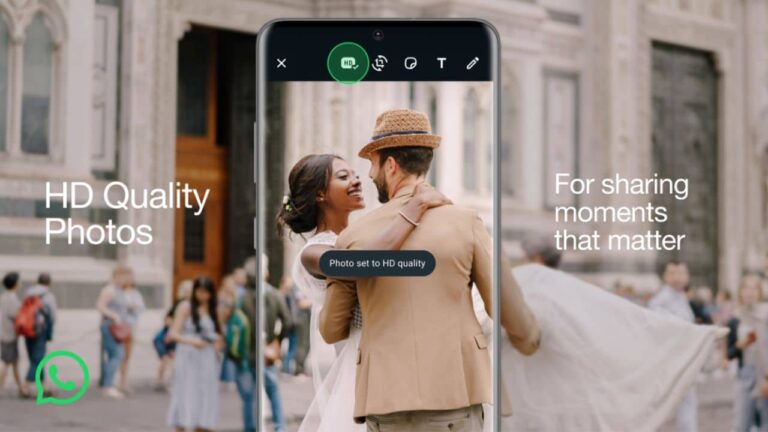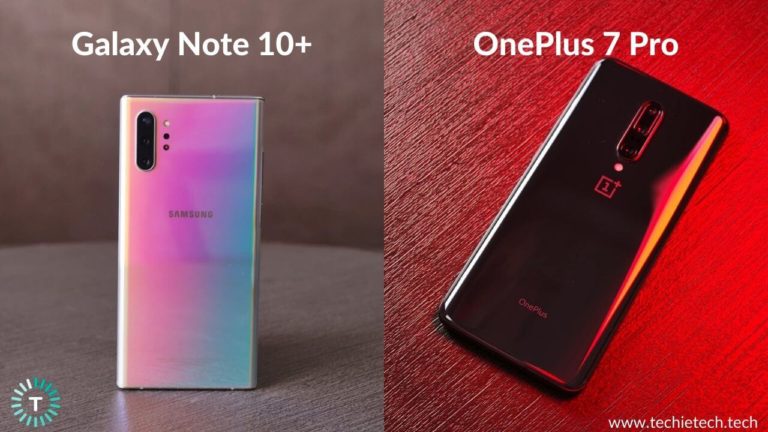If you’re looking for the best ultrawide monitors for your MacBook Pro, you’ve landed at the right place. Investing in an ultrawide monitor is a smart idea as it’s a more convenient replacement for dual or even triple monitors setup. Whether you’re a video editor, content creator, graphic designer, or coder, having more screen real estate expedites your workflow and reduces the time that’s wasted in scrolling or switching to different windows. Besides, if you’re a movie fanatic or a serious gamer, an ultrawide monitor can take your entertainment and gaming experience to a whole new level.
Having said that, finding the best ultrawide monitor for your MacBook Pro can be quite challenging. But, you need not worry. To make things easier for you, we’ve come up with our roundup of the best ultrawide monitors for MacBook Pro in 2023.
After spending dozens of hours on research and testing different monitors, we’ve handpicked the top 16 ultrawide monitors for MacBook Pro that are suited for your professional work. Whether you’re a digital content creator, graphics designer, or video editor, we’ve got a perfect ultrawide that will fit the bill. We’ve covered the best budget ultrawide monitor, the most premium ultrawide, and everything in between. Besides, we’ve mentioned various important factors that you must know before buying an ultrawide for your Mac.
Please note that the mentioned monitors work well with Intel models, M1 MacBook Pro, as well as M2 MacBook Pro models.
How to choose the best ultrawide monitor for your MacBook Pro?
1. Size and Resolution
Size is one of the most crucial factors that you must consider while buying an ultrawide monitor for your MacBook Pro. The perfect screen size depends upon your requirements and how much desk space you’ve got. A 29 to 34-inch ultrawide monitor is a good option for video editing or office work. The most common size of an ultrawide monitor is 34-inches. If you’re someone who loves going BIG, you can pick an ultrawide monitor with a whopping 49-inch display. It’s also a good option for a designer or coder who needs to work with a lot of data or run multiple programs. In case you’re going for bigger displays, make sure you’ve got a large desk space that can accommodate the monitor.
Now, let’s talk about the resolution. Right now, the 1080p is the baseline resolution and is fine if you need a budget-friendly, standard monitor. However, this is not the case with the ultrawides. If you need an ultrawide monitor for your Intel, M1 MacBook Pro, M2 MacBook Pro, or M3 MacBook Pro, look for monitors with 3440×1440 or higher resolutions. We’re saying this because monitors with such resolutions will give you more clarity and details. On the other hand, lower resolution monitors will hold you back from reaping the full benefits of the ultrawide aspect ratio. Resolutions in ultrawide monitors are usually depicted in WQHD or WQHD+ etc.
2. Color Accuracy
Make sure to know the color accuracy of the monitor that you’re planning to buy. This is because color accuracy is one of the most important aspects to get the best image quality on your MacBook’s ultrawide monitor. A good monitor should cover as much of the sRGB color gamut as possible to deliver the best picture quality with the most accurate colors. A color gamut tells us the ability of a monitor to display a range of colors.
You can easily find ultrawides with at least a 99% or 100% sRGB color gamut, and this is fairly good color accuracy. If you’re a professional content creator, you can even go for monitors with high AdobeRGB or NTSC color gamut support. They represent a wider range of colors than sRGB.
Here comes another important thing. For users who’re looking for the best monitor for MacBook Pro to do video editing or content creation tasks, go for the options that offer good brightness and contrast ratios. Today, most high-end monitors have brightness around 300-500 cd/m². It’s good if you’re working in a well-lit room or next to large windows. However, working on a display with too much brightness can cause eye strain or fatigue. If a monitor can reach up to 350cd/m² or 350 nits, it’s good to go. Besides, video editors must look for ultrawides with HDR support. This will level up
the contrast and color intensity of your images or videos to a brilliant extent. You’ll commonly find HDR10 on ultrawide monitors, with the HDR10+ or Dolby Vision available in a few premium options.
3. Ports
You must look at the number and types of ports offered by a monitor. Firstly, as the MacBook Pro is equipped only with Thunderbolt 3/USB 4 ports, you must look for monitors that pack at least one USB-C or Thunderbolt port.
Generally, the latest monitors do come with one or two HDMI ports to connect gaming consoles like PlayStation. Besides, you’ll find plenty of monitors that pack DisplayPort and USB 3.0 ports. You’ll also find audio in/out ports or headphone jacks built into the monitor. It’s a smart idea to get yourself an ultrawide monitor that packs all the essential ports of connectivity
.
4. Price and Warranty
Coming to one of the most or let’s say the most important factor- Price. You can get a good ultrawide monitor for your office work, graphics designing, or video editing tasks for somewhere in between $500 to $800. You can also find some feature-packed ultrawide monitors (non-curved) at a budget-friendly price like the Philips 34” Frameless IPS Monitor and LG WN650 that we’ve mentioned below. If you don’t have any budget constraints and are looking for premium options, you can always go for monstrous, high-end ultrawide monitors like the LG 49WL95C-W.
Apart from the price, make sure to have a look at the warranty offered by the monitor. You’ll easily find several options that offer a three or even four-year warranty. This will give you peace of mind that your purchases are secured. Therefore, you won’t have to pay a hefty amount in case anything goes wrong with your ultrawide monitor.
5. Others
Apart from the factors that we’ve mentioned above, here are some more aspects that can help you buy the most suitable ultrawide monitor for your M1 MacBook Pro. You’ll easily find monitors with a blue light filter, Eye-Care, or flicker-free technology that reduces eye strain to deliver a more comfortable experience. Also, make sure that the monitors have a stable, solid, and adjustable stand. This will help you to make the height, tilt, and other adjustments for the monitor and get the most comfortable working experience.
Next, when you’re buying an ultrawide monitor for your office, you might want to mount it for presentations or conferences. In such a case, you must look for monitors with mounting capabilities. It’s recommended to go for monitors that comply with VESA standards.
Note: We update our article from time to time to cover the latest products available in the market.
List of the Best Ultrawide Monitors for MacBook Pro
1. LG 34WN80C-B
Best Multitasking Ultrawide Monitor for MacBook Pro
Screen size: 34-inches
Aspect ratio: 21:9
Resolution: 3440 x 1440
Color Accuracy: 99% sRGB color gamut
Ports: USB-C, DP, HDMI, USB
Other features: HDR10, USB-C port with 60W Power Delivery, Adjustable stand, On-Screen Control

For all the multitaskers out there, LG 35WN80C-B is one of the top contenders for the best ultrawide monitors for the MacBook Pro that you can get in 2023. It sports a 34” IPS curved ultrawide display with a
nearly bezel-less design that gives you more space for multitasking. You’ll get an expanded screen where you can work with large footage, display audio plugins and effects at the same time while you’re editing a video.
This ultrawide monitor for the M3 MacBook Pro supports HDR10 and sRGB 99% color gamut to deliver impressive color fidelity and a detailed visual experience. There’s an OnScreen Control feature that offers easy and quick access to a host of important monitor settings like Screen Split, Game Mode Setting, and more. With the adjustable stand, you can easily adjust the height and tilt of the monitor for a comfortable working experience in every situation. The monitor packs a USB-C port for data transfer and Power Delivery up to 60W. Therefore, you can easily connect your M2 MacBook Pro without the need for an extra adapter or dongle.
In short, if you’re looking for the best ultrawide monitor for video editing or multitasking on your MacBook Pro, the LG 35WN80C-B is an excellent choice.
If you’re looking for a bigger, 38-inch monitor and budget is no objection, you must check out LG 38WK75-C Curved Ultrawide Display.
2. Gigabyte M34WQ
Best Mid-range ultrawide monitor for MacBook
Screen size: 34-inch
Aspect ratio: 21:9
Resolution: 3440 x 1440
Color Accuracy: 91% DCI-P3 and 117% sRGB color space
Ports: USB-C, DisplayPort, HDMI, USB 3.0
Other features: VESA Display HDR400, built-in KVM switch, 144Hz refresh rate, 1ms response time, adjustable stand

Are you looking for a versatile monitor for MacBook Pro that packs high-end features at an attainable price? You must have a look at the Gigabyte M34WQ Ultrawide monitor for MacBook. It features a 34-inch screen with a 3440 x 1440 resolution, 144Hz refresh rate, and 1ms response time, making it a perfect fit for office work as well as gaming. You’ll get a nice display real estate that can incorporate your multitasking needs so you can run lengthy Python codes or work on multiple inputs without switching between the windows. This external monitor for MacBook Pro M1 offers excellent value for money and comes with a few extra features for productivity.
Thanks to the built-in KVM Switch, you can control two computers with the same keyboard, monitor, and mouse. It’s an extremely handy feature if you want to use your MacBook and a desktop at the same time.
Coming to the picture quality, this ultrawide monitor for MacBook Pro M2 delivers similar visuals to the premium LG 34GP950G-B, at almost half the price. It has great high peak brightness and reflection handling properties so you’ll experience clear visuals even in daylight. We appreciate the fact that this monitor Pc and Mac isn’t just limited to office use. With the support for 144Hz refresh rate, 1ms response time, and NVIDIA G-Sync & AMD FreeSync technology, this monitor works great with modern gaming consoles like Xbox Series X and PS5.
All in all, if you need the best mid-range ultrawide monitor for MacBook Pro M1, you just can’t miss this one.
3. LG 40WP95C-W 40” UltraWide Monitor
An impressive 5K curved ultrawide monitor for MacBook Pro M2
Screen size: 40-inch
Aspect ratio: 21:9
Resolution: 5120 x 2160
Color Accuracy: 98% DCI-P3
Ports: Thunderbolt 4, USB 3.0, DisplayPort, HDMI
Other features: Thunderbolt 4 compatible, 96W PD charging, virtually borderless design, 5K Daisy chain support, Ambient Light sensor, Rich bass speaker

If you’re a designer, video editor, or content creator who wants to take home the best Thunderbolt 4 monitor for MacBook Pro M2, make sure to check out this LG Monitor. It’s a great ultrawide professional monitor for the M2 MacBook Pro that offers a nice screen space, higher resolution, and advanced connectivity options. You’ll get to enjoy eye-candy visuals with DCI-P3 color gamut & HDR10 support, and ultra-fast data transfer speeds of up to 40Gb/s with Thunderbolt 4 connectivity. In addition to stunning visuals, the monitor offers a nice audio experience with its built-in 10W stereo speakers with rich bass. This external ultrawide monitor for M3 Max MacBook Pro will impress you with its virtually borderless design that looks modern and goes well with any latest machine.
Thanks to AMD FreeSync, Dynamic Action Sync, and Black Stabilizer support, you can expect fluid performance during fast-paced action games when connected to a gaming console like Xbox or PS5. Therefore, apart from office and professional work, you can also enjoy an immersive gaming experience on this ultrawide.
To sum up, if you need a feature-rich 5K ultrawide monitor for MacBook Pro M2, we recommend grabbing this one in the first place.
Also Read: Best Hard Drives for M2 MacBook Pro
4. Samsung CJ791 and CJ890
Best Ultrawide Monitors for Business use
Screen size: 34-inches, 49-inches
Aspect ratio: 21:9, 32:9
Resolution: 3440×1440, 3840×1080
Color Accuracy: 125% sRGB color gamut (34-inches model)
Ports: Thunderbolt 3, DP, HDMI, USB (34-inches) Two USB-C (49-inches)
Other features: 100 Hz (34-inch), 144Hz refresh rate, KVM Switch, PIP & PBP modes, VESA compatibility, Flicker-Free technology, Split Screen feature

If you’re looking for the best Thunderbolt 3 ultrawide monitor for MacBook Pro, get yourself the Samsung CJ791 without any second thoughts. It features a super-stylish, nearly bezel-less design with a glossy-white rear panel that gorgeously complements the aesthetics of your MacBook Pro. The Thunderbolt 3 port offers upto 40Gbps data speeds and upto 85W charging support. It’s one of the best color-accurate ultrawide monitors that can display a wide range of colors with deeper blacks and brighter whites. With Quantum Dot technology and
upto 125% sRGB color space coverage, the monitor delivers crisp, rich, and natural colors. The Picture-in-Picture & Picture-by-Picture modes, 3000:1 Contrast Ratio, 100Hz Refresh Rate, and AMD FreeSync support are some of the amazing features of this 34” ultrawide.

Talking about the Samsung CJ890 Desktop Monitor, it’s one of the best 49-inches ultrawide monitors for graphic designing, multitasking, photo editing, and business use. It features a spacious display with an eye-popping 144Hz refresh rate and a 32:9 aspect ratio which is equivalent to two 27-inch 16:9 monitors, but with no extra cables or disturbing bezels. The Split Screen and Picture-in-Picture modes make it an ideal and more productive replacement for multi-monitor setups. Besides, the monitor supports a whopping 144Hz refresh rate that efficiently prevents ghosting, blurring, and juddering. This makes Samsung CJ890, an ideal MacBook Pro M2 ultrawide monitor for financial trading, video editing, as well as gaming.
Also Read: Best Monitors for M1 Mac Mini
5. LG 49WL95C-W
Best Ultrawide Monitor for Productivity Fans
Screen size: 49-inch
Aspect ratio: 32:9
Resolution: 5120 x 1440
Color Accuracy: sRGB 99% Color gamut
Ports: USB-C, USB, HDMI, DisplayPort
Other features: HDR 10, 60Hz refresh rate, adjustable stand, 10W stereo speakers
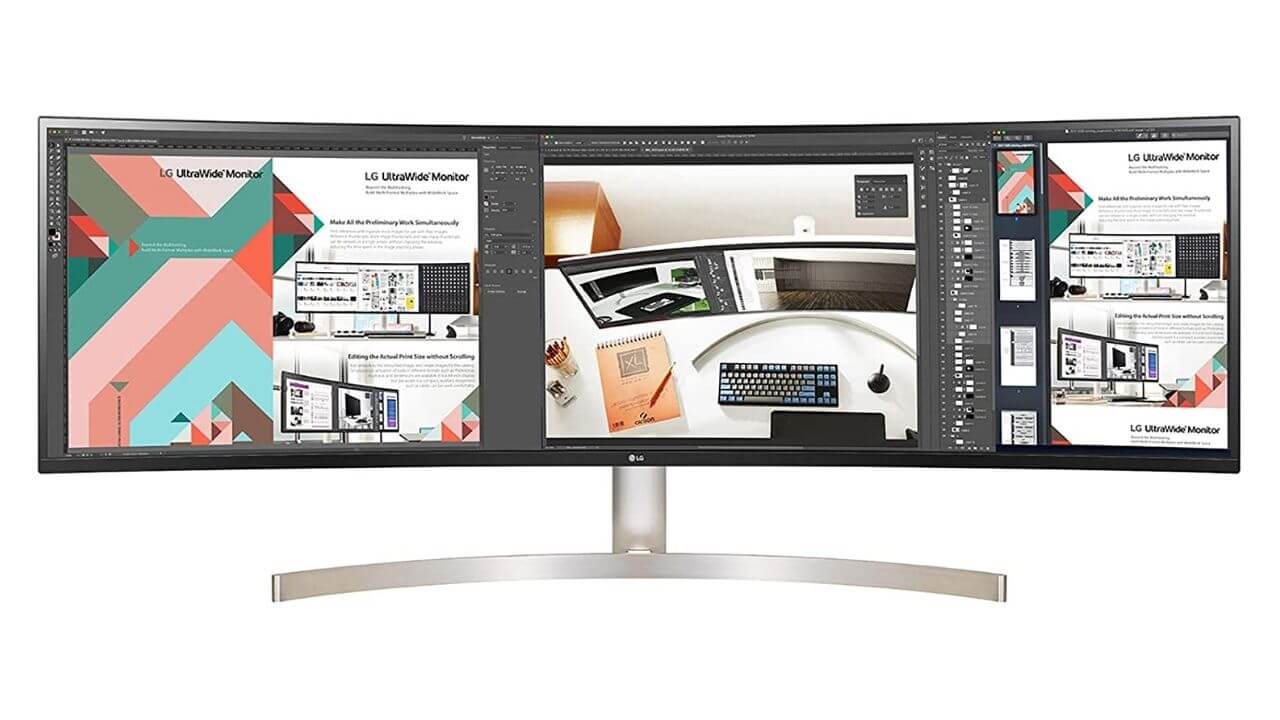
If you need the best super ultrawide monitor for ultimate productivity on your Intel-based and Apple Silicon MacBook, the LG 49WL95C is sure to top the list of your favorites. It features an enormous 49-inch ultra-wide display with a whopping 5120 x 1440 resolution and a 32:9 aspect ratio. With the support for HDR10 and sRGB 99% color gamut, you’re sure to enjoy lifelike images and dramatic colors for a more natural & immersive viewing experience.
This multitasking ultrawide monitor for MacBook Pro also features an ergonomic design with an adjustable stand so that you can set up a more comfortable workstation. There’s a built-in ambient light sensor that automatically adjusts the brightness for an optimal display environment. This ultrawide monitor for MacBook Pro 2020 offers specific features for motion, visual, and sound content so that you can go beyond multitasking with this productivity powerhouse. The Picture-in-Picture mode, On-Screen control, built-in speakers are amongst the impressive features of this ultrawide.
In short, if you need the best ultrawide monitor for the M1 MacBook Pro that can fulfill all your professional demands, the LG 49WL95C is a great pick.
Also Read: Best Ultrawide Monitors for Productivity [Buying Guide]
6. Dell UltraSharp 49”
Best Professional Ultrawide Monitor for MacBook Pro
Screen size: 49-inch
Aspect ratio: 32:9
Resolution: 5120 x 1440
Color Accuracy: 99% sRGB color gamut
Input ports: USB-C, DisplayPort, HDMI, USB 3.1
Other features: Picture-by-Picture mode, KVM switch, VESA compatibility, Optimal Eye comfort, Factory calibrated

Need the best professional super ultrawide monitor for your MacBook Pro? Here we’ve got a masterpiece by Dell that’s sure to become your front runner. The Dell UltraSharp U4919DW boasts a 49-inch massive IPS display with a 32:9 aspect ratio which is equivalent to two 27-inch, 1440p monitors placed side by side, with no disturbing bezels. This ultrawide gives you a big room to comfortably scroll through lengthy spreadsheets and documents. It’s one of the best ultrawide monitors for productivity on your Intel-based as well as M1 MacBook Pro models. This super ultrawide covers 99% sRGB color space, offers a 1000:1 contrast ratio, and 350-nits of brightness that work together to produce brilliant visuals with unparalleled realism.
Therefore, if you’re a designer, content creator, or someone who loves the idea of monstrous displays when it comes to
entertainment, the Dell 49-inch monitor is all you need. Did we mention that you can also charge your laptop at up to 90W via the USB-C port?
This external monitor for MacBook Pro M2 is designed to reduce blue light emissions for optimal eye comfort. Therefore, you can easily work on those late-night projects or extended working hours. You can easily swivel, tilt, and adjust the display to achieve the most comfortable angle for your tasks. All in all, if you need the best 49-inch super ultrawide monitor for your MacBook Pro, the Dell UltraSharp U4919DW is a fantastic pick.
7. ASUS Designo Curve
Best Ultrawide Monitor for Editing and Gaming
Screen size: 37.5-inches
Aspect ratio: 21:9
Resolution: 3840 x 1600
Color Accuracy: 99% sRGB color gamut
Ports: USB-C, DP, HDMI, USB-C Hub, Earphone jack
Other features: Bluetooth music streaming, Embedded wireless Qi 15W charging pad, USB-C port, Eye-care technology, Adaptive Sync, 75Hz Refresh rate

For all the MacBook Pro users out there who’re looking for the best ultrawide monitor for video editing or designing, get yourself the Asus Designo Curve MX38VC. It’s a feature-packed ultrawide monitor for professionals that offers
excellent color accuracy to take your photo and video editing tasks to a whole new level. This ultrawide monitor sports a modern, frameless design, a 178-degree viewing angle, and transparent sundial base pair with a 5-way navigation key that brings convenience and gives a kick to your work. Impressively, there are Stereo 10W Harman Kardon speakers with ASUS SonicMaster technology to deliver rich, crisp. and spacious sound.
One of the most significant features of this ultrawide monitor for the M3 MacBook Pro is the built-in 15W Qi wireless charging pad. That means you can fast-charge your compatible devices just by placing them on the base of the monitor. Furthermore, this ultrawide supports Bluetooth music streaming so that you can connect your smartphone via Bluetooth and listen to your favorite songs. Not to forget, with the
75Hz refresh rate and Adaptive-Sync technology, Asus Designo Curve MX38VC can also be doubled as a gaming monitor.
To conclude, if you’re a video editor or content creator who needs the best ultrawide monitor for his MacBook Pro, the Asus Designo Curve makes a great deal. It’s worth mentioning that it doesn’t support HDR.
Also Read: Best Monitors for MacBook Pro and MacBook Air
8. Philips Brilliance 499P9H
Best Super Ultrawide Monitor for MacBook Pro for Video Editing & Productivity
Screen size: 49-inch
Aspect ratio: 32:9
Resolution: 5120 x 1440
Color Accuracy: 103% NTSC Color gamut and 91% Adobe RGB
Input ports: USB C, DP, HDMI, USB 3.1, Headphone out
Other features: Adaptive-Sync technology, 75Hz Refresh Rate, KVM Switch, Built-in speakers, USB-C dock, a 4-year warranty

For all the video editors out there who’re looking for the best super ultrawide monitor for MacBook Pro, your search would definitely end here. The Philips Brilliance 499P9H Curved Ultrawide Monitor is a perfect blend of the superwide curved display, exceptional color accuracy, built-in USB-C dock, and other essential features that any user would look for. This ultrawide covers 103% NTSC & 91% Adobe RGB color gamuts, and supports DisplayHDR 400 to produce the most accurate visuals with the most realistic colors. This makes Philips Brilliance 499P9H, an excellent ultrawide monitor for creative work.
With a 75Hz refresh rate and Adaptive-Sync technology, the Philips 499P9H Ultrawide monitor is a pretty good option for gaming. The monitor has got a built-in docking station so that you can easily connect various external devices like a mouse, keyboard, and Gigabit Ethernet. That’s not all, there’s a USB-C port with Power Delivery 2.0 so that you can power up your laptop at up to 65W. With the KVM switch, you can share a set of peripherals and monitors with multiple client computers.
In short, Philips Brilliance 499P9H is one of the best ultrawide monitors for the M1 MacBook Pro that can handle all of your video editing tasks and also delivers a smooth gaming experience.
Also Read: Best External Hard Drive for M1 MacBook Pro and MacBook Air
9. LG 34WP88C-B 34-inch Ultrawide Monitor
Best Ultrawide M2 MacBook Pro Monitor for Ergonomics
Screen size: 34-inch
Aspect ratio: 21:9
Resolution: 3440 x 1440
Color Accuracy: 95% DCI-P3
Ports: USB-C, USB 3.0, DisplayPort, HDMI, Headphone jack
Other features: Virtually borderless design, HDR10 support, completely adjustable stand, 96W PD Charging port, built-in 7W stereo speakers, flicker-free display

For all the creatives out there who’re looking for the best external ultrawide monitor for MacBook Pro M2, we’ve handpicked a fantastic option for you. It’s a versatile MacBook Pro monitor that can handle a variety of professional tasks like graphics designing, photo/video editing, as well as content creation. Thanks to HDR10 and 95% DCI-P3 color gamut support, this monitor produces true-to-life visuals with vibrant colors, enhanced brightness, contrast, and greater details at wide angles.
We love this ultrawide monitor for MacBook Pro 2022 for the fact that it makes a truly flexible workstation. The vibrant 34” IPS display is paired with a highly adjustable stand to ensure a clutter-free desktop and a comfortable working experience. You can tilt, raise, lower, pivot, and swivel the stand to get that perfect angle during your workflows. Not to forget, the 96W USB-C PD port lets you power up your MacBook Pro M2 so that your workstation stays powered up during those long working hours.
To sum up, if you need a PRO display without paying a premium price tag, LG 34WP88C-B is one of the best external monitors for MacBook Pro with Intel, M1, or even M2 processors.
Also Read: Best Monitors for M2 MacBook Air
10. BenQ EX3501R
Best Versatile Ultrawide Monitor for MacBook Pro
Screen size: 34-inches
Aspect ratio: 21:9
Resolution: 3440 x 1440
Color Accuracy: 100% sRGB color gamut
Ports: USB-C, DP, HDMI, USB 3.1
Other features: HDR10, 100Hz refresh rate, AMD FreeSync, Adjustable stand, VESA compatible

Looking for the best ultrawide monitor for your M2 MacBook Pro that can stream, game, and work? Get yourself the BenQ EX3501R Ultrawide Curved Monitor. It features a clean and modern design with a stunning curve, 21:9 aspect ratio, and ultra-slim bezels. This ultrawide monitor for the M1 MacBook Pro supports HDR10, 100% sRGB color gamut, and a 2500:1 native contrast ratio to deliver realistic visuals with an impressive color depth. You can switch between 4 levels of HDR and B.I+ modes to match the screen display and the content. That means this ultrawide monitor allows you to easily customize your display to get the best image quality for every task.
BenQ EX3501R is equipped with ample ports of connectivity, including an HDMI, a DisplayPort, USB 3.1, and USB-C ports. You can easily make tilt and height adjustments to get an ideal viewing angle for all your tasks. On top of it, the monitor utilizes
Eye-Care technology to prevent fatigue and protect your eyes during those long working or gaming hours.
Not to forget, with a 100Hz refresh rate and AMD FreeSync support, BenQ EX3501R offers intensely smooth gameplay. This makes it a perfect pick for all users who need the best curved ultrawide monitor for their MacBook Pro.
Also Read: Best External Monitors for 14″ and 16″ MacBook Pro
11. BenQ PD3420Q 34” Ultrawide monitor
Screen size: 32-inch
Aspect ratio: 21:9
Resolution: 3840 x 2160
Color Accuracy: 98% DCI-P3, 100% sRGB, 100% Rec. 709
Ports: USB-C, USB 3.0, DisplayPort, HDMI
Other features: Calman/Pantone verified, VESA DisplayHDR400, KVM Switch, Multiple modes, Eye Care technology, Thunderbolt 3 compatible

For all the designers out there, who’re looking for the best ultrawide monitor for their M1 MacBook Pro, we’ve got a phenomenal display for you. The BenQ PD3420Q is a well-designed 34-inch monitor that packs an advanced IPS display and can handle up to 3440 x 1440 resolutions. The monitor utilises an exclusive AQcolor technology and offers exceptional colour accuracy with the support for 100% sRGB and 98% DCI-P3 color spaces. Impressively, this ultrawide for MacBook Pro is also Calman Verified and Pantone Validated to deliver precise colour performance. Therefore, whether you want to create breathtaking designs or edit your video, this monitor will render the real and truest results to your video content.
We absolutely love the curated modes offered by this external monitor for M2 MacBook Pro. When you’re working in dark environments, you can go for the Darkroom mode and adjust image brightness and contrast. In addition, there are Animation and CAD/CAM modes to back your professional tasks. No matter if you throw video editing or 3D animation tasks, this ultrawide is sure to notch up your creativity. There’s a Hotkey Puck G2 to switch between different modes quickly. Moving further, with the dual-view feature you can work with two different files simultaneously on a single display. The
KVM switch lets you share a set of peripherals and monitors with multiple client computers.
In short, if you’re a designer or creator, the BenQ PD3220U is one of the best ultrawide monitors for your MacBook Pro in 2023.
Also Read: Best Apps for M1-powered MacBook Air and MacBook Pro
12. LG 34BK95U-W UltraFine
Best 5K Display for M1 MacBook Pro
Screen size: 34 inches
Aspect ratio: 21:9
Resolution: 5120 x 2160
Color Accuracy: 98% DCI-P3 color gamut
Ports: Thunderbolt 3, USB-C, DisplayPort, HDMI
Other features: HDR, sleek design, 5K WUHD resolution, multitasking features, integrated speakers, Thunderbolt 3 compatibility

Looking for the best 4K Thunderbolt 3 monitor for your M1 MacBook Pro that’s just perfect for content creators, programmers, and developers? The LG 5K UltraFine Display is simply your thing. The LG 34” UltraFine 5K packs the advantages of exceptional image quality and Thunderbolt 3 connectivity into a beautiful and modern design. This super-stunning TB monitor for MacBook Pro is fused with 98% DCI-P3 color gamut and HDR support to deliver the most accurate visuals with dramatic colors and exceptional brightness levels. It rocks a virtually borderless design that looks premium and complements your MacBook Pro and other the latest machines.
Multitaskers will get to enjoy an expanded workspace with a variety of tools and windows to expedite their workflow and boost productivity. Therefore, whether you want to edit videos, create 3D models, or develop apps, this professional monitor for M2 MacBook Pro always has your back. That’s not all. The built-in stereo speakers deliver an enhanced audio experience while you’re watching videos.
All in all, if you need the best professional 5K monitor for your M1 MacBook Pro, LG UltraFine 5K is a fantastic pick.
Also Read: Best Docking Stations for 14″ and 16″ MacBook Pro
13. Dell U3419W
Screen size: 34-inch
Aspect ratio: 21:9
Resolution: 3440 x 1440
Color Accuracy: 99% sRGB Color gamut
Ports: USB-C, HDMI, DisplayPort, USB
Other features: Flicker-free screen, KVM switch, PIP & PBP modes, USB-C port supports up to 90W charging, dual 9W speakers

When you’re looking for the best ultrawide monitor for MacBook Pro that delivers a super comfortable working experience, you just can’t miss the Dell U3419W. It’s a fantastic USB-C monitor for MacBook Pro that features a
modern design with ultra-thin bezels, 1900R curvature, and various multitasking features. This curved ultrawide monitor for Mac features a flicker-free screen with the ComfortView feature that efficiently reduces harmful blue light emissions so that you can work for extended hours without any eye fatigue. Additionally, it covers 99% sRGB colour space to deliver excellent visuals with realistic colours right out of the box. Moreover, this MacBook Pro ultrawide monitor is equipped with Picture-In-Picture and Picture-By-Picture modes so that you can easily manage multiple tasks simultaneously. It makes the Dell UltraSharp U3419W, one of the best M1 MacBook Pro ultrawide monitors for multitaskers.
Besides impressive visuals, this premium curved ultrawide monitor for M2 MacBook Pro offers an enhanced audio experience with the integrated dual 9W speakers. Moving further, there’s a built-in KVM switch that lets you share a set of peripherals and monitors with multiple client computers. That’s not all. The monitor packs all the essential ports of connectivity, including HDMI, DP, USB-C, and USB 3.0 so that you can connect devices and set up a full-blown workstation.
In short, Dell U3419W is amongst the best ultrawide monitors for Macs in 2023.
Also Read: Best USB-C Adapters for 14” and 16” MacBook Pro
14. SAMSUNG 34-Inch SJ55W Ultrawide Monitor
Screen size: 34-inch
Aspect ratio: 21:9
Resolution: 3440 x 1440
Ports: HDMI, DisplayPort, Headphone jack
Other features: Flicker-free screen, low blue-light filter, AMD Freesync Support

If you are looking for the best budget ultrawide monitor for the M3 MacBook Pro, the Samsung SJ55W ultrawide display is the best pick. This budget ultrawide monitor for MacBook Pro M3 Max features a mid-range 34-inch VA panel with a resolution of 3440×1440 pixels which ensures crispy details. Featuring a contrast ratio of 3000:1, this 34-inch ultrawide monitor for MacBook Pro M3 produces deeper blacks. Whereas, the 8-bit depth and standard sRGB color gamut offer vibrant colors for most workflows. That’s why it is an excellent external display for watching movies and everyday use.
On the other hand, the 4ms response time is good enough for most gamers and great for some console gaming. It is worth noting that this 34-inch ultrawide monitor for MacBook Pro M3 Max comes with AMD Freesync support as well. So, image tear and stutter won’t be an issue while playing action-packed AAA games. Having said that, we still don’t recommend this budget M3 MacBook Pro monitor to a competitive gamer because of the unsatisfactory response time. Other panel-related specs include 300-nits peak brightness, 178-degree wide viewing angle, and 75Hz refresh rate.
If you thought that was enough you can get from an external ultrawide monitor for under $300, well there’s more. This ultrawide monitor for MacBook Pro M3 Max comes with multitasking features like PBP/PIP and an integrated split-screen tool. So, if you are a productivity geek or multi-tasker who works around many apps for office work, the Samsung SJ55W is the right monitor for your needs. Let’s not forget that this external monitor for M3 Pro MacBook Pro lets you adjust the height and tilt, but doesn’t support swivel. You can always get a VESA mount to allow your monitor to swivel left and right. On top of that the flicker-free LED backlight and a low-blue light filter prevent eye strain. So, whether you code for hours or write long papers, you don’t have to worry. Moreover, the connectivity options include 1 x HDMI 2.0 port, 1 x HDMI 1.4 port, 1 x DisplayPort 1.2 port, and a headphone jack.
Overall, if you are looking for the best budget ultrawide monitor for M3 MacBook Pro for office work, the SAMSUNG SJ55W is a worthy pick.
Also read: Best MagSafe Accessories for iPhone 15 Pro & iPhone 15 Pro Max
15. Philips Frameless IPS Monitor
Best Budget Ultrawide Monitor for MacBook Pro
Screen size: 34-inches
Aspect ratio: 21:9
Resolution: 2560×1080
Color Accuracy: 128% sRGB and 109% NTSC color gamuts
Ports: USB-C, DisplayPort, HDMI, audio-out
Other features: Picture-in-Picture mode, VESA compatibility, 75Hz refresh rate, Ultra-fast response time, 4-year replacement warranty

Here we’ve got the best budget ultrawide monitor for MacBook Pro M2 that allows you to experience the best picture quality with the most accurate colors. Philips Frameless IPS Monitor features a borderless design to offer an expanded workspace and an immersive viewing experience. This ultrawide monitor utilizes Ultra-wide color technology and covers 128% sRGB & 109% NTSC color gamuts to deliver exceptional picture quality for your professional tasks.
This makes Philips Frameless, a must-have ultrawide monitor for content creators, designers, and video editors who need to work with the most accurate and realistic colors. You’ll be impressed with the natural-looking greens, vivid reds, and deeper blues which makes your designs look even more alive. This VESA-compatible ultrawide monitor for M1 MacBooks can be easily mounted on a wall using third-party monitor arms.
That’s not all. Philips Frameless Ultrawide Monitor also delivers a fluid gaming experience with a 75Hz refresh rate, an ultrafast 1ms response time, and AMD FreeSync technology. Besides, the monitor packs multiple ports of connectivity, including two HDMI, a DP, an audio-out, and a USB-C port with upto 65W PD. With the included
HDMI and a USB-C to USB-C cable, you can connect your Mac with this monitor right out of the box, without the need for any additional adapters.
All in all, if you need the best budget ultrawide monitor with the best color accuracy for your M1 MacBook Pro, Philips Frameless 343E2E is hard to beat.
Also Read: Best External Monitors for M2 MacBook Air [Buying Guide]
16. LG 34WN650
Best Ultrawide Monitor for MacBook Pro under $400
Screen size: 34-inch
Aspect ratio: 21:9
Resolution: 2560×1080
Color Accuracy: sRGB 99% Color gamut
Ports: DisplayPort, HDMI, audio-out
Other features: DisplayHDR 400, AMD FreeSync, Split Screen mode, On-Screen Control, Ergonomic design, Adjustable stand
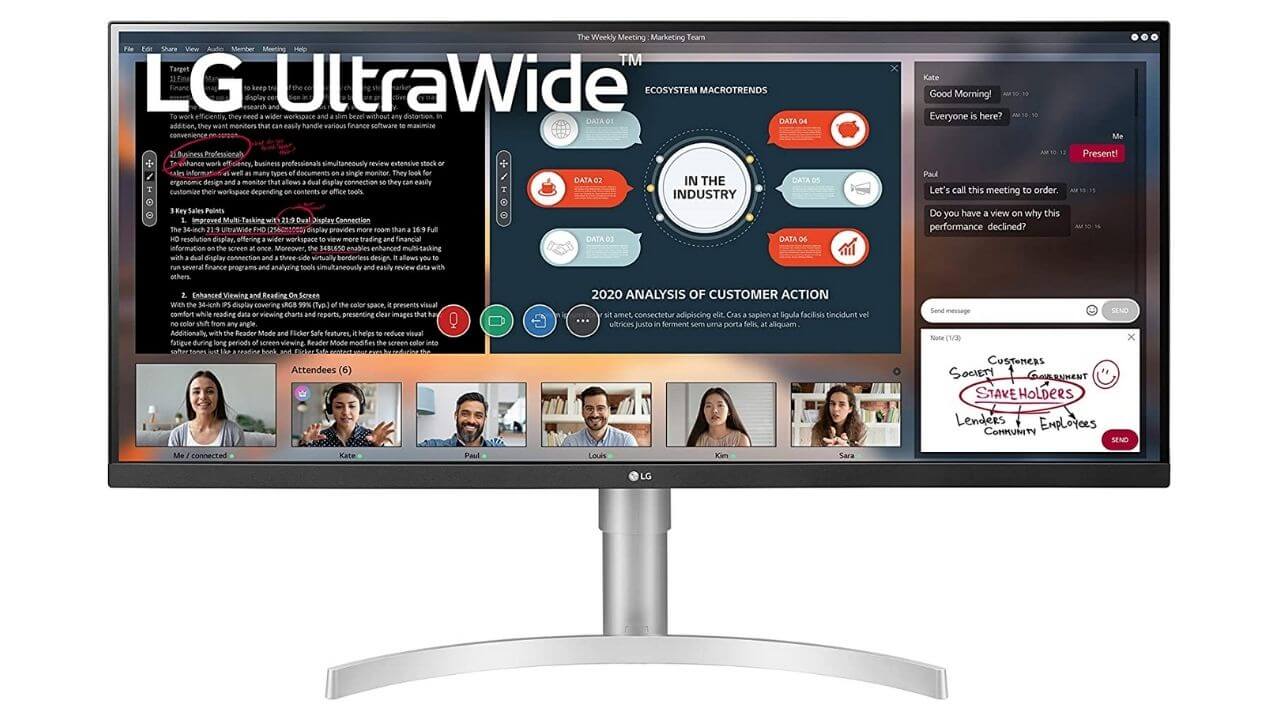
If you’re looking for the best ultrawide monitor for a MacBook Pro under $400, get yourself the LG 38WK75-C without any second thoughts. This Ultrawide monitor boasts a 34-inch IPS display with a 21:9 aspect ratio, 2560×1080 resolution,
DisplayHDR 400, and a virtually borderless design on the three sides. The panoramic 34” FHD display allows you to process more information and work on lengthy documents at a glance. You can comfortably switch between applications to expedite your workflow. This ultrawide monitor for the M1 MacBook Pro covers 99% sRGB color space to produce the most accurate and dramatic colors at wide viewing angles. There’s a Reader Mode that creates a screen with a color temperature just like the paper to deliver an easy and more comfortable viewing experience. Besides, the monitor utilizes Flicker Safe dimming technology that efficiently reduces eye fatigue.
It’s worth mentioning that this ultrawide monitor doesn’t have a USB-C or Thunderbolt 3 port. Therefore, to connect your MacBook Pro, you’ll need an external
HDMI to USB-C cable or a USB-C hub (if you want to pair multiple devices). Considering the price, features, and overall image quality, this shouldn’t be a dealbreaker.
Also read: Best Wireless and MagSafe Chargers for iPhone 15 Series
17. LG 29WP60G-B UltraWide Monitor
Best Ultrawide Monitor for MacBook Pro under $200
Screen size: 29-inch
Aspect ratio: 21:9
Resolution: 2560 x 1080
Color Accuracy: 99% sRGB Color gamut
Ports: USB-C, HDMI, DisplayPort, Headphone out
Other features: Three-side virtually borderless design, AMD FreeSync support, HDR 10 compatibility

If you’re looking for the best budget ultrawide monitors for MacBook Pro, it’s worth having a look at the LG 29WP60G-B. It features a three-side virtually bezeless IPS display with a 2560×1080 resolution, a 21:9 aspect ratio, and a 75Hz refresh rate. This USB-C monitor for MacBook Pro supports HDR 10 and sRGB 99% Color Gamut to produce a dramatic visual experience and excellent colour accuracy. There’s a
Reader mode that creates a screen with a paper-like colour temperature for an optimal reading experience. Additionally, LG 29WP60G-B supports AMD FreeSync technology which eliminates visual artefacts like screen tearing, input latency, and stuttering during audio & video playback.
That’s not all. This monitor also offers Black Stabilizer and Crosshair features for that pro-level precision and enhanced accuracy if you use this with your gaming setup as well. Therefore, whether you want to edit videos, create content, or play games, the LG 29WP60G-B monitor is designed to push your productivity to new levels.
Moving further, despite boasting a budget-friendly price, this Mac ultrawide monitor packs all the essential ports of connectivity, including a USB-C, DP port, a 3.5mm headphone port, and an HDMI port.
All in all, if you need the best ultrawide monitor for MacBook Pro under $200, it’s just hard to beat the LG 29WP60G-B.
Also Read: Best Docking Stations for 14” and 16” MacBook Pro
18. ViewSonic 38-inch and 34-inch Monitor
Best USB-C Ultrawide Monitors for Home and Office use
Screen size: 38 and 34 inches
Aspect ratio: 21:9
Resolution: 3840×1600, 3440×1440
Color Accuracy: 100% sRGB color gamut
Ports: USB-C, DisplayPort, HDMI, USB
Other features: HDR10, HDCP 2.2, color uniformity function, integrated speakers, various ports of connectivity

If a 32-inch monitor is too small and a 49-inch model is too big to fit your requirements; how about getting a 38-inch ultrawide monitor for your MacBook Pro?
The ViewSonic VP3881 boasts a 38-inch IPS display with a sleek design and ultra-thin bezels to offer panoramic views for greater details. This monitor offers versatile color adjustability so that you can individually adjust the six primary colors viz red, yellow, green, cyan, blue, and magenta. On top of it, the hue and saturation fine tuning feature allows you to notch up your creativity to give perfect colors to your designs, photos, and videos. This USB-C ultrawide monitor for M2 MacBook Pro delivers outstanding picture quality with HDR 10 support, 100% sRGB color gamut, and a smooth palette of 4.39 trillion colors.
This makes ViewSonic VP3881, the best ultrawide monitor for content creation, video editing, and other color-critical tasks. Besides the USB-C port, there are HDMI and DP input ports to connect various external peripherals.
You can also check out the 34-inch variant of this ultrawide monitor. It supports HDR10 and 100% sRGB color gamut to deliver a rich and immersive viewing experience.
Also Read: Best HDMI Adapters for MacBook Pro and MacBook Air
Quick FAQs
1. Can a MacBook Pro run an ultrawide monitor?
Yes, you can use an ultrawide monitor with your MacBook Pro. As compared to standard 16:9 monitors, an ultrawide has an aspect ratio of 21:9 and offers expanded real estate for video editing, content creation, coding, and other professional tasks. When you’re searching for an ultrawide monitor for your MacBook Pro, make sure it has got at least one Thunderbolt 3 or USB-C port. This is because most MacBook Pro models pack only Thunderbolt/USB-C ports. And, it offers a convenient way to hook an external display to your Mac. Talking about the 14” and 16” MacBook Pro, it also packs an HDMI port to connect to external displays. Fortunately, you can easily find USB-C or Thunderbolt-compatible monitors that pack additional ports of connectivity so that you can work with more external devices.
2. How many monitors can you connect to a MacBook Pro M1 Pro?
A MacBook Pro with an M1 Pro chipset allows you to connect two external displays via the Thunderbolt 4 (USB-C) and HDMI port. Talking about a MacBook Pro with the maxed-out M1 Max chipset, you can connect up to four external monitors via an HDMI and three Thunderbolt 4 ports. It’s worth mentioning that if you’ve got an M1 or M2 MacBook Pro, you can connect only one external display via the Thunderbolt port. That said, an M1 Mac mini lets you connect the second display via the HDMI port.
3. Can I connect any monitor with my MacBook Pro?
Yes, you can connect any monitor with your MacBook Pro. Having said that, since most MacBook Pro models are equipped with Thunderbolt/USB-C ports, you must ensure that the monitor packs atleast one USB-C or Thunderbolt port. If you’ve got the 14” or 16” MacBook Pro, you can also connect an external display via the HDMI port. Also, to enhance creativity and productivity on your MacBook Pro, you must ensure that your monitor packs monitor all the essential features that you would need. This includes a good resolution, colour accuracy, proper size, and more. A good monitor for MacBook Pro must have these features while fitting into your budget.
Also Read: Best Accessories for M2 MacBook Air & MacBook Pro
4. What monitors are compatible with Mac M1?
Any monitor that packs at least one Thunderbolt or USB-C port is compatible with Mac M1 models. That said, if you’ve got a monitor that doesn’t have a USB-C port and offers only HDMI or DP as connectivity options, you would need a compatible adapter or hub and cable to connect that monitor to your MacBook Pro M1. It’s worth mentioning that since Mac mini M1 packs an HDMI port, you can easily pair an HDMI-equipped monitor without the need for any adapters.
5. Is Ultrawide good for MacBook Pro?
Yes, an ultrawide display is good for your MacBook Pro and offers various advantages over standard monitors. First, it’s a more convenient replacement for dual or even triple monitor setup. You don’t have to deal with those messy cables or disturbing bezels. As a result, you can focus more on your work. Second, having expanded real estate expedites your workflow by allowing you to open and work on multiple windows side-by-side. This reduces the time that’s wasted in scrolling or switching to different windows. This allows you to be more productive at your work and is a superb companion for content creators, graphic designers, coders, and video editors. More importantly, an ultrawide provides good clarity and finer details to notch up your creativity and productivity.
Also Read: Best Accessories for 16″ MacBook Pro
6. Can MacBook M1 run two 4K monitors?
No, MacBook Air M1 as well as MacBook Pro M1 do not have native support for two external displays. So, a MacBook M1 cannot run two 4K monitors. You can only connect one external monitor at a time using the Thunderbolt port. It’s worth mentioning this limit won’t increase even if you’re using docks or a daisy-chain setup. The same rule applies to M2 MacBooks as well. That said, the 14 and 16-inch MacBooks with M1 Pro can run two 4K monitors without any issues. You can connect one display via the Thunderbolt and the second one via the HDMI port. Moreover, if you’ve got a MacBook Pro with an M1 Max configuration, you can easily connect and work with up to four external displays simultaneously.
It’s worth metioing that if you want to use more than one external monitor on your MacBook Pro M1, you can install DisplayLink software drivers and use an extra hardware adapter. That said, this driver installation may break when macOS updates. Additionally, this process doesn’t use the M1’s native graphics card so it isn’t a reliable solution and can stop working at any time. Most dock manufacturers don’t recommend going for this method for gaming, video editing, HDCP playback, and other workloads.
For more details on how to use multiple monitors with M1 Macs using DisplayLink, you can check out this YouTube video .
With this, we’ve come to the end of our list of the best ultrawide monitors for MacBook Pro in 2023. We hope you’ve enjoyed this roundup. Now, go ahead and pick the most suitable ultrawide that best satisfies your needs. Do share your favorites in the comments section below.
Don’t miss our roundup of the best accessories for the 14″ MacBook Pro.