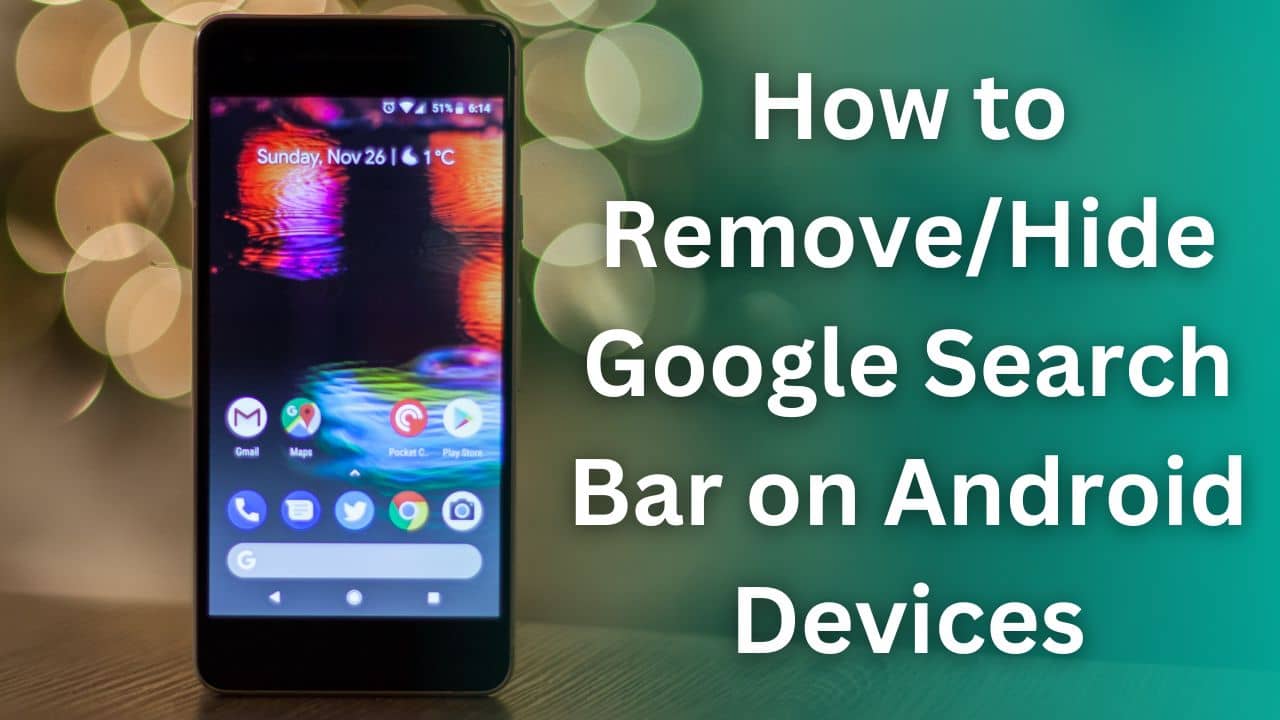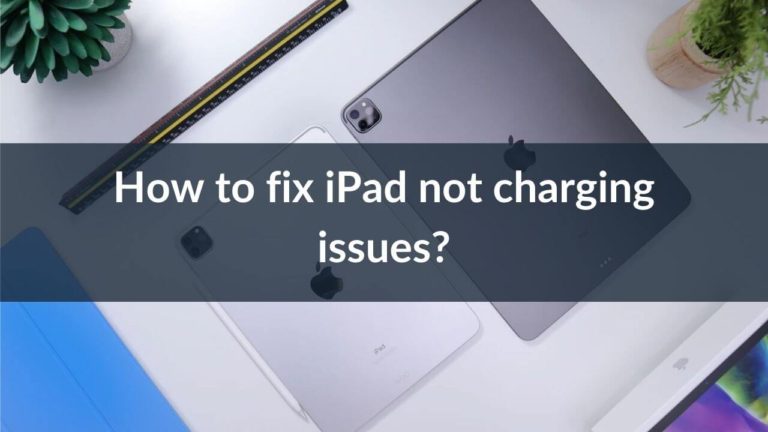Many Android users like to see their smartphone home screen tidy. Honestly, I am among such users who prefer to see Android home screens clutter-free. Usually, the Google Search bar occupies a whole row. That’s why I have disabled the Google Search bar from my home screen. Since you are here, I am assuming you are also looking to free up space from your home screen. Well, you’ve landed in the right place. In this article, we have listed different methods to remove the Google Search bar from all Android devices. It doesn’t matter which smartphone brand you’re using. All the listed ways work perfectly with almost Android smartphones from different brands like Sony, Samsung, OnePlus, etc.
Practically, there are four ways to address your query on removing the Google Search bar from the home screen of an Android device. You can use built-in functions available on your Android devices, or go with the complex rooting method to delete the Google Search bar from the home screen. But, before we move to solutions, it is important to address the need to remove the
popular Android home screen widget.
Why disable/remove the Google Search bar on Android?
There are a few reasons why most of us want to remove the Google Search bar from the Android home screen. For your understanding, we have listed them as follows, have a look:
- Most users don’t find the Google Search bar that helpful as they already use Google Chrome.
- The Google Search bar takes a whole row of the home screen and leaves you with less space to fit in apps that you frequently use.
- Your home screen looks cluttered due to the Google Search bar.
Now that we know what are the reasons behind removing the Google Search bar from the home screen, it’s now time to learn how to do it.
Without wasting further time, let’s jump to the details.
Disclaimer: Proceed at your own risk, TechieTechTech will not be responsible if anything goes wrong with your device.
How to remove the Google Search bar from the Android home screen?
Method 1: Use gestures and in-built features to remove the Google Search bar from the Android home screen
Method 1.1: Remove the Google Search bar on Stock Android
Are you wondering how do I remove the Google Search bar from my home screen on Android 12? Sadly, you can’t remove the Google Search bar from the home screen of any Pixel devices as of now. Remember, the feature is forced on
Pixel devices and isn’t removable unless you root the device. Please note that we don’t recommend rooting your Android device to hide the Google Search bar as it can void the warranty and is risky for your smartphone.
Also read: How to Hide WhatsApp Status from selected contacts in Android- Step-by-Step Guide
Method 1.2: How to hide the Google Search bar from the Android home screen (For Non-Pixel devices)
If you don’t own a Pixel device, there’s good news for you. On devices running on Android 10 or more, long press and swiping the Google Search bar widget to the section that says ‘Remove’ does the job.
Here’s how to get rid of the Google Search bar on devices made by other brands and run other Android skins:
1. First of all, long press on the Google Search bar widget
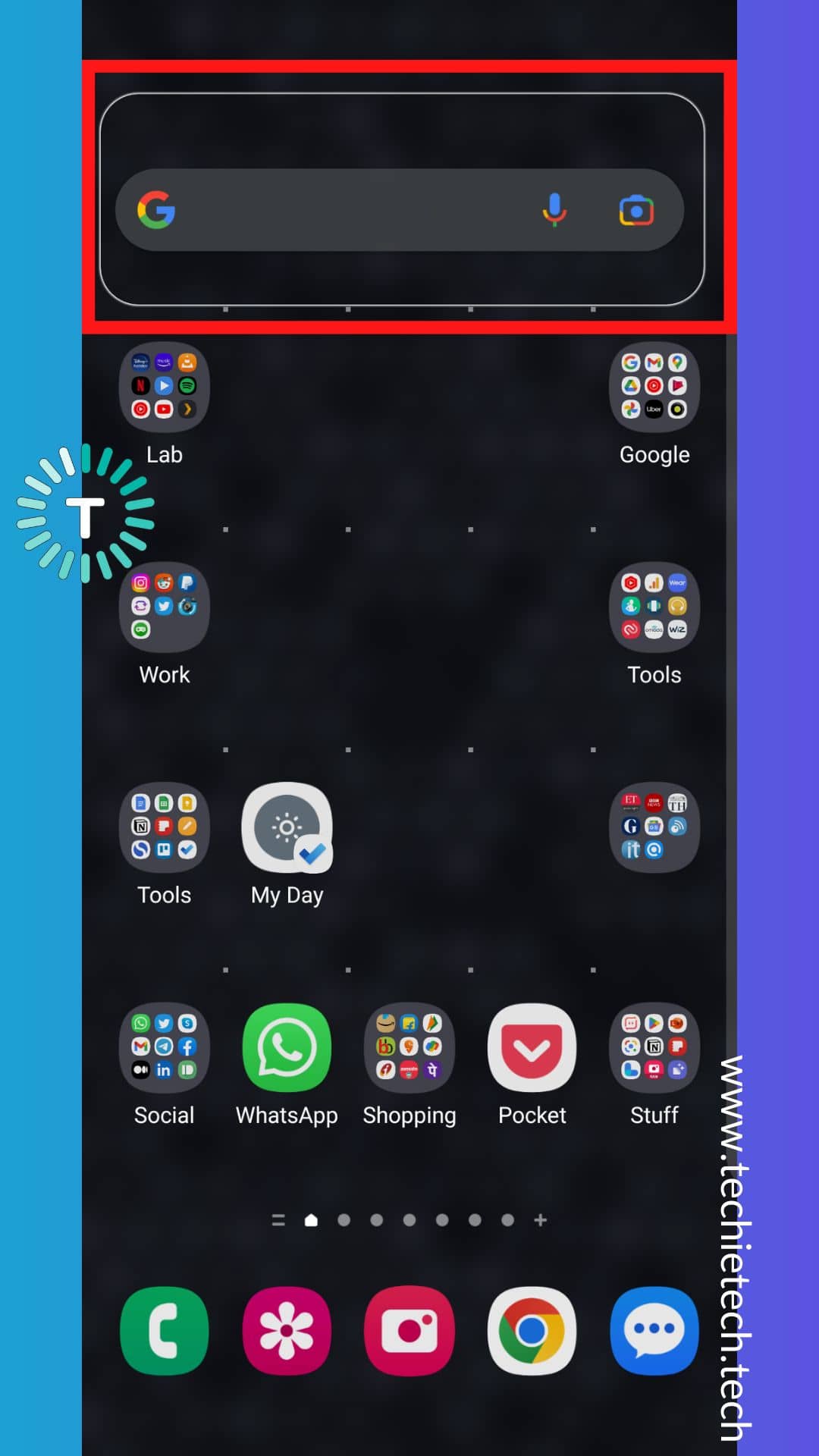
2. Next, you’ll see a ‘Remove’ section appearing at the top of the home screen or multiple options right above the Google Search bar saying ‘Remove or Edit home screen’ options. Remember, you can see either option depending on the models and Android device you’re using such as OnePlus, Samsung, Xiaomi, and more.
3. At last, swipe the Google Search bar to the ‘Remove’ section or tap on the ‘Remove,’ whichever is applicable
![]()
Also read: How to Setup and Use Passkeys on Android & Google Chrome
Method 2: Disable the Google from Android settings to Remove the Google Search Bar
Still can’t remove the Google Search bar from the Android home screen? Well, we have got another useful method to get rid of the Google Search bar. You can simply get rid of it by disabling the Google app from the Settings of the device. If you are unsure about this method, we have listed step-by-step methods that will help you to hide the Google Search bar from the home screen of your Android device.
1. Firstly, go to Settings
2. Next, tap on Apps
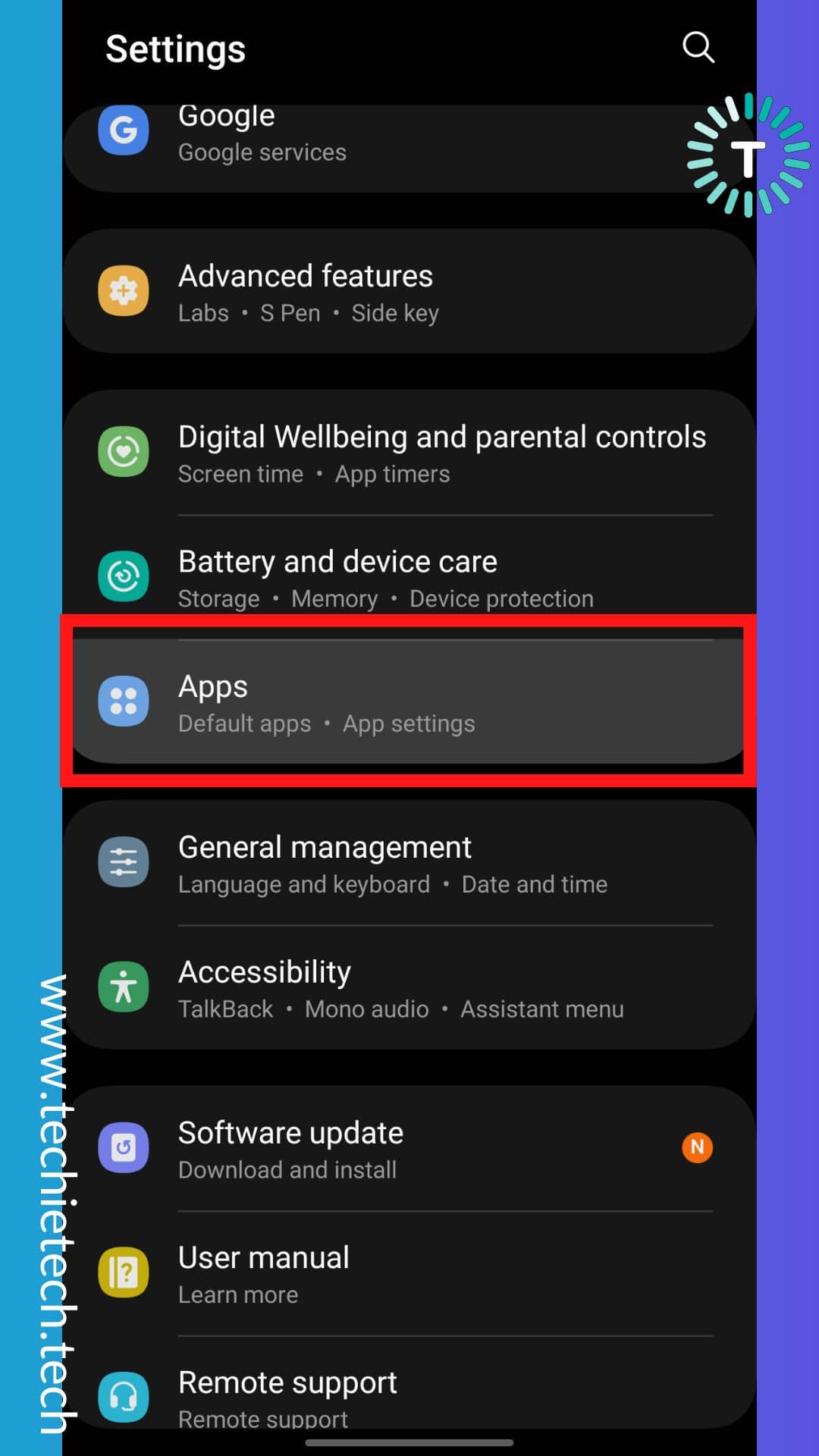
3. Then, search for the Google app and tap on it
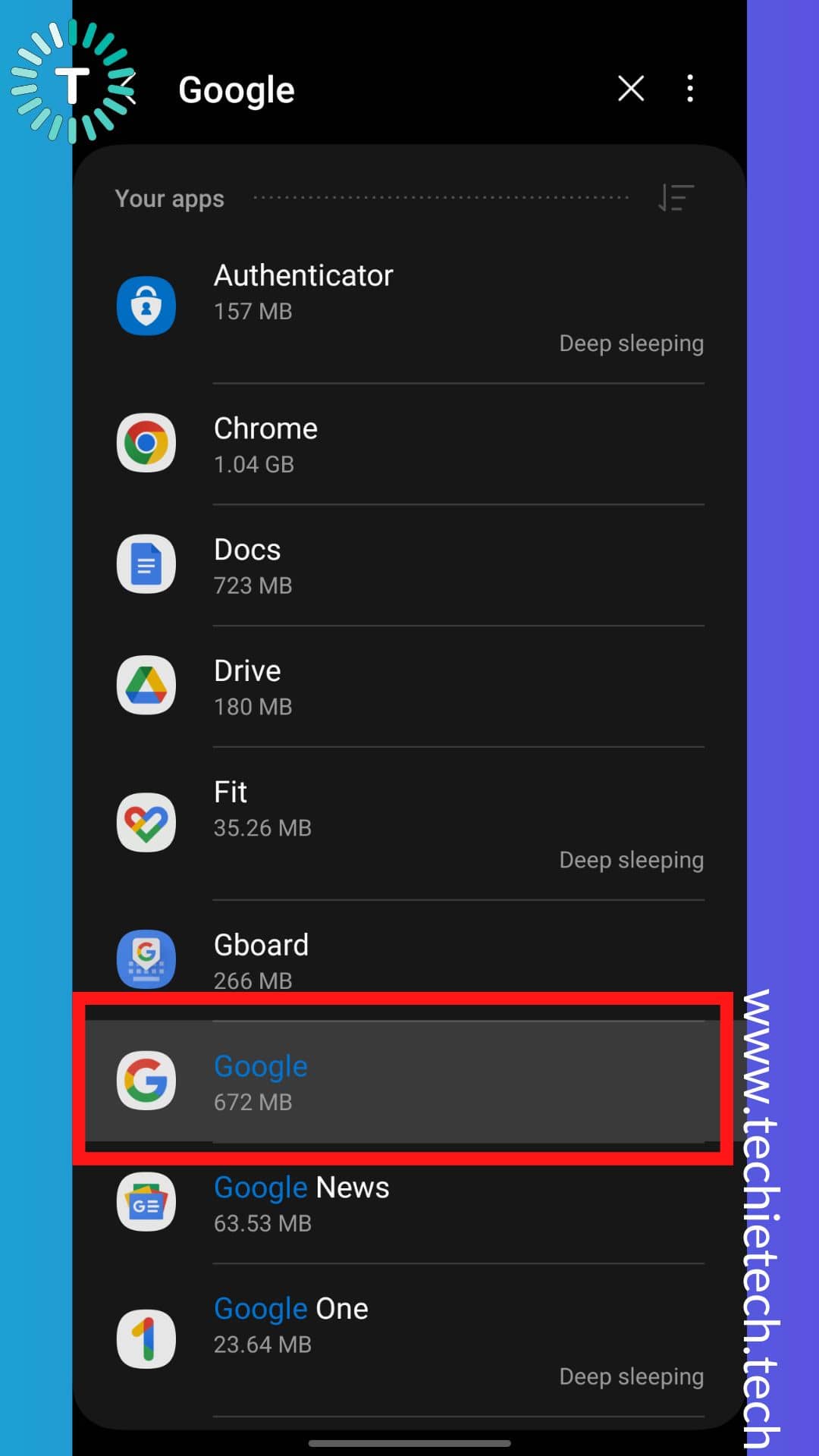
4. On the following screen, tap on the ‘Disable’ option
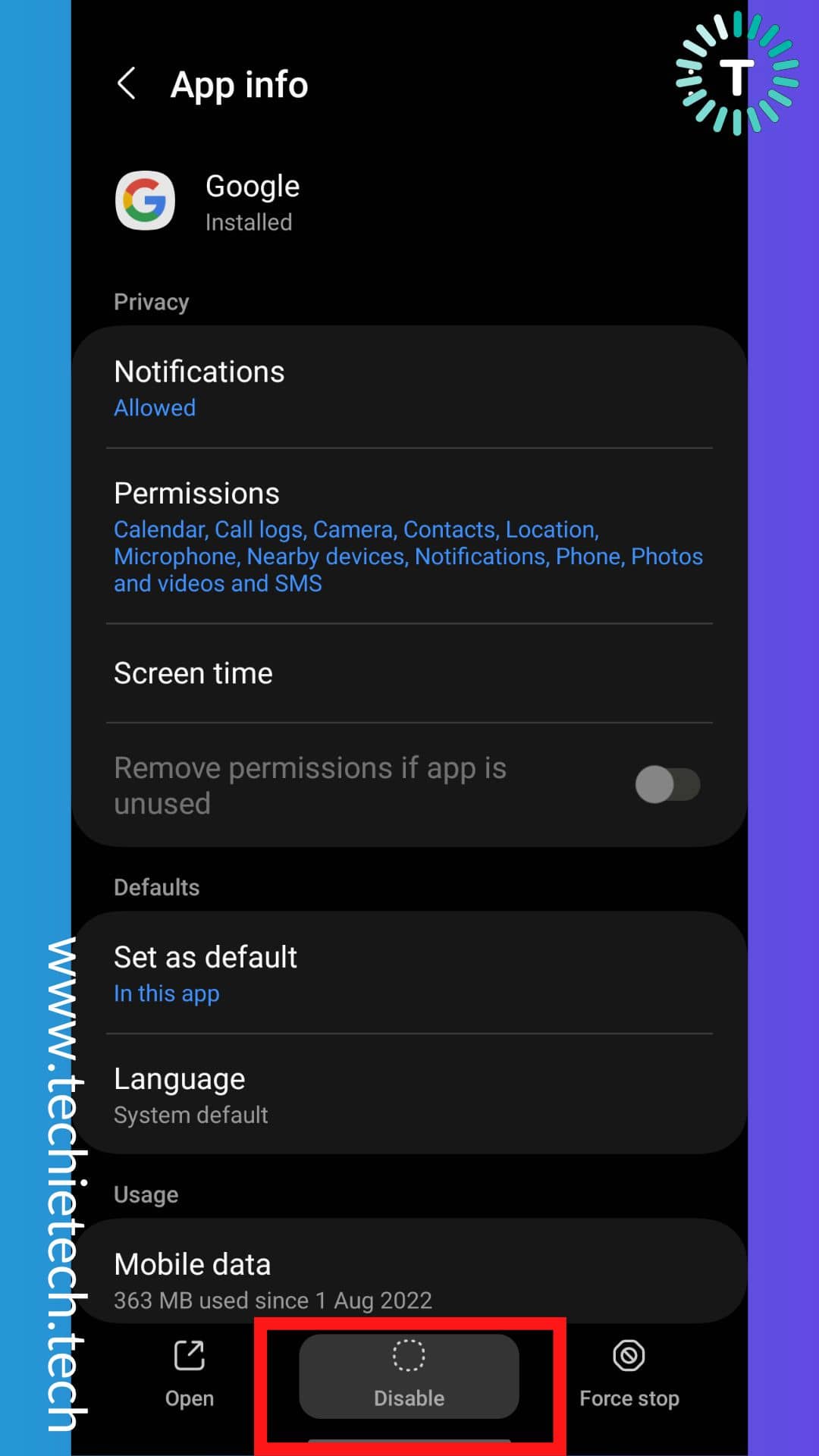
5. Lastly, confirm the ‘Disable’ option, and you’re done
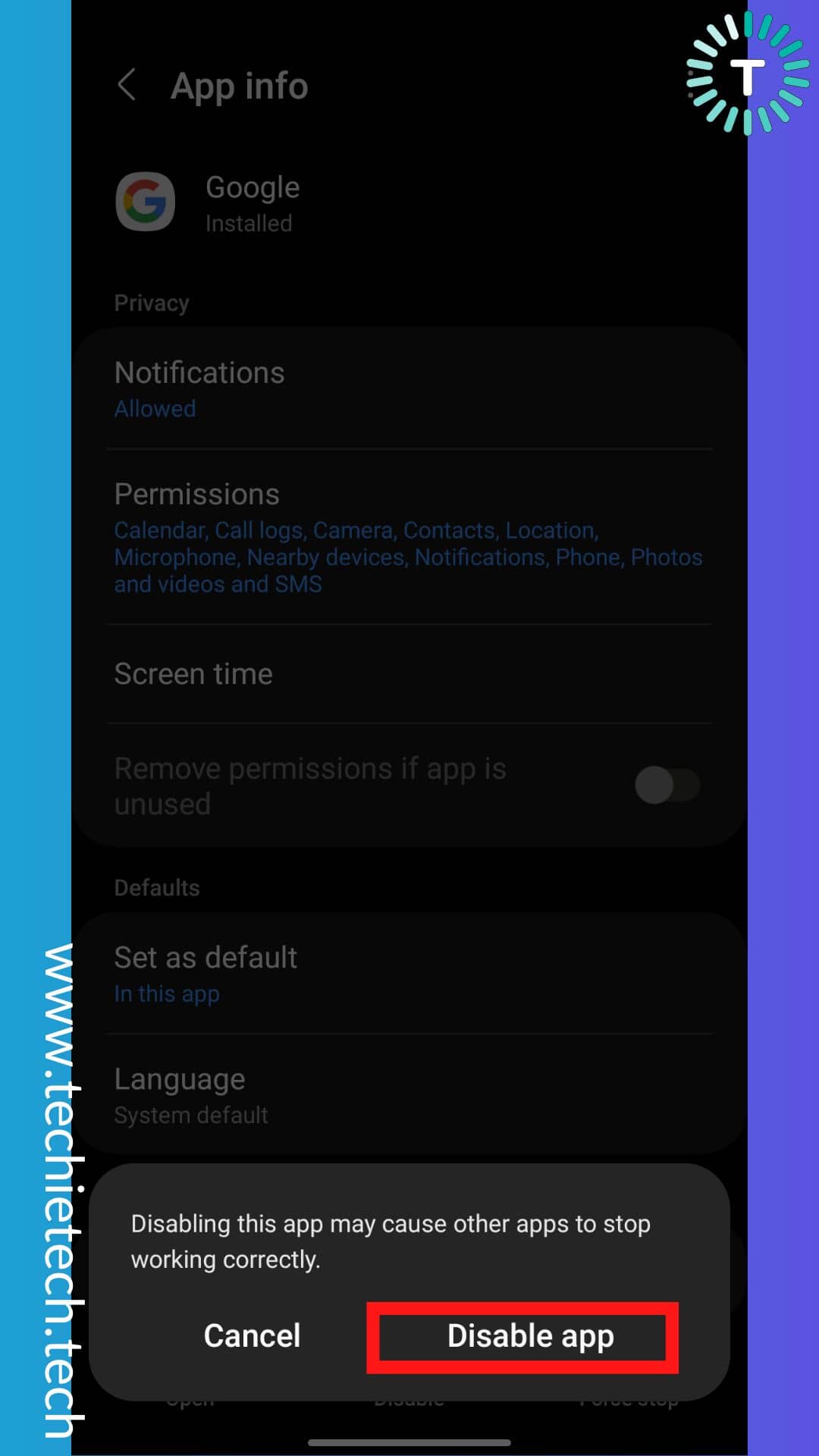
As soon as you hit the ‘Disable’ option, the Google Search bar from your Android home screen will be disabled.
Method 3: Use a custom launcher (preferably Nova) to remove the Google Search bar
Another simple way to hide the Google Search bar from the Android home screen is through third-party launchers such as
Nova, and more. As you know, custom launchers completely customize your Android smartphone to ensure that it looks and feels the way you want it to. Since it is customizable, no wonder you will be able to get rid of the Google Search bar easily. Also, don’t forget to read our roundup about the best minimalist Android launchers to download in 2023.
Once you’ve opted for Nova launcher as your default launcher, follow the steps below to remove the Google Search bar from the Android home screen.
1. The search bar is enabled by Default so, you have to go to Nova Settings
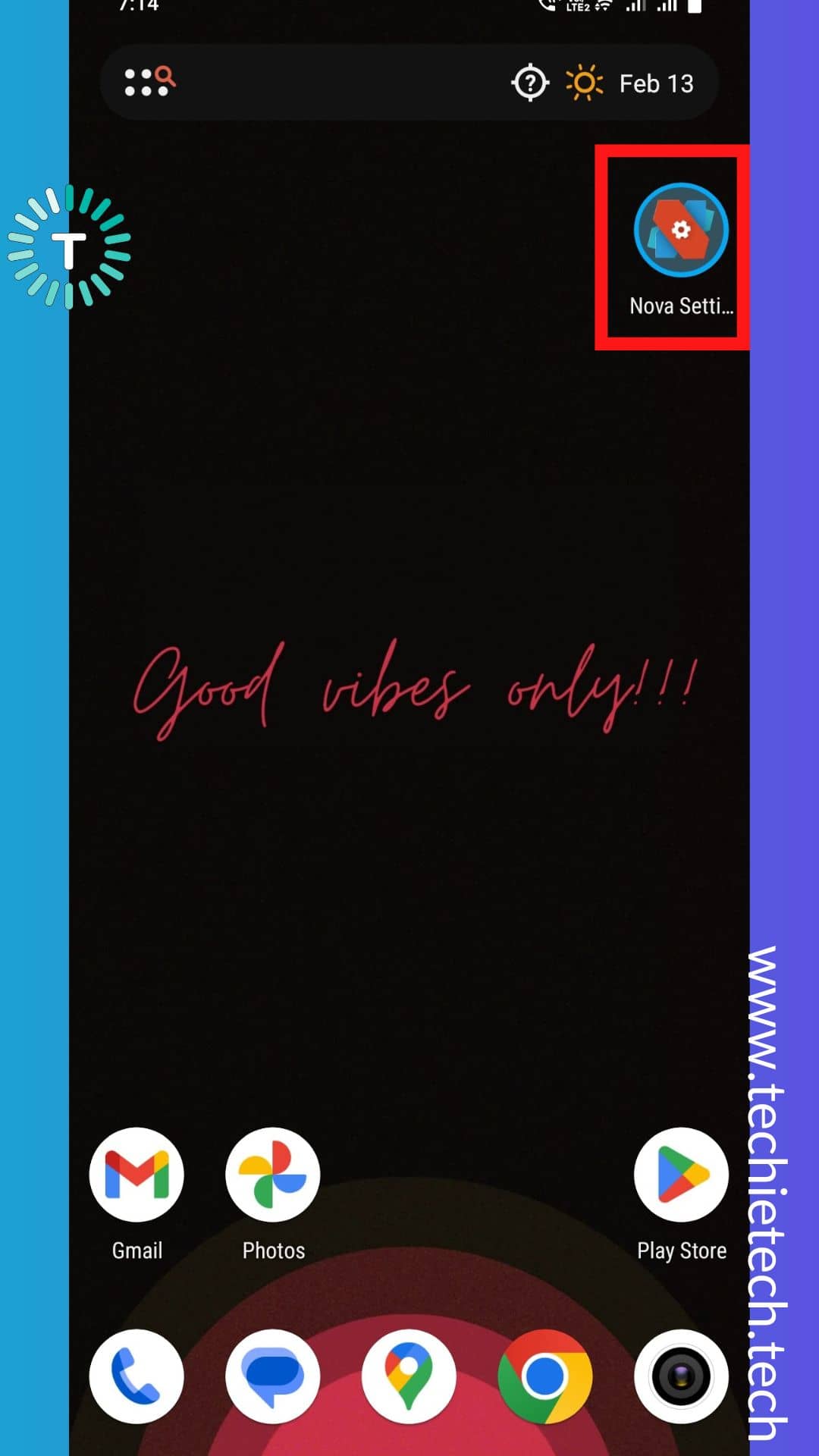
2. Then, tap on the Home screen option
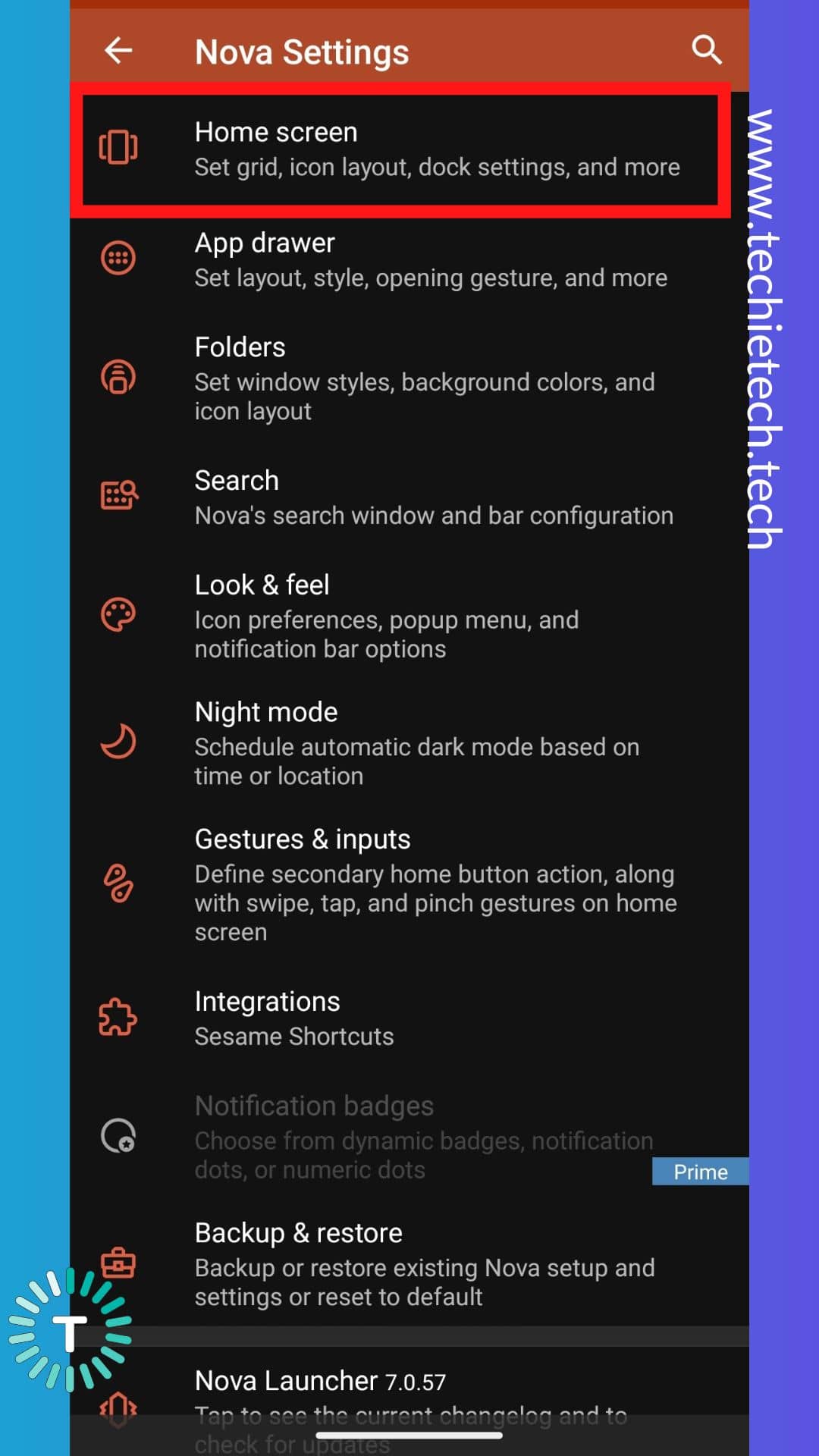
3. Next, tap on the Search bar placement option and select ‘None’
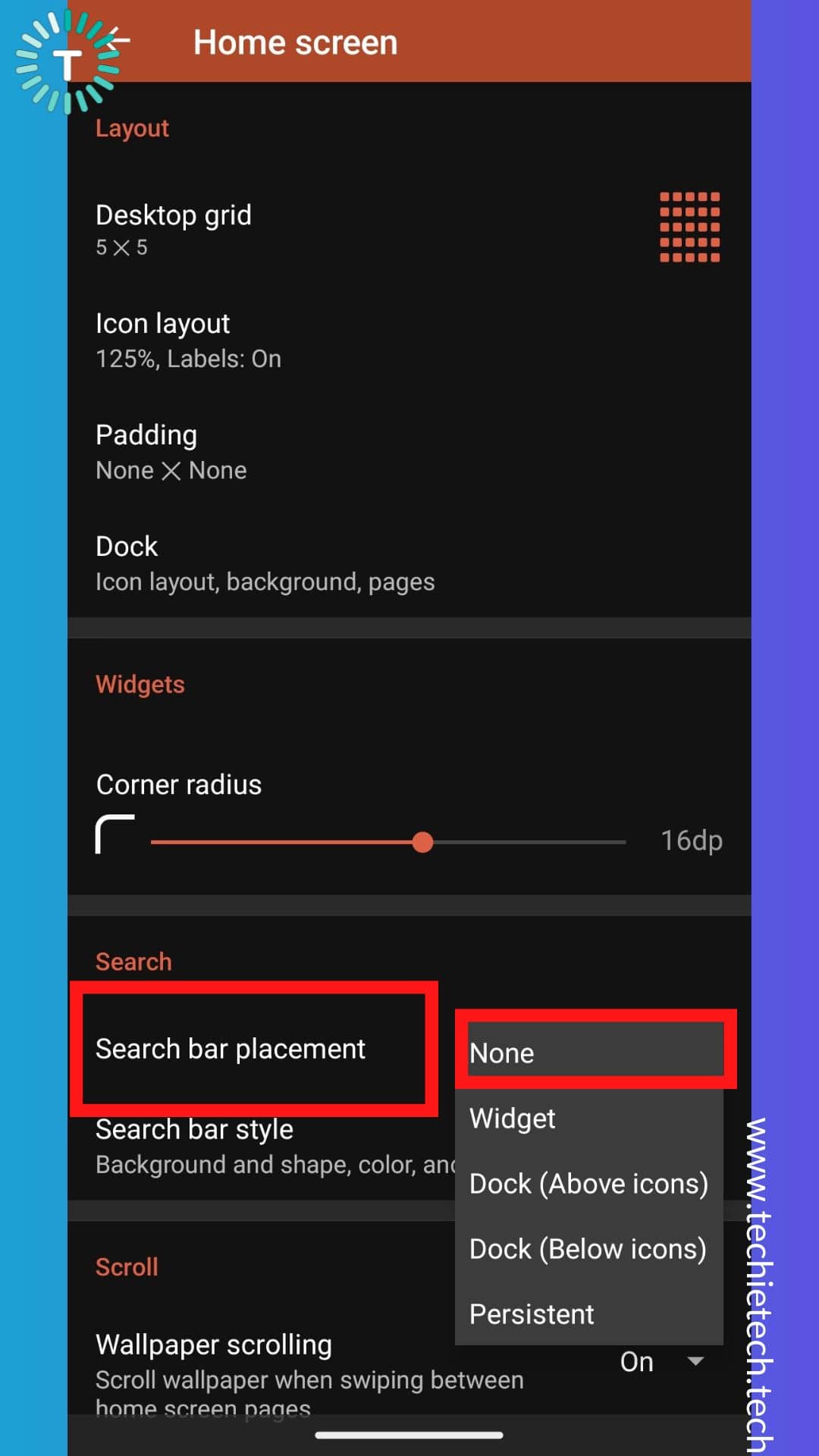
As soon as you execute the second step, the Google Search bar will be removed from the home screen automatically. Other than Nova Launcher, there are a few Android launchers that let you hide the Google Search bar:
Also read: Best Augmented Reality (AR) Games for Android in 2022
Method 4: How to remove the Google Search bar by rooting your phone?
If you’re an enthusiast or if you are not afraid of rooting your Android device, you can always use the custom ROM method. For the uninitiated, a custom ROM offers a more customized user experience as compared to the Stock ROM such as OneUI, OxygenOS, and MIUI from Samsung, OnePlus, and Xiaomi, respectively. Once you’ve installed custom ROM on your device, you can do whatever you can with your smartphone.
The only drawback of this method is it voids the warranty as well as has some security issues. Please note that we don’t recommend rooting your device to remove the Google bar from the Android home screen. Instead, we urge you to go with the three other options given above.
FAQs related to Removing/Disabling/Deleting Google Search Bar on Android 10/11/12/13
1. What is the Google search bar used for?
Google Search bar is a home screen widget offered by the Google app that lets you search for anything from your Android home screen. If you are in a rush and want to search for anything real-quick, you do that from your home screen without having to open the Google app or
Chrome from the app drawer.
That said, many users don’t feel like using it as it occupies considerably more space on their home screen preventing it from looking neat and clean. That’s again a subjective matter as it depends on your personal choice. You can either delete the Google Search bar from the home screen of Android 13 or keep it.
2. How do I remove the Google search bar from my home screen Android 10?
Fortunately, there are a few ways to get rid of the Google Search bar from the Android 10 home. We have listed all the possible ways below, make sure to try them out:
- Use swipe gestures and in-built Android features to remove the Google Search bar from the home screen,
- Use a third-party launcher such as Nova,
- Disable the Google app from the Android settings,
- Root your Android device to delete the Google Search bar from the home screen of Android 10 devices (Not recommended unless you know what you’re doing)
Still wondering how do I remove the Google search bar from my home screen on Android 12 or 13? Don’t worry, all the above methods are equally handy. Don’t forget to try them out.
3. Can you remove the Google search bar from Pixel 7?
Sadly, you can’t remove the Google Search bar from any of the Pixel devices. This includes all the Pixel devices launched until now, including last year’s
Pixel 7 series or older generations. Google doesn’t offer any option to disable, delete or remove the Google Search bar from your Pixel phone.
However, there is a risky way around removing the Google Search bar from your Pixel 7 series. You can root the device, but we don’t recommend doing it as it voids your warranty and possibly poses security risks to your device.
Also read: Best End-to-End Encrypted Android Messaging Apps to Download in 2023
Well, that’s all for now in this troubleshooting guide on how to remove the Google Search bar from your Android device. If you are looking to hide WhatsApp stories from selected contacts, make sure to check our guide on this by