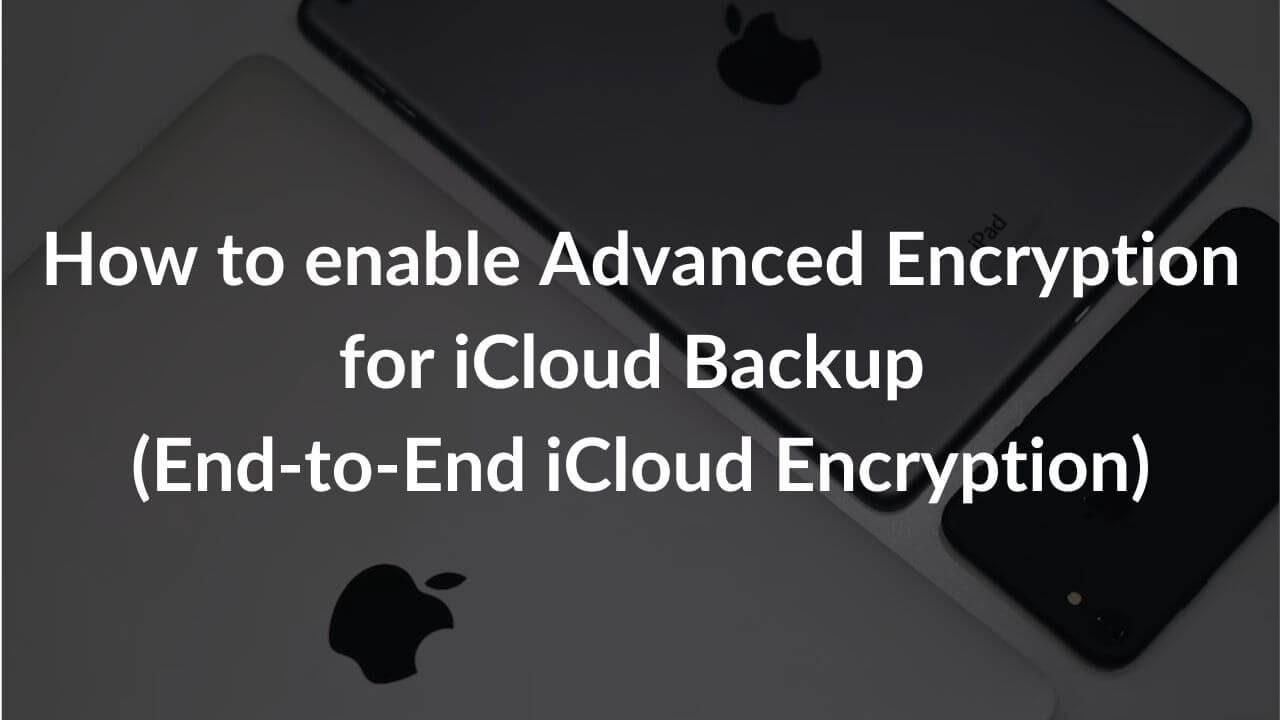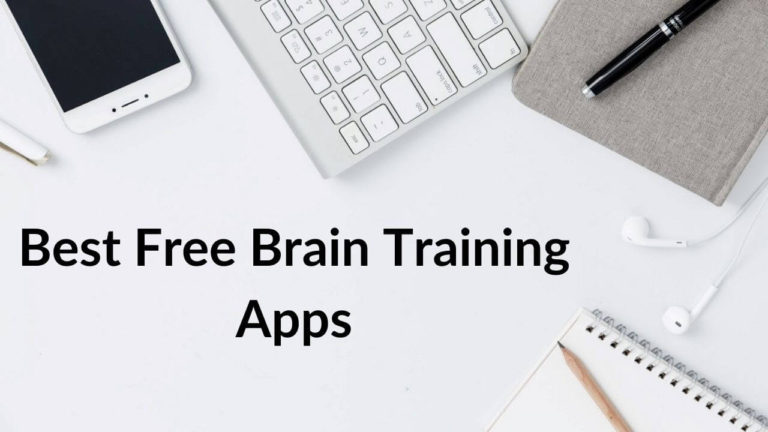With iOS 16.2 and macOS 13.1, Apple introduced one of the most advanced and long-requested security features that protect the majority of your iCloud data with end-to-end encryption. It’s launched under a feature called Advanced Data Protection for iCloud and it offers the highest level of cloud data security out there. Most of your iCloud data is end-to-end encrypted and it can be decrypted only on trusted devices where you’ve signed in with your Apple ID. It ensures that all of your important and sensitive data remains safe even in the case of a data breach in the cloud. It basically means that no one, not even Apple can access your private data on their servers (iCloud).
While end-to-end encryption is already available for Apple’s Messages, iCloud Keychain, and more, it’s the first time you can encrypt Photos, Notes, iMessages, iPhone iCloud backup, and other data stored in iCloud. It means Apple now allows you to add a strong layer of security to more of your data.
It’s worth knowing that Advanced Data Protection for iCloud is an optional setting, you’ll have to enable it manually. The process requires a little work and you’ve to take up more responsibility to recover your data but it will also give you peace of mind that your sensitive data is highly secured. You and only you will have access to your backed-up information. Moreover, if you ever lose access to your account, only you (and no Apple data centers) will be able to recover the data using your device’s passcode, recovery key, or recovery contact. We’ll talk more about this in later sections.
If you’re wondering how to enable end-to-end encryption for iCloud backup, we’ll show you how it’s done. In this article, we’ll walk you through the step-by-step process of how to turn ON Advanced Encryption for iCloud Backups on iPhone, iPad, and Mac. Before you proceed with any of the below steps, just make sure you’ve installed iOS 16.2 on iPhone, iPadOS 16.2 on iPad, and macOS 13.1 on Mac.
Disclaimer: End-to-End Encryption for iCloud Backups is currently available to US users. Apple will start rolling out this data security feature to the rest of the world by early 2023.
End-to-End iCloud Encryption
What is the difference between Standard data protection & Advanced Data Protection for iCloud?
Until iOS 16.2 and macOS 13.1, we only had the Standard data protection to encrypt and protect your data stored in the iCloud. Apple now offers a more secure and strict way to protect your iCloud data, better known as Advanced Data Protection. If you’re wondering what’s the difference between the two methods, keep reading.
Standard data protection is the default setting for your iCloud account. Your iCloud data is encrypted and the encryption keys are stored in the Apple data centers to help you recover your data. It’s worth mentioning that only a certain data is end-to-end encrypted in the standard data protection method.
Coming to the Advanced Data Protection for iCloud, it’s an optional setting rather than a default one. It offers the highest level of data security where your trusted devices have the access to encryption keys for the majority of iCloud data. Additionally, the Advanced Data protection method uses end-to-end encryption to protect a majority of your iCloud data.
In the Standard data protection, iCloud by default protects 14 sensitive data categories with end-to-end encryption. The list includes Health Data, Messages, and passwords in iCloud Keychain. On the flip side, Advanced Data Protection for iCloud, a total of 23 data categories uses end-to-end encryption, including Notes and Photos.
Here are the additional iCloud categories that use end-to-end encryption in Advanced Data Protection:
- Safari bookmarks
- Siri shortcuts
- Voice Memos
- Wallet Passes
- Notes
- iCloud Drive
- Photos Reminders
- Device backups and Messages backups
Please note that iCloud Mail, Calendar, and Contacts are the only major iCloud data categories that don’t use end-to-end encryption. Now, that’s because these services need to interoperate with global email, contacts, and calendar systems.
Requirements to turn ON End-to-End Encryption for iCloud Backups
You need the following to turn ON Advanced Data Protection for iCloud backups:
1. An Apple ID with two-factor authentication.
2. Set a password or passcode for your device.
3. Set up at least one account recovery contact or recovery key. If you don’t do it beforehand, you’ll be asked to set one up when you turn ON Advanced Data Protection on your iPhone or Mac.
4. Make sure you’ve updated the respective software on all of your devices where you’ve signed in with your Apple ID.
- iOS 16.2 on iPhone
- iPadOS 16.2 on iPad
- macOS 13.1 on Mac
- watchOS 9.2 on Apple Watch
- tvOS 16.2 on Apple TV
- Software version 16.2 on HomePod
- Windows 14.1 on Windows computer with iCloud
5. If any of your devices aren’t compatible with the new version of the software, you must remove or update them from your Apple ID to enable Advanced Data Protection for iCloud.
Also Read: Best 4 methods on how to back up any iPhone
How to Set up Account Recovery?
Before you turn ON Advanced Data Protection for iCloud backups on your iPhone or Mac, you’ll be guided to set up Account Recovery. Since Apple won’t be able to recover your data, setting up Account Recovery ensures that you can still recover the data if you ever forget your password.
Here’s how to set up Account Recovery on iPhone, iPad, or Mac:
1. On your iPhone or iPad, open Settings. If you’re using a Mac, open System Settings.
2. Select your Apple ID banner that’s visible at the top.
3. Choose iCloud > Advanced Data Protection.
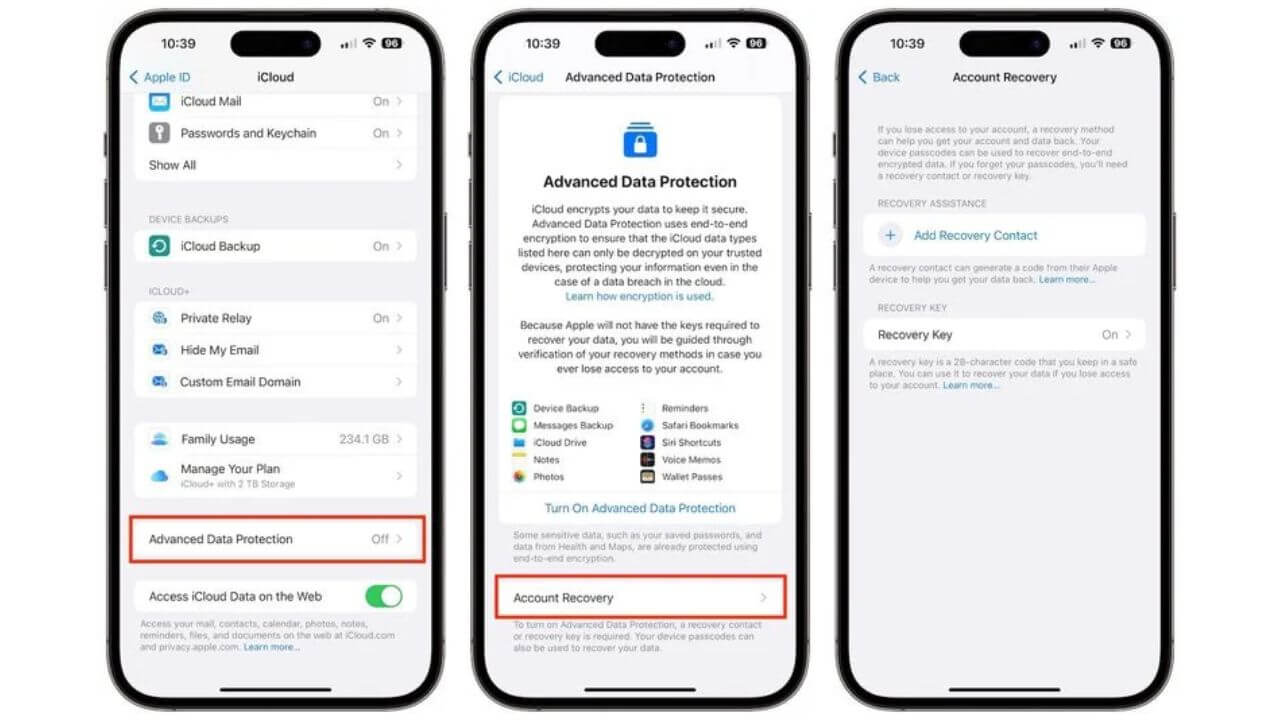
4. Select Account Recovery and follow the on-screen instructions.
It’s worth mentioning that you can also set up a Recovery Contact or Recovery Key.
A recovery contact is a trusted family member or a friend who also owns an Apple device. If you ever forget your password, they will receive codes to help you recover your account and data. Your recovery contact won’t have any access to your account or any data, they’ll only have the ability to receive the codes to help you with the recovery process.
Talking about the recovery code, it’s a secret 28-character code that you can use to reset your password or regain access to your Apple ID. You can take a printout of this code and keep it safe somewhere or store it in a password manager.
Also Read: How to set up Passkeys on iPhone and Mac
How to turn ON Advanced Data Protection for iPhone?
Once you’ve set up Account Recovery, you can enable end-to-end iCloud encryption for your iPhone. Please note that when you set up End-to-End iCloud Encryption on one device, it’s automatically enabled for your entire account and all the compatible devices where you’ve signed in with the same Apple ID. Just make sure you’ve updated all your Apple devices to their respective latest software versions. Otherwise, you’ll have to remove your devices from Apple ID as they won’t support end-to-end encryption for iCloud.
Here’s how to turn ON end-to-end encryption on your iPhone or iPad:
1. Open Settings on your iPhone or iPad.
2. Tap [Your Name] > iCloud.
3. Scroll down and select Advanced Data Protection.
4. Tap Turn On Advanced Data Protection.
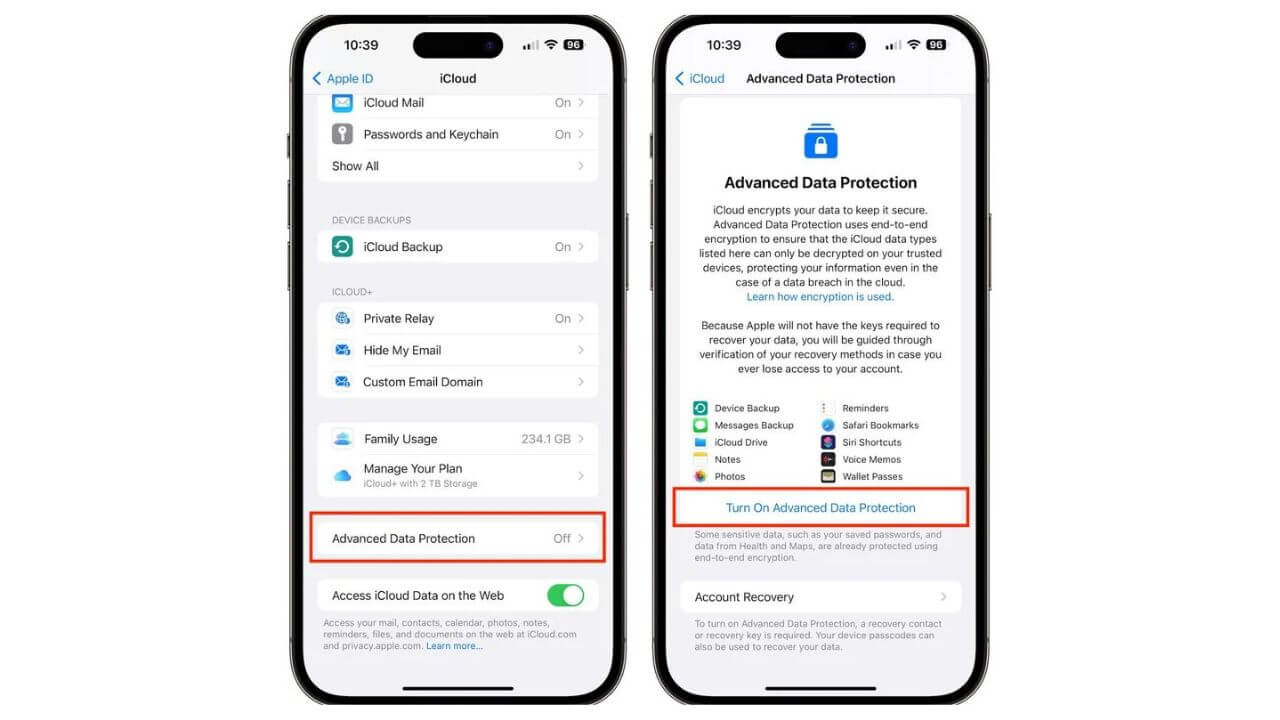
5. Lastly, follow the onscreen prompts to review your recovery methods and enable end-to-end iCloud encryption on your iPhone.
6. If you’ve got a new device, Apple might make you wait to use this feature. You’ll see a timeframe on your screen during the setup process.
Also Read: How to fix an iPhone stuck on preparing update?
How to turn ON Advanced Data Protection for Mac?
Here are the steps to enable end-to-end iCloud encryption on Mac running macOS 13.1.
- Open Apple Menu > System Settings.
- Select your name > iCloud.
- Click Advanced Data Protection to turn it ON.
- Then, go through the onscreen instructions, review your recovery methods, and Advanced Data Protection on your Mac.
There can be instances when one of your Apple devices prevents you from turning on Advanced Data Protection. In such a case, you can
remove that device from your Apple ID and try again. Please note that even if Advanced Data Protection is enabled for your account, you can sign in with your Apple ID only on those devices that meet the software requirements (running the latest version of their respective software).
Also Read: How to use iPhone as a webcam on Mac using Continuity Camera
How to turn OFF Advanced Data Protection for iCloud?
You can turn OFF Advanced Data Protection for iCloud at any time. When you do so, your device will securely upload the encryption keys to Apple servers. Your account will be reverted to a standard level of protection.
Here’s how to disable End-to-End iCloud Encryption:
- For iPhones and iPads, open Settings > Your Name > iCloud. Then, scroll down and turn OFF Advanced Data Protection.
- For Macs, open Apple Menu > System Settings > Your Name > iCloud. Then, click Advanced Data Protection and turn it OFF.
Also Read: How to set eSIM on an iPhone (Step-by-Step Guide)
Quick FAQs
Can I turn ON advanced iCloud data protection on my iPhone?
You can enable end-to-end encrypted iCloud backups on any iPhone that supports iOS 16. An iPhone running an older version of iOS won’t let you use Advanced Data protection for iCloud backups. We’ve listed the iOS 16-supported iPhones below. If you’ve got a compatible iPhone, update it to iOS 16.2 to turn ON
Advanced Data protection on your iPhone.
- iPhone 14, 14 Plus, and 14 Pro models
- iPhone SE 2022
- iPhone 13, 13 Mini, and 13 Pro models
- iPhone 12, 12 Mini, and 12 Pro models
- iPhone 11, 11 Pro & 11 Pro Max
- iPhone SE 2020
- iPhone XR, XS, XS Max
- iPhone 8 and 8 Plus
For iPads and Macs, make sure you’ve got a device that supports iPadOS 16 and macOS Ventura. Please note that end-to-end iCloud encryption is currently available for US users only. It will be available across the globe by early 2023.
Also Read: How to add and access Emergency Contact on an iPhone
Can I access my data from the web after I turn ON Advanced Data Protection on my iPhone?
When you enable Advanced Data Protection for iCloud, access to your iCloud data on the web at iCloud.com is disabled by default. It’s done to ensure that your data is more secure and is available on only trusted devices. In case you want to turn ON data access on iCloud.com, you can use one of your trusted devices to approve temporary access. It will allow Apple and the web browser to temporarily access data-specific encryption keys.
Also Read: How to add multiple stops in Apple Maps
We hope you’ve successfully enabled Advanced Data Protection on your iPhone, iPad, and Mac.
Did you like the features added to iOS 16, iPadOS 16, and macOS Ventura? What are your thoughts on the
new security features introduced by Apple? We’ll love to know your thoughts in the comments below.
Image Credits: MacRumors