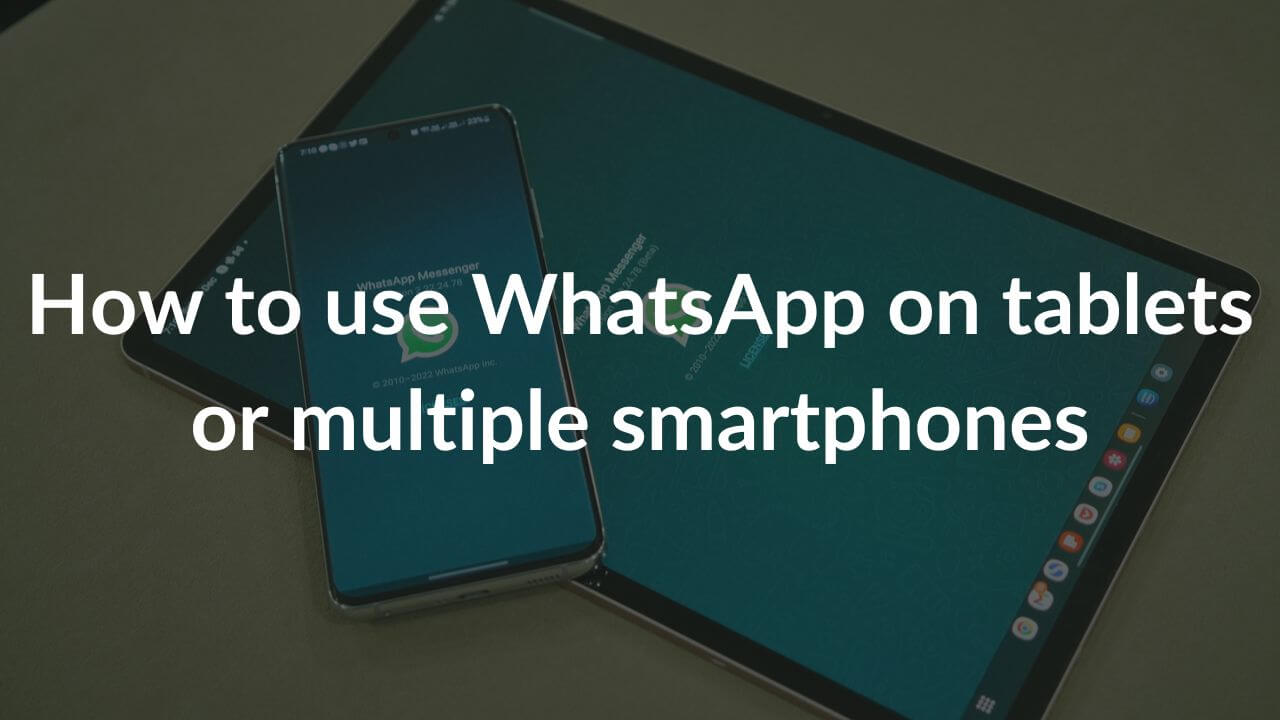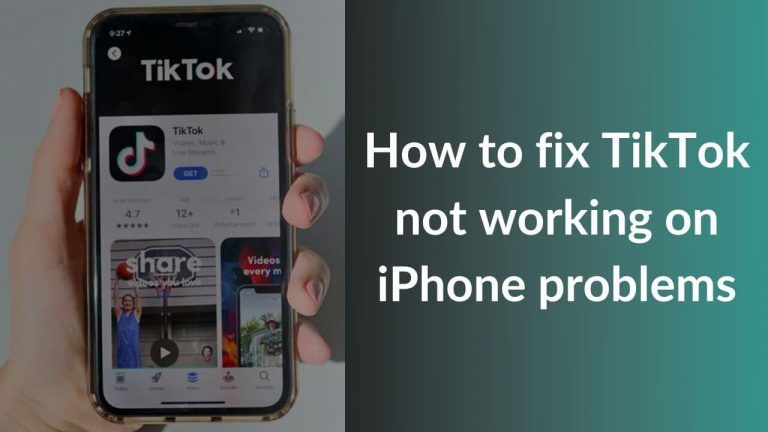WhatsApp is one of the most widely used cross-device end-to-end encrypted messaging platforms that packs an impressive array of features. The latest addition to the mix is the long-awaited and much-useful Companion Mode on WhatsApp. Earlier, you could only link your WhatsApp account to a PC or laptop using WhatsApp web. Now, WhatsApp’s Companion mode allows you to access the same WhatsApp account on up to four devices at the same time. Even better, you can use WhatsApp on your linked devices even if the primary device isn’t connected to the internet.
We absolutely love this new multi-device feature that lets you use WhatsApp on tablets or multiple smartphones. We frequently swap between different devices for testing purposes, and this new WhatsApp feature is surely a lifesaver for us. If you also use more than one phone regularly or often have to switch between a phone and a tablet for work purposes, you must utilize the multi-device feature on WhatsApp.
It’s worth mentioning that WhatsApp Companion Mode has been under testing for a few months and is currently available to some Android users on an initial basis. We can expect this feature to hit more users in the coming weeks. Sadly,
iOS users cannot use WhatsApp on multiple phones or tablets right now. This feature is only available to some Android users at the moment.
Please note, we were available to test the Companion Mode without joining any beta program. We tested WhatsApp’s multi-device feature on our tablets and multiple smartphones. The feature worked super-smoothly without any issues, just make sure you’re using the latest version of WhatsApp. In this article, we’ll show you how to use WhatsApp on tablets or four devices at the same time. So, let’s get started.
Also Read: How to send a message to yourself on WhatsApp
How to use WhatsApp Companion Mode on a tablet or multiple smartphones?
It’s pretty straightforward to use WhatsApp Companion mode to access your existing WhatsApp account on multiple smartphones or tablets. The process is as simple and similar to how you link your WhatsApp account to a web client. Firstly, you need to download WhatsApp on your secondary smartphone or tablet that you wish to link to your primary device. Then, when you’re setting up the WhatsApp account, you need to choose the Link a Device option that’s available number registration screen.
you need to scan the QR code available secondary device using your primary device’s camera. Once you scan that code, you can use the same WhatsApp account on your primary and secondary devices.
The best thing is that you can access all the shared WhatsApp messages and files on the secondary devices, even if the primary smartphone goes out of battery or coverage area. It means you don’t have to deal with those annoying log-ins and log-outs to use your current WhatsApp account on a new device.
Also Read: How to transfer WhatsApp messages from Android to iPhone
How to use WhatsApp’s Companion Mode on Android smartphones?
Here are the steps to link a new Android smartphone to use WhatsApp on multiple mobile devices.
1. Download and open WhatsApp on your secondary smartphone.
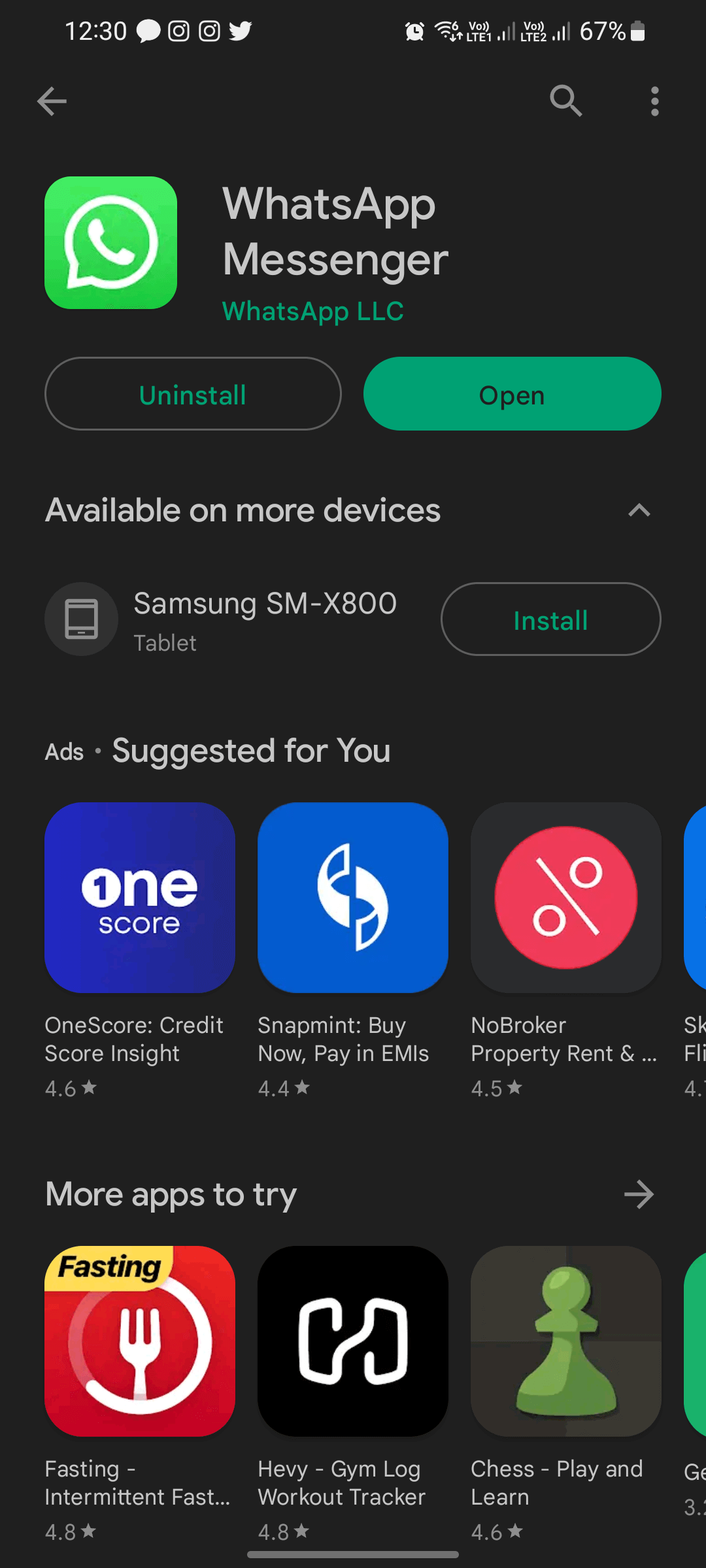
2. You’ll see the WhatsApp welcome screen. Choose Agree and Continue to move forward.
3. Tap the three vertical dots in the top-right corner.
4. Tap Link a device to get the QR code required to link your WhatsApp account.
5. Open WhatsApp on your primary registered device.
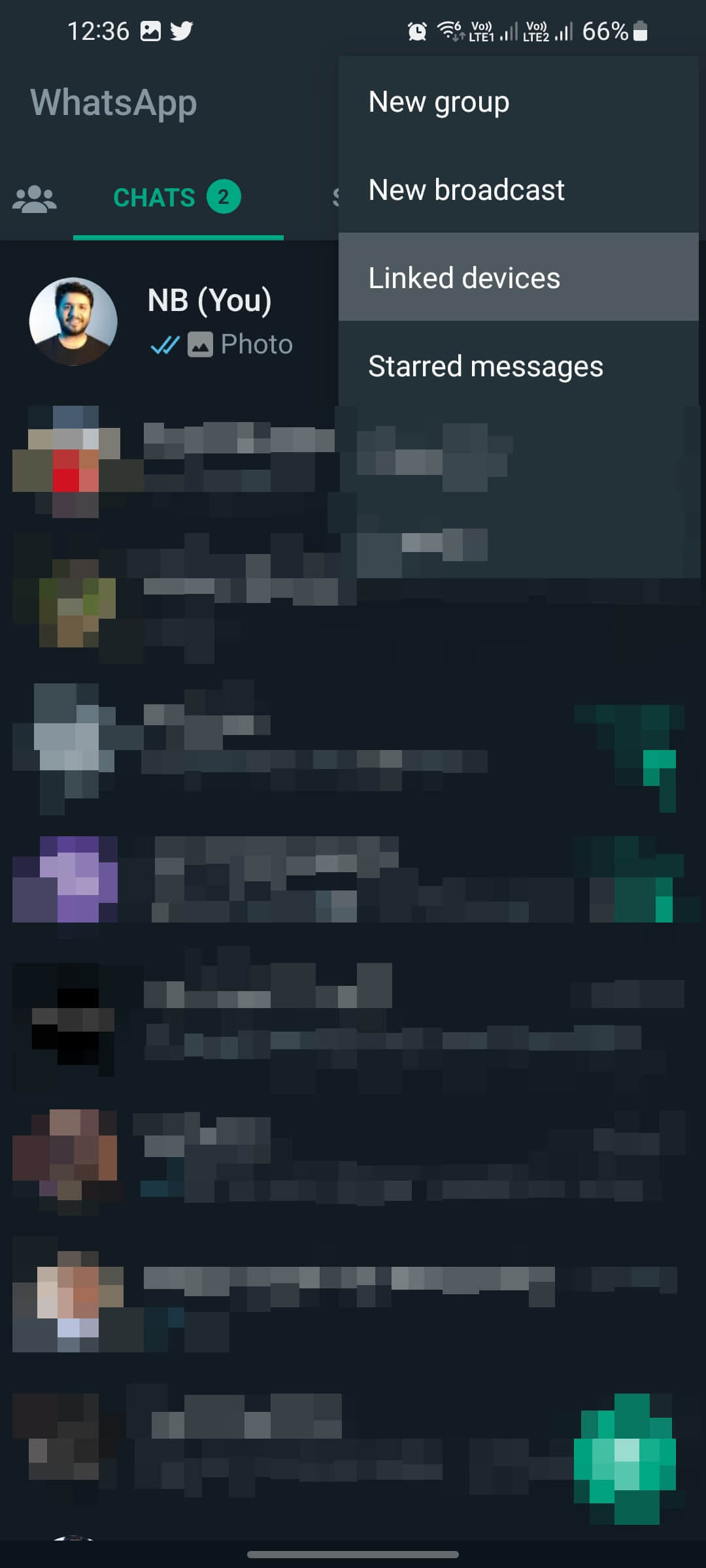
6. Then open Settings > Linked Devices > Link a Device.
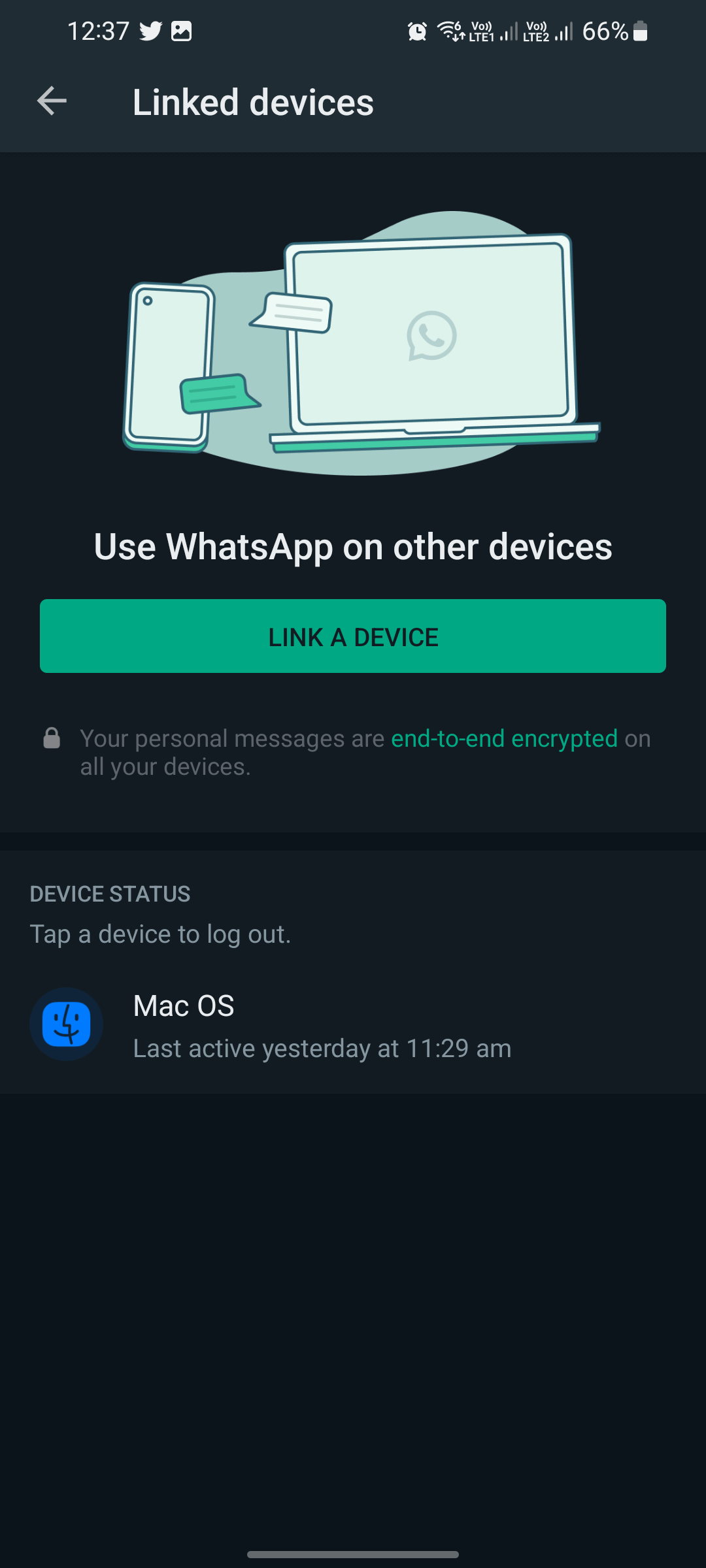
7. Then, using your phone’s camera scan the QR code available on your secondary device.
8. Once the link is established, companion mode is activated on your secondary device, and you’ll be able to use your WhatsApp account on both devices.
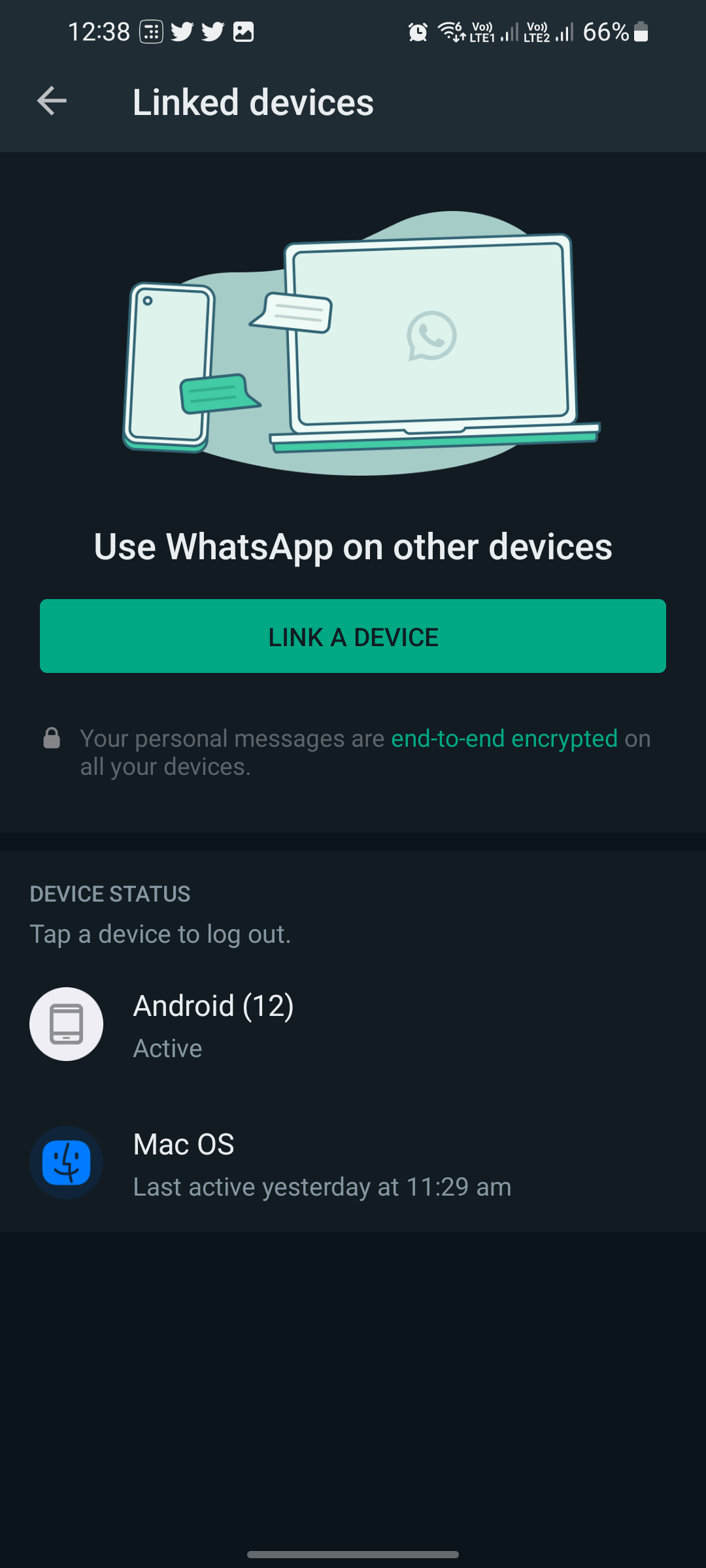
9. Repeat the same steps to use Companion mode on other Android devices.
How to use WhatsApp’s Companion Mode on Android tablets?
Here are the steps to link an Android tablet to your primary WhatsApp account using Companion Mode.
1. Download WhatsApp on your Android tablet from PlayStore.
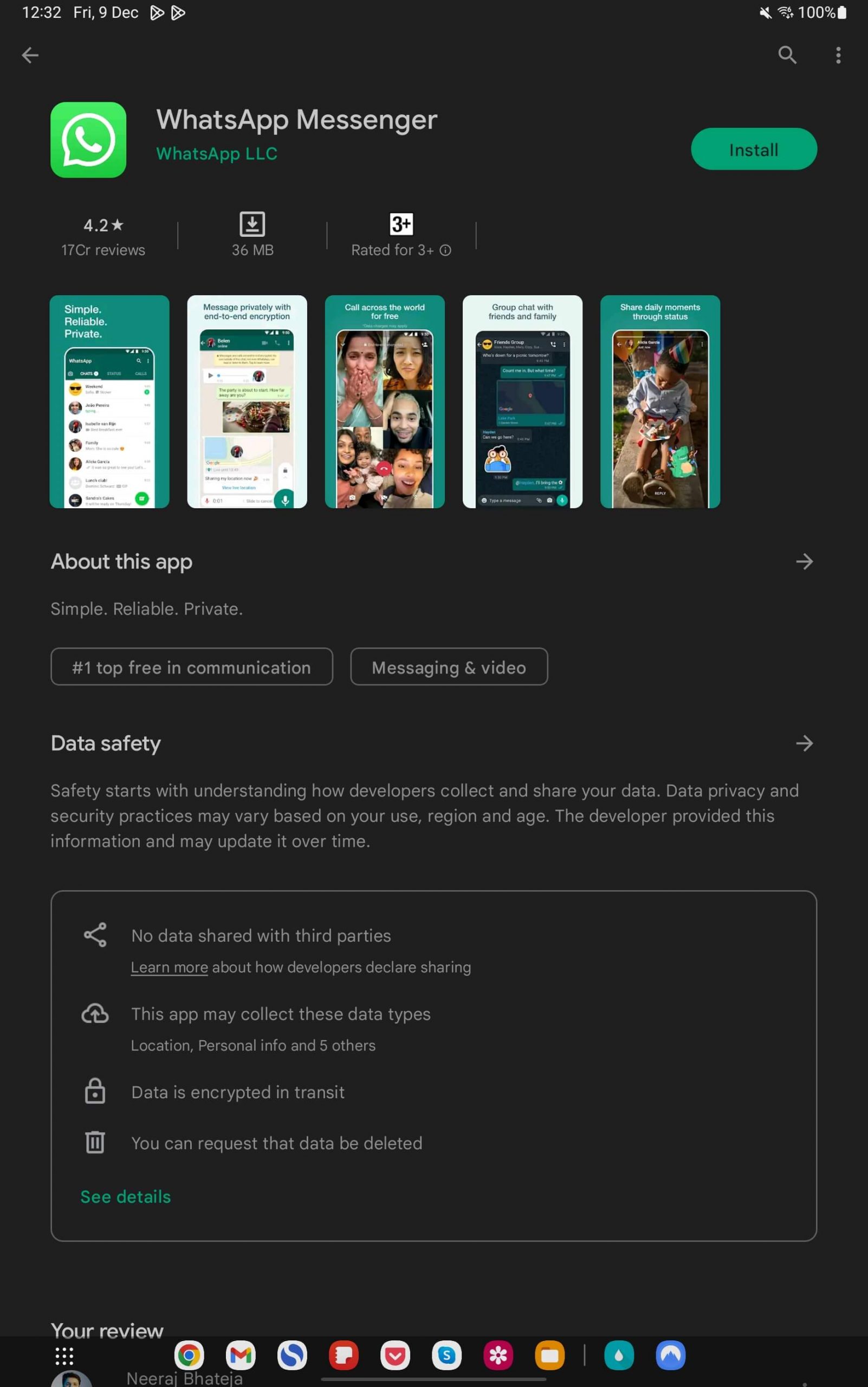
2. Once the download is complete, open WhatsApp on your device.
3. Choose your language and hit the Next option.
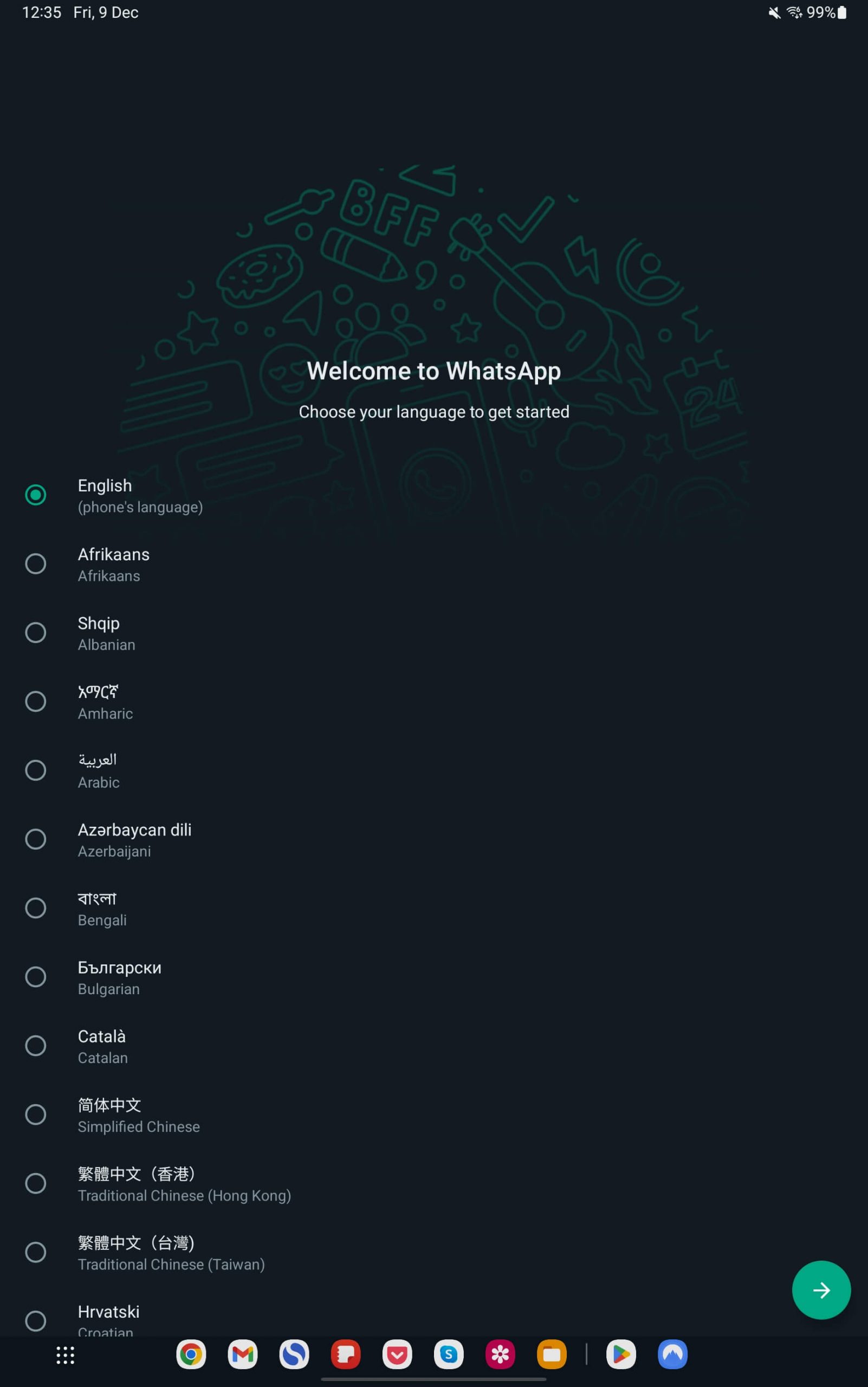
4. Tap Agree and Continue.
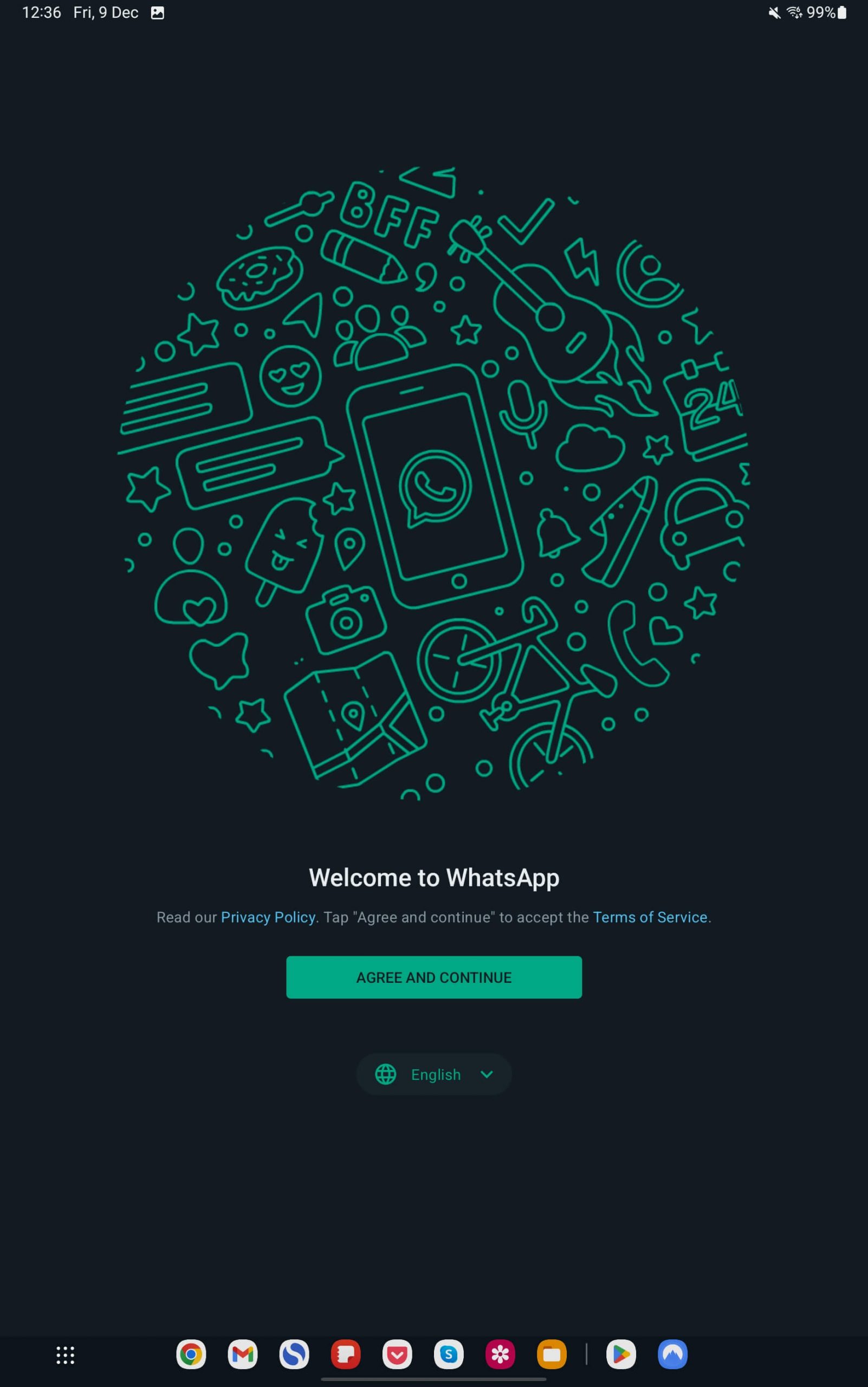
5. Tap the three vertical dots in the top-right corner.
6. Then, you need to tap the Link a device option to get the QR code.
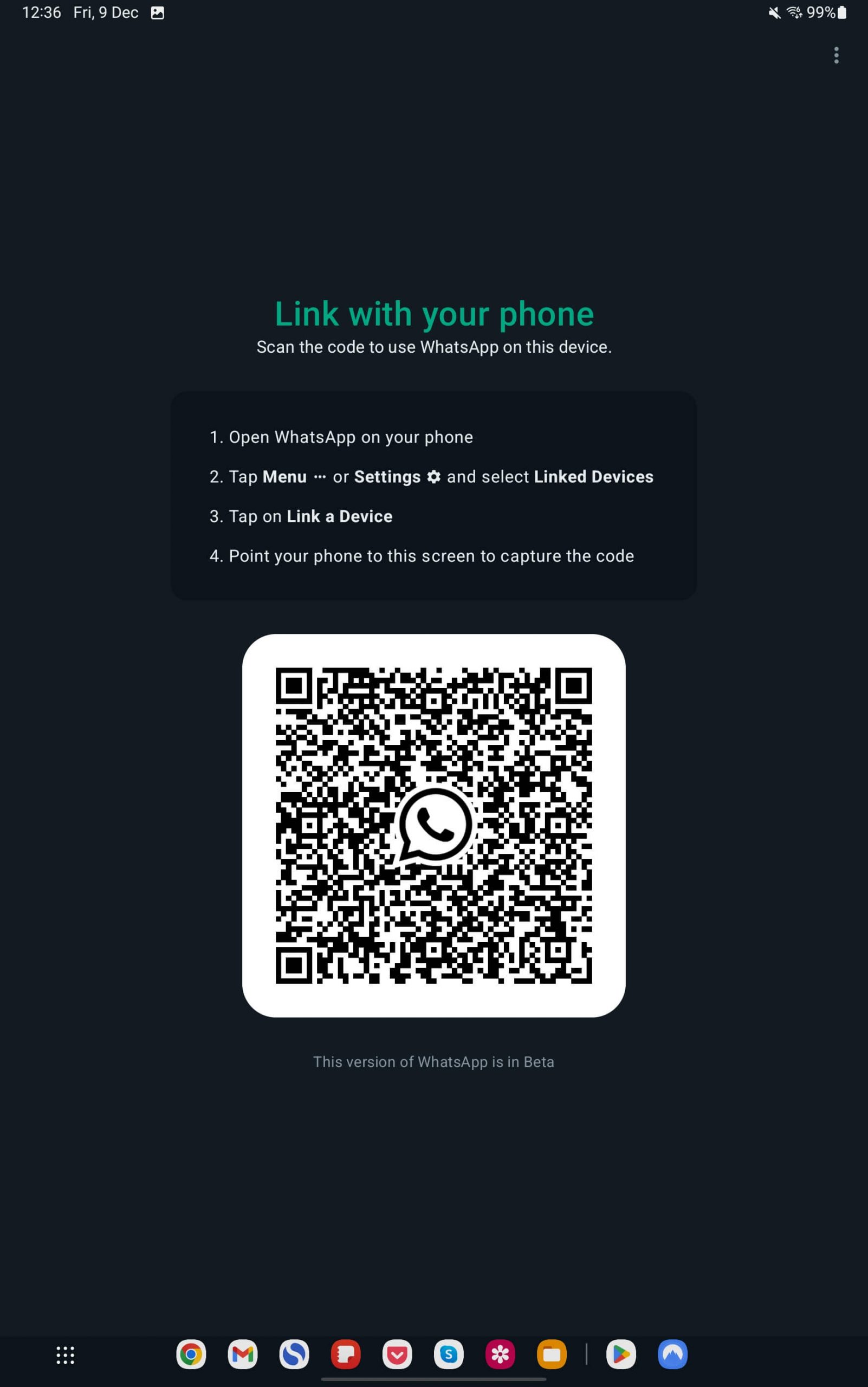
7. Once you’ve got the code, open WhatsApp on your primary registered device.
8. Go to Settings > Linked Devices > Link a Device.
9. Then, scan the QR code that you see on your secondary device.
10. The Companion mode is activated on your secondary device. All your chats will be synced on your tablet.
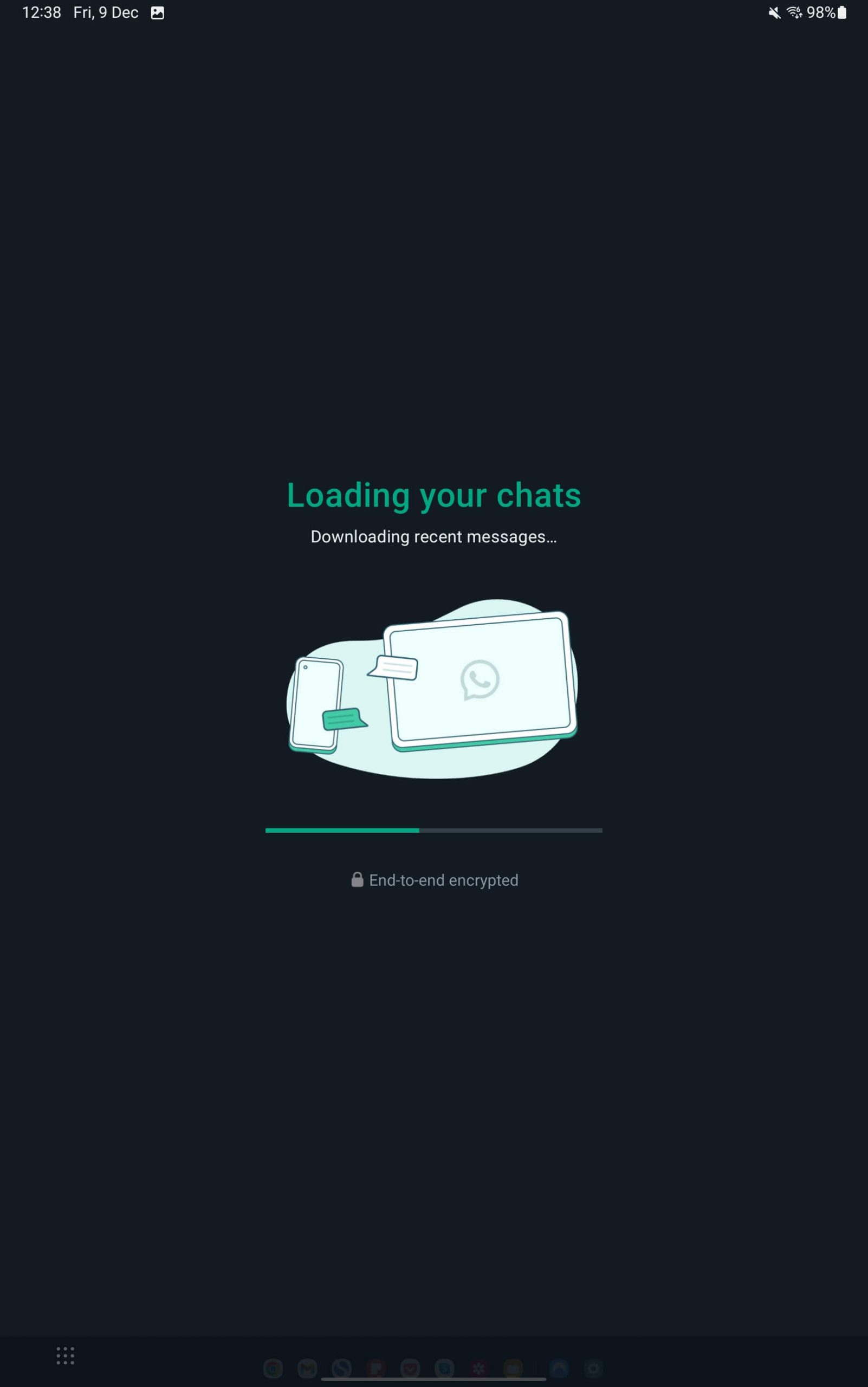
11. You can now use the same WhatsApp account on this.
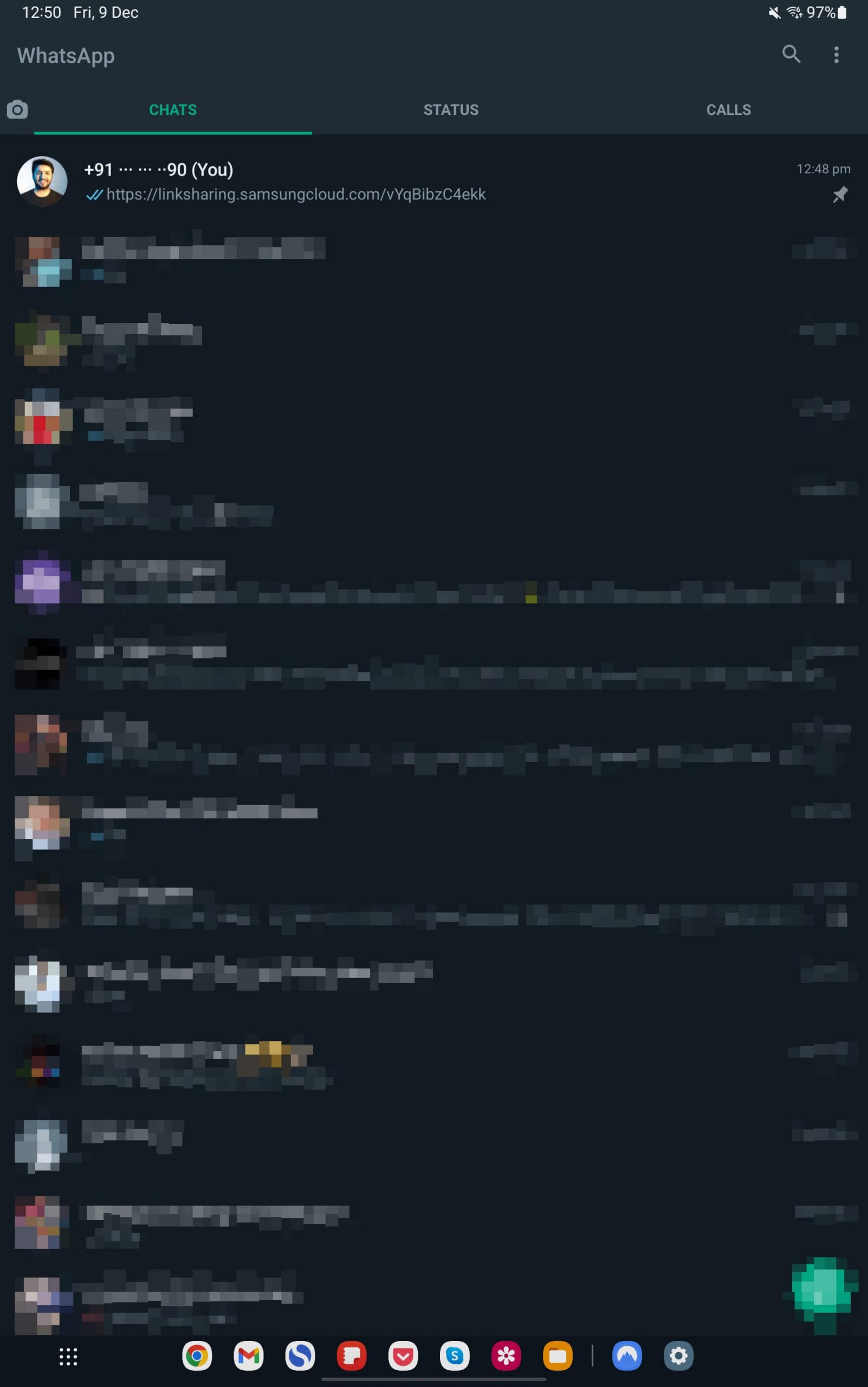
11. Repeat the same steps to link more devices.
Can I use WhatsApp on two smartphones?
Yes, with the new Companion Mode on WhatsApp, you can use one WhatsApp account on two smartphones or even a smartphone and a tablet. However, this feature is available only for Android users at the moment. For this, you need to install WhatsApp on your new device and choose the Link a Device option that you see on the number registration screen while setting up your WhatsApp account. It will give you a QR code. Then, on your primary device, open Settings > Linked Devices > Link a Device and scan the code that you see on your new device.
It’s worth mentioning that Companion Mode allows you to use WhatsApp on up to four devices simultaneously.
Can I see my chat history on all the linked devices when using WhatsApp Companion Mode?
After you link your WhatsApp account to a new phone or tablet, the chat history available on the primary device is synced across all the linked devices. When you get a new message, it will be automatically delivered to all your linked devices. Additionally, your personal
messages are end-to-end encrypted, no matter if you’re using WhatsApp on your primary smartphone or any of the linked devices.
Did you try the WhatsApp Companion mode on your smartphone? How was your experience? We would love to hear from you in the comments below.