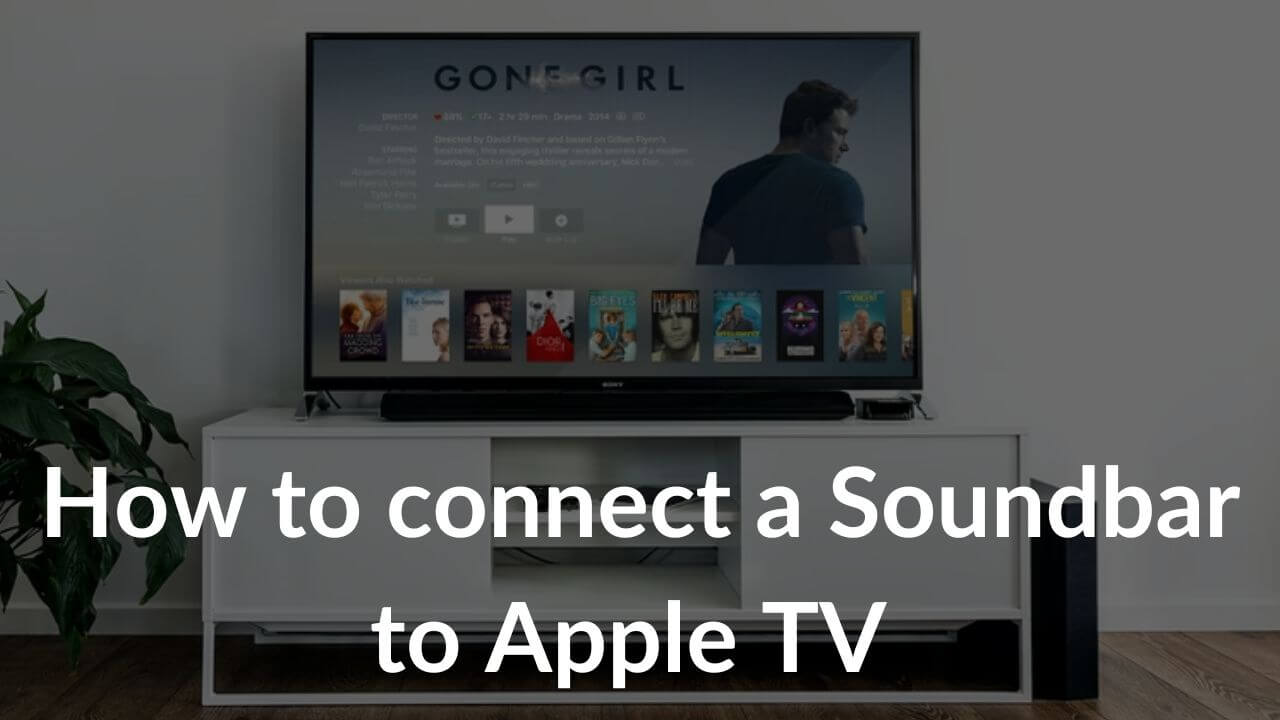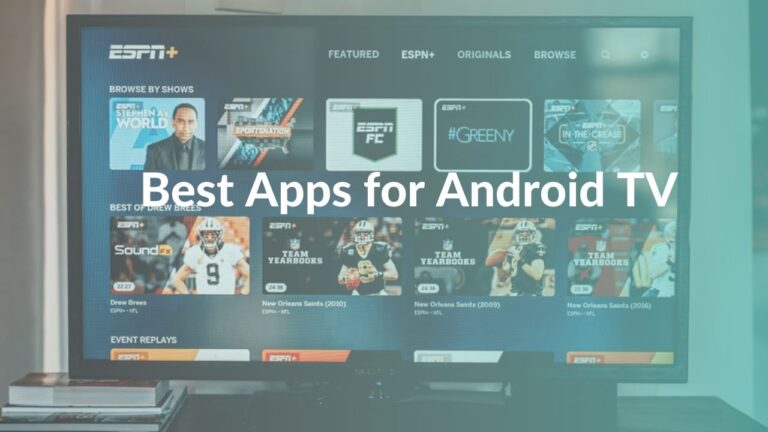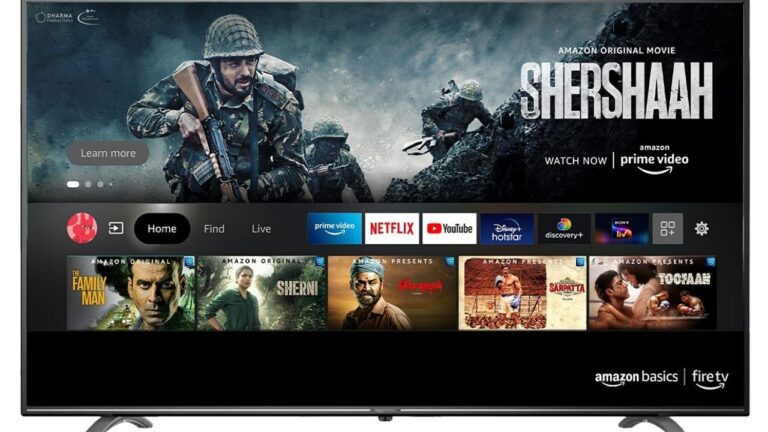An Apple TV 4K is a modern streaming device that supports Dolby Atmos and Dolby Vision to deliver a cinema-like experience right in the comfort of your home. On top of it, when you connect a soundbar to your Apple TV 4K, you’ll get to enjoy an immersive viewing and listening experience. Moreover, since a soundbar sports a sleek and minimal design with speakers that are infinitely better than the in-built TV speaks, it can help you with a more organized and neat streaming setup. Also, you can add wireless subwoofers or external speakers to set up a complete surround system for your home theatre.
If you’re wondering how to connect a soundbar to your Apple TV 4K, you’ve landed at the right place. While it’s simple to connect a soundbar or Apple TV to your Television, connecting both devices to your
TV requires a little more effort and knowledge. Sometimes, you may end up in situations when the soundbar isn’t working properly with your Apple TV.
That said, you need not worry as we’re here to help you. After testing out various connections with different soundbars, we’ve mentioned three ways to connect a soundbar to an Apple TV 4K. Additionally, if you’ve got a Dolby Atmos soundbar, we’ve listed a perfect way to connect your Apple TV and soundbar to get a surround sound experience.
No more waiting. Let’s head straight to our guide on how to connect any soundbar to Apple TV 4K.
3 Ways to Connect a Soundbar to Apple TV
For the first and second methods, you’ll need two HDMI 2.0 or HDMI 2.1 cables, depending upon your devices. For example, if your soundbar and TV support eARC, you must go for an HDMI 2.1 cable. In the case of HDMI ARC, an HDMI 2.0 cable would suffice. You can use the HDMI cable that came in the box with your soundbar. In case you’re looking for a new HDMI cable for your soundbar, make sure to browse through our recommendations.
It’s worth mentioning that since Apple TV 4K doesn’t come with an HDMI cable in the box, you’ll have to get
an Apple TV 4K compatible HDMI cable yourself.
Also Read: Does it matter which HDMI Port I use in a TV?
Method 1: Connect Apple TV to Soundbar Directly
Step 1: Plug the power cables to your Apple TV and Soundbar
First of all, you must connect the power cable to your Apple TV 4K. For this, grab the power cord that came in the box with your Apple TV. One end of the cable goes into the power-supply ports of your Apple TV 4K (you’ll see two small holes) and the other end is meant to be plugged into the power source.
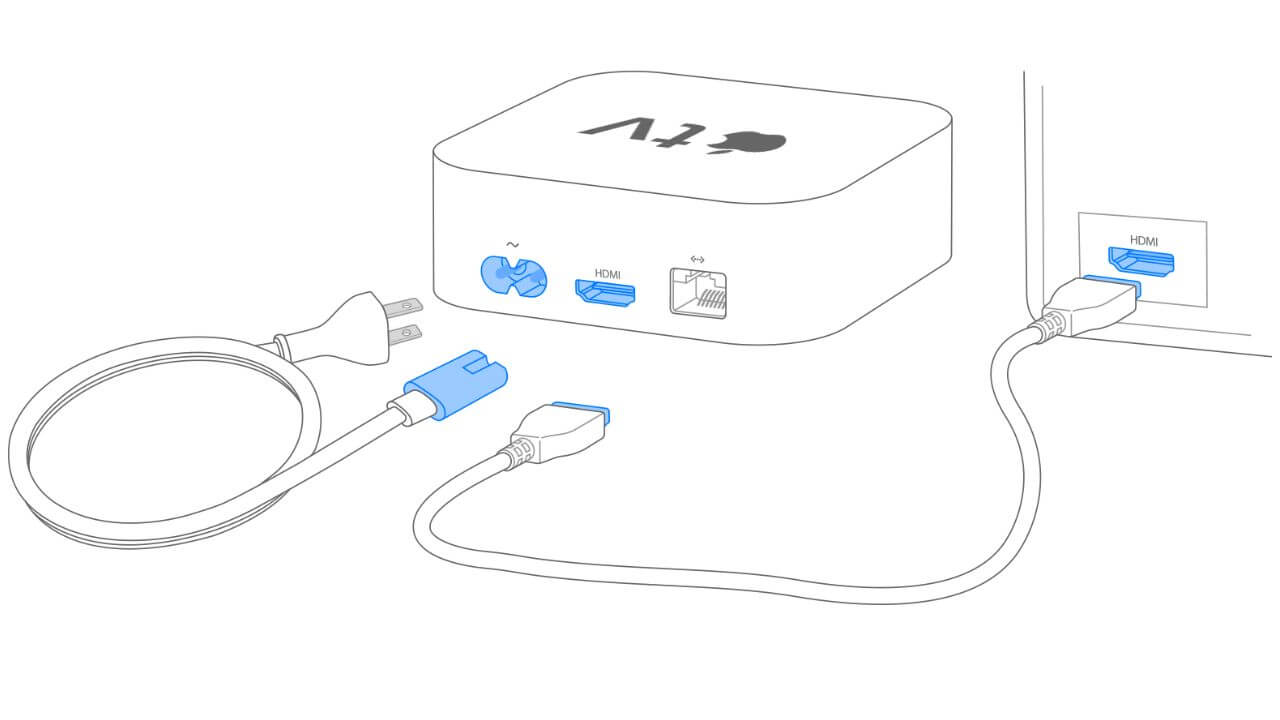
Connect both the ends to set up your Apple TV. Usually, this is a simple and quick process. Next, make sure to plug in the power cord that came with your soundbar using the same method.
Step 2: Connect Apple TV and Soundbar
Take a compatible HDMI cable and plug one end into the HDMI port of the Apple TV and the other end into the HDMI (IN) port of your soundbar.
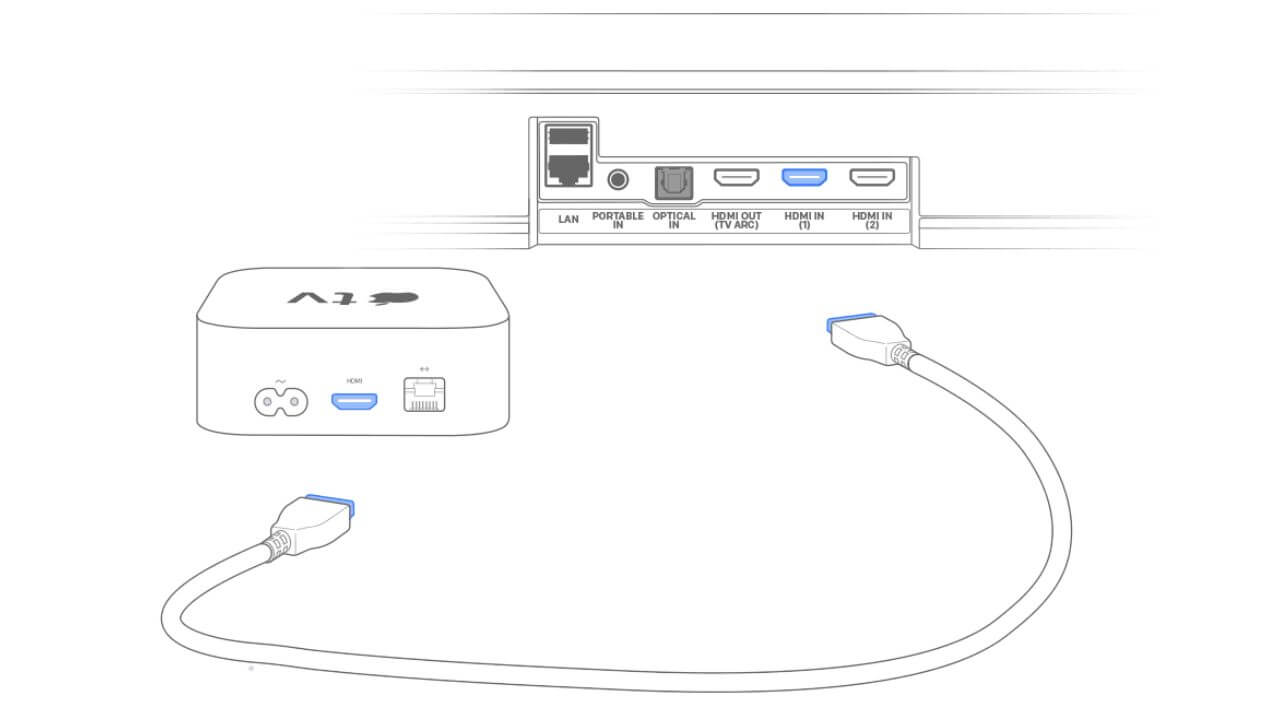
Step 3: Connect Soundbar and your TV
Now, take the other HDMI cable and connect your soundbar to the TV. Plug one end of the HDMI cable into the HDMI (IN) port of the TV and the other end into the HDMI (OUT) of the soundbar.
Also Read: Best Soundbars for Apple TV 4K [Buying Guide]
Method 2: Audio Passthrough TV’s ARC HDMI Port
Here comes another method to connect a Vizio or any other soundbar with your Apple TV 4K. This is our preferred method for connecting an Apple TV 4K to a soundbar. Now, that’s because if you face any issues, like if your TV isn’t booting, it’s easier to troubleshoot them with this setup. You can access the software settings and easily fix any issues.
Just like we did in the first method, you must connect the power cords to your Apple TV and soundbar. Once you’re done with this, follow the below steps.
Step 1: Connect your Soundbar and TV
Use a compatible HDMI cable and plug one end into the HDMI port (you might see a label- HDMI (OUT) TV eARC/ARC on some models) on the soundbar and the other end into the HDMI ARC/eARC port of your TV.
Step 2: Connect your Apple TV and TV
Next, grab the other HDMI cable and plug one end into the HDMI port of your Apple TV and the other end into the HDMI 2.0/2.1 port of your TV.
Also Read: Best Soundbars for Bedrooms
Method 3: Connect Apple TV and Soundbar via Bluetooth
In this method, we’ll be connecting Apple TV 4K to the soundbar via Bluetooth. If your soundbar supports a Bluetooth connection, you can easily use this method. The process is pretty simple and takes a few minutes. The prime advantage of using this method is you don’t have to deal with those extra cables, therefore, you can keep your setup more organized. Additionally, you can control the soundbar’s volume with any of your iOS devices using the TV app. That said, when you connect your soundbar to Apple TV via Bluetooth, the sound quality isn’t as good and immersive as it could be with a wired connection. Additionally, Bluetooth connections may throw audio drops and desync problems.
Nevertheless, it’s an easy method and can help you connect a Bluetooth-compatible soundbar to your Apple TV 4K when don’t have HDMI cables or they aren’t working properly.
Here’s how to connect a soundbar to Apple TV 4K via Bluetooth:
- Put your soundbar in Bluetooth pairing mode. For this, press the Source button on your soundbar or its remote until you see BT PAIRING on your soundbar’s display. Otherwise, you can refer to the instruction manual that came with your soundbar.
- Then, move to your Apple TV and open Settings > Remotes and Devices > Bluetooth.
- Your Apple TV will search the nearby Bluetooth devices. Wait until you find your soundbar’s name.
- Select your soundbar from the list of devices to connect it with your Apple TV 4K.
- If prompted, enter your four-digit PIN or code.
Check your Apple TV 4K Settings
Once you’ve connected your soundbar and Apple TV 4K using any of the methods, you must set up the correct audio and video settings on your Apple TV 4K. For this, go to the
Apple TV Settings > Audio and Video > Format section, and make sure to enable 4K HDR if your TV supports it. Also, double-check you’ve enabled Match Content. This will automatically adjust audio frequencies when you’re watching different shows, movies, and other content for great audio and video experience. Next, if your Soundbar supports Dolby Atmos, make sure to select Dolby Atmos under the Audio Format.
Voila! Your Apple TV, Soundbar, and TV are properly connected. Now, power up your devices and select your favorite movie that you want to watch.
Sound from your TV will be passed to the soundbar while it’s connected to Apple TV 4K. So, when you’re watching Apple Originals or movies on your Apple TV, you’ll get to hear that immersive sound from your soundbar rather than the TV’s built-in speakers.
Also Read: How to fix Apple TV won’t turn ON problems?
How to connect your Apple TV to a Soundbar for Dolby Atmos?
Unarguably, immersive audio can add more bells and whistles to your 4K video. It will level up your overall movie-watching experience. Therefore, when you’ve got a Dolby Atmos compatible soundbar, you must take unlock its full potential with the correct settings.
Here’s how to connect a Dolby Atmos Soundbar to an Apple TV 4K:
- Using an HDMI 2.0/2.1 cable, connect your Apple TV 4K directly to the HDMI (IN) port of the soundbar.
- Take the other HDMI 2.0/2.1 cable and plug it into the HDMI (OUT) port of your soundbar. Then, plug the other end into the HDMI (IN) port of your TV.
It’s worth mentioning that some soundbars do not support passthrough of high-quality video formats like HDR10 and Dolby Vision. In such cases, you can pick one of these options:
- Plug your Apple TV directly into the soundbar for Dolby Atmos.
- If you want to enjoy HDR10 and Dolby Vision content, you can plug the Apple TV 4K directly into your Television.
- To enjoy both, you’ll need a soundbar that supports Dolby Atmos and well as Dolby Vision/HDR10 passthrough.
Once you’ve connected your Apple TV to the soundbar, you must check if Dolby Atmos is enabled on your Apple TV 4K. Here’s how to do that:
- On your Apple TV 4K, open Settings > Video and Audio > Audio Format.
- Under Immersive Audio, make sure Dolby Atmos is turned ON. In case you don’t see Immersive Audio and Dolby Atmos options, you need to check your soundbar’s settings. For this, refer to the instruction manual of your soundbar.
Now that you’ve connected your Apple TV to the soundbar and enabled Dolby Atmos, you can browse through the Dolby Atmos-compatible content.
- For Apple TV+, press the Menu button on the Apple TV remote and select the Dolby Atmos logo.
- For iTunes Movies or any other third-party app, swipe down on the Touch surface of the Apple TV Remote, and look for the Dolby Atmos logo under info. If you can’t play in Dolby Atmos, head to Settings > Apps > iTunes Movies and TV Shows, and turn ON the QuickStart option.
Also Read: How to fix HDMI Cable not working on TV?
Here’s how to connect your favorite Soundbar to Apple TV
You can easily connect your favorite soundbar to Apple TV 4K in minutes. Apart from the HDMI cables, you can also pair your Vizio soundbar to Apple TV via Bluetooth using Method 3 mentioned in the above section. Again, this isn’t the best method and you may face some problems like intermittent audio. For a reliable audio experience, we would recommend you to connect your soundbar to Apple TV using HDMI cables. In case you’ve got an older soundbar that doesn’t have an HDMI port, you can connect your soundbar and TV via an optical cable. You can connect your Apple TV and Television in the same way we’ve mentioned below. For connecting the soundbar and TV, you can use the optical cable instead of the HDMI one. Although an optical cable offers a reliable connection, it can’t carry over a 5.1 signal and doesn’t allow you to control your TV via the soundbar.
How to connect a Samsung Soundbar to Apple TV?
To connect a Samsung soundbar with an Apple TV 4K, you just need to grab two HDMI 2.0 or HDMI 2.1 cables and do some basic connectivity. The steps mentioned below will work for all the Samsung soundbars that are equipped with an HDMI port.
The list includes Samsung Q Series, S Series, A Series, HW B650, HW B550, and more. It’s worth mentioning that the latest Samsung soundbars (QN80B and newer models) can also deliver Dolby Atmos wirelessly. Therefore, you can comfortably connect these soundbars to your Apple TV 4K via Bluetooth, without worrying about the sound quality or any other issue.
Here’s how to connect a Samsung soundbar to Apple TV 4K:
- Using an HDMI 2.0/2.1 cable, connect your Samsung Q950A Soundbar to the TV via the HDMI ARC/eARC port.
- Using the other HDMI cable, plug one end into the HDMI 2.0/2.1 port of your TV and the other end into your Apple TV 4K.
Also Read: Best 55-inch TVs under $1000
How to connect a Sony Soundbar to Apple TV?
Here’s how to connect a Sony soundbar to Apple TV 4K. The following steps will work for Sony HT-A5000, HT-A7000, HT-X8500, ST5000, HTG700, and other models that are equipped with an HDMI port. Let’s have a look.
- Connect one end of the HDMI cable to the HDMI (OUT) TV eARC/ARC port of your Sony HT-A5000 soundbar and the other one to the HDMI ARC/eARC port of your TV.
- Next, take the other HDMI cable and plug one end into the Apple TV and the other end into the HDMI 2.0/2.1 port of your Television.
Also Read: Must-have Apps for Your Apple TV 4K
How do I connect my Bose Soundbar to my Apple TV?
Let’s see how to connect an Apple TV to Bose Soundbar 700. The below steps are compatible with Bose 900 Dolby Atmos, 700, 300, and other soundbar models.
- Plug one end of the HDMI 2.0/2.1 cable to your Apple TV and the other end into the HDMI (either 2.0 or 2.1, whichever is available) port of your Television.
- With the other HDMI cable, connect your Bose 700 Soundbar to the Television using the HDMI ARC or HDMI eARC port. You can easily spot the ARC and eARC labels on the HDMI ports of your TV as well as the Bose soundbar.
Also Read: Best Apple TV 4K Games to Make Gatherings Fun
How to connect a Sonos Soundbar to Apple TV?
Here’s how you can connect an Apple TV 4K to your Sonos Soundbar. These steps will work perfectly for Sonos ARC and Sonos Beam Soundbars.
- Plug one end of a compatible HDMI cable into your Sonos Arc Soundbar and the other end into the HDMI ARC or eARC port of the Television.
- Then, take another HDMI cable and plug it into the HDMI (either 2.0 or 2.1) port of your Television. Plug the other end of this HDMI cable to your Apple TV 4K.
It’s worth mentioning that Sonos One, Sonos Ray, and Sonos Playbar (predecessor of Sonos Arc) do not have an HDMI port, they only support optical connections. Therefore, if you want to connect Sonos One to Apple TV 4K, you can use an optical cable to connect the soundbar and TV. Your Apple TV 4K and Television will be connected in the same way, using a compatible HDMI cable.
Also Read: Best Optical Cables for Soundbar, Home Theatre, and Gaming [Buying Guide]
How to connect an LG Soundbar to Apple TV?
To connect your LG SN6Y, S95QR, SP8YA, S80QY, S90QY, and other soundbar models to the Apple TV 4K, follow the steps mentioned below. Again, if your soundbar doesn’t have an HDMI port or there’s no free HDMI port on your TV, you can connect the soundbar and the TV using an optical cable.
- Connect your Apple TV and the Television using a fully-functional HDMI 2.0 or 2.1 cables based on the specifications of your devices.
- Then, connect your LG SP8YA Dolby Atmos soundbar via the HDMI ARC or eARC port on your TV.
Also Read: Best OLED TVs for Apple TV 4K
Quick FAQs
1. What Soundbars work with Apple TV?
Most soundbars available today offer HDMI, Bluetooth, or both connectivity options. Any soundbar that has at least one HDMI ARC/eARC port or offer Bluetooth connectivity will work with Apple TV 4K. Right from Samsung and Bose soundbars to Sony and Sonos soundbars, you can easily pick and connect your favorite option. Additionally, JBL and Vizio soundbars will also work with the Apple TV 4K.
Today, you can easily find 3, 5, 7, and even 9-channel soundbars with support for object-based sound. That said, soundbars tend to get more expensive with more channels, subwoofers, and drivers. Talking about a modern streaming device like the Apple TV 4K, it makes sense to invest in a soundbar with 3 or more channels. It will deliver an immersive viewing experience and you can easily expand your entertainment setup in the future. Additionally, the Dolby Atmos soundbar is a nice pick. It will add an element of height to the speaker systems and ensures the best-in-class audio experience. Moreover, when Apple TV 4K offers a library of Dolby-Atmos compatible content, a Dolby Atmos soundbar would be a suitable companion.
If you’re confused about which soundbar should you pick for your Apple TV 4K, make sure to read our detailed buying guide. You’ll find all the important factors and our top 8 recommendations for the best soundbar for Apple TV 4K that you can buy today.
2. Does Surround Sound work on Apple TV 4K?
Yes, Surround Sound works on Apple TV 4K. This streaming device automatically plays the highest quality of sound that’s supported by your entertainment setup and the content that you’re playing. When your Apple TV 4K runs on the latest version of tvOS, you can enjoy movies and TV shows in Dolby Atmos. To play sound in Surround Sound or Dolby Atmos on your Apple TV, you can go for one of the following setups.
- A TV with Dolby Atmos support
- A Dolby Atmos-compatible soundbar with a Dolby Atmos-compatible TV.
- An AV receiver with Dolby Atmos support.
3. Can Apple TV remote turn ON my TV?

Yes, the Apple TV remote can turn ON your TV. When you connect an Apple TV 4K to your TV, in most cases, the Siri Remote will automatically turn ON/OFF your TV, control volume, and switch to the correct HDMI Input that your Apple TV 4K is connected to. You can press the Power button on the Siri Remote to turn ON your TV and Apple TV 4K. When you’re doing this, make sure the path between the remote and the front of your TV is clear. If anything blocks the IR sensor, you might not be able to turn ON the TV.
To turn everything OFF, just press and hold the Power button. Additionally, the volume controls would automatically work for speakers that you’ve selected, including the internal speakers or the external devices like a soundbar.
In case, the Apple TV doesn’t turn ON your TV automatically, you can configure the Siri Remote to do that for you. For this, open Settings on your Apple TV, select Remotes and Devices, and enable the Turn On the TV with your Remote option. Also, make sure that your TV supports HDMI-CEC and that it’s turned ON. In case you face any issues, please refer to the Apple support page.
Also Read: Best Apple HomeKit Devices to buy in 2022
With this, we’ve come to an end of our guide on how to connect any soundbar with Apple TV 4K. We hope you’ve successfully connected your TV, soundbar, and Apple TV. So, what are you waiting for? Just grab a big tub of popcorn, play your favorite show or movie, and just enjoy!
Which method do you prefer to connect your Apple TV to a soundbar? We’ll love to hear your experiences in the comments below.