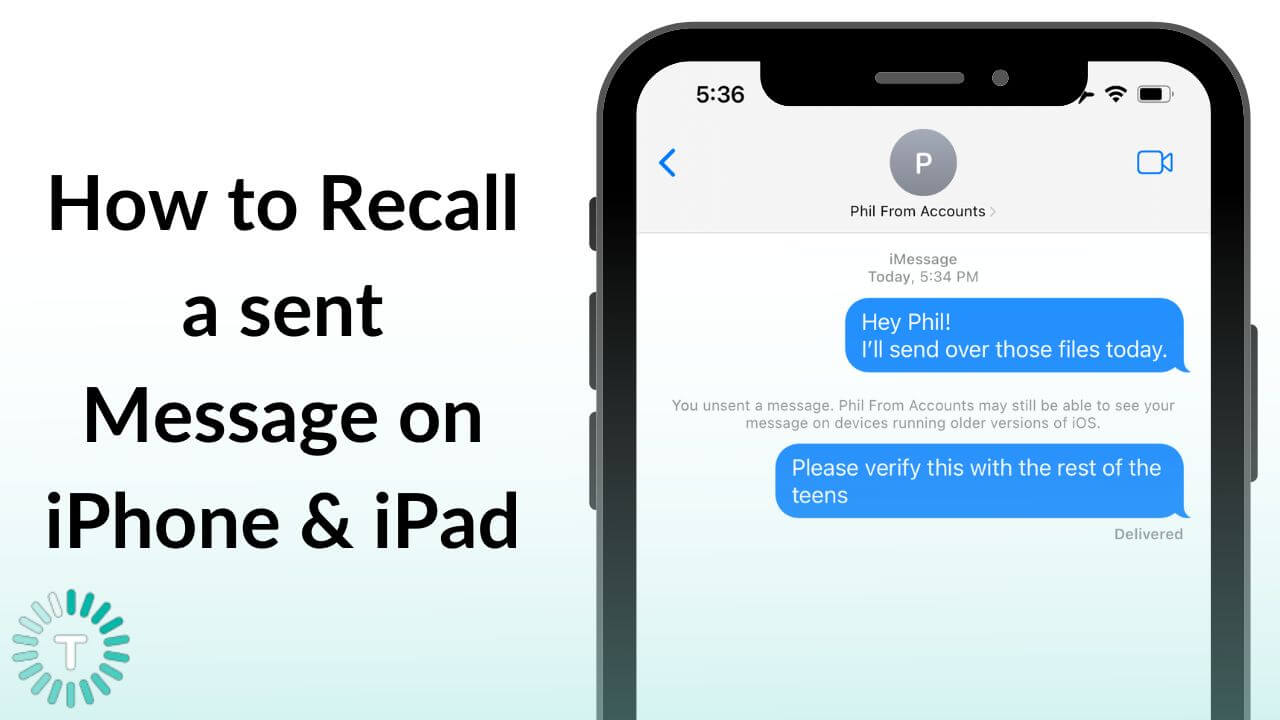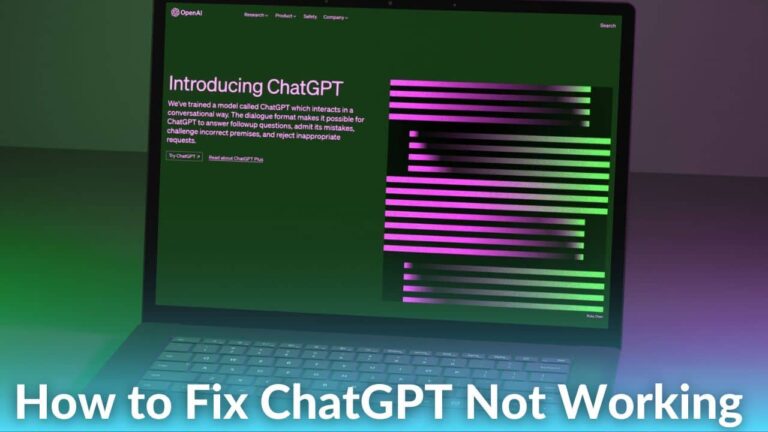The long-awaited wish of iOS users has finally been granted! With iOS 16, Apple is allowing its users to recall a sent message on iPhone and iPad. Therefore, you can now undo a sent iMessage that you fired off accidentally to an unintended recipient. This is quite common when you’re chatting with multiple contacts at once. Fortunately, iOS 16 allows you to escape those embarrassing situations where you’ve mistakenly sent a nasty joke to your boss instead of your friend. So, no more regrets or guilt trips about sending an iMessage to the wrong contact.
In addition to this, iOS 16 brought some worthy upgrades to the Messages app on iPhones and iPad. It includes the ability to edit a sent iMessage and “Mark as Unread” options.
Although some third-party messaging apps for iPhone and iPad already allow you to undo sent messages, it’s a nice addition for iMessage users.
In this article, we’ll show you how to recall a sent message on iPhone and iPad after it has been delivered. Additionally, we’ve mentioned the caveats and limitations that you must know before using this feature.
Also Read: Everything announced at WWDC 2022
Disclaimer: iOS 16 is currently in Developer Beta, with the free Public Beta arriving in July and the final release in September 2022. Therefore, this feature & tutorial are subject to change.
Can I Unsend an iMessage?
Yes, with iOS 16, you can easily undo a sent iMessage on your iPhone. Apple finally allows you to recall a sent iMessage that you’ve sent to an unintended recipient. To use this feature, you must have installed the latest iOS 16 on your iPhones (compatible with iPhone 8 and later models). Then, you can go to the iMessage you wish to unsend, tap and hold it, and select the “Undo Send” option. It’s worth mentioning that you can recall a sent iMessage on iPhone 13 or iPad Air within 15 minutes after you’ve sent the message. If 15 minutes are up, you can’t undo a sent iMessage on your iPhone.
The same feature is available for iPadOS 16 and macOS Ventura users.
Also Read: New Features and Interesting Upgrades of iOS 16
Undo a Send iMessage on iPhone and iPad
Things to know before you unsend an iMessage on iPhone or iPad
The Undo feature on iMessage is introduced in iOS 16, iPadOS 16, and macOS Ventura on all the supported devices. Therefore, you can easily delete a message on your iPhone so the other person can’t see it. Although it’s a tremendous and much-awaited addition, certain limitations come with the ability to recall the sent Messages on Apple devices.
- To use the unsend iMessage feature, the sender should install iOS16, iPadOS 16, or macOS Ventura on his devices.
- If the recipient’s iPhone is running the iOS 16, they will be notified that you’ve recalled or unsent the iMessage. However, the notification for the iMessage is also removed from the recipient’s device after you recalled the sent iMessage.
- If the recipient’s iPhone is running the iOS 15 or older version, they may still be able to see the sent iMessage even if it’s recalled from your end.
- There’s a 15-minute window to undo a sent iMessage on iPhone, iPad, and Mac. After this time has elapsed, you won’t be able to recall a sent iMessage on your iPhone even if the recipient hasn’t read it.
- Lastly, it’s worth knowing the Undo Send feature works only with iMessages or the Messages app (Blue Bubbles) and not SMS messages (Green Bubbles).
Also Read: How to fix iMessage not working on iPhone or iPad?
How to Recall a sent iMessage on iPhone/iPad?
1. On your iPhone running iOS 16, open the Messages app.
2. Go to the conversation and message that you want to unsend.
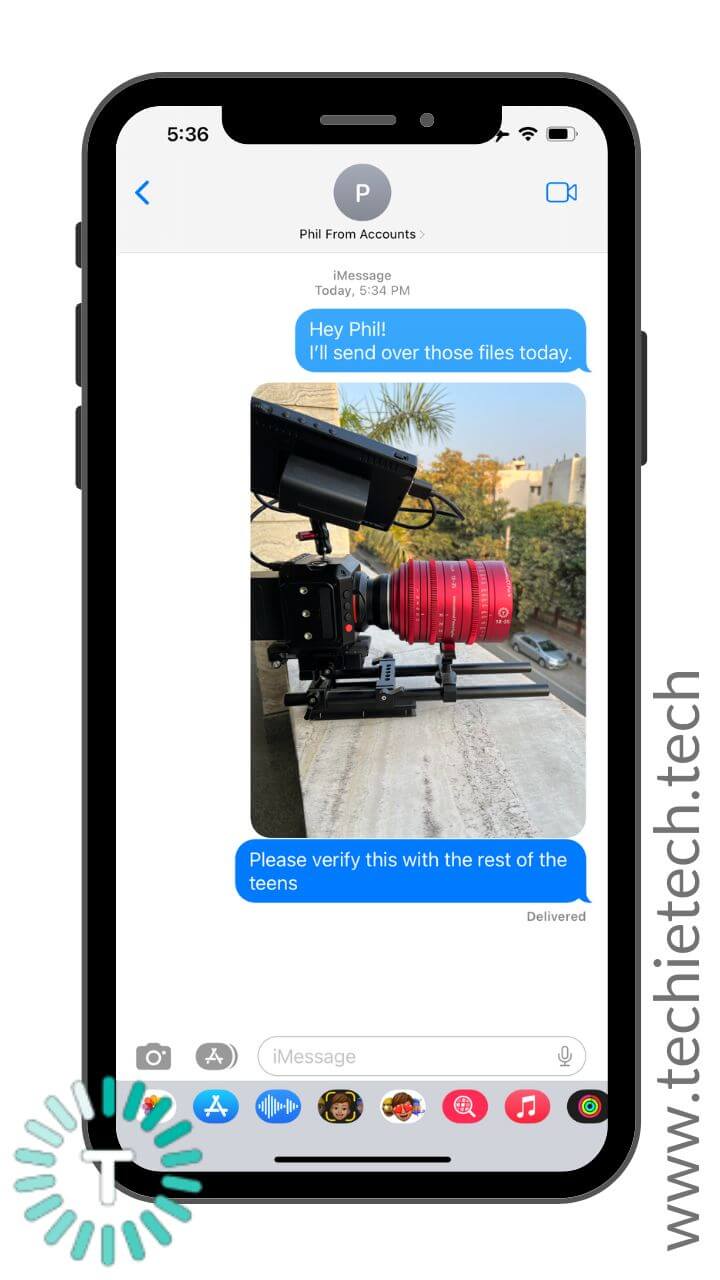
3. Long-press that iMessage and tap Edit.
4. Then, hit the “Undo Send” option.
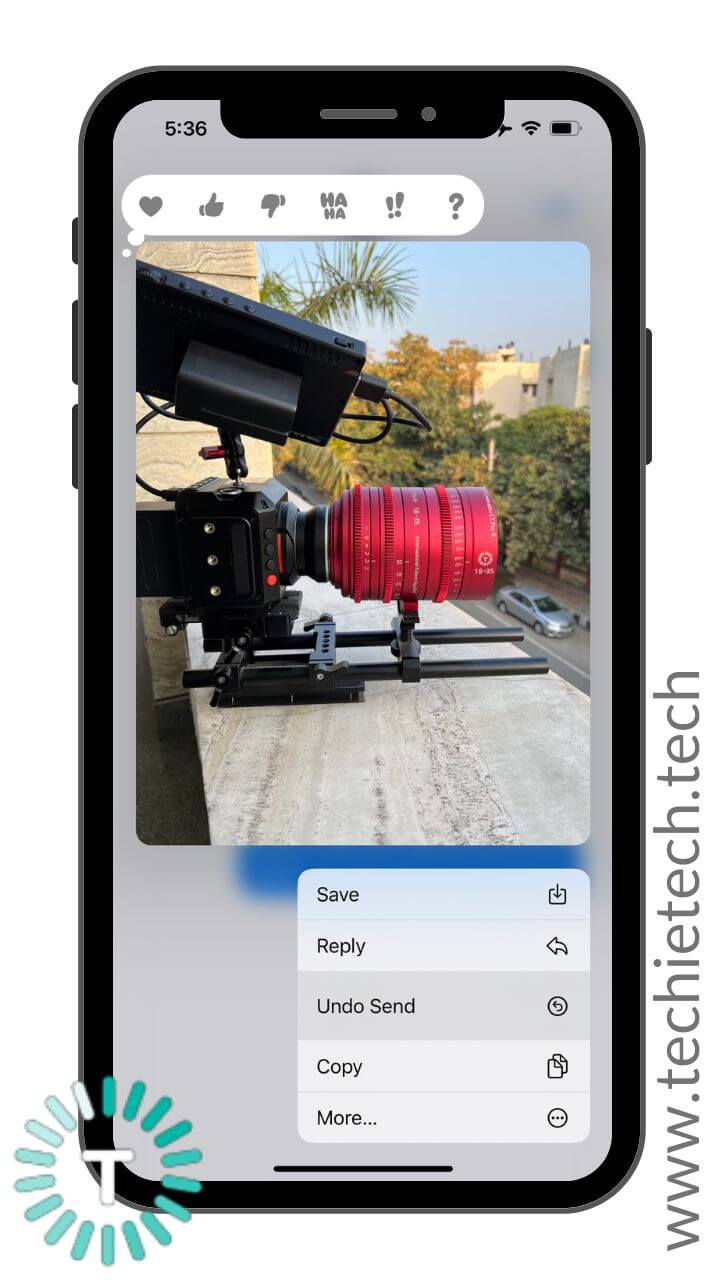
5. That’s it! Your iMessage is removed from the recipient’s device.
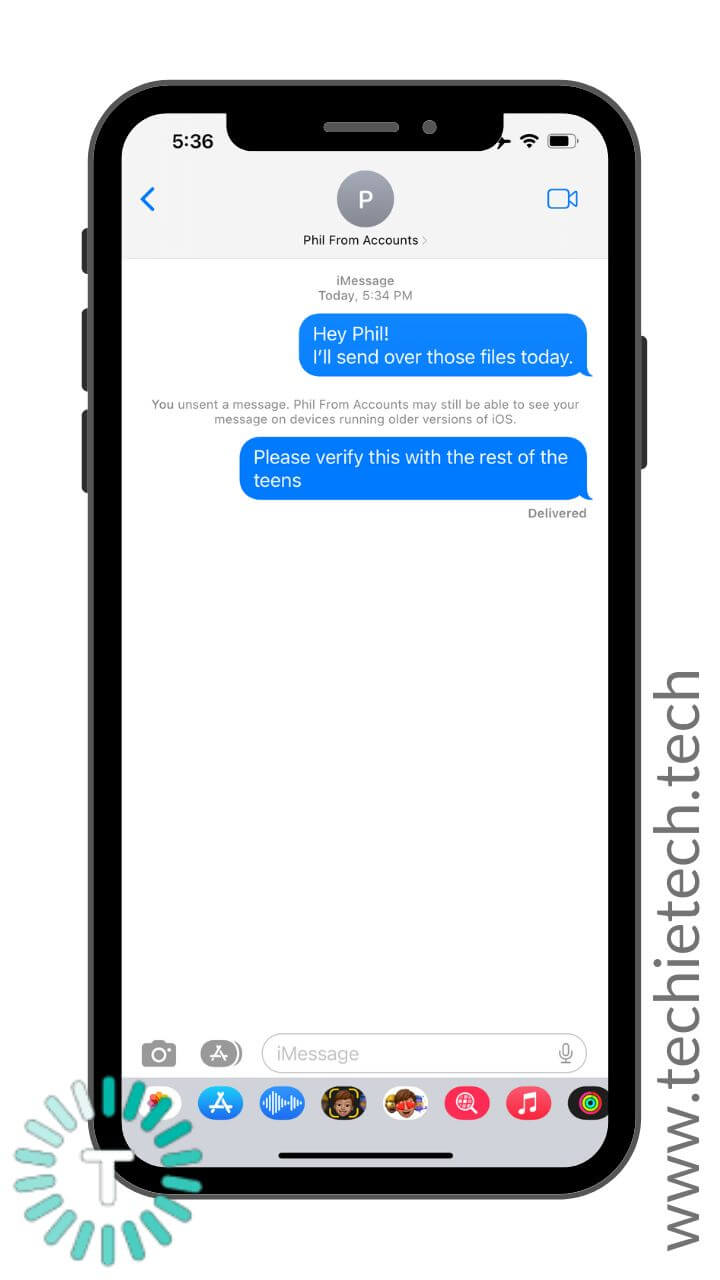
Also Read: How to Edit a sent iMessage on iPhone and iPad?
Other exciting additions to the Messages app on iPhone and iPad
In addition to the ability to recall a sent message on iPhone, iOS 16 brings a host of notable upgrades to the Messages app on iPhone and iPad. First, you can edit a sent iMessage and fix those typos and other mistakes. Next, iOS 16 adds the Mark as Unread option to the Messages app so that you can reply later to that message. Moving further, until now, you could recover the recently deleted
photos on your iPhone, but there’s a new iOS 16 feature that lets you recover recently deleted messages and the entire chat history as well. To use this feature, tap the Edit option and select “Show recently deleted”. You can recover the deleted messages for up to 30 days after deleting them, and this feature works for iMessages as well as SMS messages.
Lastly, the much-loved and appreciated iOS 15 feature, SharePlay is now available on the Messages app on iOS 16. Therefore, you can watch your favorite Disney Plus movie or listen to the latest tracks on Apple Music while chatting with your friends in the Messages app.
Also Read: Best End-to-End Encrypted Messaging Apps for iPhone and iPad
Did you like the Undo Send option on iPhones and iPad? Isn’t it great that you can unsend an iMessage after it has been delivered? Let us know your thoughts in the comments section below.
Don’t miss our comparison on iOS 16 vs iOS 15. It will give you a clear idea of whether you should upgrade your iPhone to iOS 16 or wait for some time.