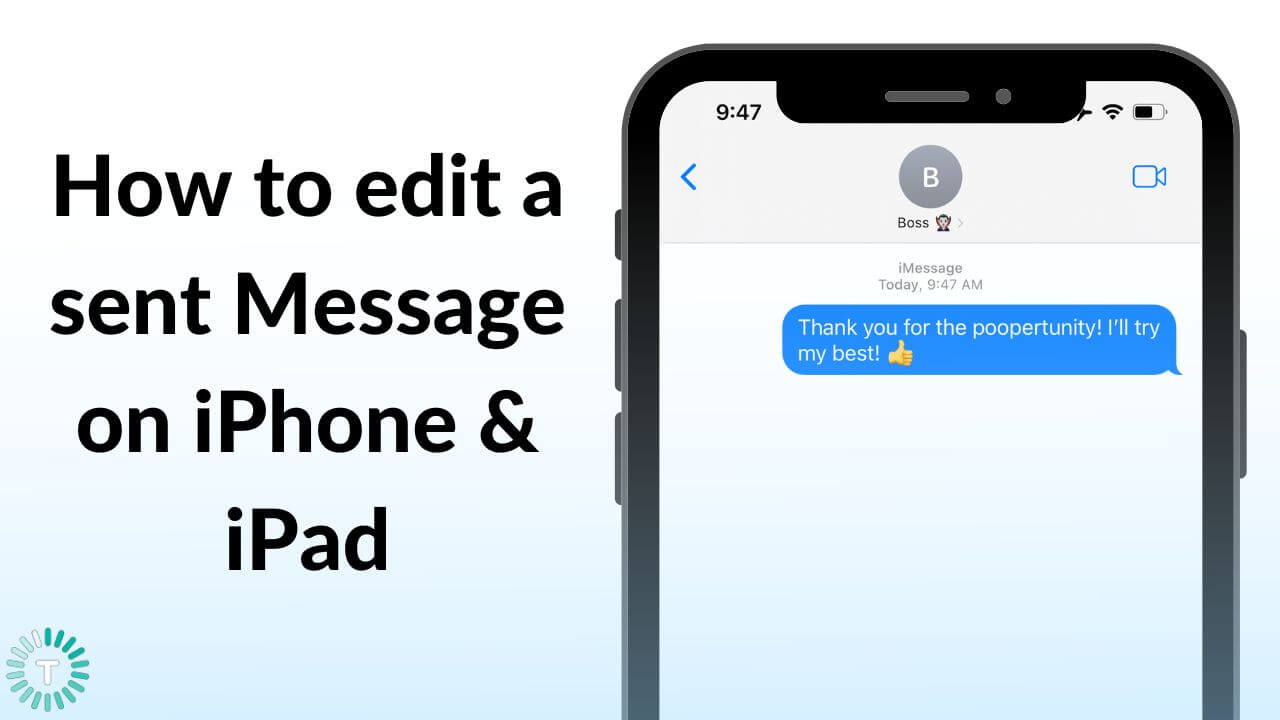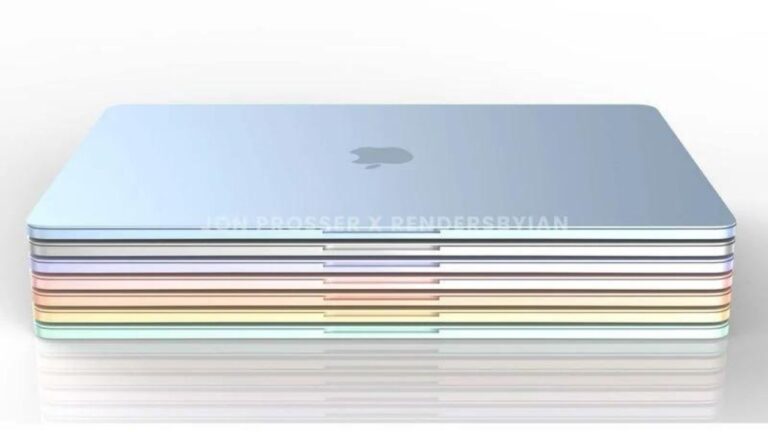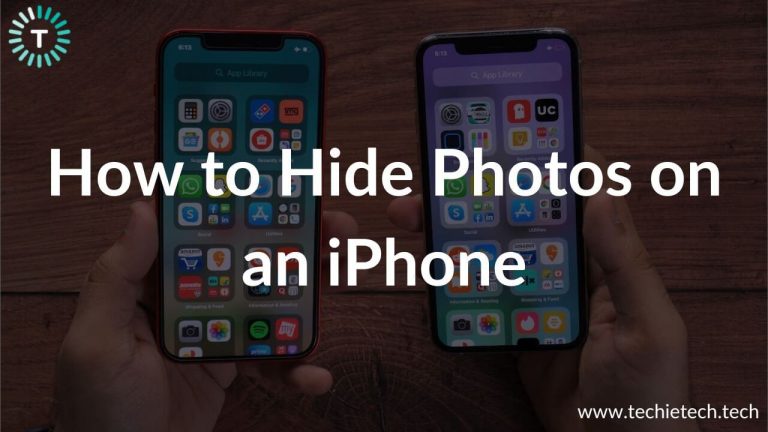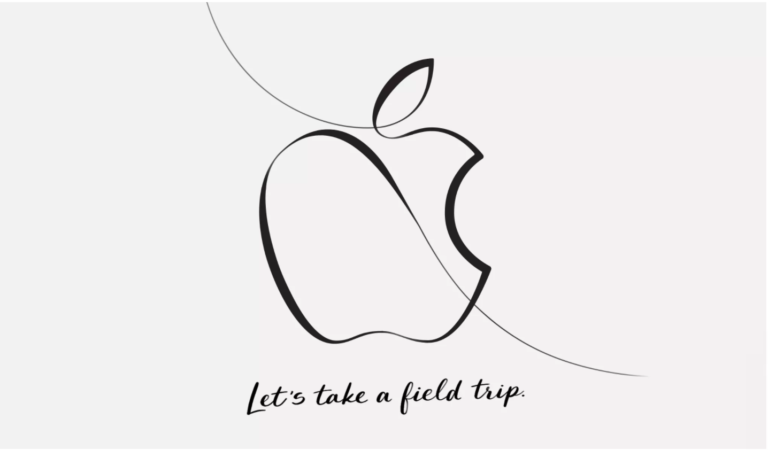Introduced at WWDC 2022, the latest iOS 16 brought a much-awaited feature to the Messages app that allows users to edit a sent message on iPhone and iPad. Therefore, you can now avoid those embarrassing situations by fixing typos and other mistakes you didn’t notice while hitting the send button. In addition, Apple has added “Undo” and “Mark as Unread” options for iPhone and iPad users. It means you can also undo a message you’ve mistakenly sent to an unintended contact. These features will come in handy when you’re chatting with multiple contacts or are in the middle of some important work and you get a message on your iPhone.
While some third-party messaging apps for iPhone and iPad allow you to edit sent messages, it’s a nice and handy addition for iMessage users.
In this article, we’ve mentioned how to edit a sent iMessage on iPhone and iPad along with the limitations that you must know before using this feature.
Also Read: Improvements and New Features of iOS 16
Disclaimer: iOS 16 is currently in Developer Beta, with the free Public Beta arriving in July and the final release in September 2022. Therefore, this feature & tutorial are subject to change.
Edit iMessages on iPhone and iPad
Things to know before your edit iMessage on iPhone or iPad
The ability to edit an message is introduced in iOS 16, iPadOS 16, and macOS Ventura on all the supported devices. Although it’s a supremely useful and much-awaited addition, there are certain limitations on editing delivered Messages on Apple devices.
- To use the edit iMessage feature on iPhone and iPad, the sender, as well as the receiver, needs to run iOS16 and iPadOS 16. The same thing goes for Mac users. They will have to be on the latest version of macOS on their machines.
- If the recipient’s iPhone is running iOS 15 or earlier versions, the edit iMessage feature won’t work, and they will see the original message, even if it’s edited at your end. In fact, all three new features of the Messages app viz Edit Message, Undo Message, and Mark as unread require the latest version of iOS at both ends.
- You have to keep in mind that you can edit an iMessage on iPhone, iPad, or Mac for up to 15 minutes after you’ve sent a message. Once the time has elapsed, you won’t be able to edit or undo the sent message. However, there are no restrictions on the number of times you can edit a message.
- The recipient, as well as the sender, will see an “Edited” tag next to the Delivered or Read receipt.
- Lastly, it’s worth knowing Edit and Undo features work only with iMessages (Blue Bubbles), and not SMS messages (Green Bubbles).
Also Read: iOS 16 vs iOS 15: Should you update?
How to edit a sent iMessage on iPhone and iPad?
1. On your iPhone running iOS 16, open the Messages app.
2. Go to the conversation and message that you want to edit.
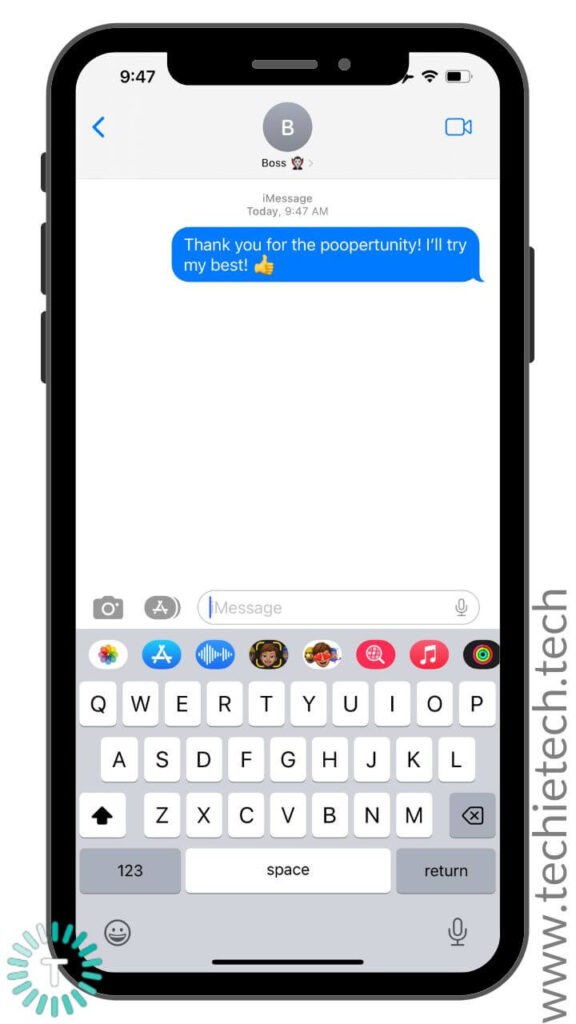
3. Long-press that iMessage and tap Edit.
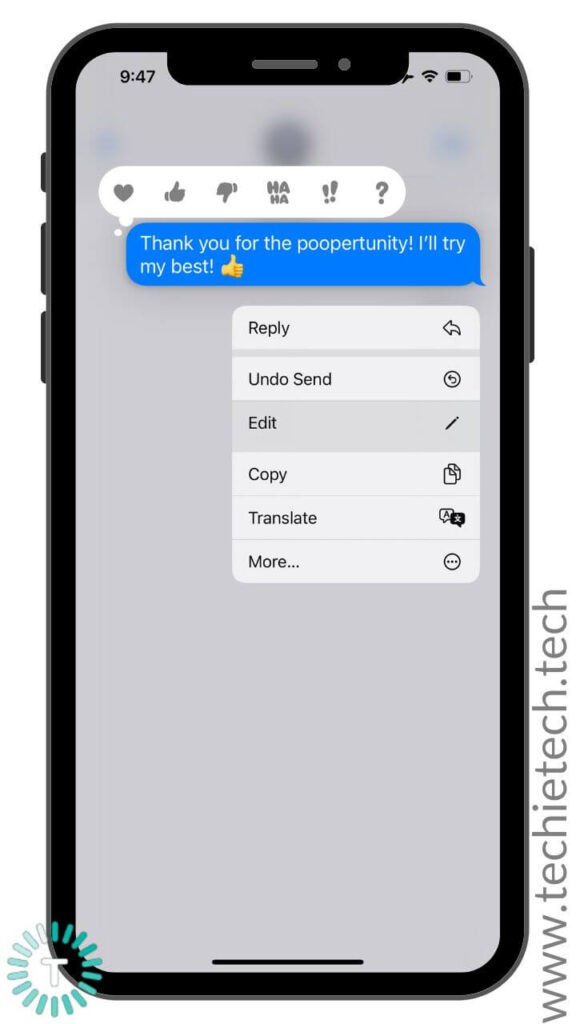
4. Edit your message and tap the Blue checkmark icon.
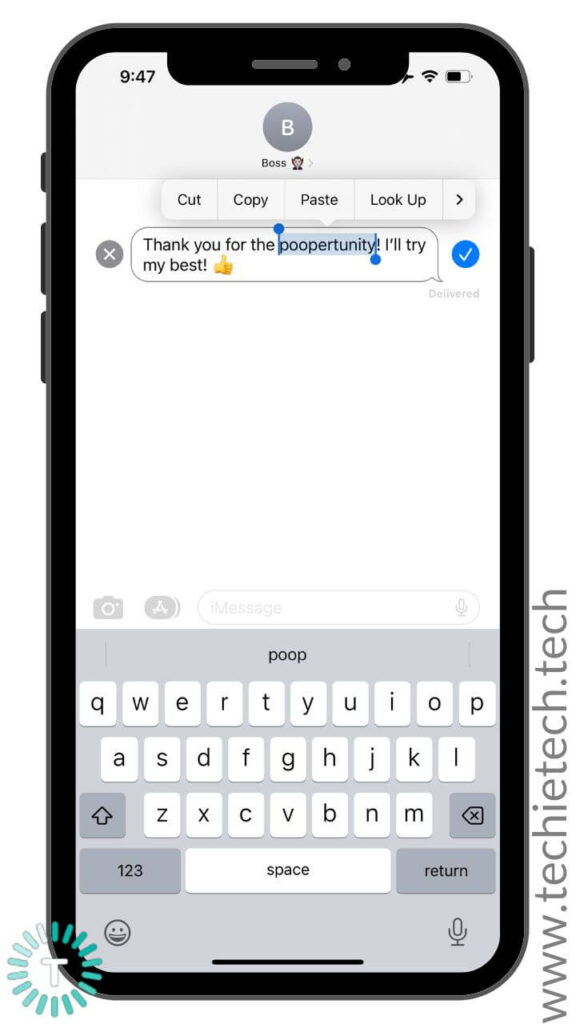
5. The recipient will see the “Edited” tag under the message. The iMessage doesn’t save message history so you won’t be able to see the old messages.
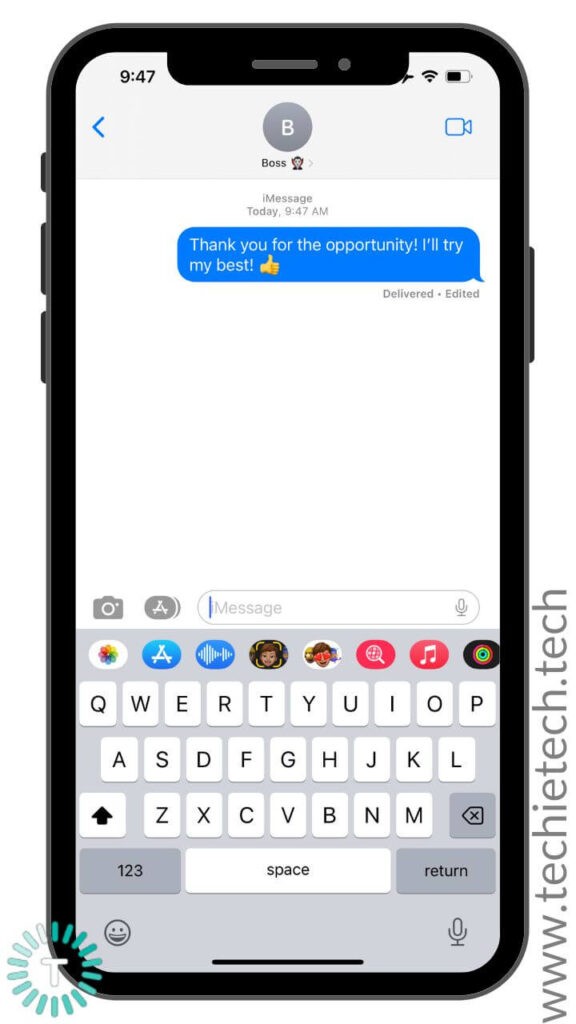
Also Read: Everything announced at WWDC 2022
Other features in the Messages app on iOS 16
Besides the ability to edit a sent iMessage, iOS 16 brings a host of additions to the Messages app on iPhone and iPad. First, you can undo an iMessage that you fired off accidentally to an unintended recipient. Next, there’s a Mark as Unread option in the Messages app so that you can reply later to that message. Moving further, just like you can recover the recently deleted
photos on your iPhone, Apple has added a new iOS 16 feature that lets you recover recently deleted messages. The deleted messages are stored under the Recently Deleted section under the filters list. To find this feature, tap the Edit option and select “Show recently deleted”. This iOS 16 feature works for iMessage as well as SMS messages. You can recover the deleted messages for up to 30 days after deleting them.
Also Read: Best End-to-End Encrypted Messaging Apps for iPhone and iPad
Scope of improvements
Undoubtedly, the ability to edit an iMessage on iPhone, iPad, and Mac is a supremely useful addition. Having said that, we feel the fifteen minutes is a pretty long timeframe. It would be even better if Apple has shortened the editing window to a minute or so. And, we’ve got a logical explanation for that. Whenever you make a typo or want to edit a message, you would instantly realize it. There’s hardly any time when you would take 10-15 minutes, head back to the sent message, and feel the need to edit it. Therefore, 1-2 minutes is a pretty good time to edit a message.
A short window will prevent situations where text is changed to make it appear as if the recipient agreed to something that he didn’t. After all, who would always go back to an important message after 15 minutes and check if it’s still the same or has been edited, right?
Also Read: How to Convert photo to PDF on iPhone?
What are your thoughts on editing an iMessage on iPhone and iPad? Did you like this iOS 16 feature? Let us know your thoughts in the comments section below.