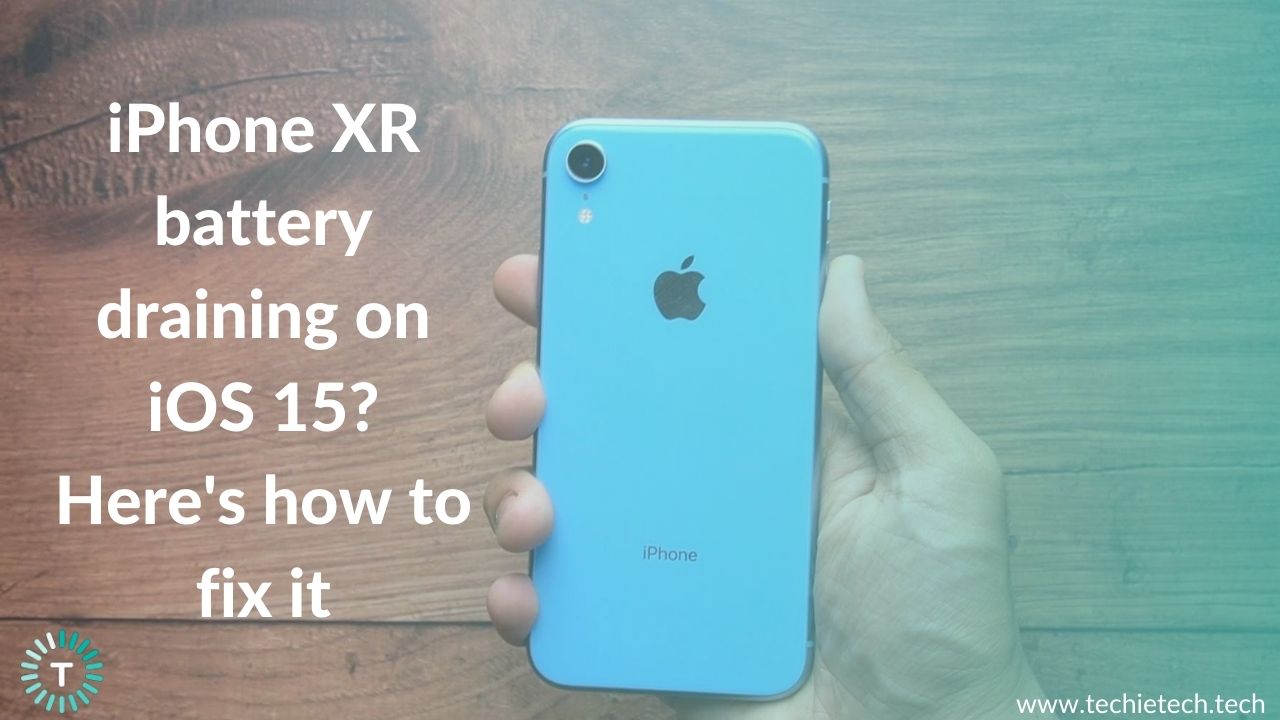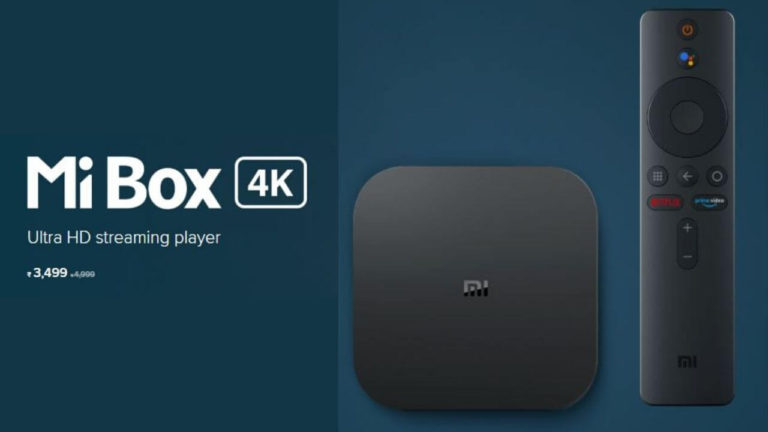Recently a lot of iPhone XR users have come forward and complained that their iPhone XR is experiencing a sudden battery drain overnight or that their iPhone XR is experiencing a battery drain after updating to iOS 15. However, we understand how annoying and inconvenient these issues can be, after all, who wants to be interrupted by a low battery pop-up when they’re watching their favorite movies or playing their favorite games? This is exactly why we have brought you a troubleshooting guide to get rid of these problems. Before we begin, let’s take a look at some FAQS!
1. Does iPhone XR have battery issues?
Many iPhone XR users are getting a full day out of their new device, but others are experiencing battery drain. Abnormal iPhone battery drain is a common problem, and it’s sometimes caused by faulty hardware or buggy 3rd party apps. That said, it’s almost always related to the onboard software. We assure you that the iPhone XR’s battery life is pretty good, however, how long it can last on your iPhone is completely dependent on your usage.
Also Read: Why the iPhone XR is Still one of my Favorite iPhones
2. Why does my iPhone XR battery drain overnight?
Software errors or hardware damage, such as bad or old batteries, can cause battery draining problems on iPhone XR. However, the majority of battery draining issues on iOS devices is caused by software. Rogue apps, buggy updates, misconfigured settings, and, on rare occasions, bugs and malware are all common triggers.
3. At what percentage should I charge my iPhone XR?
A lot of contributors to online resource Battery University, suggest you keep your iPhone battery charged between 20 and 80 percent. While topping up to 100 percent isn’t always ideal, it won’t necessarily harm your battery, however letting it run down to 0 percent on a regular basis can lead to a battery’s premature demise. Following this practice regularly can cause damage to the iPhone XR’s battery health. You can learn more
Reasons for iPhone XR Battery drain on iOS 15
1. Exposure to high temperature
iPhones are designed to work efficiently in temperatures ranging from 35 to 95 degrees Fahrenheit (or 0 to 35 degrees Celsius). Because most people aren’t exposed to temperatures outside of that range on a regular basis, it’s usually not a problem. However, there are some instances where users may unintentionally expose their iPhone to potentially harmful environments. Most common examples being beach days or visiting desserts and leaving your iPhone in the car. The battery of an iPhone is not damaged if it is exposed to temperatures below the low threshold. However, power is depleted much more quickly, and the machine may stop working until it reaches a suitable temperature. It’s critical to keep your iPhones in familiar surroundings at all times. When spending any significant amount of time outdoors, you should exercise caution. Your iPhone should be kept dry and protected from things like heat or water at all times or else it can lead to issues like iPhone XR getting hot which can lead to battery draining at a fast rate.
2. Abundance of animations
Apple has included some great animations in the latest versions of iOS that run everytime we interact with the iPhone XR. Animated wallpapers provide a one-of-a-kind effect that can be tailored to the user’s preferences. Unfortunately, when these cool visual tricks are turned on, the iPhone XR battery drains quickly. The graphics processor unit, or GPU, is in charge of them. Overtime, this tiny piece of hardware is notorious for consuming a lot of power. As you use your iPhone, the GPU puts more and more strain on the battery. This is especially the case for the old iPhones because their battery is not running at 100% battery health which indicates that the Lithium-ion battery has aged. Next-gen software updates like iOS 15 puts more strain on the GPU for widgets, heavy animations and transitions etc. All these activities eventually lead to iPhone XR battery drain on iOS 15.
Also Read: iPhone 11 battery drain on iOS 15? Here are 20 ways to fix it
3. Constant Push mails
Constant email push notifications are one of the reasons why your iPhone battery dies so quickly. Push notifications are enabled by default when users set up the built-in mail application. This is especially the case when you’ve configured multiple accounts in the
Mail app on iPhone. When a new email is delivered, this feature generates a quick alert to notify users. While it may be useful to some users, it can cause your iPhone’s battery to drain extremely quickly. Essentially, this feature keeps the phone in contact with the associated email server at all times. Between the device and the servers, data is constantly flowing. In order to deliver a push notification, the iPhone constantly checks to see if there is new mail. While the data packet is small, it adds up over time and puts a strain on the battery especially if your iPhone is old.
Other reasons include some misconfigured settings or buggy 3rd party apps that could be causing the iPhone XR to lose battery overnight on iOS 15. Let’s find out in our troubleshooting guide below how we can combat this problem!
Disclaimer: Proceed at your own risk, TechieTechTech will not be responsible if anything goes wrong with your device.
How to fix iPhone XR Battery drain on iOS 15?
1. Reboot your iPhone XR
If you are experiencing battery drain on your iPhone XR running iOS 15, the very first step on your list should be to Restart your iPhone XR. Here’s the thing– a lot of people skip this step, simply because it sounds obvious or not that important, however, you need to keep in mind that restarting your iPhone XR can fix a lot of residual issues too. Many users claim that restarting their iPhones makes them run faster and smoother. This includes everything from general performance to animation and app loading times. This is likely due to the fact that restarting an iPhone clears the device’s cache and refreshes its memory. This is why we suggest you consider restarting your smartphone at least once a week to help avoid crashes and prevent battery drain in iPhone XR. Here’s how you can do this:
- Press your Side button and the up or down volume button.
- Drag the power slider off to switch off your iPhone
- Wait for 30 seconds or so and then hold the side button until the Apple logo appears on the screen
Also Read: How to Calibrate iPhone XR Battery
2. Check battery usage
With the release of iOS 9, Apple added a fantastic feature called Battery Usage. It’s improved over time and now provides a detailed breakdown of what’s draining your iPhone XR’s battery. Essentially, when you’re not sure why your iPhone battery is draining overnight this feature will help you figure out which app is to blame.This is how you can check your battery usage on your iPhone XR:
- Go to Settings > Battery
- Wait a few seconds for the Battery Usage feature to load on the Battery screen
- To see the percentage of battery used by each app in the last 7 days, tap the “Last 7 Days” option.
- To see the detailed information for each app, tap the ‘time’ sign.
- Find out which apps consume the most battery on your iPhone XR
Take a look at the next step to see what you can do once you find out which app is to blame for the sudden battery drain on your iPhone XR
3. Uninstall unnecessary apps
After you have checked your Battery Usage which we highly recommend, since you can take a look at the apps which are causing this sudden battery drain on iPhone XR. The reason why we recommend this is if they are not extremely important then we suggest you uninstall or restrict them right away, if they are important, then we suggest you update that app and see if that does any good. In any case, if you discover that these apps are not to blame for your iPhone’s battery drain, you can always re-download them. Essentially, you can track which apps are idle or unused and can then delete them.
We understand that it’s easy to let a list of apps you’ve only used once pile up on your device after hearing about this or reading about that. It’s a good idea to delete these long-forgotten apps from your phone to ensure smooth operation and longer battery life. Furthermore, you gain more storage space on your device for other important data, so there is nothing to lose, really.
Here’s how you can check the battery usage for your apps and see if they need to be uninstalled:
- From the Home screen, select Settings> Battery
- Allow a few seconds for the Battery Usage information to appear.
- Tap the Show Detailed Usage button to see a breakdown of foreground and background apps.
- If you want to see the first battery usage in the last 24 hours, tap on Last 10 Days or Last 24 Hours to get a broader view of battery usage over time.
Also Read: How to Hide Apps on iPhone and iPad
4. Ensure you’re using the right charger
Before we continue, we recommend that you double-check your charger. The charging cable can be damaged in a variety of ways, leaving exposed or broken wires. Covering the damage with electrical tape isn’t a viable option by any means. For safety reasons, a frayed cable should be replaced as soon as possible. Even if there is no obvious damage, as part of your troubleshooting process, you should try a different cable to see if it solves the problem. Furthermore, we strongly advise you to use an MFi-certified charger or lightning cable. MFi (Made for iPhone, iPod, or iPad) is a licensing program that allows third-party companies to make accessories for Apple devices.
Also Read: Best Fast Chargers for iPhone XR, XS, and XS Max
5. Turn off Raise to Wake and Enable Auto-Brightness
It’s possible that a new iPhone update is draining your battery because of settings you didn’t know about or that have been reset as a result of changes made with the iOS 15 update. A good example is Raise to Wake. The Raise to Wake feature is enabled by default on all iPhone models (iOS 10.3 or later). This could be contributing to your issue, especially if you frequently pick up your iPhone or walk around with it swinging in your hand. Your iPhone’s battery will be drained quickly if the screen is constantly turned on.
Additionally, Auto-brightness adjusts the phone’s screen based on ambient light. You can save your battery by turning this feature on, but you can also adjust it manually yourself.
Another culprit can be a longer Auto-Lock times. After a predetermined amount of time, the Auto-Lock feature turns off your iPhone’s screen. You’re burning your battery by leaving the screen on if it’s turned off or set to a longer time frame. Your battery will last longer if you choose a shorter time setting before the screen locks. Usually 10 seconds is good enough for most users.
Here’s how you can disable Raise to Wake:
- Settings > Display and Brightness
- Scroll downwards and switch off Raise to Wake
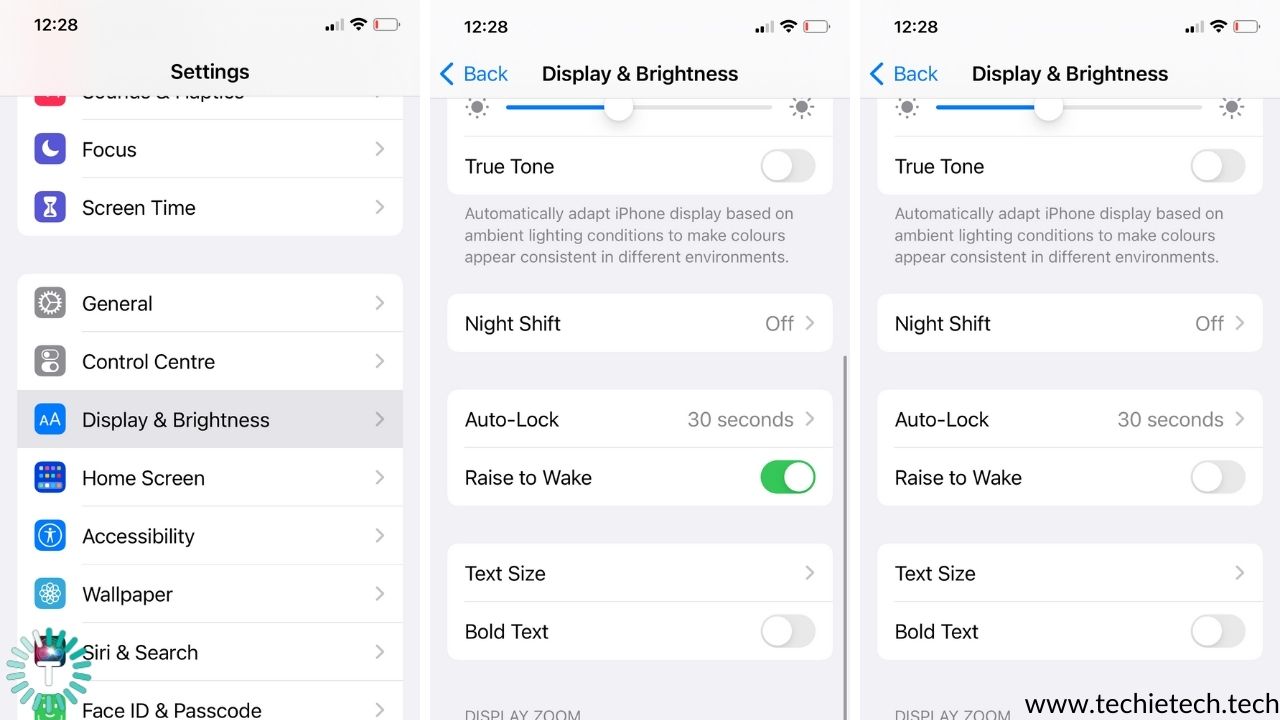
Here’s how you can enable Auto-Brightness:
- Go to Settings > Accessibility
- Select Display and Text
- Scroll down and enable Auto-Brightness.
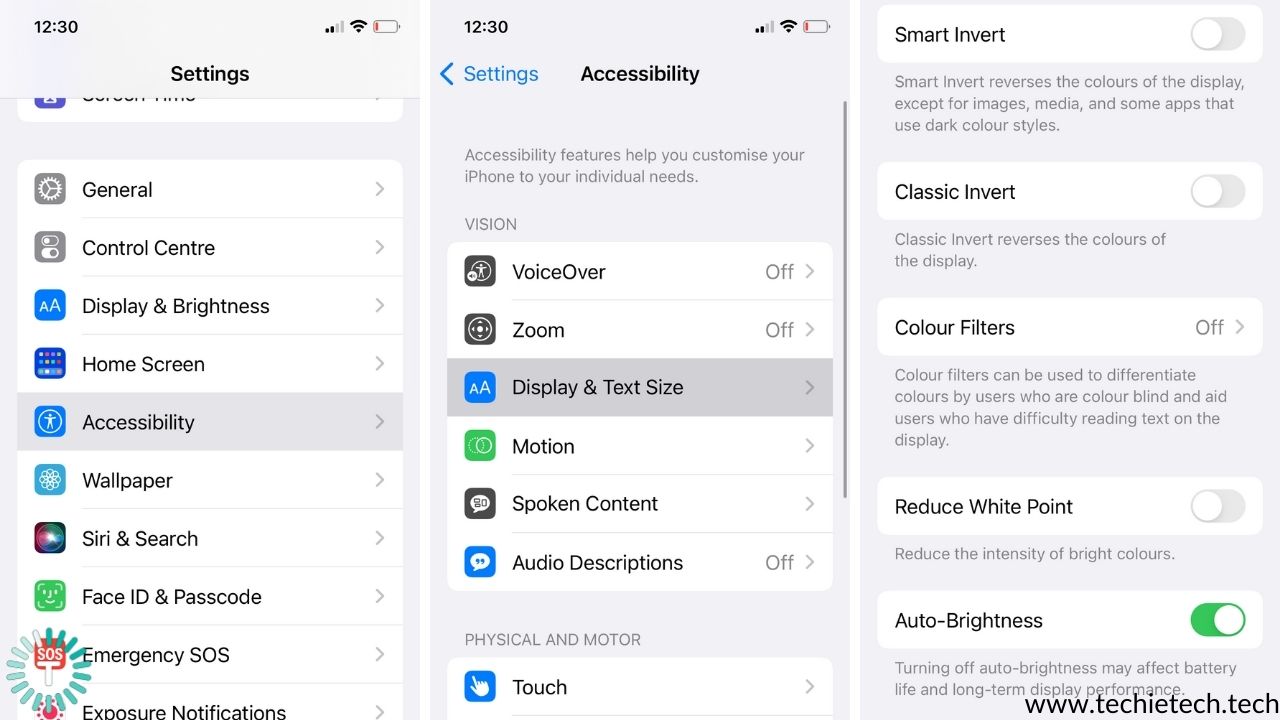
Here’s how you can adjust Auto-Lock:
- Settings > Display and Brightness
- Select Auto-Lock and adjust the timings
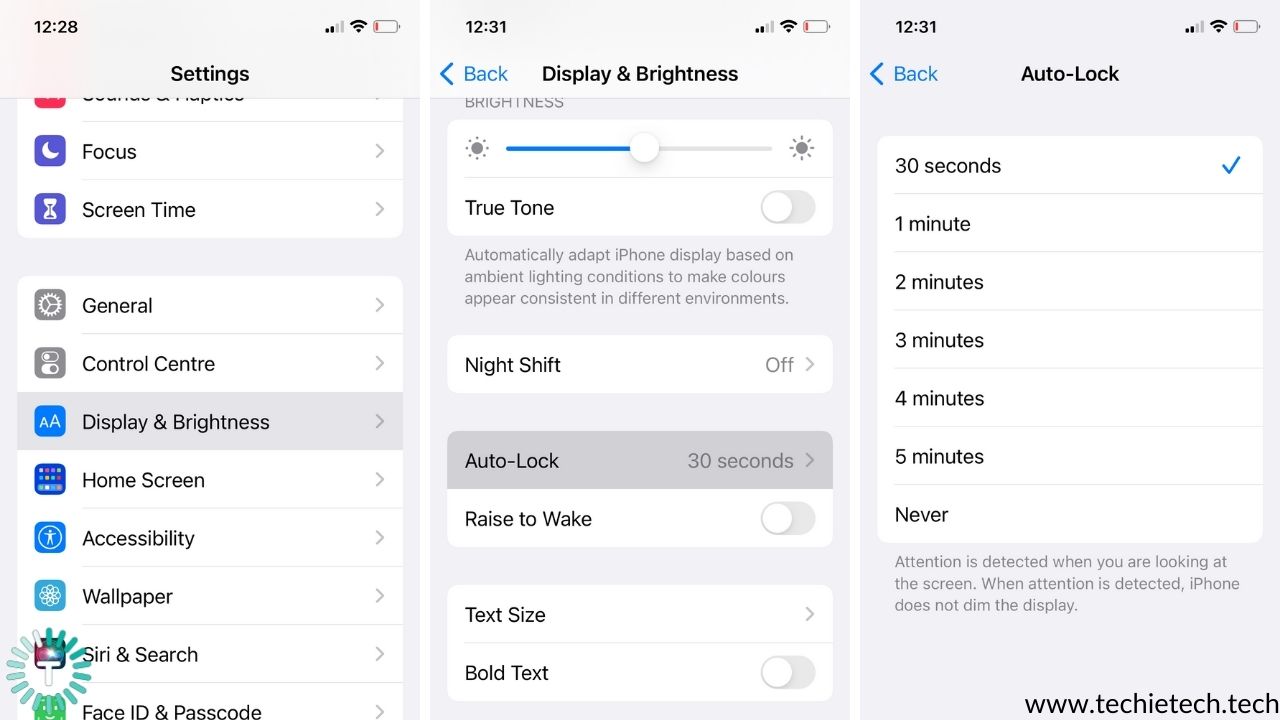
6. Check push mails and notifications
You probably have this turned on if you read emails on your phone so you never miss a new email. Your iPhone is constantly connecting to your email provider, obnoxiously asking if there are new emails, which drains your battery quickly. When you give an app permission to send you Push Notifications, you’re allowing it to run in the background so that it can send you an alert if something important happens. Notifications are convenient, but they drain the battery. However, changing the setting to check at specific intervals rather than all the time will drastically reduce the rate at which your battery drains. Here’s how to go about it:
For push emails we suggest configuring only the primary or work email accounts for Push email and the rest of the email accounts as Fetch. For disabling push notifications:
- Go to Settings > Mail > Accounts.
- Click on Fetch New Data.
- Turn off Push
- Scroll to the bottom and select Every 15 Minutes under Fetch.
- Tap on each individual email account or personal or extra and, if possible, change it to Fetch
For Notifications:
- Go to Settings > Notifications
- You’ll see the text for the different types of notifications which the apps are allowed to send to you. This includes Badges, Sounds, and Banners
- Go through the list and see if there is any app whose notifications are not necessary
- To switch it off, tap the name of the app and turn off the switch next to Allow Notifications.
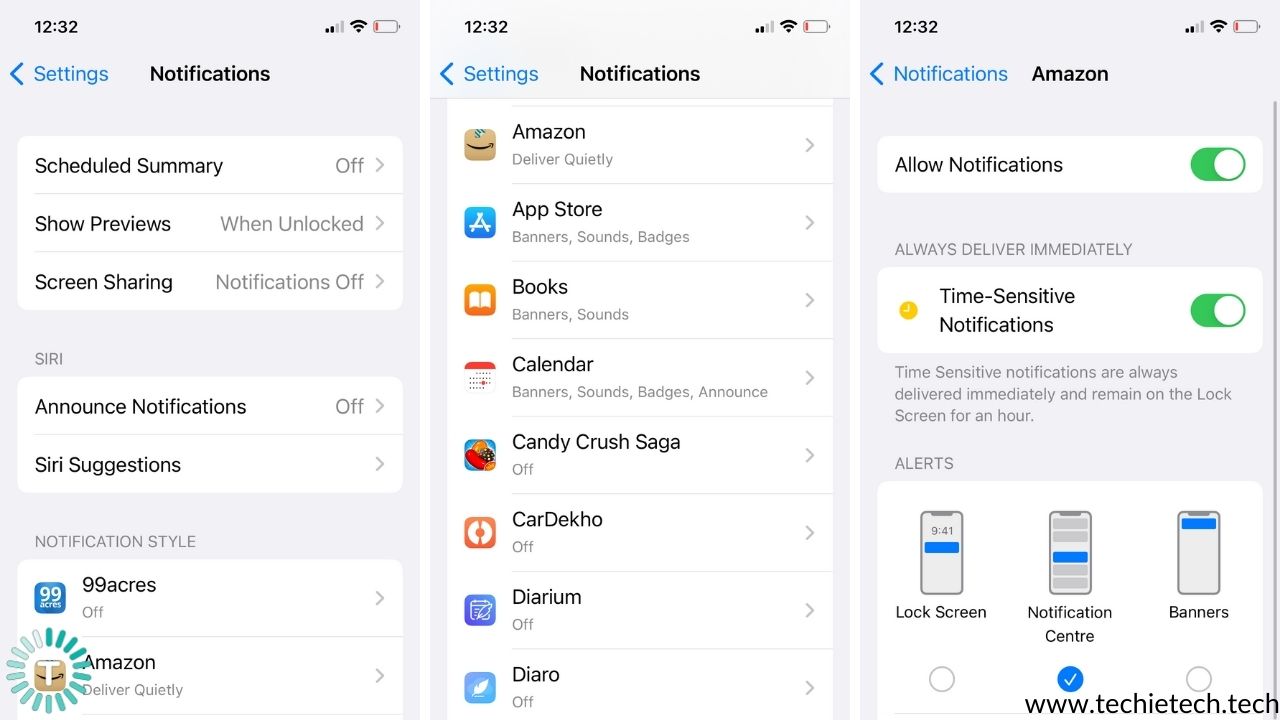
Most common apps that send out unnecessary notifications are games that push in-app purchases, or app updates etc.
Also Read: Mail App not working on iPhone? Here are 15 ways to fix it
7. Disable automatic downloads and updates
Automatic download, as the name implies, downloads and updates apps purchased and installed on your iPhone automatically. This means it keeps refreshing to look for available updates, especially when you’re on Wi-Fi, draining your iPhone XR’s battery. Here’s how you can go about it:
- Go to Settings > iTunes & App Store.
- Under Automatic Downloads, toggle Apps to turn off auto update
8. Use Low Power Mode
Enabling Low Power Mode on your iPhone XR reduces battery drain and extends the life of your iPhone’s battery by several hours over normal mode. Mail fetch, background app refresh, automatic downloads, and some animations & transitions are automatically reduced or turned off when Low Power Mode is enabled. This will significantly extend the life of your iPhone’s battery. Please note, when it’s turned on, the iPhone’s battery bar turns yellow.
- Go to Settings > Tap Battery > Toggle the switch next to ‘Low Power Mode’ to turn it on.
You can also enable Low Power Mode Toggle in the Control Center. Here’s how to do that:
- Look for the Control Center icon in the Settings menu.
- Select Customize Controls from the drop-down menu.
- There are two lists to choose from: Include and More controls.
- Go to More controls and then scroll down until you see the low-power mode icon, then tap the green plus sign beside it.
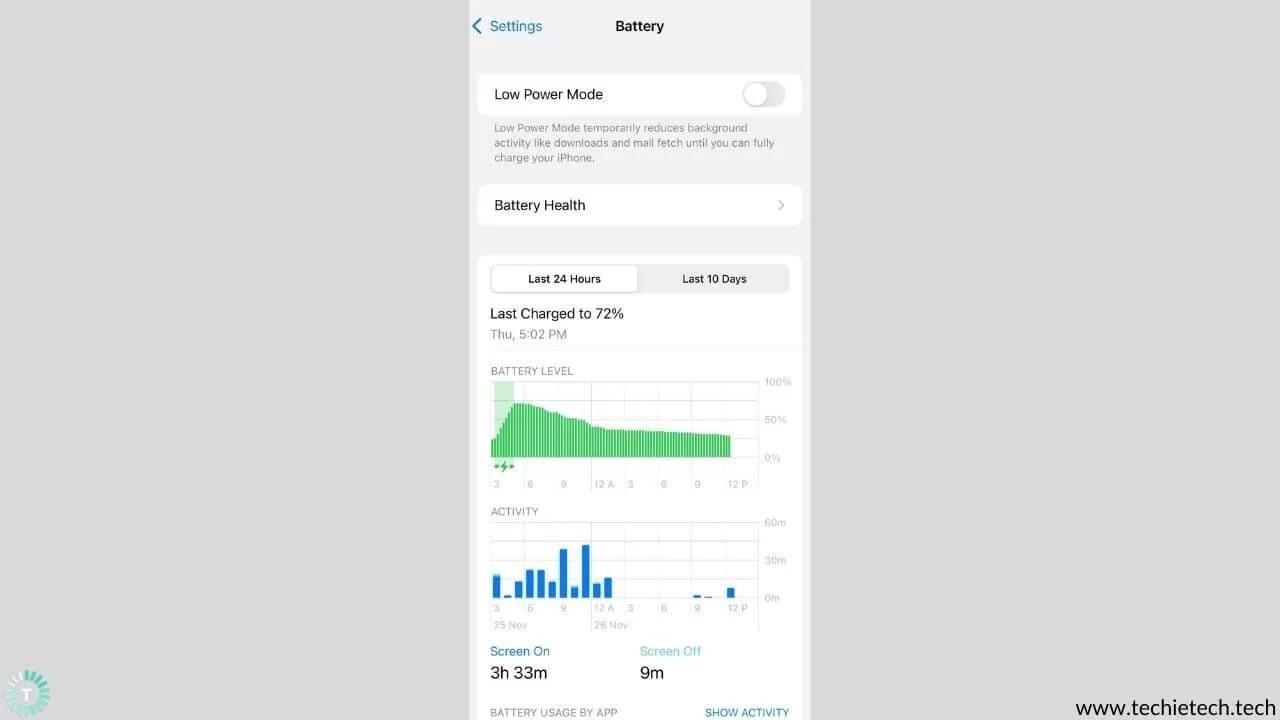
9. Turn Off Wi-Fi
If you don’t turn off Wi-Fi when you’re not connected to a Wi-Fi network, your iPhone XR will start looking for nearby Wi-Fi networks to join. Obviously, this will drain the battery of your iOS 15 iPhone XR. As a result, you should turn off Wi-Fi when you are not using it to avoid unnecessary iPhone XR battery drain.
- Go to Settings > tap Wi-Fi
- Switch your Wi-Fi off by toggling it
Also Read: Wi-Fi not working on iPhone 11? Here are 15 ways to fix it
10. Limit Google Chrome usage
Just like other devices Google Chrome on iOS drains a lot of power even when it is just running in the background. We understand that being able to sync everything from your other devices is convenient, but if you want to keep your iPhone battery from draining too quickly, you should use Safari instead. Apple’s own apps, on average, perform better on your iPhone than third-party apps. Thanks to their battery efficient chips and unmatched app optimization, Apple’s ecosystem of apps ensure your iPhone XR’s battery does not drain unnecessarily.
Also Read: Safari Not Working on iPhone? Here are 11 ways to fix it
11. Switch on Optimized Battery Charging
Optimized Battery Charging safeguards your iPhone’s battery by limiting or preventing the aging that occurs when a lithium-ion battery is kept fully charged. In essence, it predicts your schedule based on your usage patterns and delays charging as necessary to ensure that your phone reaches full charge when you need it. “Optimized Battery Charging,” as Apple puts it, “is designed to reduce battery wear and improve battery lifespan by reducing the time your iPhone spends fully charged.” That way, your iPhone XR’s battery won’t be stuck in a high-tension state known as trickle charging, which is bad for the battery’s health! Here’s how to enable it:
- Go to Settings > General
- Select Battery
- Click on Battery Health and switch on Optimized Battery Charging.
You can learn more about how to improve iPhone XR’s battery health in our detailed guide here.
12. Disable location services
Many apps, particularly third-party iOS apps like Facebook, Instagram, Google, and others, use Bluetooth for location-based promotions, but most of them do so without your knowledge. If you give them permission, they will continue to do so even when they’re not running actively. When you use any such app on your iOS 15 device, your iPhone XR’s battery may drain overnight. To save some battery life overnight, try turning off Location Services on your iPhone. Here’s how to do that:
- Go to Settings > Privacy
- Select Location Services
- Choose which apps can use Location Services
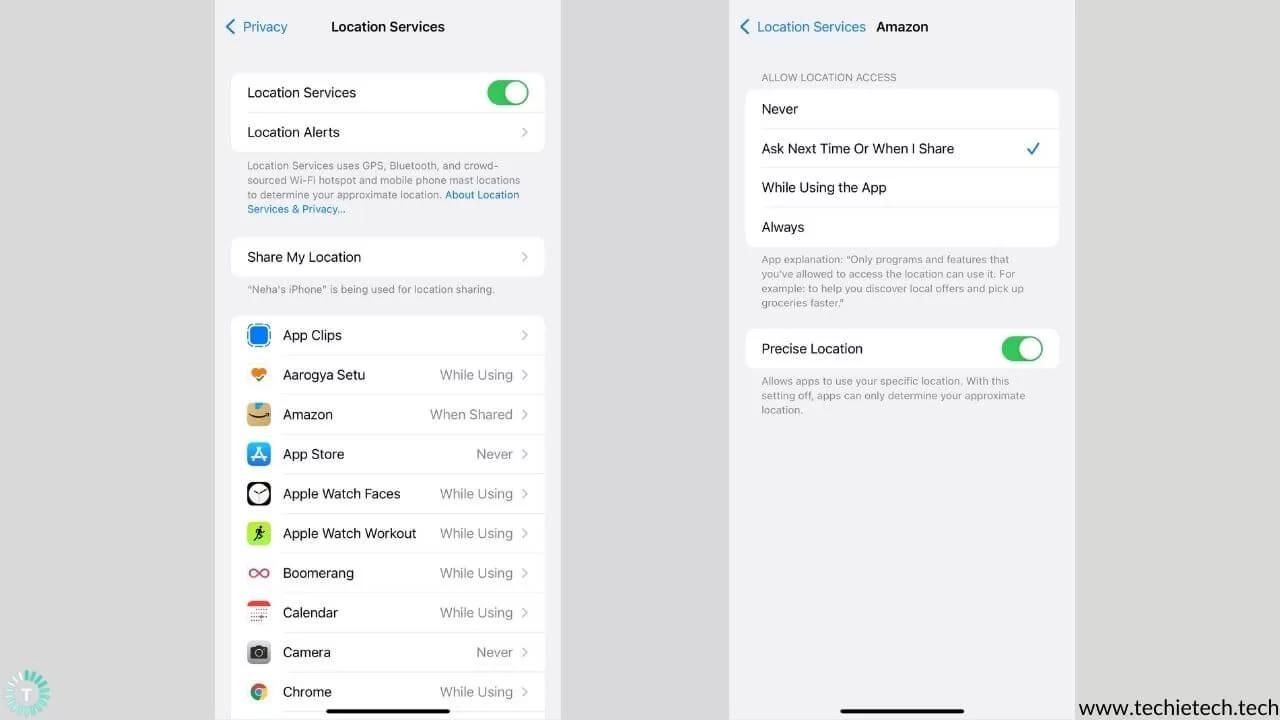
13. Turn Off features that you don’t need
Vibration alerts, more than anything else, can drain your iPhone battery, especially if you receive a lot of push notifications. You’ll notice a significant improvement in battery life if you turn off vibration alerts on your phone. Moreover, Hands-free Siri is available on most iOS and
iPadOS devices, which means you can ask a question by saying “Hey, Siri” without touching your iPhone. However, this means that the device is always waiting for your command, consuming valuable resources i.e. power and memory. If you don’t use Siri frequently, turn off active listening to fix battery drain on iPhone XR on iOS 15.
To turn off vibration alerts:
- Go to Settings > Sounds & Haptics
- Switch Vibrate on Ring and Vibrate on Silent to off.

To disable Hands-free Siri:
- Go to Settings > Siri & Search
- Disable Listen for ‘Hey Siri’
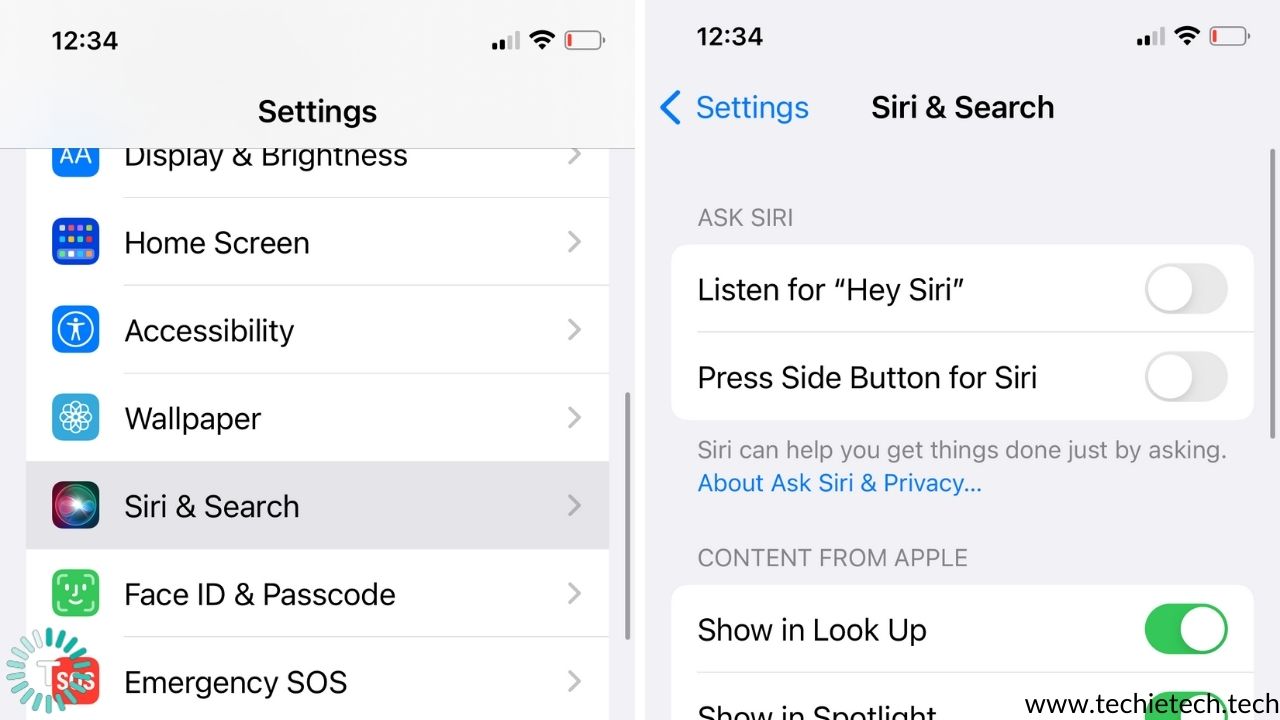
14. Update Apps
When your iPhone XR battery drains quickly, it could be due to outdated apps. Bug fixes are frequently included in software updates, and some of them may be the cause of your iPhone battery draining quickly. Developers prepare and optimize their apps for the latest iOS version when Apple releases a new iOS update. As a result, some apps tend to get buggy and consume more resources and drain battery on iPhone XR.
- Go to the App Store
- Now, at the bottom of your screen, tap the Today tab.
- Then, in the top-right corner, tap on User Profile.
- After that, you’ll see your account information.
- Scroll down to Available updates.
- If you want to update a specific app, simply tap it. If you want to update all of your apps at once, select the Update All option.
Also Read: iPhone XR not charging? Here’s our guide on how to fix it
15. Disable background app refresh
‘Background App Refresh’ refreshes your iPhone’s apps in the background, which means they’ll keep updating even when you’re not using them. This is done to reduce the time it takes for apps to load and deliver push notifications. Allowing all of your apps to update and refresh in the background, on the other hand, is one of the major causes of iPhone XR’s battery drain running on iOS 15. For instance, there are a lot of apps in our phone which aren’t that important and still send us push notifications very often which in turn leads to battery consumption. By disabling background app refresh you can stop receiving push notifications from these apps which also consume a lot of resources and battery. As a result, you should disable this feature on your iPhone XR to fix unnecessary battery drain. This is how you can do this;
- Settings > General > Background App Refresh
- Switch Background App Refresh off for apps that you don’t need all the time
For example, you don’t always need the UberEats apps to give you deals and offers all the time. You don’t need Candy Crush or Call of Duty Mobile to let you know about available in-app purchases.
16. Reset Network Settings
Another way to help fix the issue of sudden battery drain on iPhone XR is to reset all network settings on your iPhone after updating to iOS 15. It’s possible that the problem is caused by network settings that may have gotten corrupted during the update to iOS 15. In that case, we recommend that you reset your iPhone XR’s network settings, which should resolve the issue. Please keep in mind that this method will reset all Wi-Fi, Bluetooth, VPN etc. settings to factory defaults, so make sure you keep track of your Wi-Fi passwords. Here’s how you can do it:
- Go to Settings.
- Tap General.
- Tap Reset.
- Tap Reset Network Settings.
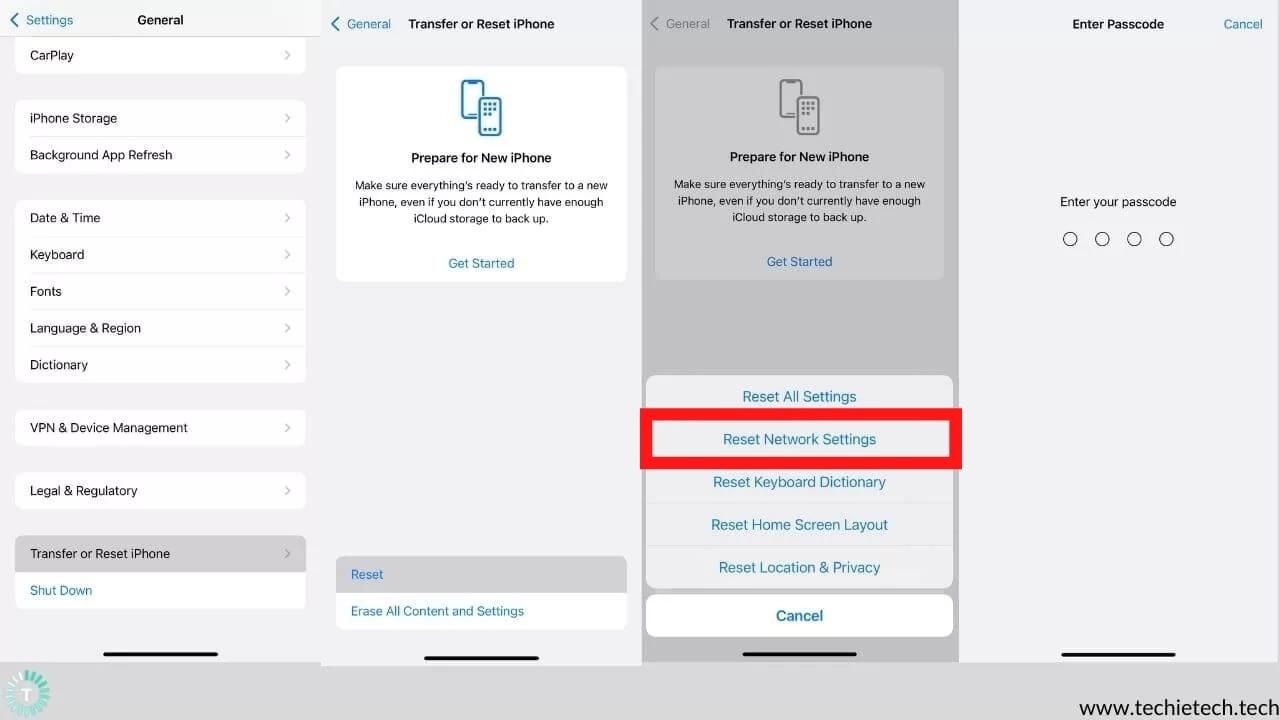
17. Reset All Settings
If your corrupted network settings aren’t the source of the problem, try resetting all settings. This will reset your iPhone XR’s settings to factory defaults, but it may help with the battery draining issue. Here’s how you can do it:
- Go to Settings > General
- Select Transfer or Rest iPhone > Reset
- Click on Reset All Settings
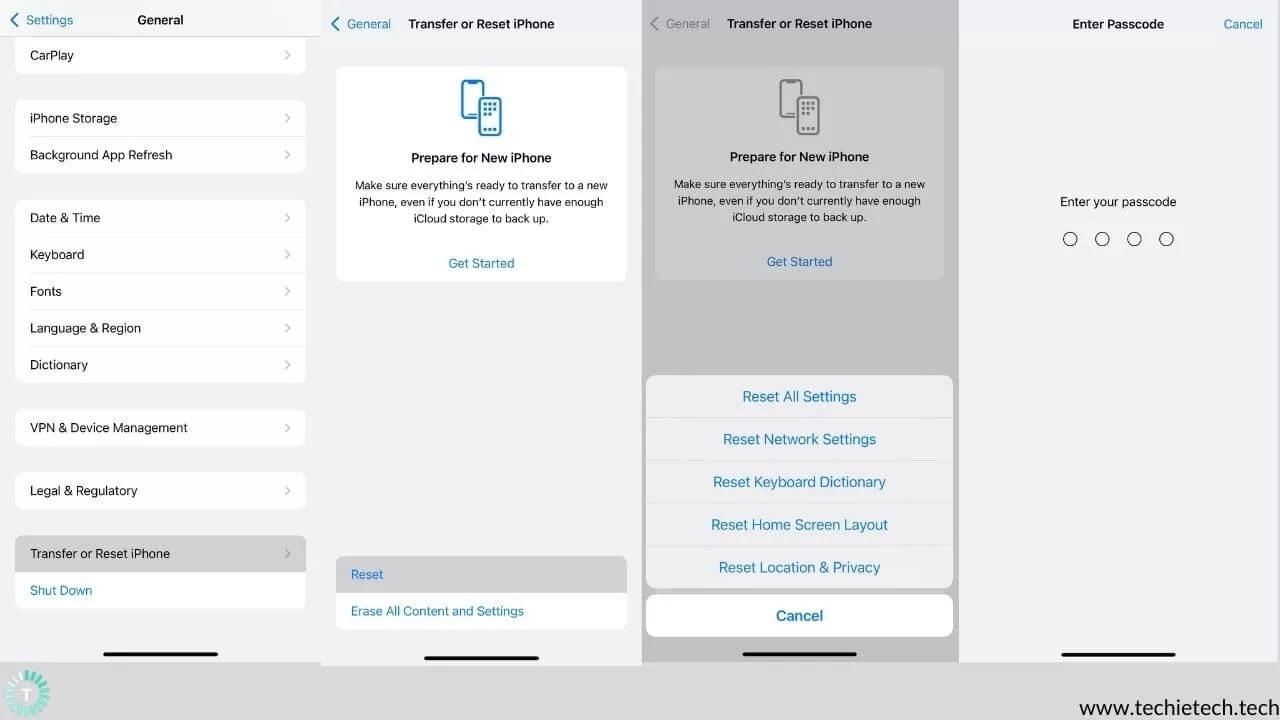
18. Factory Reset your iPhone XR
If resetting your iPhone XR settings does not fix the battery drain problem, you may need to perform a full reset. Before you begin, make a backup of your iPhone because, unlike the above method, you will be deleting all of the content from your device. We recommend factory resetting your iPhone XR as a last resort to clear any potential errors caused by a corrupt file or something equally as bad.
- Go to Settings > General
- Select Transfer or Reset iPhone
- Click on Erase All Content and Settings
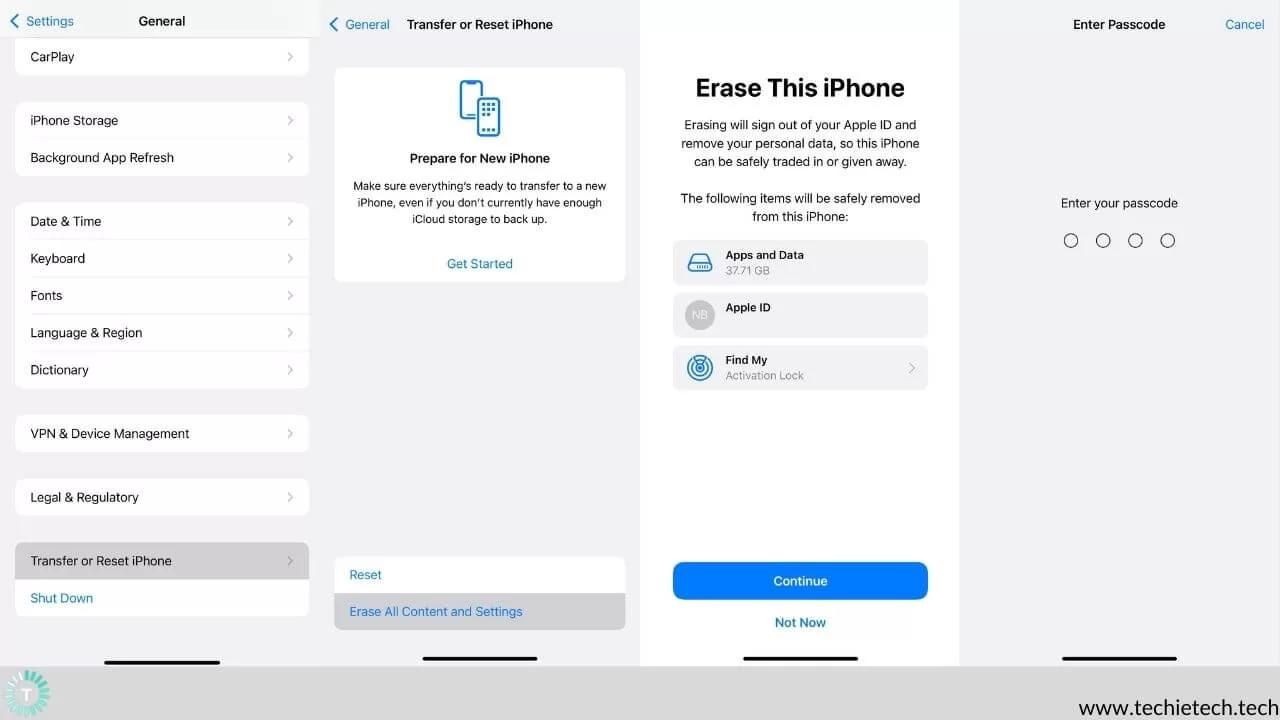
19. Head to Apple Store
If nothing has worked out for you, then we strongly suggest you pay a visit to your nearest local Apple Store. The professionals here can help you determine if this is a hardware issue or not, which can eventually fix battery drain problems on the iPhone XR.
Our troubleshooting guide for iPhone XR battery draining on iOS 15 is now complete. We hope that some of these suggestions have proven to be beneficial to you. If they have, please let us know; if they haven’t, don’t worry; go to your nearest Apple Store for help and we are sure that they will help in resolving any issues which are left!