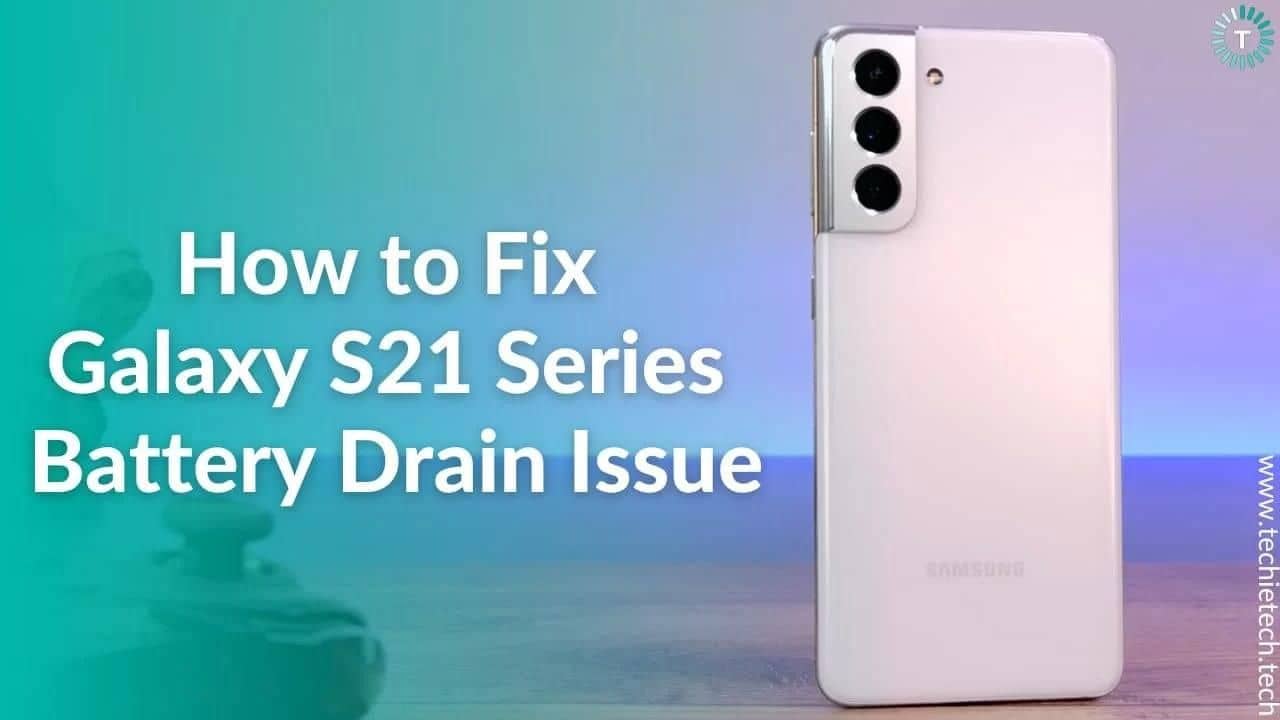Recently, Samsung unveiled the S21 lineup featuring S21, S21 Plus, and S21 Ultra. The S21 series phones came in a new avatar like never before. It features a flat front display complemented with a premium matte/glass finish on the back. Not to forget, these phones are packed with a unique camera design. As far as the battery is concerned, S21, S21 Plus, and S21 Ultra come with 4000mAh, 4800mAh, and 5000mAh, respectively. However, it is quite common to face battery drain problems on your Galaxy smartphones. The Galaxy S20 series had it. And some users have reported battery draining issues on their Galaxy S21 smartphones [1] [2].
It can be the result of unoptimized software or hardware issues. So, it is better to be aware of different ways to fix this problem.
In this guide, we will walk you through different ways to fix battery drain on Galaxy S21, S21 Plus, and S21 Ultra. So, let’s get going.
How to Fix Battery Drain Issue on Galaxy S21, S21+, and S21 Ultra – 16 Best Ways
Before we proceed with the troubleshooting guide, if you’ve just got any of the Galaxy S21 series smartphones and are experiencing battery drain then we’d recommend you use it for some time. Samsung’s OneUI takes around 5-7 days to learn your usage patterns and optimize the battery life according to your usage.
1. Restart your Galaxy S21 Series Phone
Though restarting the phone remains an old-school technique, but, it’s quite effective. A quick reboot can fix the battery drain problem on Galaxy S21. When you reboot your device, the operating system gets restarted, and the memory gets refreshed, ultimately fixing most of the software glitches. Before you try other methods, it’s best to reboot the device once to fix the battery drain problems.
It is worth mentioning that Samsung offers scheduled auto-reboot features on Galaxy devices. Here’s how to enable the auto-restart feature on Samsung Galaxy S21 phones.
- Head to Settings
- Scroll down and tap on Device Care
- Tap on the three dots at the upper right of your mobile screen
- Now, tap on the Advanced option
- Turn on the Auto-restart toggle
Once you’re done, you will be asked to choose a time and date for auto-restart. Also, we suggest doing it once every 10-15 days.
Also read: 19 Ways to fix Samsung Galaxy S20/S20+/ S20 Ultra Battery Drain Problem
2. Lower the Screen Brightness
Smartphone users tend to overlook the fact that higher brightness levels can cause battery drain on Galaxy S21 devices. Most of the users are found keeping the brightness level above 90% or above. You may not realize this, but it can be the possible reason why your Galaxy S21’s battery is draining. It should be noted that the display is the major component that consumes the battery. So, the more you keep the display, the more battery consumption and vice-versa.
You can turn ON the auto-brightness feature to fix the battery drain on Galaxy S21, S21 Plus, and S21 Ulta. This feature automatically increases the screen brightness when you’re out in bright daylight and lowers it when you’re in a low ambient light area.
Here’s how to turn on the auto-brightness feature on Galaxy S21 series:
- From the home screen, tap on Settings
- Go to Display
- Tap on Auto-brightness
- Now, toggle the switch to turn ON the Auto-brightness
Also read: How to Fix Battery Drain Problem on Galaxy Z Fold 3 and S21 series
3. Turn ON the Night/Dark Mode
Another way of preventing overnight battery drain on Galaxy S21 series phones is by enabling Dark/Night mode. So, how does the dark/night mode save the battery? Well, it is because the S21 series phone features an AMOLED display made from OLED pixels. It allows controlling the amount of light displayed by every pixel. But, when you’re in the dark mode and the display shows black color, the OLED pixels don’t lit up at all leading to deeper blacks; ultimately consuming less power. It is worth mentioning that night/dark mode is less straining to your eyes as well.
Here’s how to enable the Dark/Night Mode on Galaxy S21 Series:
- Go to the Settings
- Tap on the Display
- Turn on the Dark/Night Mode
Also, we recommend using black wallpapers to improve the battery life of the Samsung Galaxy S21/S21 Plus/S21 Ultra.
Also read: 14 Ways to Fix Battery Drain on Galaxy Note 20/Note 20 Ultra
4. Disable Always-ON-Display
The Always-ON-Display enables Samsung Galaxy users to see a small clock with dates, battery, and notifications even if the screen is OFF. Although it sounds helpful to you, it can be another reason why the Galaxy 21 battery drains overnight. To give you a better understanding, let’s suppose you receive a hundred notifications every day. Every time the notification is received, the display will light up, eventually hundred times in this case. Because the display lights up, it can consume a lot of power. So, we recommend you disable the Always-ON-Display feature to prevent battery drain on Galaxy S21 series phones.
Here’s how to turn OFF the Always-ON-Display on Galaxy S21 phones:
- Go to Settings
- Tap on the Lockscreen
- Now turn OFF the Always-ON-Display (in case it is ON).
Also read: How to fix 5G not working on Galaxy S21]
5. Turn OFF Connectivity features when not in use
You may not realize this but turning OFF the connectivity features like Bluetooth, Wi-Fi, GPS can help prevent the battery drain problem. As these features run in the background and search for signals, it can consume more battery than you expect. So, it is best to keep these features OFF when you are not using them.
You can simply turn these off by going to Settings>Connections, and start disabling the features that you are not using.
Also read: Galaxy S21 Not Charging? Here are 11 ways to fix it
6. Reduce the display resolution
High screen resolutions are another factor that causes battery drain on Samsung Galaxy S21 Ultra. Even though the display looks brilliant in the higher screen resolution, it can consume a lot of power causing the battery to drain quickly. So, it is best to reduce the screen resolution on your Galaxy S21 devices.
Here’s how to change the screen resolution on Samsung Galaxy S21 Ultra:
- Go to Settings
- Tap on the Display option
- Now, tap on the Screen Resolution
- Select the HD+ or FHD+ option
Also read: How to fix Galaxy S20 Not Charging problem
7. Check for apps consuming more battery
If you are facing battery drain problems on Galaxy S21, you need to check for the apps that are consuming a lot of battery. There are many apps in your device that run in the background eating up your data plan, as well as battery. You can identify the apps that are consuming a lot of battery and choose to either restrict their background usage or update/uninstall them.
Here’s how to check battery consumption by an app on Galaxy S21:
- Head to Settings
- Tap on the Apps
- From the list, tap on the app you suspect is draining the battery
- Now tap on the Battery, and you’ll see the percentage of battery consumed by the app
- On the next screen, turn OFF the switch beside the Allow Background Activity option
Monitor the battery drain on your smartphone for a day or two and see if you notice any change in the battery life.
Also read: 17 Ways on How to Fix Samsung S10/S10+ Battery Drain Problem
8. Lower the refresh rate
The Galaxy S21 Ultra is one of the beefiest phones that you can get at this point. It features a high refresh rate i.e. 120Hz display. Believe it or not, battery drain is directly proportional to a higher refresh rate. You might think, how is that possible? It is simply because a higher refresh rate means other components of the smartphone have to work faster, consuming a lot of power than usual. So, to fix this you can lower the refresh rate and set it to standard rate i.e. 60Hz when your smartphone starts to overheat and drain the battery.
Here’s how you can change the refresh rate on Galaxy S21 Ultra:
- Head to Settings
- Tap on Display
- Navigate to Motion Smoothness
- Now, change the default refresh rate i.e. 120Hz to the standard refresh rate i.e. 60Hz.
Also read: Best Protective Cases for Samsung Galaxy S22 Ultra
9. Put unused apps to sleep
There’re many apps on your phone that you rarely use. You may not realize this, but these apps keep running in the background causing excessive battery drain on Galaxy S21 phones. So, what do you need to do? It is best to put such unused apps to sleep.
Here’s how to put an app to sleep on Galaxy S21 Ultra and other Samsung Galaxy phones:
- Go to Settings
- Tap on Device Care
- Tap on Battery
- Now, tap on App power management
- Tap on Sleeping apps
- Now, add the app you want to put to sleep
If the app is not that necessary, you can uninstall the app. With time, you will experience a gradual increase in the battery life of the Galaxy S21, S21 Plus, and S21 Ultra.
Also read: How to fix Samsung Galaxy Note 10/10+ Battery Drain Problem
10. Disable unused app notifications
Sometimes unused apps run in the background and send notifications fetching data. Not only do they drain the data plan but cause battery drain problems on the Galaxy S21 series phone. So, it is best to disable the notifications o such apps and see if it fixes the battery drain problem.
Here’s how to disable app notifications:
- Tap on the Settings
- Scroll through and tap on Notifications
- From the list, select the app you don’t use regularly
- Then, toggle OFF the switch beside the app you don’t often use
For example, you can turn off the notifications for games or apps that keep on notifying you about in-app purchases now and then.
Also read: Best Fast Chargers for Samsung Galaxy S22
11. Try using Power Saving Mode
Even though power-saving modes restrict several features on the Galaxy S21 series phone, it is the best way to deal with battery drain problems. Samsung offers flexibility in choosing different power-saving modes according to mobile usage. We have listed different power-saving modes below:
- High-Performance Mode: This power-saving mode is not ideal for saving the battery
- Optimized power-saving mode: It is very much ideal for daily use
- Medium power-saving mode: If you’re a working professional, this power-saving mode is ideal for you.
- Maximum power-saving mode: Non-regular users can set this power-saving mode to prevent battery drain on Galaxy S21.
- Adaptive power-saving mode: Saves the battery of Samsung S21 smartphones by understanding the usage pattern.
Here’s how you can put your phone in power-saving mode:
- Head to Settings
- Tap on Device care
- Select Battery
- Now, tap on the Power mode
- You can choose from different power-saving modes according to your usage.
Also read: How to fix common problems on Samsung Galaxy Z Fold 3 5G
12. Disable the unused advanced features
The Samsung Galaxy S21 series phones are lashed with many advanced features like Edge panels, motion gestures, etc. But, many of us keep it turned ON even if we are not using them. This can be the potential cause of why your Galaxy S21’s battery is draining faster than usual. So, it is best to keep them turned OFF when not in use.
Here’s how to disable advanced features on Galaxy S21 phones:
- From the home screen, tap on the Settings
- Tap on the Advanced features
- Now, turn OFF the features you rarely use from the list.
Also read: Best Fast Chargers for Galaxy S20, S20 FE, S20+, and S20 Ultra
13. Battery recalibration
If the above methods didn’t help you in fixing the battery drain problem, then we urge you to perform battery recalibration. Sometimes batteries may behave weirdly and show inaccurate readings or drain the battery faster. Also, it can be caused by bugs after a software update. It would be a good choice to recalibrate the battery of Galaxy S21 series phones.
Here’s how to recalibrate the battery of Galaxy S21/S21 Plus/S21 Ultra:
- Make sure to charge the phone up to 100%, and keep it plugged in for a couple of hours
- Use it until it shuts down completely on its own
- Now, wait for an hour or two and charge it again without any interruption till it gets fully charged.
Also read: How to fix Samsung Galaxy S20/S20+/ S20 Ultra Battery Drain Problem
14. Software Update (If Available)
Software updates are always exciting as it brings many new things for users. However, buggy updates can cause battery drain problems on many smartphones including the latest Galaxy S21 lineup. If you face this problem, we recommend you check different forums or tech groups to see if you’re one of many others facing this issue. Nonetheless, these bugs are fixed with the next update.
Here’s how to update the software on Galaxy S21 variants:
- From the Settings menu, tap on the software update
- Then tap on Download and install
- Now, the device will automatically detect the latest update
- Just in case there’s one, tap on the Download option
- After the software is downloaded, choose Install Now
Also, we recommend you try to wipe the cache partition to fix the battery drain problem on Galaxy S21 devices even after the software update.
Also read: How to fix Play Store not updating apps
15. Factory Data Reset
If nothing helps, we urge you to factory data reset on Galaxy S21, S21 Plus, and S21 Ultra. It is the last resort to fix the battery drain on Galaxy S21 phones. It will clear all the data on your phone, and all the settings go back to their default. So, it is best to backup all your data.
Here’s how to perform a factory reset on Galaxy S21 series phones:
- Head to Settings
- Tap on General Management
- Select Reset > Factory Data Reset
- Tap on the Reset option
- Enter your PIN/Password or biometrics as required to confirm your action
- Tap on Erase everything
Also read: How to fix Samsung Galaxy Note 10/10+ Battery Drain Problem: 17 Ways
16. Visit Samsung Care
If nothing helped to fix the Galaxy S21, S21 Plus, and S21 Ultra, you might have to pay a visit to Samsung care. All the above methods were related to software, but faulty hardware needs technical expertise. In most cases, the service center fixes the battery drain problem. In case it is not fixable and covered under warranty, you can get a replacement if you are lucky enough.
Also read: 18 Ways on How to fix the Samsung S9/S9+ Battery drain problem
FAQs related to battery drain issue of Galaxy S21 series
Why is the Samsung S21 battery draining fast?
There could be several possibilities behind you experiencing excessive battery drain on Galaxy S21 Ultra. If you are clueless about how to improve the Galaxy S21 battery life this is the right place to get all your questions answered. Coming back to the question, the most common reasons for the S21 Ultra battery drain include playing graphic-intensive games for a long time, streaming high-quality videos for several hours, use of unoptimized third-party apps, and more. Other reasons behind Galaxy S21 Plus battery drain could include using devices with unnecessarily higher brightness levels, unnecessary network services turned on in the background. In addition, the corrupted cache files, and cheap charging accessories can also cause S21/S21+/S21 Ultra battery drain problems.
In case non of the reasons listed were troubling the battery life of Galaxy S21 Ultra, then the real culprit could be a faulty update. From time to time, we hear complaints about the Galaxy S21 battery drain after an update. So, if you are facing a battery drain problem on Galaxy S21 Ultra after a software update, it is very much possible that the OneUI version could be buggy and cause the problem. For this, you should wait for a new updated rolled out by the company and install it as soon as possible (once it is rolled out).
How long does the S21 Ultra battery last?
The web browsing battery life test conducted by TomsGuide suggested that the Galaxy S21 Ultra lasted for about 11 hours and 25 minutes, which makes the Galaxy S21 Ultra one of the best 5G smartphones with good battery life.
How do I save the battery on the Galaxy S21 FE 5G?
If you want to improve the battery life of the Galaxy S21 FE, we recommend taking care of the following things:
- Always choose official charging accessories, if not, go with trusted charging accessories brands like Anker, Spigen, etc.
- Use your phone at an adequate brightness level or turn on the adaptive brightness features, especially in hotter environments.
- Keep the unnecessary features on your device shut if you are not using them like S-Pen support, 5G, etc.
- Always ensure that your device is running on the latest Android (OneUI) version.
With that, we have come to the end of our guide on how to fix the battery drain problem on Galaxy S21, S21 Plus, and S21 Ultra. We hope the above methods helped you fix this annoying problem. Let us know which method worked for you in the comment section.