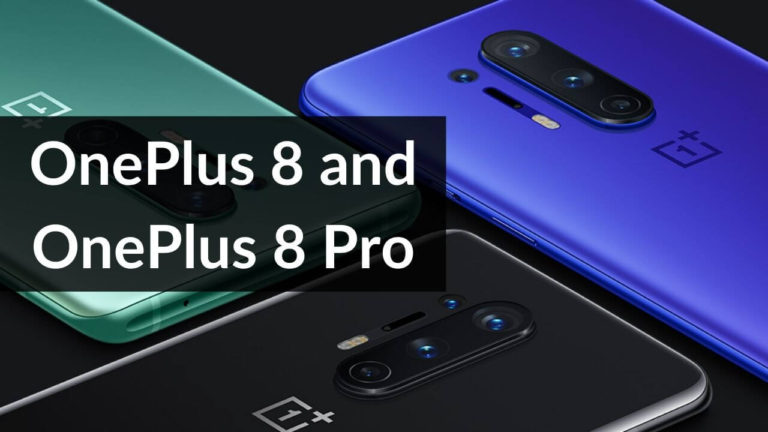The iPhone 15 series features a range of powerful devices, each lashed with tons of features that offer users a handful of mobile experiences. From having a refreshed Action button design to a featuring gorgeous Super Retina XDR OLED display to MagSafe charging to the integration of Dynamic Island, to even Titanium build; iPhone 15 Pro models have got it all. Besides these, Apple has also made iPhone 15 series models futureproof, all thanks to the next-gen mobile chipset, Wi-Fi 6E, and 5G support.
If you have got any iPhone models, and are unable to use 5G, it can be frustrating. I have been in that situation, and I can understand the frustration when 5G is not working on iPhone 15. While researching, we found out that many users have complained about issues where they can’t use 5G on iPhone 15 Pro models as well. Apart from these, user queries like iPhone 15 not picking up 5G network, slow 5G speed on iPhone 15 Plus, iPhone 15 Pro shows LTE only, and poor 5G signals on the iPhone 15 Pro Max are some of the most common iPhone 15 problems that you might come across while using the 2023 flagship.
We understand how frustrating it must be for you when 5G is not working on your iPhone 15. But, don’t worry. It is a common problem faced by iPhone as well as Android users and is fixable with a few workarounds. In this guide, we have listed the top 15 effective methods that can help fix the 5G not working problem on iPhone 15, 14 Plus, 14 Pro, and 14 Pro Max. Please note that all the listed methods are equally handy in fixing
the 5G not working issue on iPhone 12 and iPhone 13.
But, before we jump right into the list of solutions to fix 5g connectivity issues on iPhone 15 Pro models, let’s talk about possible reasons behind it.
Why 5G isn’t working on iPhone 15
There are plenty of reasons why 5G is not showing up on iPhone 15 Pro models. We have listed them below for your better understanding, keep reading.
-
- If your iPhone 15 is not showing 5G, your NSP (Network Service Provider) doesn’t support 5G. You need to check with them if the 5G connectivity issues persist. It’s likely that it’s down temporarily for maintenance or updates.
- You may not have enabled 5G on your iPhone 15
- Poor 5G network coverage in your area
- Another reason why you can’t use 5G on iPhone 15 is due to an inactive 5G cellular plan
- Corrupted network settings
- Use of SIM cards without 5G support (iPhones sold US still support physical SIM)
- Occasional network glitch
- Outdated carrier settings
- Software bugs
The above-listed reasons are usually the real culprit behind any kind of 5G issues on the iPhone 15 series. Now that you are aware of why 5G is not showing on your iPhone, it’s time to jump to the solutions.
In the next section, you’ll find the 14 most effective solutions to resolve 5G issues on iPhone 15, iPhone 15 Plus, iPhone 15 Pro, and iPhone 15 Pro Max.
Let’s not waste further time and jump right into the list.
Top 14 Ways to Fix 5G not working on iPhone 15, 15 Plus, 15 Pro, and 15 Pro Max
All the methods listed below have been tested by our teams internally and have fixed 5G issues on the iPhone 15 series. In addition, thousands of iPhone users have suggested similar solutions after testing, so, it is safe to say that all of them are somewhat useful. Make sure to try all of them until the issue is resolved.
Method 1: Ensure your NSP supports 5G
Before you jump on to different troubleshooting methods to fix iPhone 15 Pro 5G not working issues, we recommend checking whether your network carrier supports 5G or not. If you can’t use 5G on iPhone 15 Plus and iPhone 15 Pro models, the first thing you should do is contact your network service provider (NSP) and check if it supports 5G networks. If you come to know that your NSP doesn’t offer 5G support just yet (which shouldn’t be the case), it’s a wise move to port your number to a 5G-supporting carrier like Verizon, AT&T, etc. Here’s an updated list of all the network carriers that support 5G. While your NSP needs to support 5G services, the poor 5G network coverage in your area is equally responsible for 5G connectivity issues on the iPhone 15 series. Currently, the top three network carriers in the US have better and wider 5G coverage, while others have relatively less coverage. So, if you are using carriers with low coverage such as UScellular, Mint Mobile, Visible Wireless, or Boost Mobile, you might experience 5G issues on your iPhone 15 Plus.
Therefore, it is always we always recommend choosing popular network carriers like AT&T, Verizon, T-Mobile, etc. All of them have better 5G coverage across the United States and have been very responsive whenever a network issue escalates. That said, users on these carriers have also reported 5G issues on the iPhone 15 series.
All that said, we can say that if your carrier doesn’t support 5G or has a less 5G coverage area, there are high chance that you will face 5G issues on your iPhone 15 Pro and 15 Pro Max. That said, choosing a reliable carrier can be a game-changer for you.
On the flip side, if things look all right from the NSPs end, we recommend you try out the listed ways that can fix Verizon 5G not working on iPhone 15.
Also read: How to Fix Wi-Fi Not Working Issue on iPhone 14 Series [16 Ways]
Method 2: Restart your iPhone
Are you wondering why is 5G not working on T-Mobile, AT&T, and Verizon? Generally, the 5G not showing up the issue on iPhone 15 is caused by conflicted network settings or poor 5G signals in your area. We’ve already addressed the latter but, it is very likely that some bug or glitch could be behind the 5G not working problem on iPhone 15 Pro and iPhone 15 Pro Max. So, to fix this you just have to do a simple reboot. Yes, you read that right. Restarting your iPhone is a quick fix that can resolve several network issues on your iPhone 15 series. This quick hack is equally handy in fixing iPhone 15 Wi-Fi not working problems and more.
Performing a quick restart refreshes the system and starts it from scratch. This can be effective in dealing with faulty network settings or glitches that could be triggering iPhone 15 Pro 5G connectivity issues.
If you just shifted to an iPhone or don’t know how to restart your iPhone 15 series, we have mentioned step-by-step instructions below:
Step 1: First, press and hold the Volume Up/Volume Down key and the Side button simultaneously,

Step 2: Next, swipe the slider left to right to turn off your iPhone,
Step 3: Wait for a minute, then press and hold the Side button until you see the Apple logo.
Once you’ve restarted your iPhone 15, don’t forget to check whether the 5G issues are fixed or not. If you are still unable to use 5G on iPhone 15 Pro models, make sure to follow other troubleshooting methods given below.
Also read: How to shoot 48MP ProRAW and HEIC Photos on iPhone 15 Pro and iPhone 15 Pro Max (Step-by-step Guide)
Method 3: Check your SIM
Have you purchased your iPhone 15 via your network carrier or with Apple including carrier activation? If yes, you shouldn’t face any network issues including 5G not working on iPhone 15 series. However, things can go South if you have bought a SIM-free variant. You must ensure that the existing SIM has been upgraded by your carrier before you insert it into your iPhone. To ensure this you must get in touch with your carrier support and confirm whether the SIM has been upgraded to 5G or not. If the upgrade hasn’t been done yet, make sure to do that in the first place.
It might also be possible that your NSP (Network Service Provider) might replace your old SIM with a new 5G SIM with the same number to enable 5G usage on iPhone 15 Pro models. Therefore, if 5G is not working on your brand-new iPhone 15 series, you must upgrade to a new 5G SIM or upgrade to one with 4G support.
Note: Since all the iPhone 15 models (in the US) use eSIM and not a physical SIM, you’ll have to convert your physical SIM to eSIM first and then upgrade it to 5G.
Also Read: Common iPhone 13 Pro and 13 Pro Max Problems and Solutions
Method 4: Check for an active 5G cellular plan
After you have ensured that your network provider and SIM card support 5G, it’s important to check whether you have a relevant 5G cellular plan. It might be possible that your SIM might be running on a 4G plan as a result you are facing an iPhone 15 Pro Max 5G not working problem. As far as popular carriers like Verizon and AT&T are concerned, their respective users might have to change or upgrade their old cellular plan with one that includes 5G connectivity. Therefore, if you can’t use 5G on the iPhone 15 Plus or facing 5G not working issues on the iPhone 15 Pro, make sure to verify with your NSP that you have an active 5G plan with calling, texting, and mobile data facilities.
As an iPhone user, there is another thing that you need to take care of when 5G is not working on the iPhone 15 series. Remember, all cellular plans come with a limit and expiry, so you have to use the plan accordingly. Normally, cellular data plans have a daily data limit. So if you have enabled higher data usage tasks like auto iCloud backups or have been video-calling and binge-watching high-quality videos on mobile data, the limit will be exhausted soon. As a result, you can’t use 5G for a fast browsing experience.
Also read: Best Protective Cases for iPhone 15 Pro Max
Method 5: Double-check if you have enabled 5G on your iPhone
If you have ensured that your network carrier and SIM card support 5G, and you are living in an area listed under the 5G coverage map, you should see a 5G, 5G, 5G+, or 5G(UW) icon in the status bar. If you can see any of these on the status bar of your iPhone, it is safe to say that there are no 5G issues on your iPhone 15 Plus. However, there can be instances when your iPhone 15 won’t show 5G icons, as a result, you can’t use 5G. While it may sound silly, this could happen when you or your kid mistakenly/unknowingly disable 5G on your iPhone 15. In such a situation, you will face issues where 5G won’t on iPhone 15 Pro.
So, to avoid 5G issues on the iPhone 15 series, you need to ensure that you’ve enabled 5G. We have mentioned clear instructions below on how to do it, keep reading.
Step 1: Open Settings,
Step 2: Tap Cellular,
Step 3: Tap Cellular Data Options,
Step 4: Then, tap Voice and Data,
Step 5: If you see 5G already enabled, don’t do anything, if not, make sure to switch back to 5G Auto.
It is worth mentioning that 5G Auto is selected on your iPhone, which means your iPhone will use 5G for every task where speed will matter. This might include downloading large files, video calling, binge-watching, etc. However, in Auto mode, your iPhone will switch back to LTE for several other tasks such as background updates, etc. So, if you want to experience blazing fast 5G speed for almost everything on your iPhone, we recommend you choose the ‘5G ON’ option in Step #5 mentioned above.
If enabling 5G fixed iPhone 15 5G not working issues, congratulations. If you are among some unlucky users who are experiencing 5G connection issues on iPhone 15 Plus while roaming, don’t forget to try the next method.
Also read: iPhone 14 not charging? Top 15 Ways to fix charging issues on iPhone
Method 6: Have you enabled roaming on your iPhone 15?
Are you having 5G issues on your iPhone 15 especially when you are roaming (traveling outside your telecom circle)? If yes, make sure you’ve enabled roaming. It is worth knowing that the roaming feature allows you to use mobile data, make calls, and send texts when you’re outside your network operator’s circle. Therefore, if you want to use 5G while you are vacationing with your family, you must enable the roaming on your iPhone 15 series. Otherwise, you can’t access 5G data and calling services on your iPhone.
Here’s how to enable roaming on your iPhone 15 series:
Step 1: Open Settings,
Step 2: Tap Cellular, Cellular Data, or Mobile Data,
Step 3: Then, tap Cellular Data Options,
Step 4: Toggle ON the switch beside Data Roaming, and you’re done.
Once you’ve enabled data roaming, you should see the 5G icon on the status bar after you open the cellular data. On the contrary, if you can’t see the 5G icon on the iPhone 15 Pro even after enabling roaming, you should try other methods we have listed below.
Also read: 5G not working on iPhone 12? Here’s how to fix it
Method 7: Are you using the iPhone 15 Series in Low Power Mode?
Are you annoyed by slow 5G speeds on iPhone 15 series and 5G connectivity issues with iPhone 15 Pro/ 15 Pro Max? We think you should check whether you’ve put your iPhone in low-power mode. If you are uninitiated, let me tell you that Low Power Mode aims at saving battery by restricting several battery-consuming features. The fact that 5G consumes a lot of battery as compared to LTE, the Low Power Mode will limit the 5G connectivity on iPhones. It is worth knowing that this feature disables 5G on iPhone 15 series when you are watching video. The only way to use 5G efficiently is to disable the low-power mode.
Note: Low power mode automatically gets disabled when your iPhone charges past 80 percent.
If you manually want to turn off Low Power Mode on your iPhone, make sure to follow the step-by-step instructions given below:
Step 1: Open Settings,
Step 2: Tap Battery,
Step 3: Lastly, toggle OFF the switch beside the Low Power Mode, and you are done.
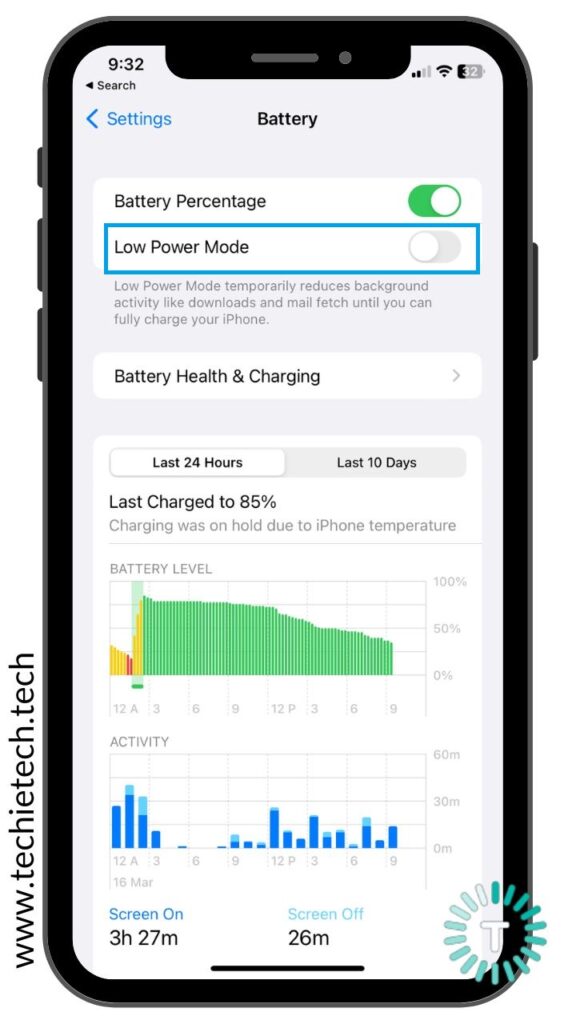
After you’ve disabled the low power mode, check whether you can access or get good 5G speed on your iPhone or not. If this method didn’t help fix the iPhone 15 Plus 5G not working problems, we suggest playing around the Airplane mode to see if it helps fix the 5G network issue on the iPhone 15 Pro and 15 Pro Max.
You can also disable Low Power Mode from the Control center.
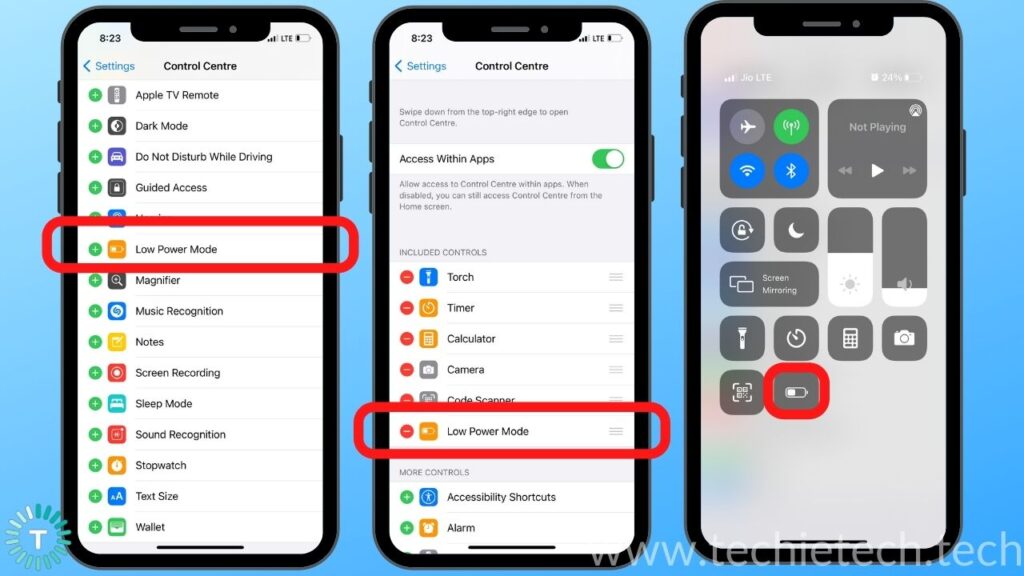
Also read: How to turn OFF Always-On Display on iPhone 15 Pro & 14 Pro Max
Method 8: Toggle Flight Mode
Are you still wondering why is your iPhone 15 not showing the 5G icon? Or thinking why 5G is not working on my iPhone 15 Pro or iPhone 15 Pro Max? Well, don’t worry if you are experiencing 5G connectivity issues, you just need to turn on/off the Airplane mode on your iPhone and it should fix the issue for you. This simple trick has efficiently fixed a variety of network issues on most smartphones, including Android smartphones that you might own. Therefore, if you are facing issues where you see a sudden drop of network signal on your iPhone 15 Pro Max or have been unable to use 5G data services on iPhone 15, you must this try.
I have been using this method to fix 5G voice calling issues and 5G data problems on my Android as well as my friend’s iPhone 13, so I can vouch for this method.
You can follow any of the following methods to toggle Airplane mode on the iPhone 15 series to fix 5G issues:
Method 1: Open Control Center, then tap Airplane mode to enable it. Now, wait for a few seconds and tap the Airplane mode to disable it.
Method 2: Head to Settings> Airplane mode. Now toggle ON the switch beside the Airplane mode to enable it. Now, wait for a few seconds then toggle OFF the switch to disable it.
Once you are done, make sure to check if you can fix the issue of the 5G icon not showing up on the status bar of the iPhone 15 Plus.
Also read: 5G not working on iPhone 13? Here’s how to fix it
Method 9: Check the 5G Coverage Map
Have you tried all the above methods and yet failed to fix the iPhone 15 5G not working problem? Well, if that’s the case, we recommend you double-check the 5G coverage map of your network carrier. You can easily check the 5G coverage map for different carriers from the respective links oven below:
You can simply open these links, enter the ZIP code, location, or address, and check 5G coverage in your area. If your carrier is not listed above, you can check the 5G coverage map for any network by clicking here.
Method 10: Manually select a 5G network
Even though your iPhone can easily recognize the network provider through the SIM and automatically connect to a network, that’s not the case always. Sometimes, network issues can prevent your device from automatically connecting to a 5G network. Therefore, manual selection of the network is also recommended. Doing this can force network settings’ change which eventually fixes 5G not working on iPhone 15 Plus.
Here’s how to manually select a network on the iPhone 15 series:
Step 1: Go to Settings,
Step 2: Then, tap Mobile Data,
Step 3: Now, tap Network Selection,
Step 4: Toggle OFF the switch beside Automatic Selection,
Step 5: As soon as you disable Automatic Selection, your iPhone will search for all available 5G networks,
Step 6: Now, you can choose your carrier network and you’re done.
Once you’ve selected your carrier, make sure to check if you can use 5G now or not. If you are still wondering why isn’t 5G working on iPhone 15, we recommend trying the methods we have mentioned below.
Method 11: Reset network settings
Resetting network settings is another easy yet effective solution that can help fix iPhone 15 Pro 5G issues. If you are uninitiated, this method is quite handy in resolving all kinds of network problems. Whether you are experiencing Wi-Fi issues on the iPhone 15 series, Bluetooth not working issues, or cellular data malfunctions, resetting the network setting always helps iPhone users.
Here’s how to reset network settings on your iPhone:
Step 1: Head to Settings,
Step 2: Tap General,
Step 3: Now, tap, Transfer, or Reset Your iPhone,
Step 4: Tap Reset,
Step 5: Tap Reset Network Settings.
Note: Executing this method will also reset Wi-Fi networks and passwords, cellular settings, and VPN and APN settings that you’ve used before on your iPhone. Make sure to keep the Wi-Fi password handy as you’ll have to connect to it again.
Once the resetting process is complete, your device will automatically restart. Now, don’t forget to check if the issue of 5G not showing on iPhone 15, 15 Plus, 15 Pro, and 15 Pro Max is fixed or not. If resetting network settings doesn’t help fix the 5G problem on the iPhone 15 series, we suggest updating your iPhone with the latest iOS version.
Method 12: Update your iPhone
As you all know software (iOS) update brings in new features and bug fixes that can resolve several issues related to your iPhone. Therefore, if you are facing 5G issues on your iPhone 15 and 15 Plus, it is recommended to update iOS (if available) on your iPhone. As we mentioned earlier new updates often carry fixes that resolve pre-existing issues on your iPhone. So, the new update might resolve the 5G network issue on iPhone 15 Pro models. Please note that you should always choose to download and install the stable version of iOS (avoid Beta updates).
Updating iOS on your iPhone is quite easy, you can follow the step-by-step instructions given below:
Step 1: Go to Settings,
Step 2: Tap on General,
Step 3: Tap on the Software Update,
Step 4: If any updates are available, download them.
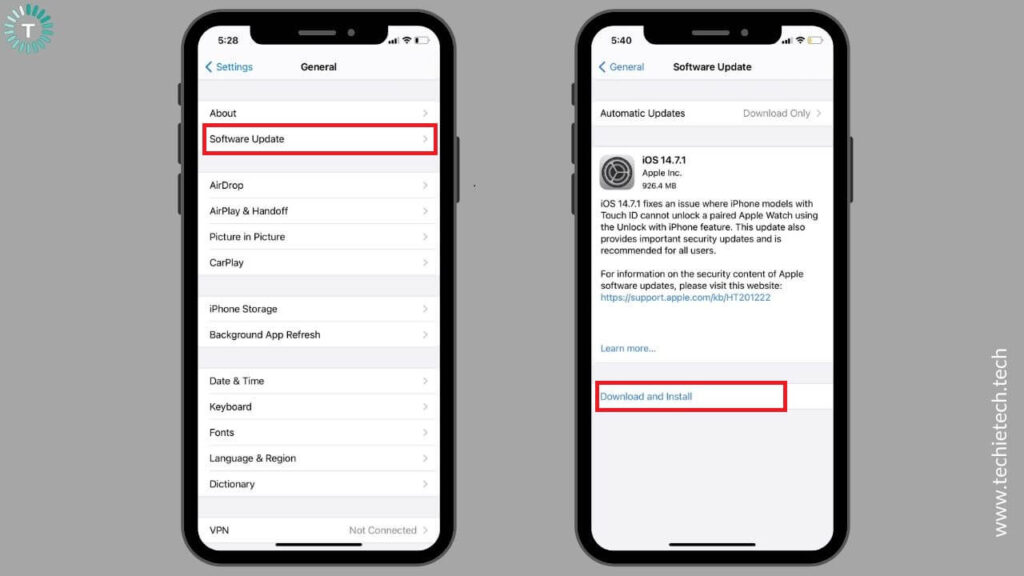
Once you are done installing the latest iOS on your iPhone, make sure to check if the 5G problems on iPhone 15 have been fixed or not. If it didn’t fix the issue, read on to the next step.
Also read: iPhone 14 series battery drain issue? Here’s how to fix it
Method 13: Factory Reset
Factory resetting a device is the last method that you can try to fix 5G not working on iPhone 15 Pro on your end. This method has been useful in fixing several other issues related to the iPhone. But before you proceed, please note that factory resetting will erase all your data from the iPhone. All your photos, videos, contacts, and other files will be deleted from your iPhone and you’ll be logged out from all the email and app accounts you’ve logged in to. Therefore, it is a wise decision to back up your iPhone before you perform the factory reset method to fix the iPhone 15 5G not working issues.
Here’s how to perform a factory reset on iPhone 15, 15 Plus, 15 Pro, and 15 Pro Max:
Step 1: Go to Settings,
Step 2: Tap General,
Step 3: Then, scroll down and tap the Transfer or Reset option,
Step 4: Now, tap Erase All Content and Settings,
Step 5: On the Erase this iPhone screen, tap on Continue.
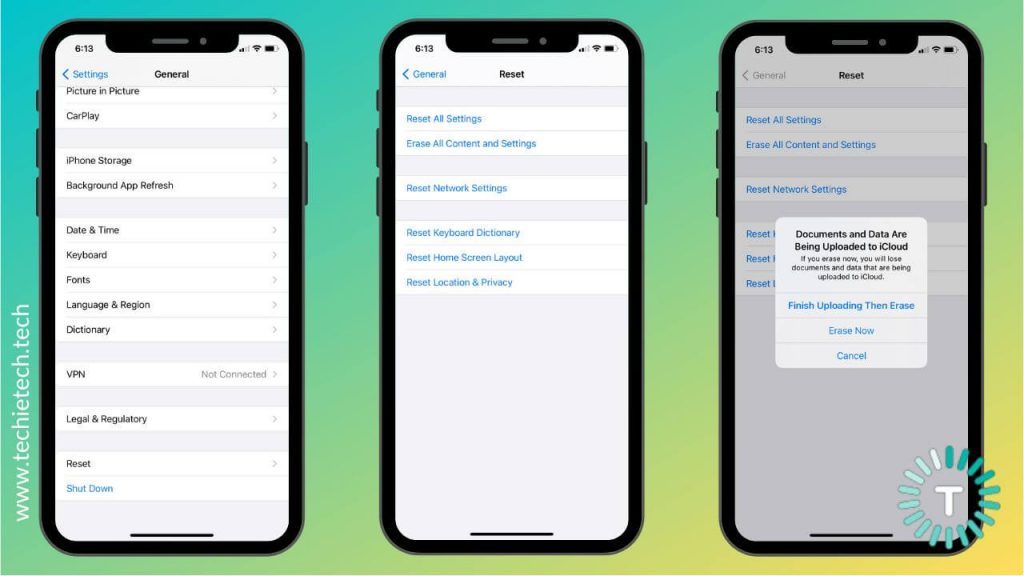
Once you are done, you’ll be asked to back up your data or erase the iPhone there and then. If you choose to erase, the device will take a few minutes to restart your device after the resetting process is finished.
After the device is restarted, you can now check if the issue of 5G not showing up on the iPhone 15 Pro Max is fixed or not. If you are unlucky and can’t fix the 5G connection problem on the iPhone 15 Plus, you should get your device checked at the Apple Store.
Also read: iPhone 13 not charging wirelessly? Here’s how to fix it
Method 14: Visit Apple Store
If nothing worked for you to fix 5G connectivity issues on iPhone 15, it is best to get in touch with Apple Support and visit the nearest Apple Store to get your iPhone checked. If you don’t wanna wait around, you can make an appointment at Apple’s Store Genuous Bar.
That’s all for now in this troubleshooting guide on how you can fix 5G not working on the iPhone 15 series. We hope this guide has helped you fix 5G connectivity issues on your iPhone 15, iPhone 15 Plus, iPhone 15 Pro, and iPhone 15 Pro Max. Also, don’t forget to comment down below about the method that came in handy.
Don’t miss: Common iPhone 15 series problems and their solutions.